
Battlegrounds Mobile India (BGMI) sensitivity code is the new feature that has been added to the game. The feature allows users to easily share their best layout and sensitivity settings with teammates for low recoil and better aim. Sharing sensitivity codes with others negates the need to manually optimise the setting. After you have received the BGMI sensitivity code, all you need to do is enter that code into the game and you are good to go. Your Battlegrounds Mobile India sensitivity setting, including those for weapons and camera angles, will automatically be adjusted. However, players should test them out on training grounds and change them depending on what fits the best. If you are wondering how to generate BGMI sensitivity codes and share them with your friends, here’s a quick guide.
Table of Contents
What is BGMI sensitivity code?
BGMI sensitivity code, as stated above, allows players to share their layout and sensitivity settings with others. It’s similar to PUBG Mobile. The feature help players to change the setting and optimize BGMI sensitivity settings using codes to reduce recoil and take better shots. Popular gaming enthusiasts and content creators can share their settings with their followers and help them reduce the recoil for a better gaming experience.
How to share BGMI sensitivity codes
Perfect layout and sensitivity settings are very important for those accurate headshots and chicken dinners. Copying layout and setting from pro players and gaming enthusiasts will not work for you until you understand the pattern of weapon recoil. No doubt that a perfect pattern will make it easier for you to operate the game more smoothly, but you need to practise and keep making changes according to your playing style. Here’s an easy step-by-step guide on how to generate and share BGMI sensitivity codes with others
- First, launch the BGMI game on the smartphone.

- At the homepage tap on the arrow icon, placed at the top right corner of the display.

- Head to the Settings menu.
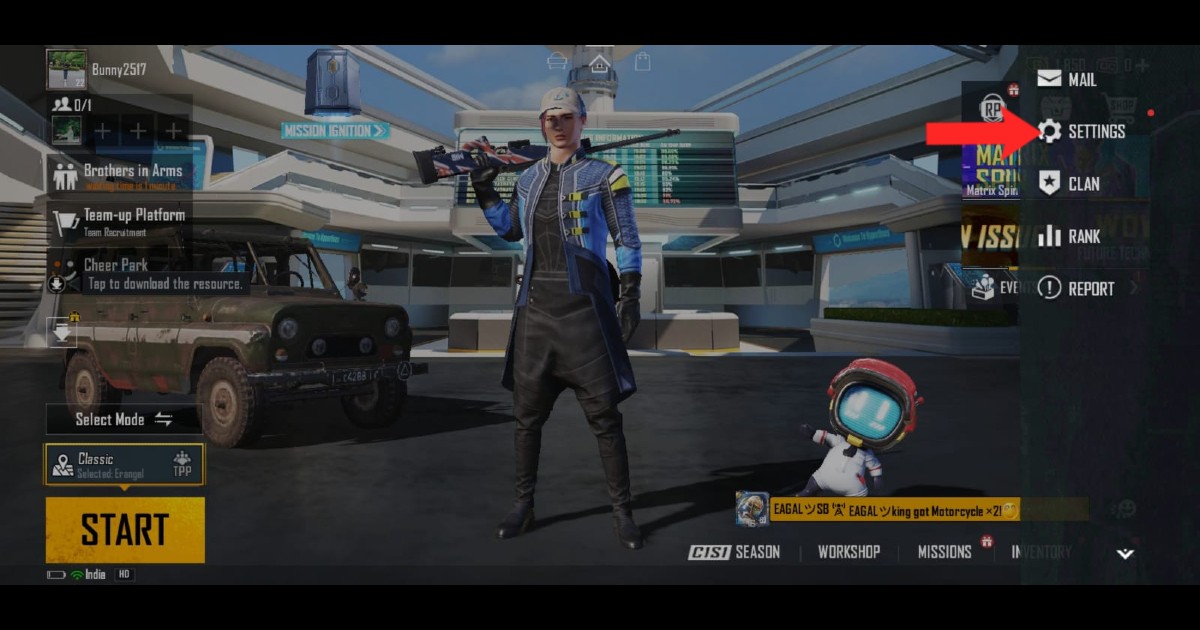
- Now you select the ‘Sensitivity’ tab.
- You can see an ‘Upload to Cloud’ option, tap on it.
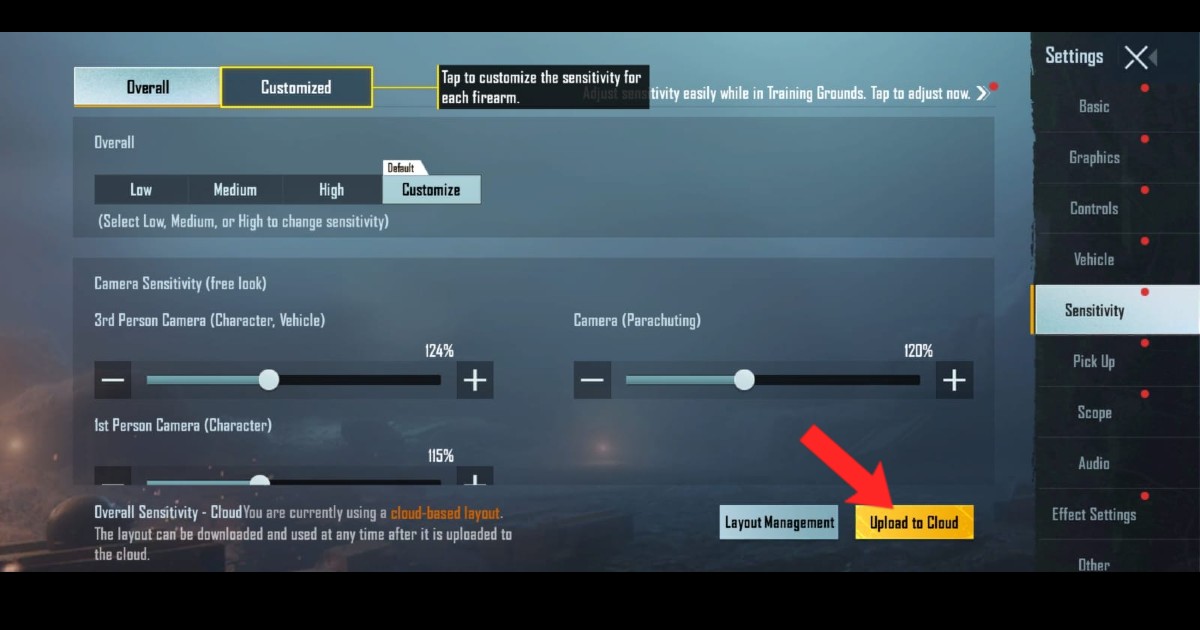
- Now tap on the ‘Layout Management’ and select ‘Share’ to generate a share code.

- A share code will be generated that you can copy and share with your friends.
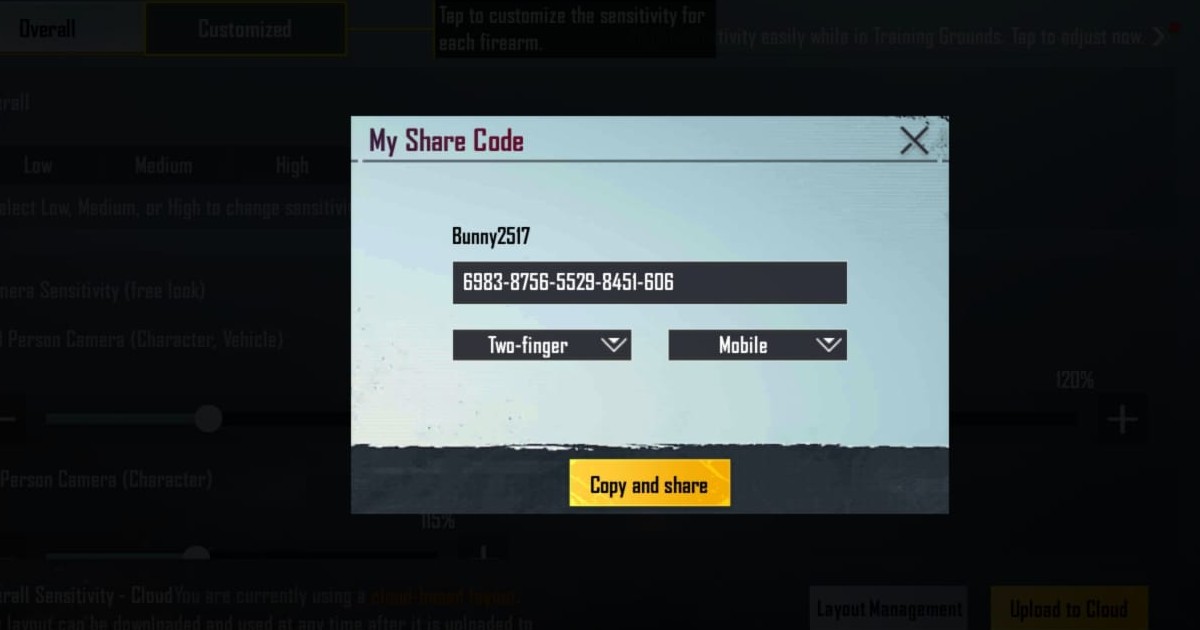
How to share BGMI layout using codes
BGMI has also added the cloud feature to its layout settings that allow users to share and adapt to different layouts used by pro players and gaming enthusiasts. Here are the steps you should follow to share the layout with your friends in BGMI using codes.- Head to the Setting menu where you will find the Contol tab.

- Tap on ‘Control’ and click on ‘Customize’. It will open the layout window.

- Here you can customise your gameplay layout as per your wish.
- You need to tap on the gear icon next to the layout name.

- Choose the Share option next to the layout you want to share.

- A share layout code will appear on your screen.

Copy the BGMI code and share it with your friends via text message or any other social messaging platform. These were some of the simple steps that you need to follow to share the sensitivity settings and layout on BGMI to enhance your gameplay. Do note that you can customise all the settings as per your requirement if you feel that the adapted layout or sensitivity settings are not feasible for your way of playing.
How to use BGMI sensitivity and layout codes
To use a shared BGMI sensitivity and layout code, launch the game –> tap on the arrow icon –> choose Settings, then Sensitivity –> select ‘Layout Management’ –> go to ‘Search Method’ and paste the code. Press ‘Preview’ to see their layout and sensitivity settings. Tap ‘Use Layout’ to use the same settings. BGMI also gives you an option to compare your layouts and sensitivity settings to see the differences in settings.

















