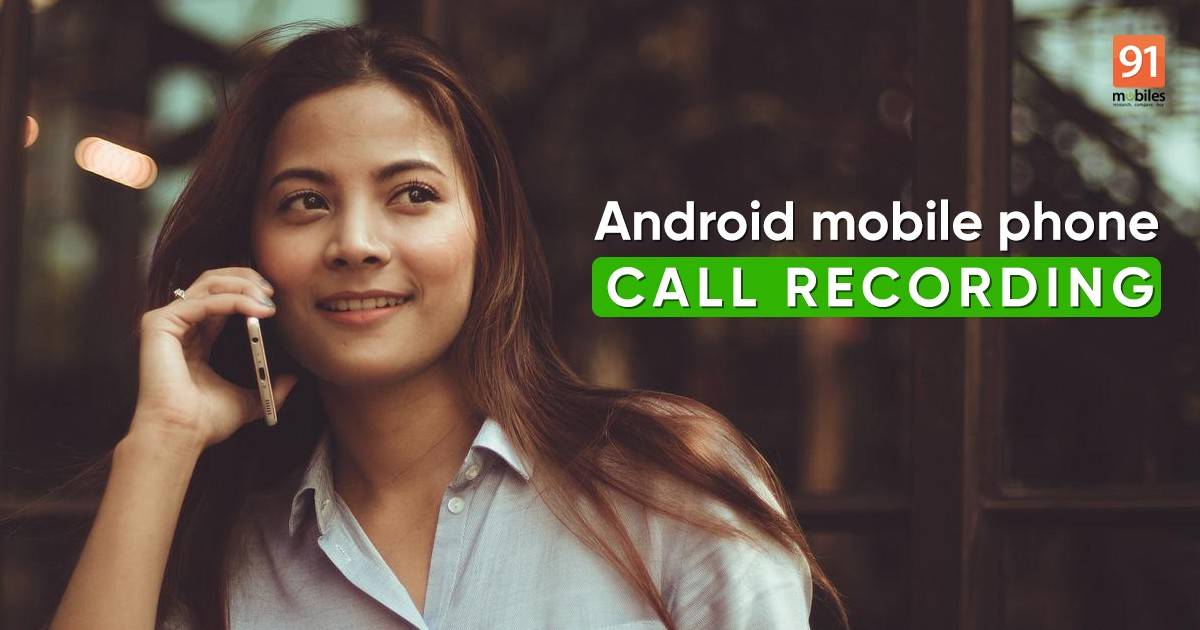
Recording calls on smartphones is a useful feature that can come in handy in various situations. While Google no longer allows third-party apps to provide call-recording functionality, users can still rely on the default phone app that comes pre-installed on their Android mobile phone. Google’s own Phone app also has an inbuilt call recorder that gets the job done but at the same time indicates to the person on the other end that the call is being recorded. But fret not as in this article, we’ll be guiding you through all the steps to disable the call recording announcement on Google Phone and also provide the steps to enable call recording on several custom skins such as MIUI, One UI, OxygenOS, ColorOS, and others.
Table of Contents
Call recording
Following May 11th, 2022, third-party call recording apps have been removed from Google Play Store. However, fret not, as built-in call recording functionality on custom Android skins and the Google Phone app will remain at your disposal. Here’s how to use them:
The settings may differ on each device depending on the Android OS and manufacturers’ custom OS/skin version.
How to record calls on Android mobile phone using Google Phone app
Google Phone app has a built-in call recording feature. The app comes pre-installed on most Android mobile phones, including Pixel and Motorola. In case, your mobile phone doesn’t have it, download the app from Google Play Store. Here’s how you can start recording calls using the Google Phone app:
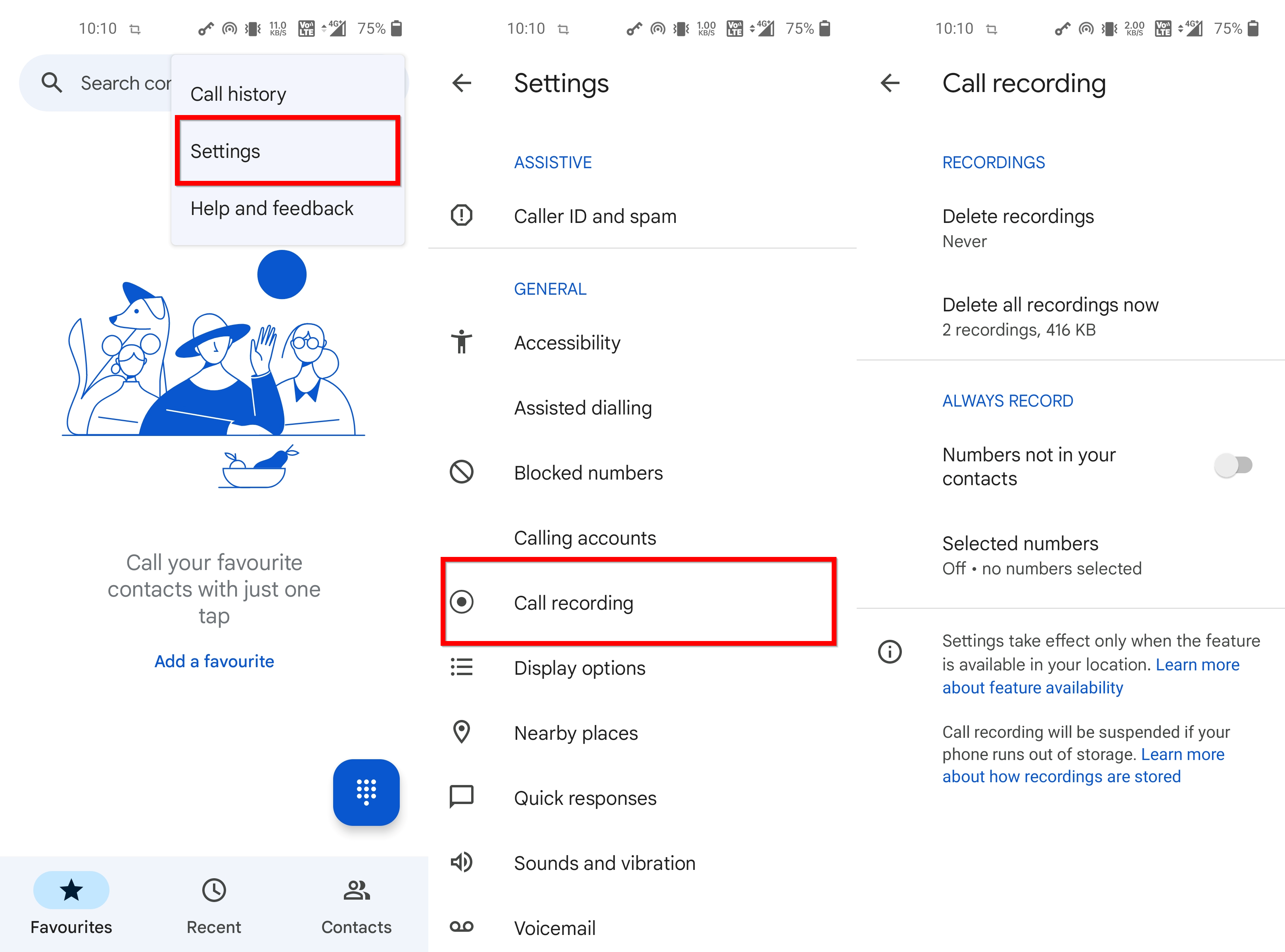
- Launch the Phone app.
- Click the 3-dot menu button.
- Go to Settings.
- Tap on the Call recording.
- In the ALWAYS RECORD section on the next screen, you’ll have two options; Numbers not in your contacts and Selected numbers.
- If you select Numbers no in your contacts option, all the contacts that are not in your contacts list will get recorded.
- If you select the Selected numbers option, you’ll get a screen where you can select specific numbers you want to be recorded, and after selecting the numbers, enable Always record selected numbers to start recording calls.
How to record while on a call using Google Phone app
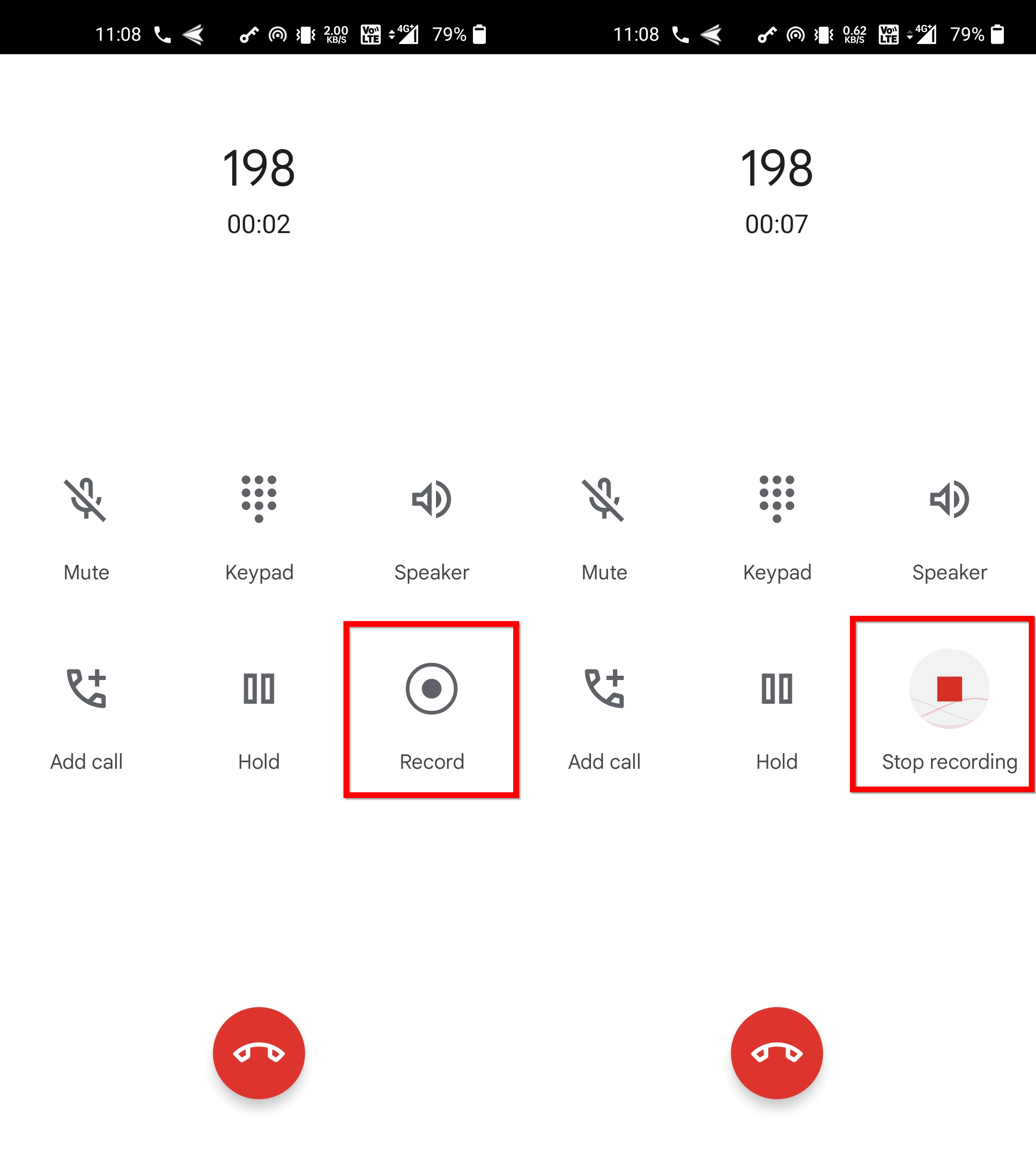
- Make or receive a call
- Tap on the Record button to start recording.
- Press the Stop recording button to stop recording.
Once you tap the ‘record’ button on Google Phone, an announcement will be made in the form of a voice-over saying “This call is now being recorded” to which the other party on the call will also be able to listen.
Switch from the announcement to a small tone when recording
With a recent update for Google Phone, users can set an audio tone instead of the “This call is now being recorded” announcement by turning on an option from the Phone’s settings. Here’s how.

- Open the Google Phone app.
- Click the 3-dot menu button.
- Go to Settings.
- Tap on the Call recording.
- Now scroll down and enable the “Play audio tone instead of disclaimer” option.
If you wish to entirely avoid any sort of recording announcement, follow the below-mentioned process to disable it.
How to disable call recording announcement on Google Phone
Here’s how you can disable the call recording announcement on Google Phone using an official app from the Play Store.

- Firstly, tap and hold on the ‘Google Phone’ icon present on the homescreen and select App info
- Now tap the 3-dot menu at the top and select Uninstall updates
- This will reset Google Phone to its original state, just like how it shipped with the phone
- Once that’s done, open the Play Store and install an app called TTSLexx
- Now open your phone’s Settings and search for “text to speech” and select the option called text-to-speech output
- From here, tap Preferred engine and select the TTSLexx app
- Again open Google Phone’s app info screen and delete its data
- Lastly, restart your Android mobile phone to allow the changes to take place
- Now make a call and check whether the announcement is being made when tapping the record button
In case the Google Phone app gets automatically updated through the Play Store, follow the same procedure to disable the recording announcement.
How to record calls on Xiaomi phones using MIUI dialer app
Xiaomi has replaced its custom dialer app on Redmi, POCO, and Mi devices with the Google Phone app. However, if you still have those old devices that come with MIUI’s dialer app pre-installed, here’s how you can use it to record the call:
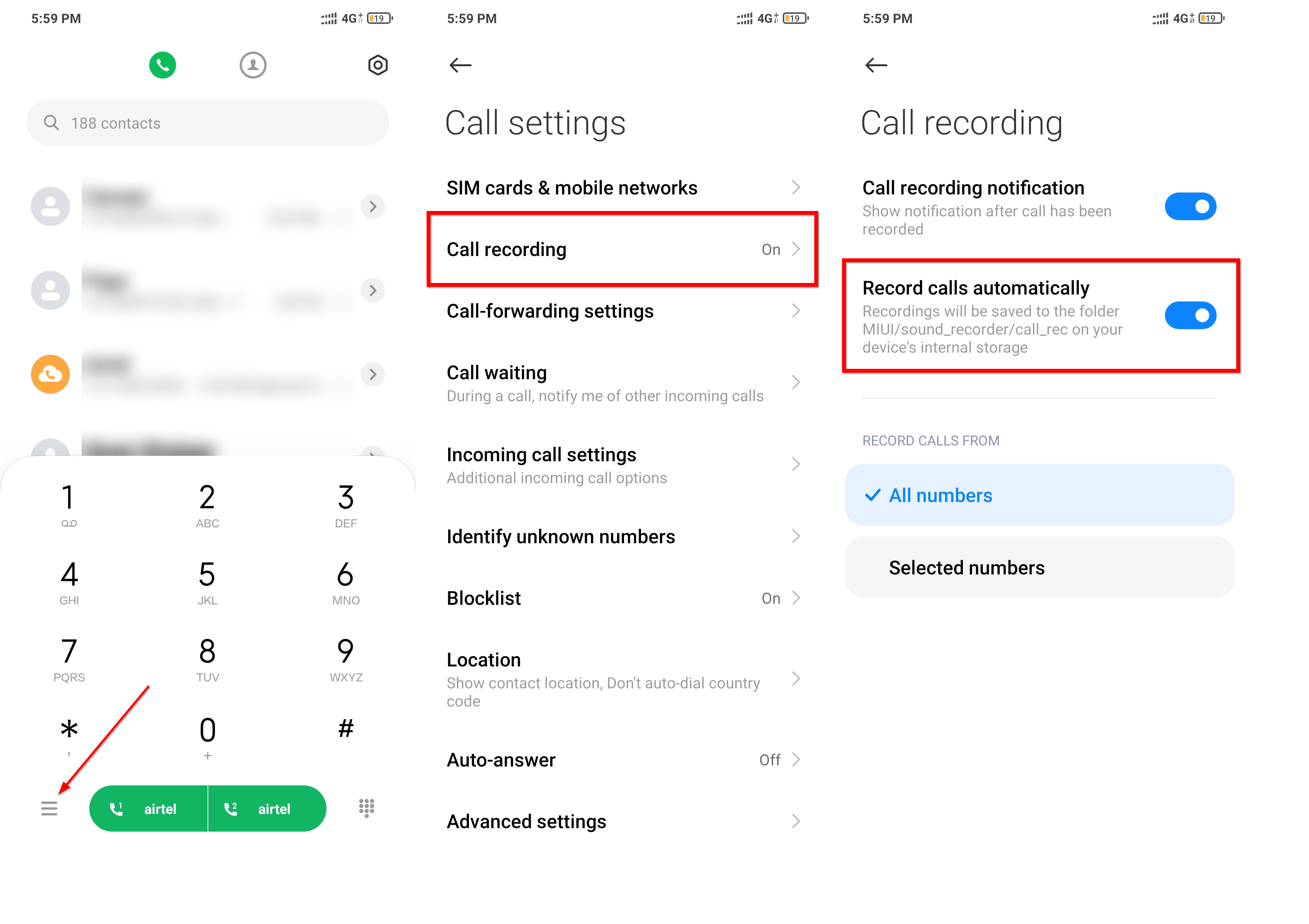
- Open the Dialer app.
- Press the menu icon on the bottom left.
- Select Settings.
- Tab on Call recording.
- Enable Record calls automatically.
- Below you’ll get the option to record All numbers or just Selected numbers.
- If you select All numbers, all of your calls will be recorded.
- And if you select the Selected numbers options, you’ll get a section where you can create a either start recording only the Unknown numbers or create a Custom list where you can record only the chosen numbers.
- If you select the Custom list option, on the next screen you’ll get an Add button at the bottom of the screen to create a custom list of numbers you want to be recorded.
- Select the numbers you want to add to the custom list and tap the save button at the top-right corner of the screen to start recording.
Several budget Redmi and POCO smartphones are coming pre-loaded with MIUI dialer in 2023.
How to record calls on Realme mobile phones
Similarly, if you got a Realme device with a custom dialer app instead of a Google phone, here’s what you need to do to record calls:
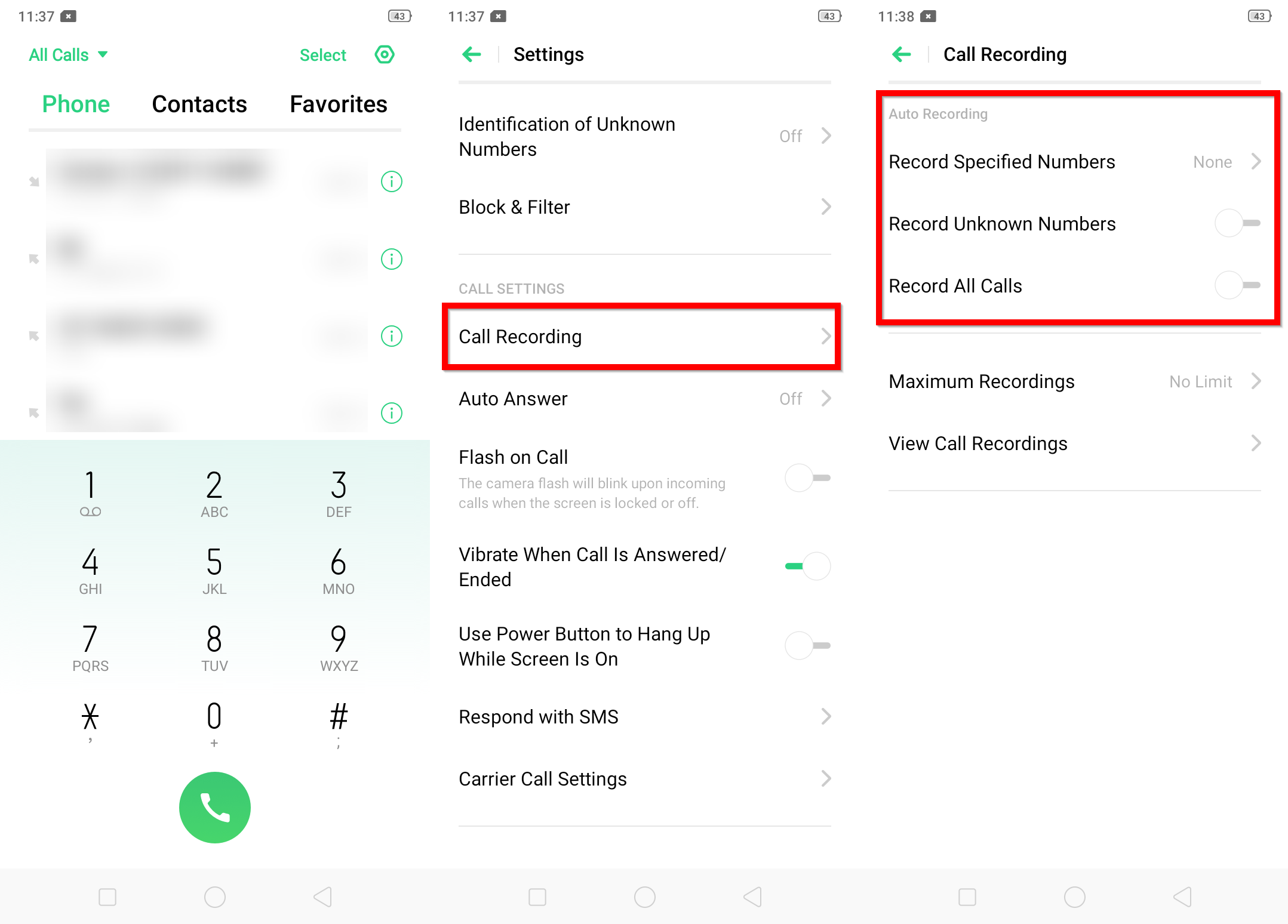
- Open the Phone app.
- Tap the Setting icon at the top right corner of the screen.
- Select the Call Recording option on the next screen.
- You’ll get a series of call recording options on the next screen.
- In the Auto Recording section, enable Record All Calls if you want to record every incoming and outgoing call.
- If you just want to record unknown callers, enable the Record Unknown Numbers option.
- If you want to record only the selected numbers then select the Record Specific Numbers option. And on the resulting screen, you’ll get an Add button at the bottom of the screen to create a custom list of numbers, select the desired numbers and click Select at the top right corner of the screen to start recording the calls.
How to record the ongoing call on Realme phones
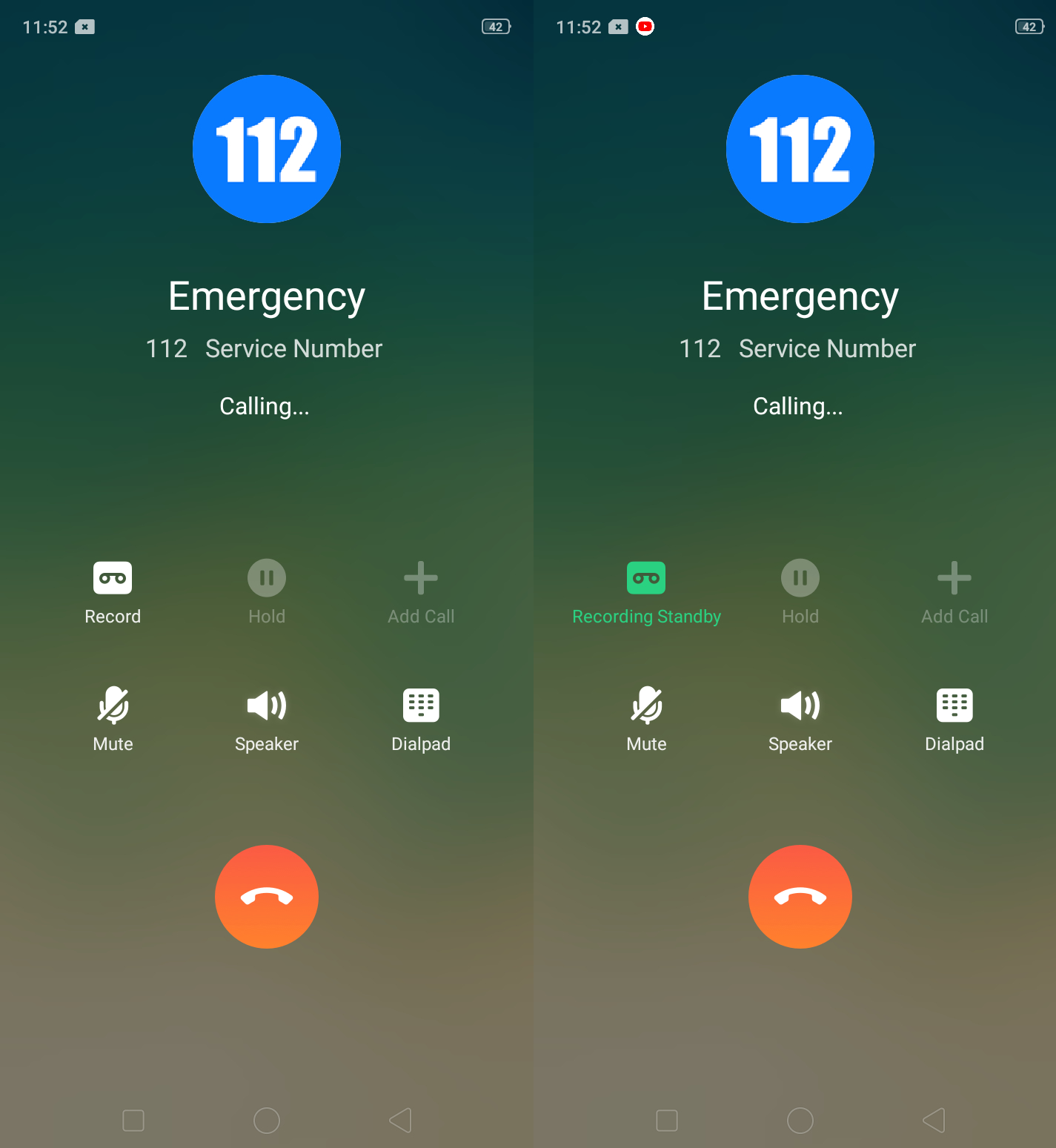
- Make or receive a phone call.
- Press the Record button.
- Tap on Recording Standby to stop recording.
How to record calls on Vivo and iQOO mobile phones
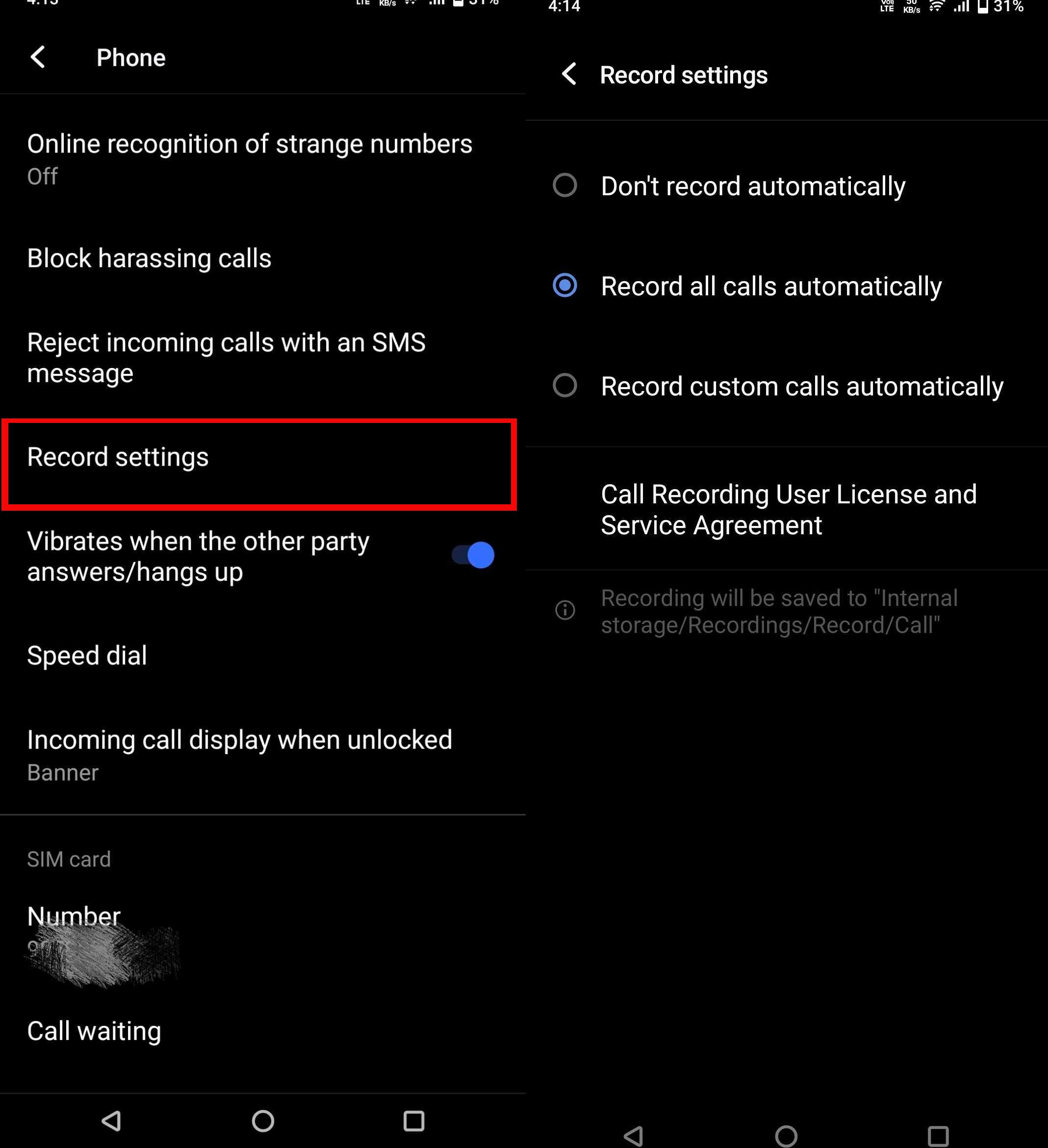
- Open the Phone app.
- When you’re on the dialer, swipe down from the top empty area.
- Click the 3-dot menu.
- Select Call settings.
- In the resulting screen, tap on Record settings.
- You’ll get two options to record calls: Record calls automatically and Record custom calls automatically.
- If you select the Record calls automatically option, all calls will be recorded.
- Otherwise, if you select Record custom calls automatically, you get the option to make a custom list. Choose the numbers that you want to record calls on and click Done.
How to record calls on OnePlus mobile phones
OnePlus smartphones come pre-loaded with Google’s dialer app called Google Phone which allows call recording but also indicates the person on the other end about the same through a voice-over. If you do not prefer this, users running OxygenOS 12 or above on their OnePlus smartphone can install ColorOS’s official dialer app called “ODialer” from the Play Store to record the calls without any interruption. Here’s how.

- Firstly, open Play Store on your OnePlus phone and search for “ODialer“. The direct link to the app can be found here
- Proceed to download and install the app
- Once installed, open it and give all the necessary permissions such as contacts, microphone, and file access. Also, set it as the default phone app
- Now tap on the 3-dot menu at the top right corner and select Settings
- Tap on the Call recording option
- From here, select whether you would like to record all calls or just specific contacts
- Next time you receive or make a call, all the calls will be recorded and saved to the internal storage
Even if you have disabled the option to always record the calls, the call UI has a dedicated record button, just like Google Phone to initiate the recording during an ongoing call.
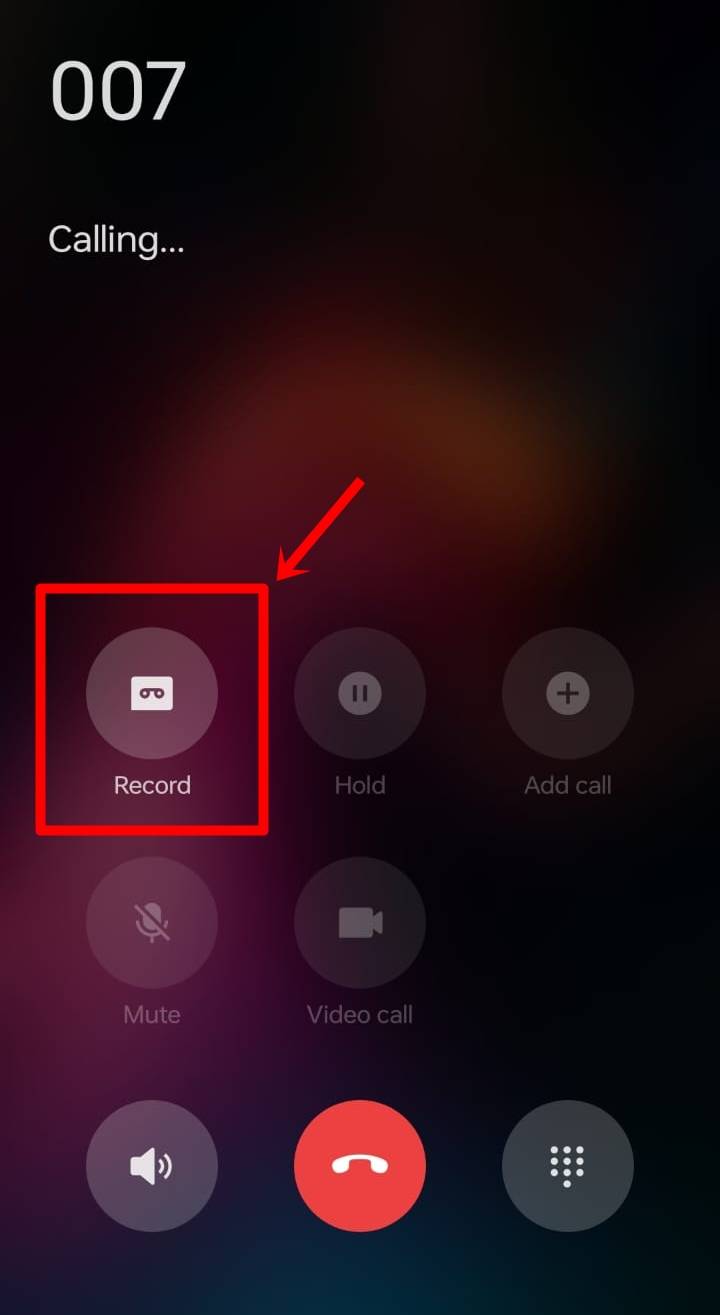
How to record calls on OPPO smartphone
In case you don’t have Google Phone app, the steps to record calls on OPPO phone are pretty the same as the Realme:
- Open the Phone app.
- Click on the two-dot menu.
- Click on Settings.
- Scroll down and select Call recording.
- You’ll get a series of options to record calls.
- Enable Record unknown numbers to record contacts that are not in your contacts list.
- Otherwise, enable Record all calls to record all the outgoing and incoming calls.
How to record calls on Samsung smartphone
For Samsung mobile phone users, the call recording feature works like this:
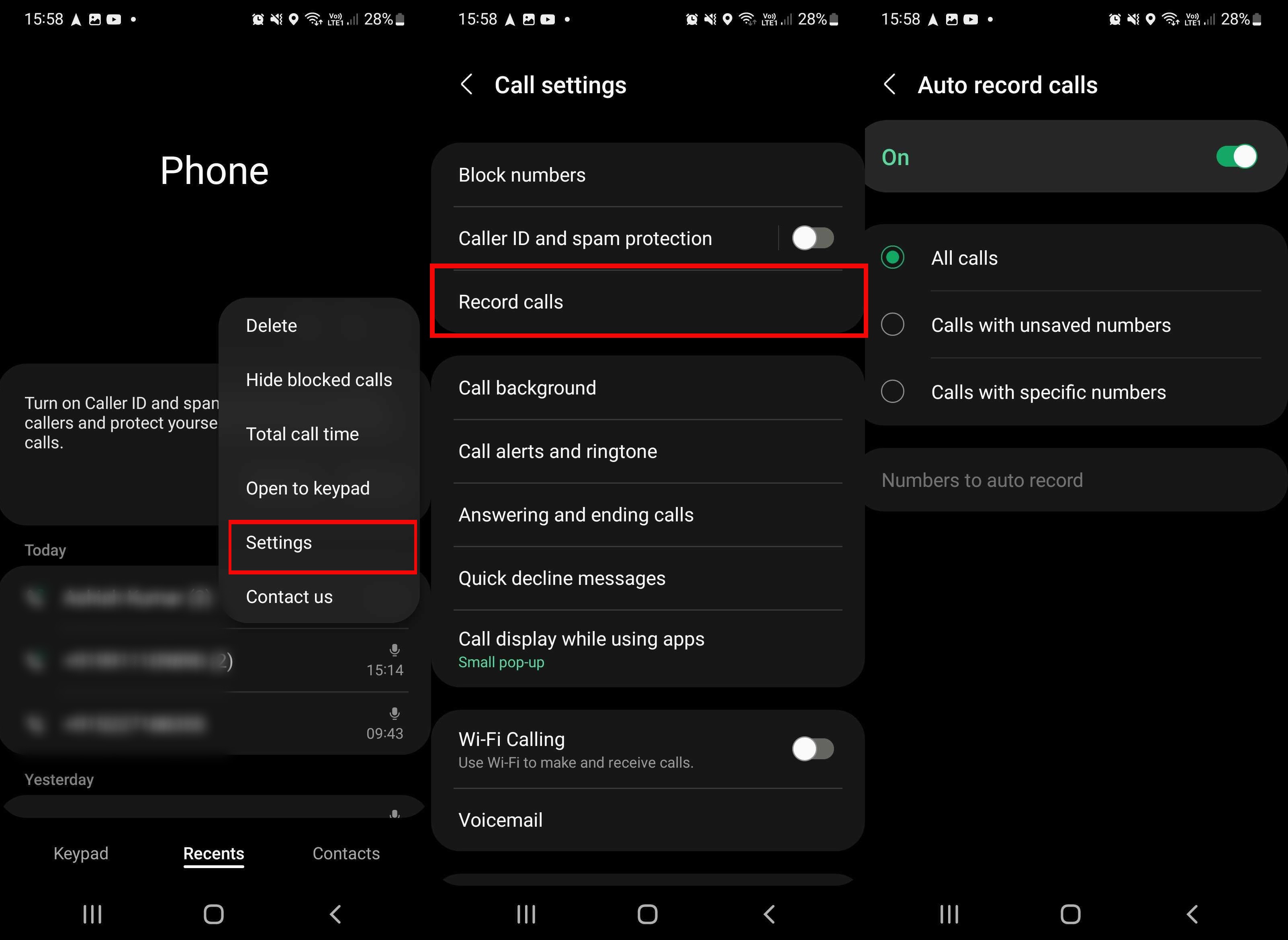
- Open the Phone app.
- Select the three-dot menu at the top-right corner.
- Tap on Settings.
- On the resulting screen, select the Recording calls option.
- Enable the Auto recording.
- Tap on the Auto recording option and you’ll get three options: All numbers, Unsaved numbers, and Selected numbers.
- If you select All numbers all of your calls will be recorded. And if you select Unsaved numbers options, only the numbers that are not in your contacts list will be recorded. Otherwise, if you want to only record specific numbers, tap on the Selected numbers option and make a custom list, and hit save to start recording.
FAQ
How to check call recording
If you have enabled the notification, the call recording will be available in your notification panel after every call. Otherwise, you will have to head to your phone’s file manager app to access all call recordings. Check audio/ Mp3/ Sound folder in the file manager app.















