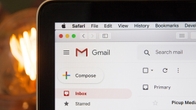Gmail offers 15GB of free storage to store files, photos, and more. Once it’s full, you can’t send or receive new emails or access certain G Suite apps. To address this, you can add more storage with a Google One account, which starts at Rs 130/month, or clear junk files occupying storage. However, finding and deleting these files in a sea of emails can be daunting. Hence, this article provides guidance to clear storage in your Google/Gmail account.
Here are six ways to clear your Gmail account:
Table of Contents
1. Delete unread emails
Gmail can quickly fill up with unread emails, especially if you’re signed up on a lot of websites, which send you promotional emails all day. Almost all of these emails are unnecessary and keep adding to your storage. If you’re looking to clean up your Gmail inbox and free up some space, you can delete all of your unread emails at once. Here’s how to do it.

- Go to your Gmail inbox.
- Click on the drop-down menu next to the checkbox and select unread or in the search bar, type “is:unread”.
- Click the search button.
- All of your unread emails will be displayed.
- Click the checkbox at the top of the list to select all of the emails.
- Click the delete button.
- Click the Delete forever option to confirm.
2. Delete old emails
One of the easiest ways to clear Gmail storage is to delete old emails. If you don’t need to keep an email, delete it. You can delete individual emails, or you can delete entire conversation threads. To delete an email, follow these steps:

- Search for the email you wish to delete.
- Click the checkbox next to it and then click the Delete button.
- To delete an entire conversation, click the More button next to the conversation and then click Delete Conversation.
Note: You can also delete old emails by using the search bar. To do this, type “before:<year>“, where you should input the year before which all emails will be shown, in the search bar. This will search for all emails that were sent before the year of choice. You can then choose to delete these emails all at once. To do that, click on the checkbox on top, followed by Select all conversations that match this search. Now, click on the trash icon to delete all conversations before a certain year.
3. Delete large emails
While deleting old emails might do the trick, in case you are looking to get pesky emails with large file sizes, you can try this alternate method. You can search for emails that are taking up a lot of space.
To do this, follow the steps:

- Type “has:attachment larger:10M” (use any file size, smaller or larger than 10MB, to customise your search) in the search bar.
- This will search for all emails that have attachments that are larger than 10MB.
- You can then delete these emails, by following the steps given in the previous point.
4. Clean Google Photos
Apart from emails, Google Photos and Drive also add up to your Gmail account storage. Clearing out unnecessary images and videos can help create space in your email account. A good starting point is deleting duplicate images and videos, which are likely unnecessary.
There is no easy method to do this, but you can sort the images/ videos by upload date to find out if there are any duplicates. Here’s how to sort Google Photos by upload date:

- Click on the URL https://photos.google.com/search/_tra_
- Login with your Gmail account ID and password, if asked
- You will see all your images and videos uploaded to Google Photos by the upload date (latest on top)
- Review the images and select all duplicate images/ videos you wish to delete (max 500 at a time) and tap on the trash icon
Additionally, you can get rid of unnecessary images and videos, particularly large ones, to make more space in your Gmail account. However, fret not, you will not lose out on any of the images/ videos all at once. Google stores all the deleted items in its trash, which does not count towards your storage limit, allowing you to recover them within 30 days.
5. Clean Google Drive
In Drive, too, you can follow the same approach as above. Locate and select unnecessary and outdated files and folders, including PDFs, DOC files, and APKs, and hit the delete button to move them to Google Trash.
If you wish to delete large items in Google Drive, you can follow a similar approach to emails.

- Go to Google Drive
- Rearrange the files in descending order based on size by clicking on Storage on the left side, followed by Storage Used. Or, you can use Google Drive’s search box, type “size:larger:10M“(or the size you want), and hit enter. This will search for all photos and videos that are larger than 10MB.
- Select the files and hit delete. This will free up some preceious storage.
6. Use Google One Storage Manager
Google One Storage Manager is a tool that helps you manage your storage across Google Drive, Gmail, and Google Photos. You can use it to see how much storage you’re using, find large files that you can delete, and get more storage if you need it. It is a really nifty tool in case you are looking to clear up some storage but are not sure what are the elements taking up that space.
To use Google One Storage Manager, follow these steps:

- Go to the Google One website.
- Sign in to your Google account.
- Click on the Storage tab. You’ll see a breakdown of how much storage you’re using in each service.
- Click on the Manage Storage button to see a list of all the files that are taking up space in your account.
- Delete as per your convenience.
Besides these methods, there are several third-party apps that you can use to free up Gmail/ Google account storage. These apps can help you identify and delete large files, find and delete duplicate files, and more. We have identified a few apps, based on their ratings and reviews, that will help you clean up your Gmail/ Google account. Let’s take a look at some of them:
Best apps to clean up Gmail storage
Some popular third-party apps for freeing up Google/ Gmail storage include:
- Gemini Photos
- KeepSafe
- CCleaner
- Disk Drill
Here are some of the features of the third-party apps:
- These apps work by scanning your Google Drive, Gmail, and Google Photos accounts for large files, duplicate files, and other unnecessary data. They then allow you to delete these files with a single click.
- The apps can also help you declutter your photos by removing blurry, dark, and similar photos.
- Additionally, these apps encrypt your photos and videos so that they are not accessible to anyone else. It can also help you back up your photos and videos to the cloud so that you can access them from anywhere.
- These apps can help you clean up your computer’s hard drive by deleting temporary files, cookies, and other unnecessary data. It can also help you defragment your hard drive to improve performance.