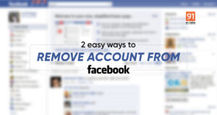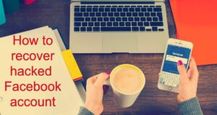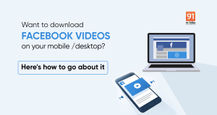Are unknown users creeping up on you on Facebook? You can prevent that from happening by taking your account on the social networking platform private. Facebook allows users to hide their accounts from those whom they don’t know or certain people from their contact list. Making your Facebook account private will not show your profile information such as contact details, date of birth, and relationship status, as well as posts and stories to others. Here’s how you can make your Facebook account and information private on mobile phones and laptop/ PC.
Table of Contents
How to make Facebook account private on Android mobile or iPhone
With Privacy Checkup, the majority of the things are sorted out, but if you want even more privacy for your account, the following steps allow you to make things other than your posts and contact information private:
If you want to make your Facebook account private, locking it is the way to go so that no one other than your friends can view it. Here’s how to go about it.
Step 1: Open the Facebook app
Step 2: Tap on the hamburger menu. Depending on your phone, it will be on the top right or the bottom right of your screen.
Step 3: Scroll down and tap Settings and Privacy
Step 4: Tap on the Settings tab.

Step 5: Under the ‘Audience and visibility’ section, select Profile locking

Step 6: Now simply hit Lock your profile and you’re done

Once your profile is locked, people outside if your friends list won’t be able to view your posts or content.
How to make your Facebook information private on Android mobile or iPhone
Facebook has fragmented the entire privacy section, and now you can turn off exactly what content you want to be seen by whom on your feed. First, let’s go with the Privacy Checkup options:
Step 1: Open the Facebook app on your phone
Step 2: Tap on the hamburger menu. Depending on your phone, it will be on the top right or the bottom right of your screen.
Step 3: Scroll down and select Settings

Step 4: Now tap on Privacy Checkup

Step 4: Now you can control most aspects of your account from here
Step 5: Tap on Who can see What You Share, and tap Continue

Step 6: From here on you can select with whom you want to share your phone number, email, birthday, address, education info and friends list

Step 7: Tap on the dropdown options to the right and choose the privacy setting that best fits your needs. Then, tap Next at the bottom.

Step 8: Now, tap the dropdown options to the right to select who can see the content you post. (You can also select ‘Limit’ to change the privacy settings on previous posts) and tap Next

Step 9: Lastly, you can block other users who are annoying you with spam messages and posts.
How to make Facebook account private on laptop/ PC
Here’s a step-by-step guide to make your Facebook account private on laptop or PC:
Step 1: Go to the Facebook.com website via any browser, and log in with your account

Step 2: Now click on your profile photo on the top right corner
Step 3: Tap on your profile picture
Step 4: Now under the header, press the 3-dot menu button and select Lock profile
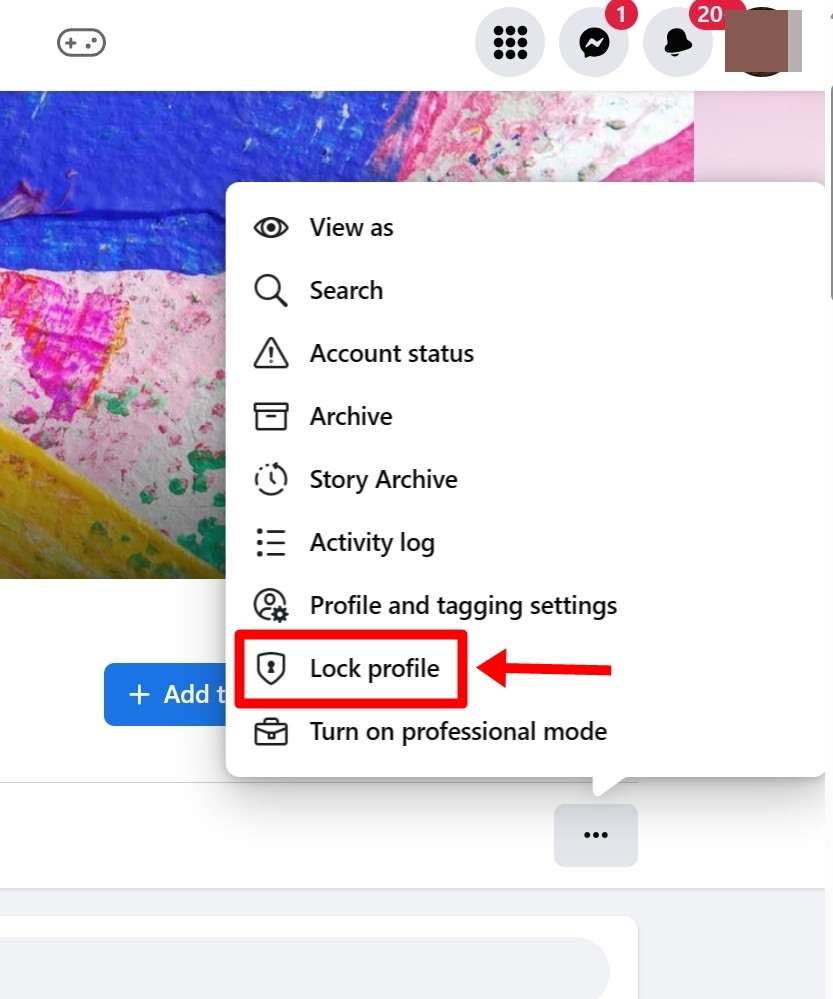
Step 5: Hit Lock your profile
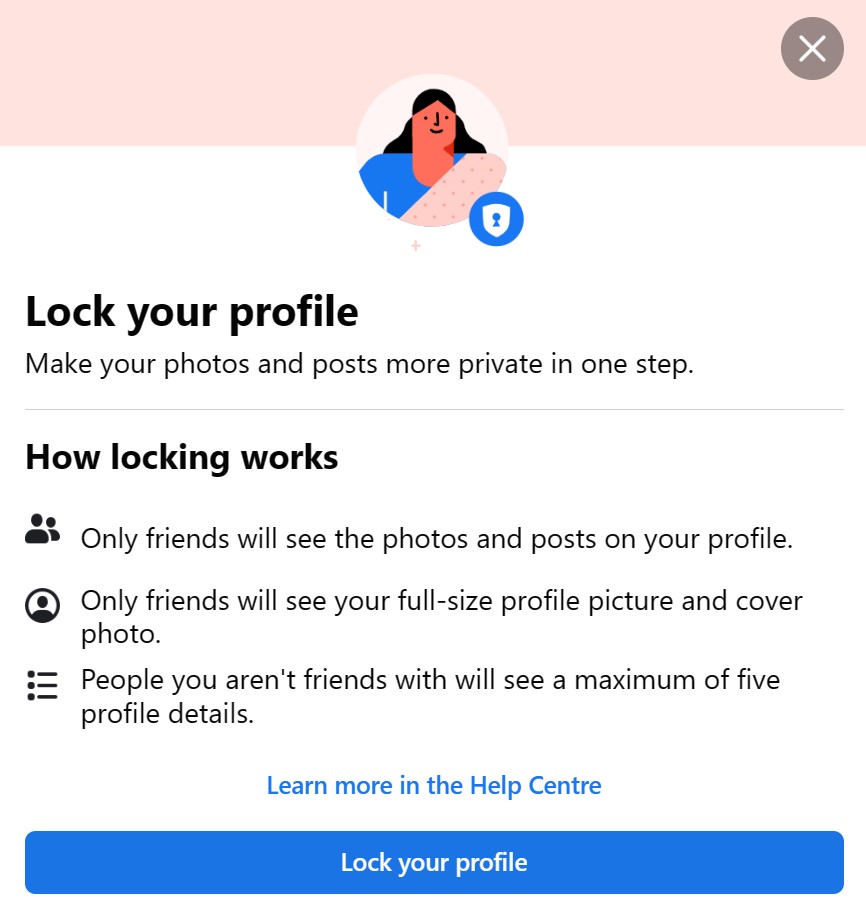
Step 6: Your profile will be locked and only your friends will be able to view your posted content

How to make your Facebook information private on laptop/ PC
You can also make your Facebook information to be seen only by the people you choose to on laptop/ PC. Here’s how to do it
Step 1: Go to the Facebook.com website via any browser, and log in with your account

Step 2: Now tap on your profile photo on the top right corner

Step 3: Click Settings and Privacy
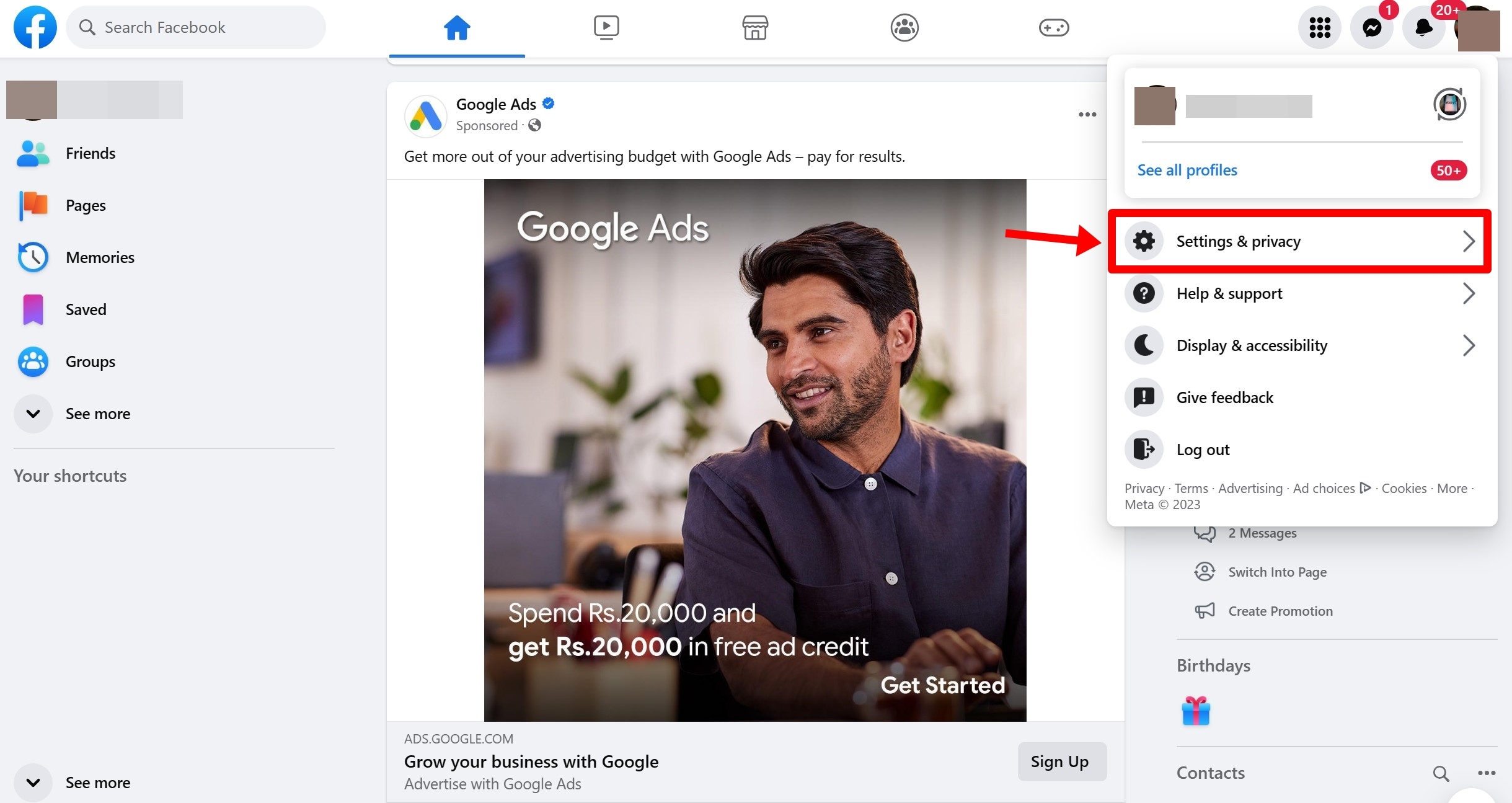
Step 4: Now Click/tap on Privacy Checkup
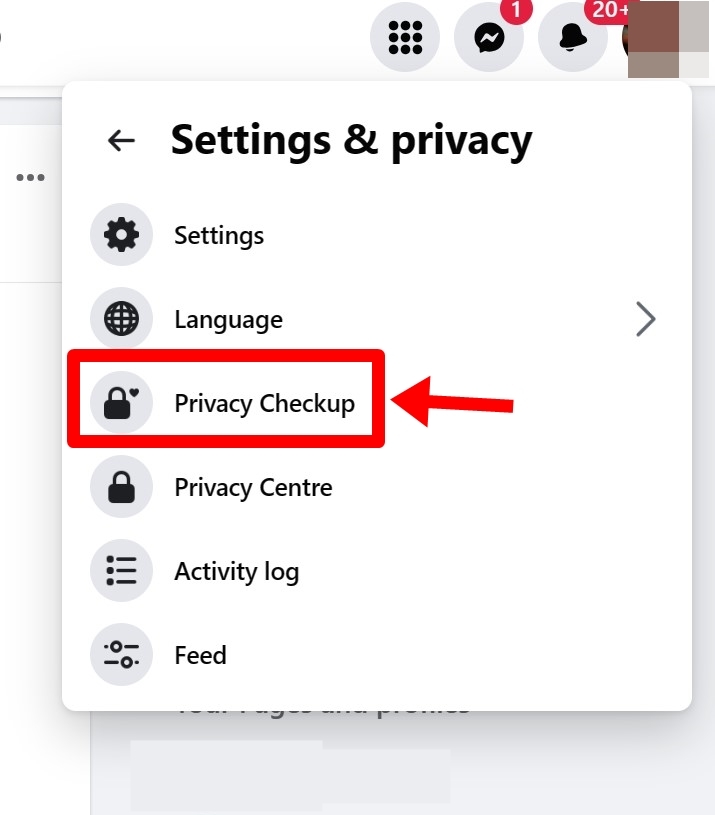
Step 5: Now you can control most aspects of your account from here
Step 6: Click/tap on Who can see What You Share, and tap Continue

Step 7: From here on you can select with whom you want to share your phone number, email, birthday, address, education info and friends list
Step 8: Tap on the bubble options to the right and choose the privacy setting that best fits your needs. Then, tap Next at the bottom.

Step 9: Now, click the bubble options to the right to select who can see the content you post. (You can also select ‘Limit’ to change the privacy settings on previous posts) and click Next
Step 10: Lastly, you can block other users who are annoying you with spam messages and posts.
Facebook privacy options
There are no privacy options enabled on the Facebook account by default. This means that all your information will be available to the public for anyone to see. However, it can be changed to any of the privacy options mentioned below:
- Friends: With this option, only your Facebook friends will be able to see what you post
- Friends Except: If you want to hide your posts from some toxic friends, you can use this option. Select the friends that you want to hide your posts from and tap ok
- Specific Friends: Only the specific list of friends that you choose will be able to see the posts, not your entire Facebook friends list
- Only Me: This means that except you, nobody else can see the post
FAQs
How to tell if Facebook profile is private
It is pretty easy to find out if your profile is private. Just call up any of your friends and ask them if they can see anything on searching for you. Your profile should have a padlock saying this profile is private.
How to make Facebook page private
It is pretty easy to make your page private:
- Go to the Facebook.com website via any browser, and log in with your account
- Now click/tap on the menu and tap on ‘Pages’
- Now tap on your page
- On the left side, scroll down and click/tap ‘Settings’
- Now on the right side, at the top, click/tap on edit near ‘page visibility’
- Now select ‘page unpublished’ and click/tap save changes
- Now your page will be private, and will be accessible only to you and the person who has a role on this page
How to make photos private on Facebook
Here’s how you can make your photos private on Facebook:
- On your smartphone, open the Facebook app
- Now tap on your profile and scroll down until you see photos under posts section
- Now swipe to uploads and select the photo you want it to be hidden
- Now on the top right of the image, tap on the three-dot menu
- Now tap on Edit privacy
- Now you can set the post to be seen in public, or by only you.