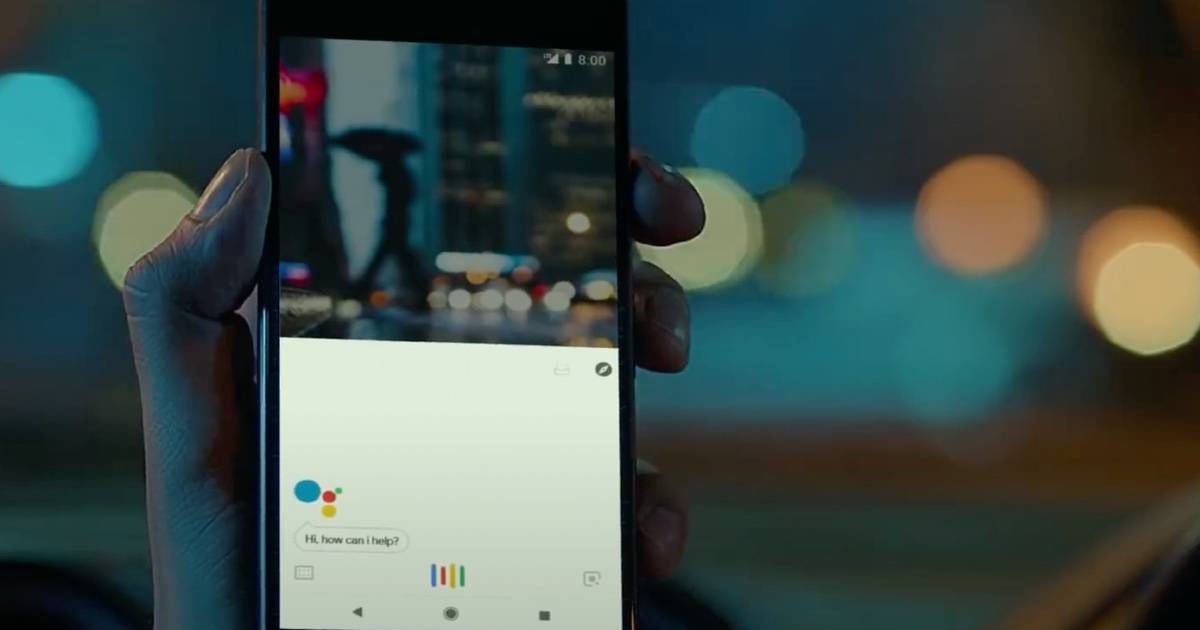
Around 500 million people use the Google Assistant monthly on their mobile phones, smart TVs, speakers, cars, and heck even in bathroom mirrors! And why not? The AI assistant allows you to carry out tasks using your voice instead of reaching out to your smartphone. You can ask Google Assistant to call your friends, accept or reject a call, set timers and alarms, play songs, and much more. That said, not many know that Google Assistant operates in multiple languages. You can set the voice assistant language to your mother tongue for a better experience. If you are wondering how to change your Google Assistant language, here’s a quick step-by-step guide:
Also read: Google Photos Locked Folder: How to lock your pictures and videos in Google Photos
How to change Google Assistant language
The Google Assistant now supports over 40 languages. You can change your language into your regional language if it is available.
On Android mobile phone
You can change your language easily on your smartphone. There are 3 ways to do that:
1. via the Google App
This is the easiest way to change your Google Assistant language.
- Open the Google app.
- Tap on your profile icon on the top right and tap on settings.
- Tap on Google Assistant.
- Tap Languages.
- You can now change your language by tapping English (set as default) or add a new language.
2. By asking the Assistant itself
Yes, you can directly ask the Assistant to change your language for you. It will automatically change the language for you.
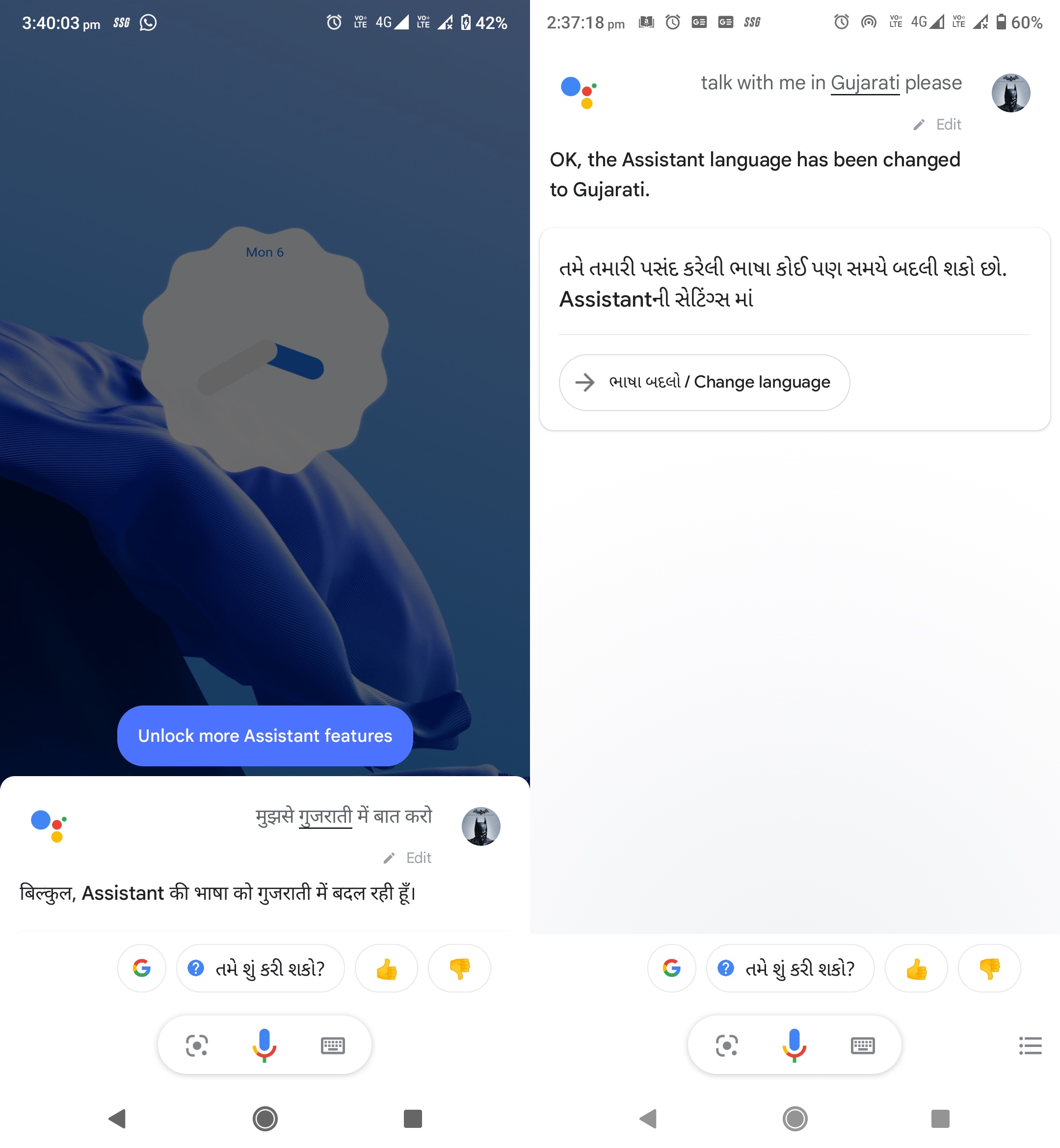
- Invoke the Google Assistant on your smartphone.
- Say “talk with me in Gujarati (or any language you want) please”.
- The Assistant will respond by saying “Ok. the Assistant language has been changed to Gujarati”.
- That’s it! Now start talking with your Assistant right away with the changed language.
3. via settings –
You can change your Assistant language directly within the settings of your Android smartphone.
- Open settings on your smartphone.
- Tap on the search bar, and type “change language”.
- There will be an option “Languages, for speaking to your Assistant”. Tap on it.
- Now you can directly change your language by tapping on English, and change the language you want.
On Jio Phone
It is very easy to change your Google Assistant on your Jio Phone.
- Open the Google Assistant app on your Jio Phone.
- Press the number 1 to open settings.
- In settings, select the option “Change language”
- Now select your desired language.
- The language has been changed successfully. Now you can use your Google Assistant in your desired language.
On Android TV
If you have an Android TV, you can change your Google Assistant language from English.
- On your remote, press the “home” button.
- Select settings.
- Now navigate to system > Change language.
- Now select your desired language.
- That’s it! Now you can speak to your Assistant in your desired language.
On Google Home/ Nest speakers
If you have a smart speaker such as a Google Home or a Nest smart speaker, it’s no fun without letting it speak in your regional language. Here is how to change your Google Assistant language in your smart speaker.
- In your smartphone, open the Google Home app.
- Tap on your profile icon on the top right and tap on settings.
- Tap on Assistant settings.
- Tap Languages.
- You can now change your language by tapping English (set as default).
FAQs
Can I use 2 languages simultaneously in Google Assistant?
Yes, you can use 2 languages simultaneously. However, only select languages are available where you can use both simultaneously. At this time of writing, it is available in English, French, German, Italian, Japanese, Spanish, Hindi, Dutch, Portuguese, Turkish, Arabic, and Chinese.
How many languages does Google Assistant support?
In your Android smartphone, Google Assistant currently supports more than 40 languages. In Android TV, it supports English, French, German, Hindi, Indonesian, Italian, Japanese, Korean, Portuguese (Brazilian), Spanish, Swedish, and Vietnamese. In your car, Google Assistant supports Dutch, English, French, German, Italian, Norwegian and Swedish, while you can speak to it on smart speaker in English, German, French, Dutch, Portuguese, Danish, Hindi, Indonesian, Italian, Japanese, Norwegian, Korean, Spanish, Swedish, Thai, and Mandarin.










