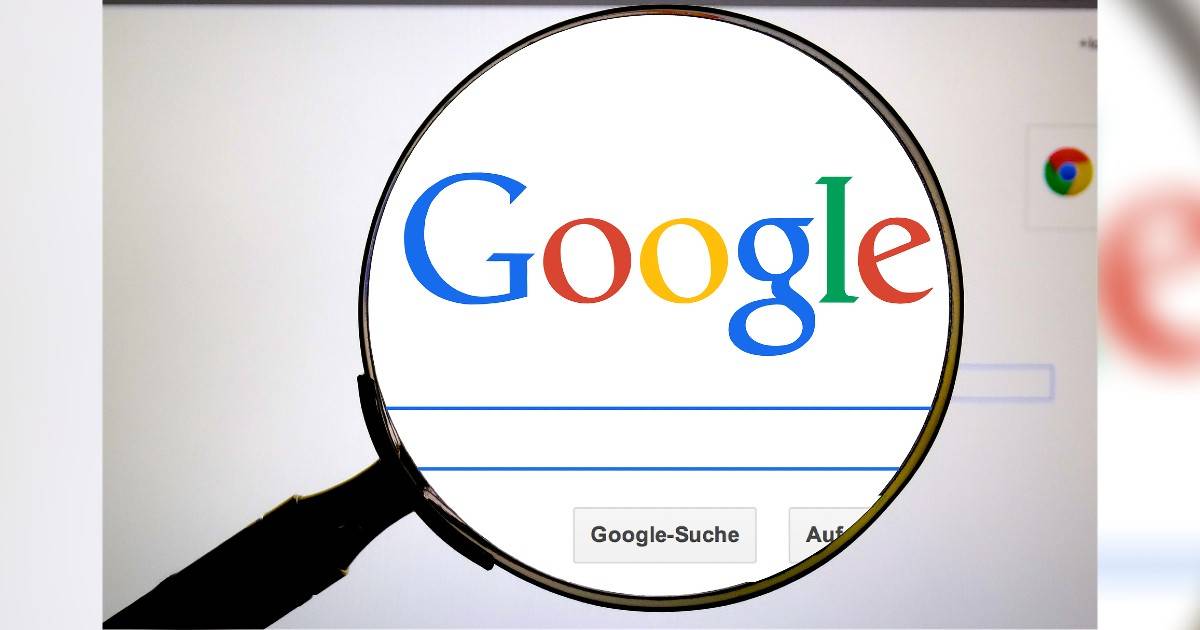
As you scour through the websites on Google, the search engine collects data about your surfing. Just as you read this guide on how to clear Google search history on iPhone, Android and laptop/ PC, you have added one more website to your Google search history. As time passes, all the web pages that you have opened pile up in Google history, and this build-up can slow down the browser speed. Hence, it is a good idea to clear Google search history on smartphones and computers for better internet privacy as well as for faster and optimal browser operation. Follow our guide to a tee to clear Google search history on iPhone, Android and laptop/ PC:
Table of Contents
How to clear Google search history on Android mobile phone
Follow these steps to clear Google search history on Android mobile phones:
Via Google Search app
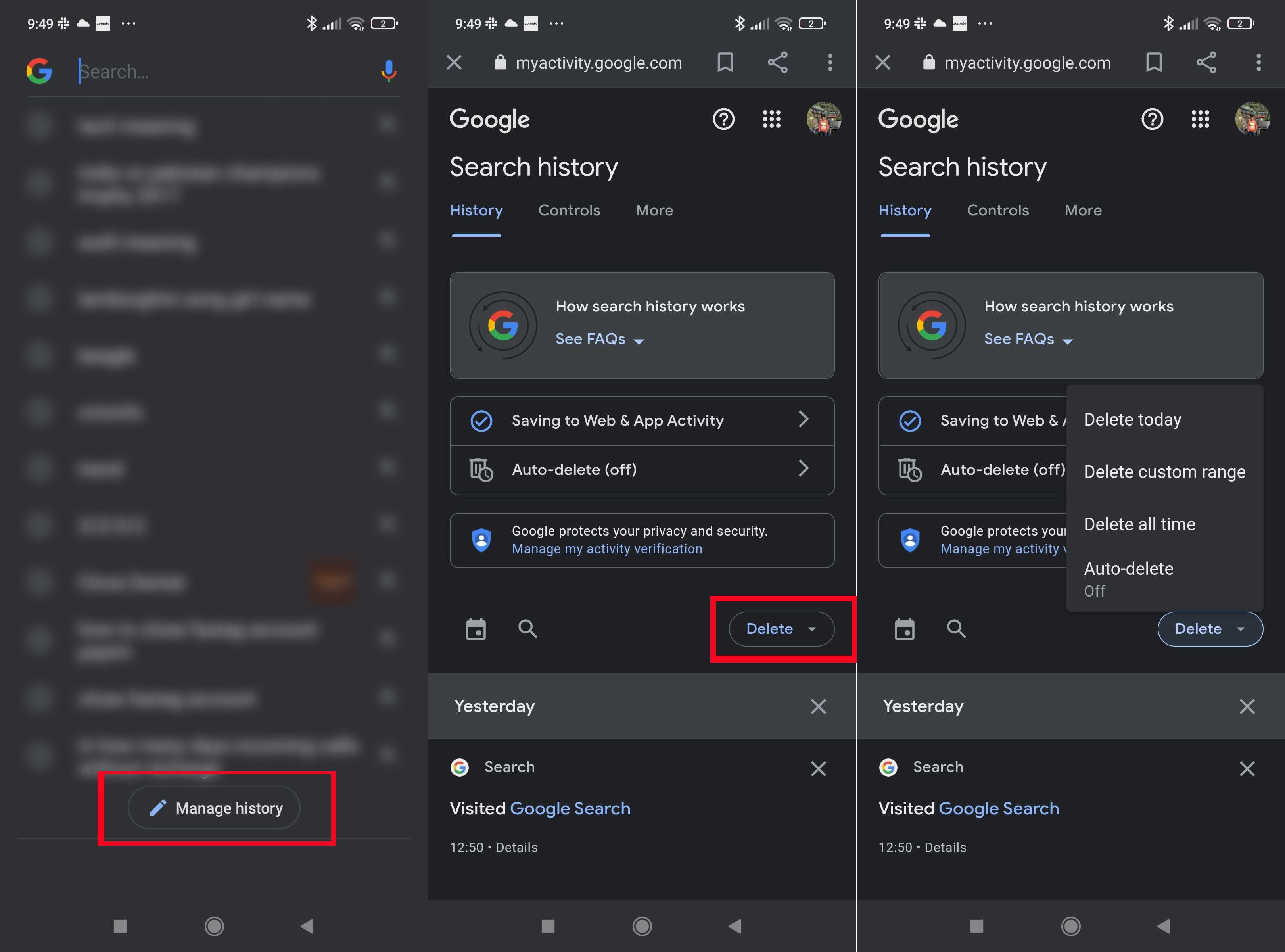
- Fire up the Google search engine app and tap on the search box
- This will show you all your latest searches
- Now, scroll at the bottom and select Manage History
- You will be taken to the search history tab
- There you will get the option to either auto-mate the Google search history delete option or manually delete it
- To delete Google search history manually, select the Delete option and choose from Delete Today, Delete custom range, and Delete all time options
- The Delete all time option will clear up all the Google search history
Via Gooogle Chrome
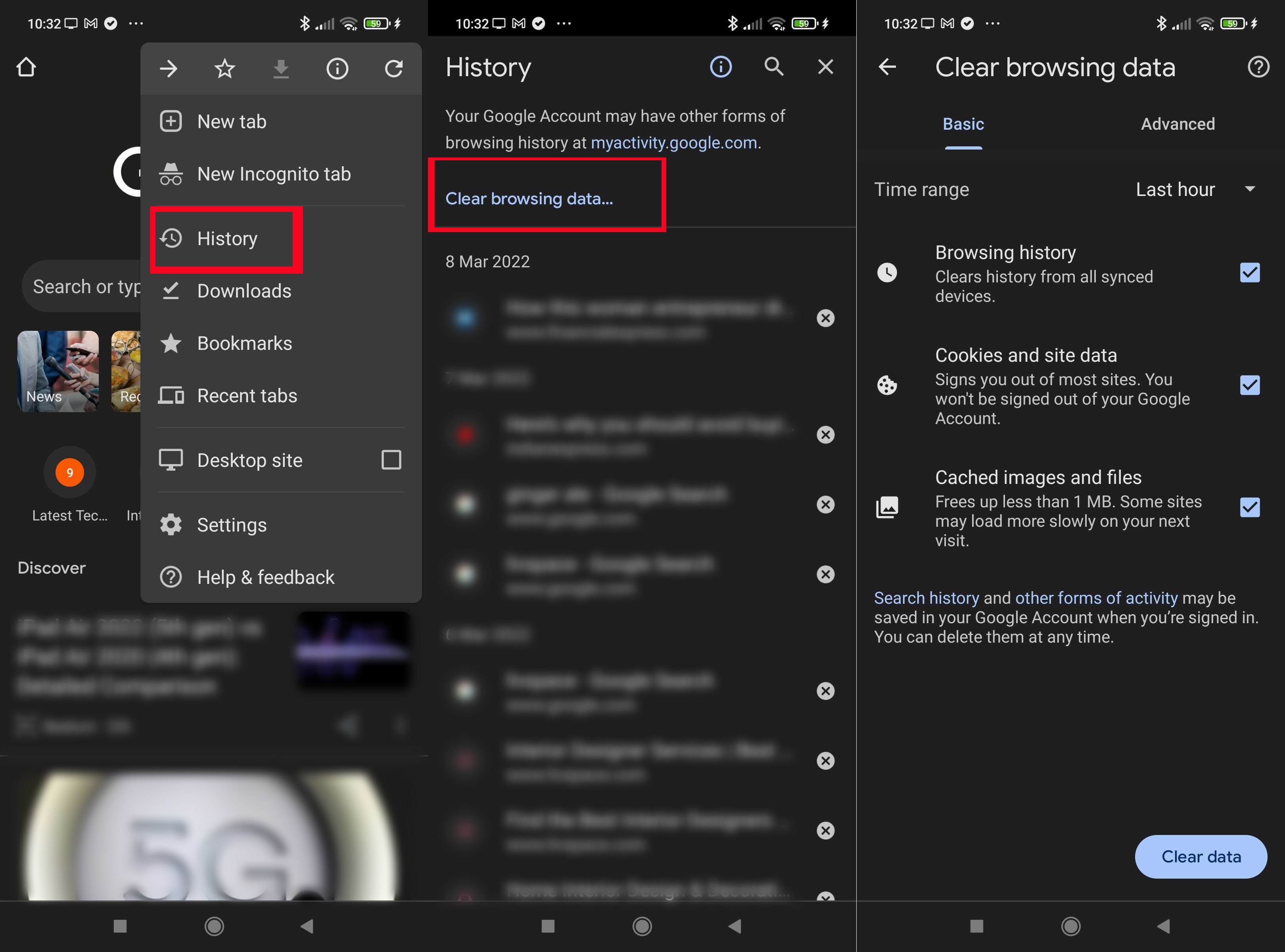
- Open the Google Chrome app on your Android mobile phone.
- Click on 3 vertical lines for More in the top-right corner and then on History.
- Click on Clear Browsing Data and select the Time Range to choose the timeline for how far back you want to clear Google search history. To clear everything in the search history, choose All Time.
- Next, check the box next to Browsing History (it may be checked by default) and then tap on Clear data.
How to clear Google search history on iPhone
The steps to clear Google search history on iPhone is pretty much the same as Android mobile phone.
using Google Chrome
- Open the Google search engine app on your iPhone.
- Tap on the horizontal 3 dots on the bottom right corner and select History from the menu.
- Tap on Clear Browsing Data at the bottom of the list. It will select all the items in the list, and in case you don’t want to delete any particular search, then uncheck it.
- Select the Time Range to choose the timeline for how far back you want to clear Google search history. To clear everything in the search history, choose All Time
- Next, check the box next to Browsing History (it may be checked by default) and then tap on Clear browsing data. Thereafter, tap on Done in the top right corner.
using Google search app
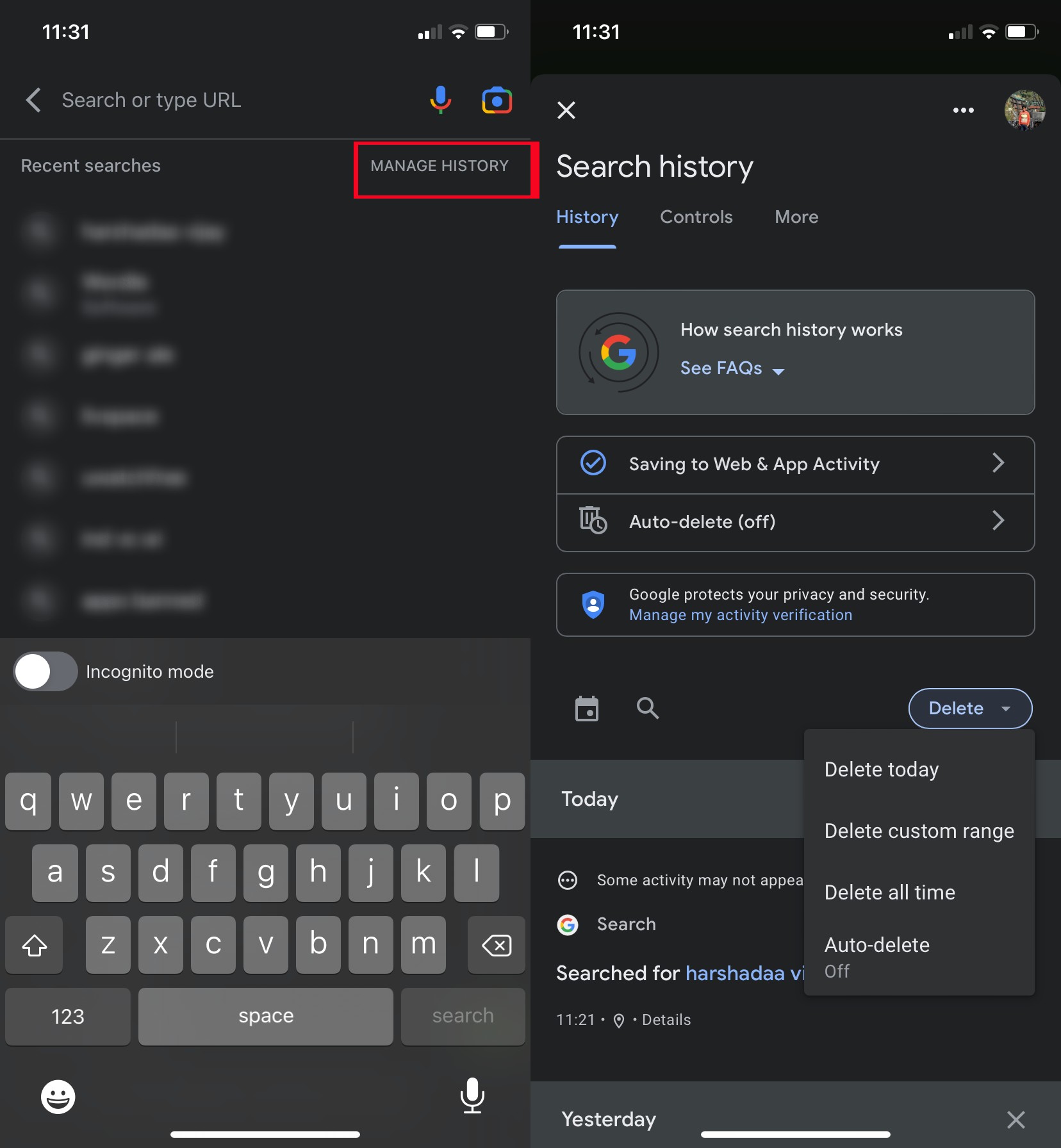
- Much like the Android device, open the Google search app on your iPhone
- Tap on the search box. The ‘Manage history’ option will be available atop. You don’t have to scroll to the bottom
- Select it and choose the delete option from the screen that follows
- A bunch of options, including Delete Today, Delete custom range, and Delete all time, will appear in the drop-down menu
- Select the option per your requirement to clear Google search history
- You can also automate the Google search history delete from the same screen
How to clear Google search history on laptop/ PC
To clear Google search history on laptop/ PC, you need to clear your browsing history. This is how it’s done:
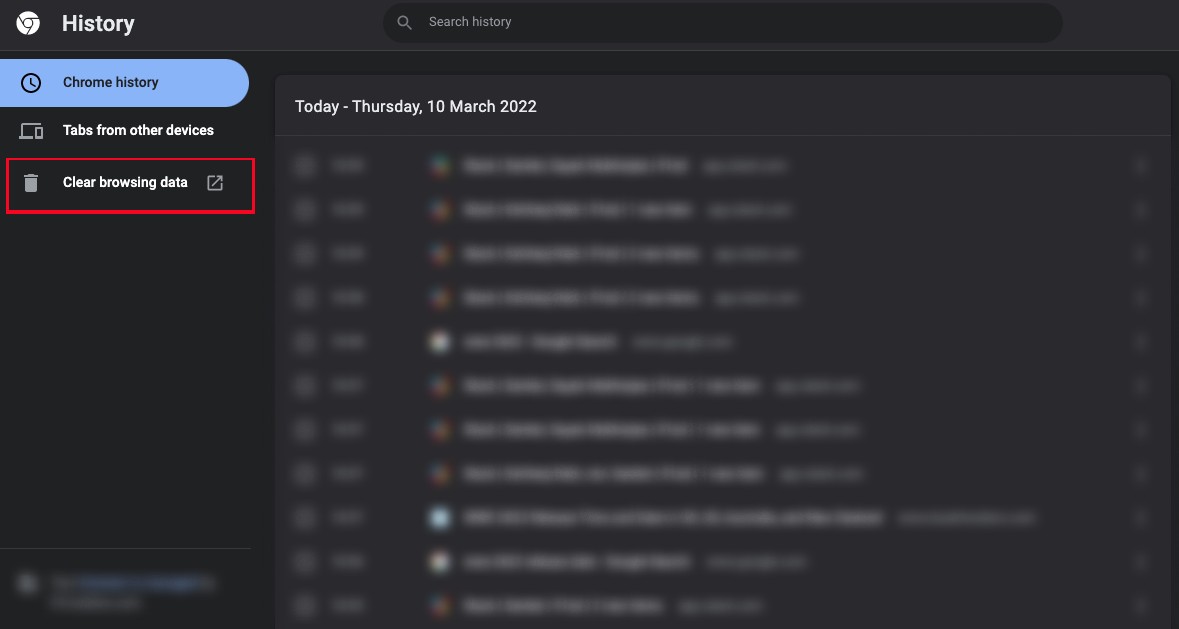
- Open browser on your laptop/ PC (we are using Google Chrome)
- Click on the 3 vertical dots for More option on the top right corner and then on History and again tap History. You can use the shortcut key Ctrl + H to land on this webpage directly on the Google browser.
- Click on Clear Browsing Data on the left side.
- In the pop-up window, select the Time Range to choose the timeline for how far back you want to clear Google search history. To clear everything in the search history, choose All Time.
- Check the boxes for which you want to clear Google search history – Browsing history, Cookies, and other site data, and Cached images and files.
- Click Clear Data.
FAQs
How to stop Google to track your search history
Google can track your search history, but you can easily stop it from doing so by following these steps:
- Open Google on your device and sign in to your account.
- Click on your profile picture or user icon in the top right corner.
- Choose Manage your Google account and then select Privacy & Personalization.
- Next, click on Things you’ve done and places you’ve been.
- In the History settings box, you need to choose the option(s) that you don’t want to share with Google and click on the corresponding Turn off option. Hence, you can turn off Web & App Activity, Location History, YouTube Search History, YouTube History, etc. by clicking on it in the History settings boxes and then selecting the Turn off option in the activity controls.
- A pop-up window will appear as you click Turn off. Now you need to click on Pause at the bottom (for which you may have to scroll down) to stop Google to track your search history.
How to automatically delete Google history data
Instead of clearing the browser history manually every now and then, you can adjust the settings to automatically delete Google history data on iPhone, Android, and laptop/ PC for optimal performance of the search engine. Just follow these steps:
- Open Google app or browser and click on your profile picture or user icon on the top right corner.
- Click on your Google Account and then on Manage your Google Account.
- Click on Privacy & personalization. Under Things you’ve done and places you’ve seen, you need to choose the option(s) in History settings that you wish to automatically delete. Click the option(s), scroll down to the Auto-delete option, and tap on Choose an auto-delete option.
- Then select the Time Range and click on Next and then tap on Confirm to automatically delete Google history data on iPhone, Android, and laptop/ PC.












