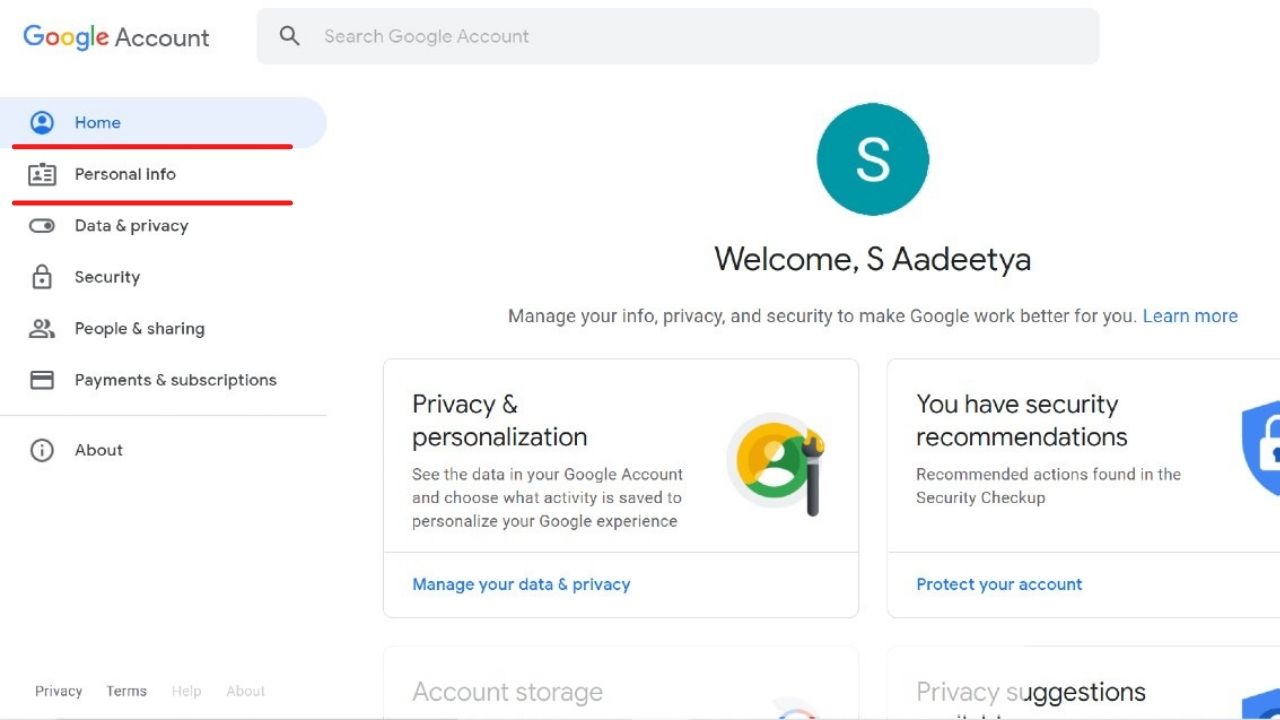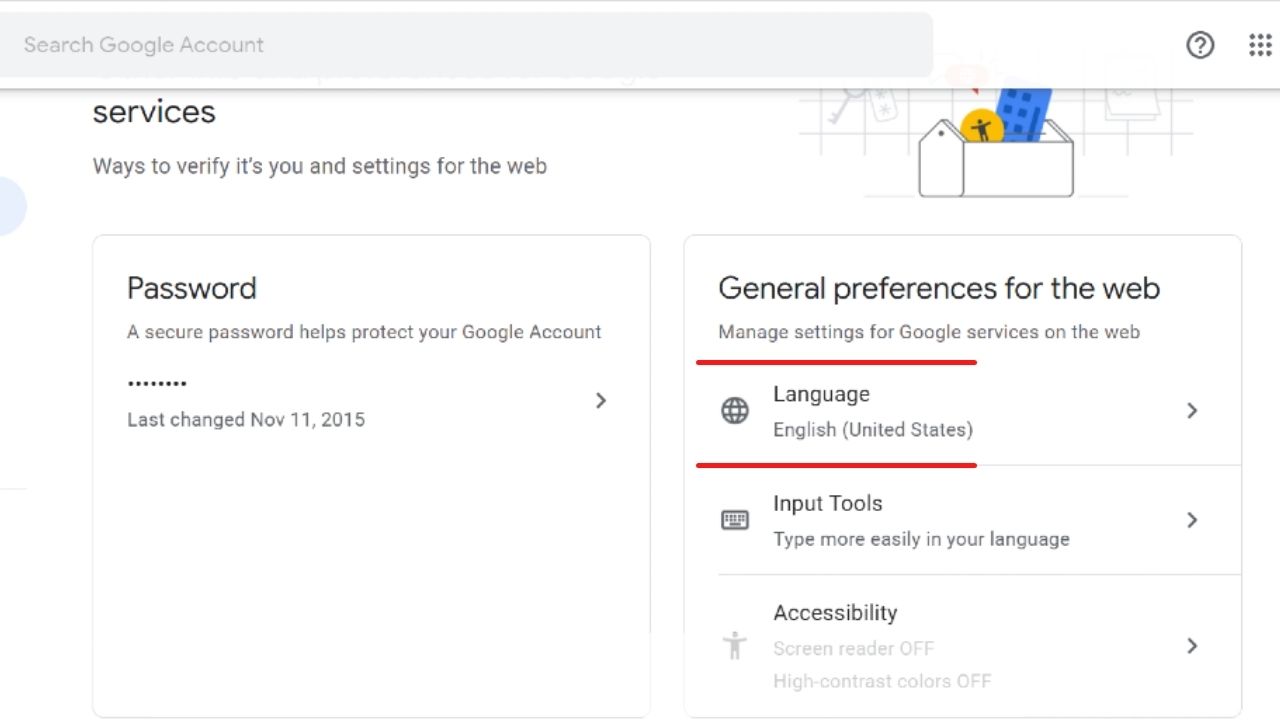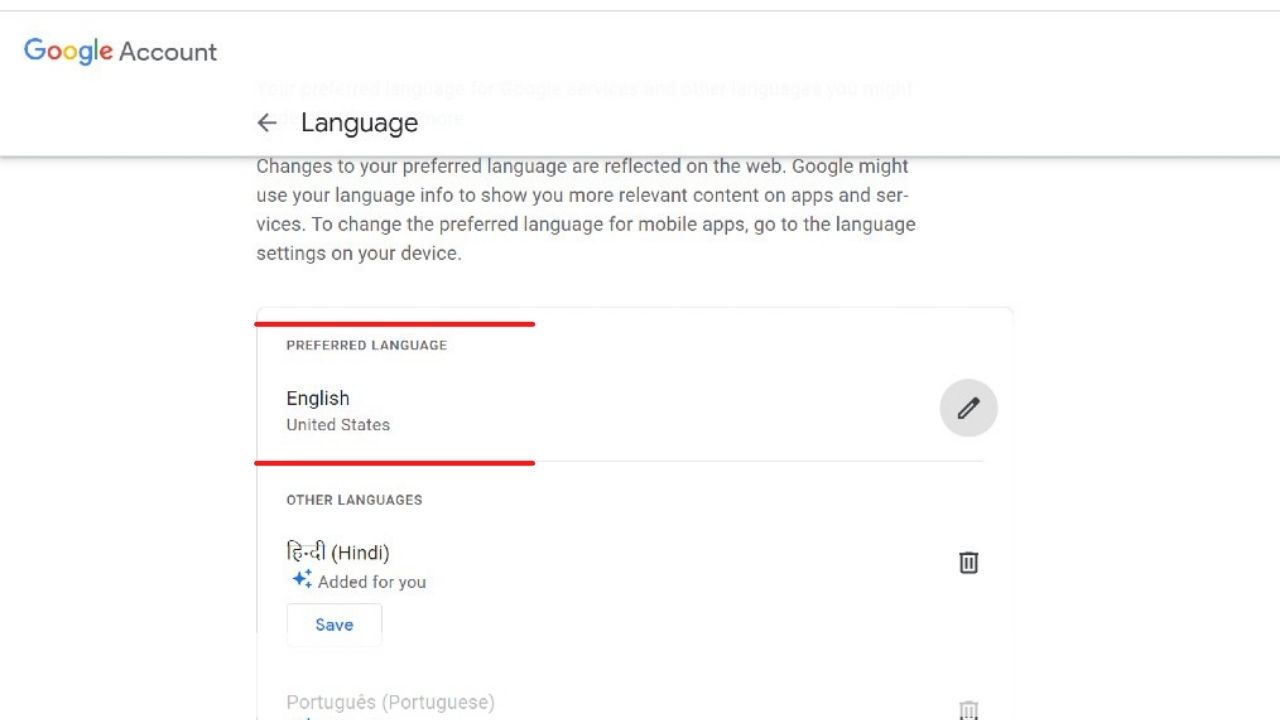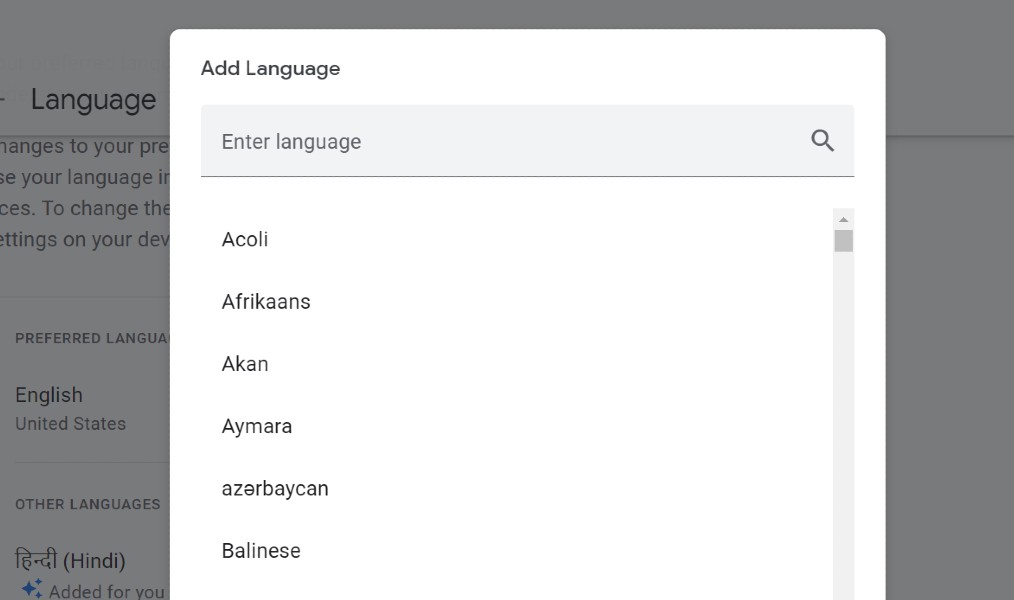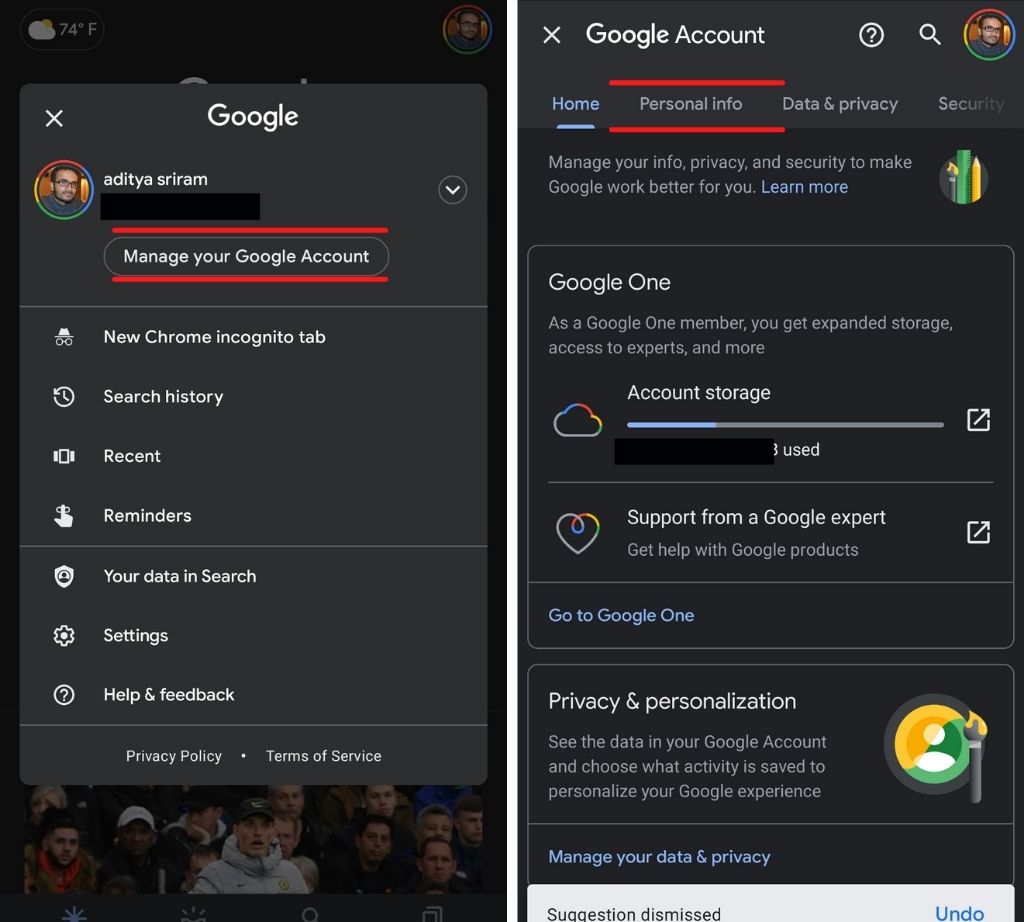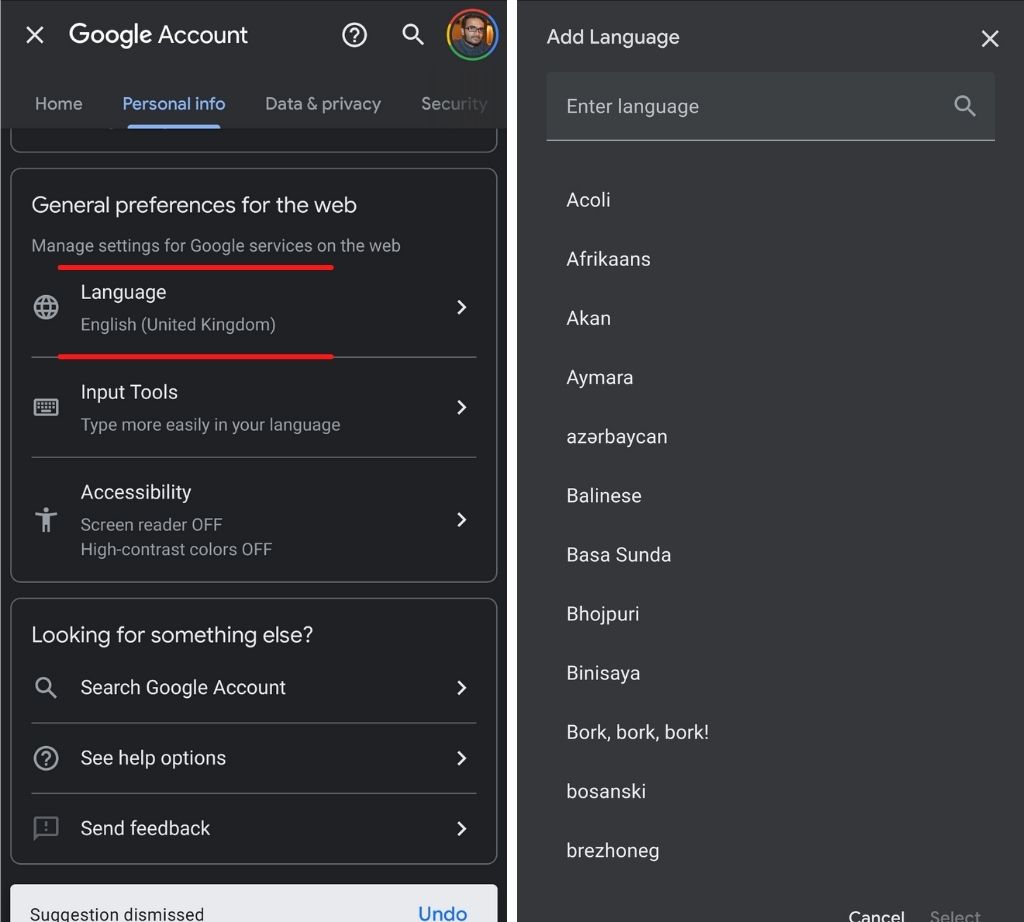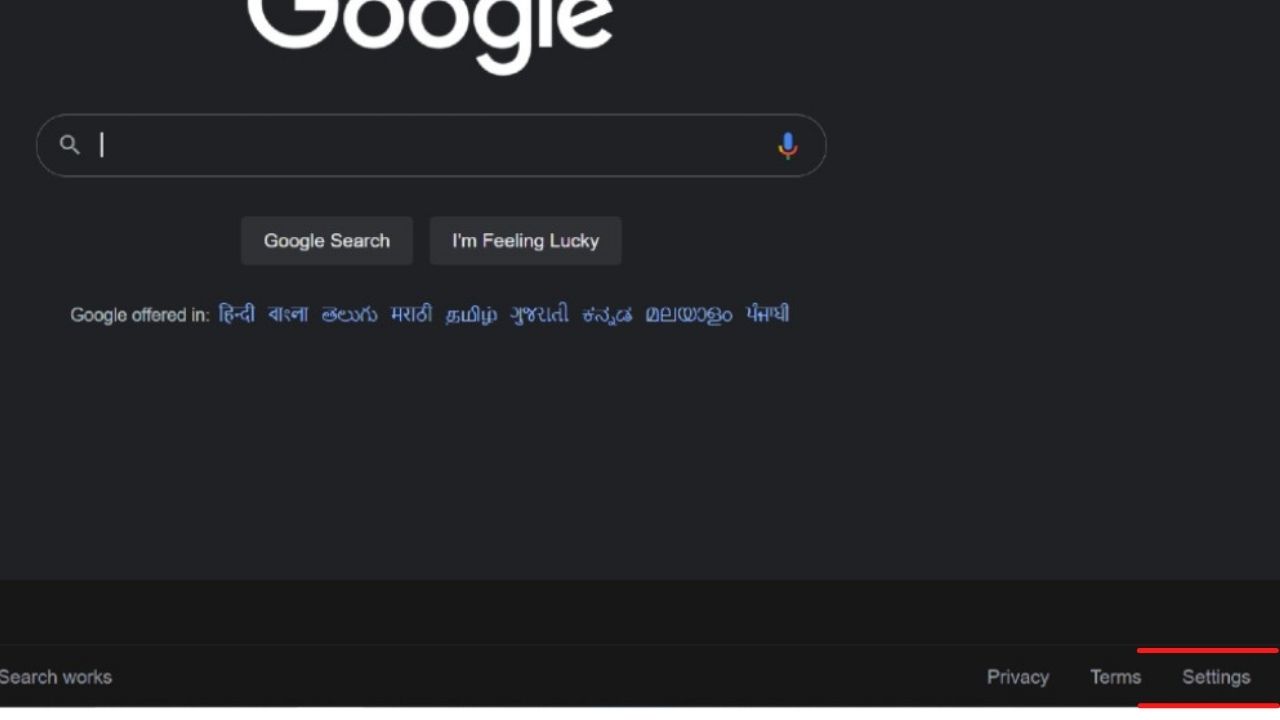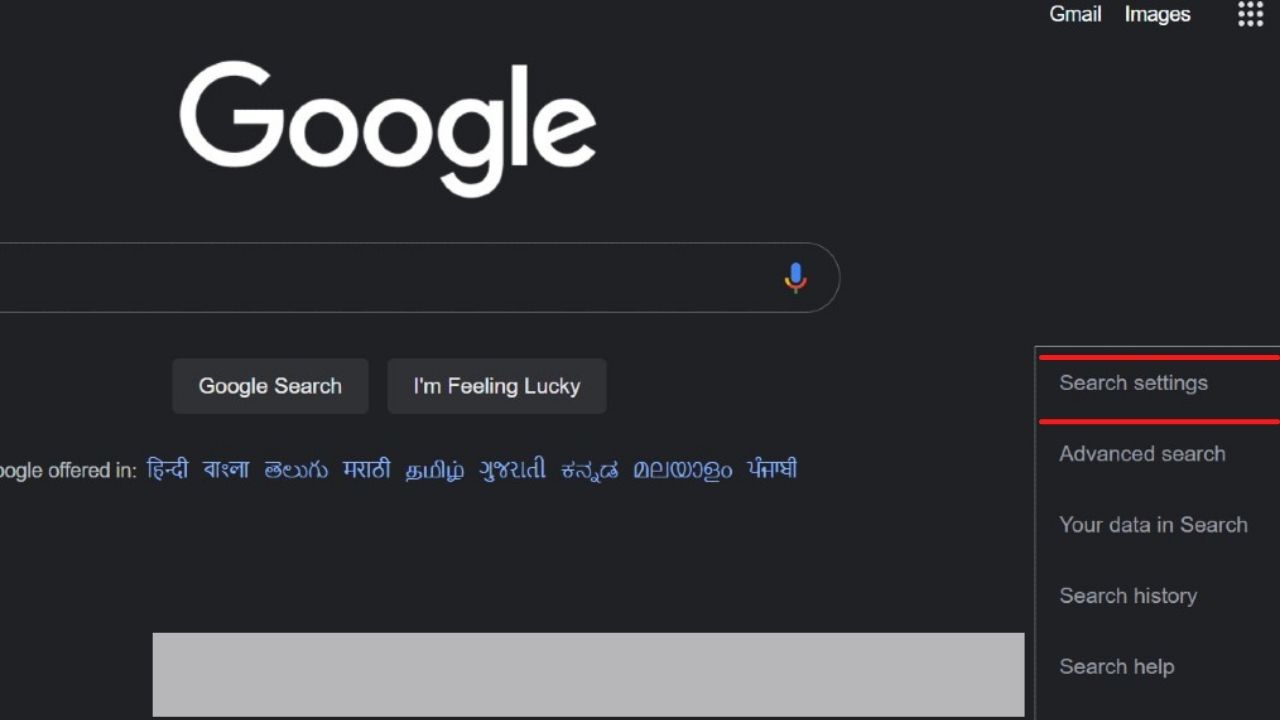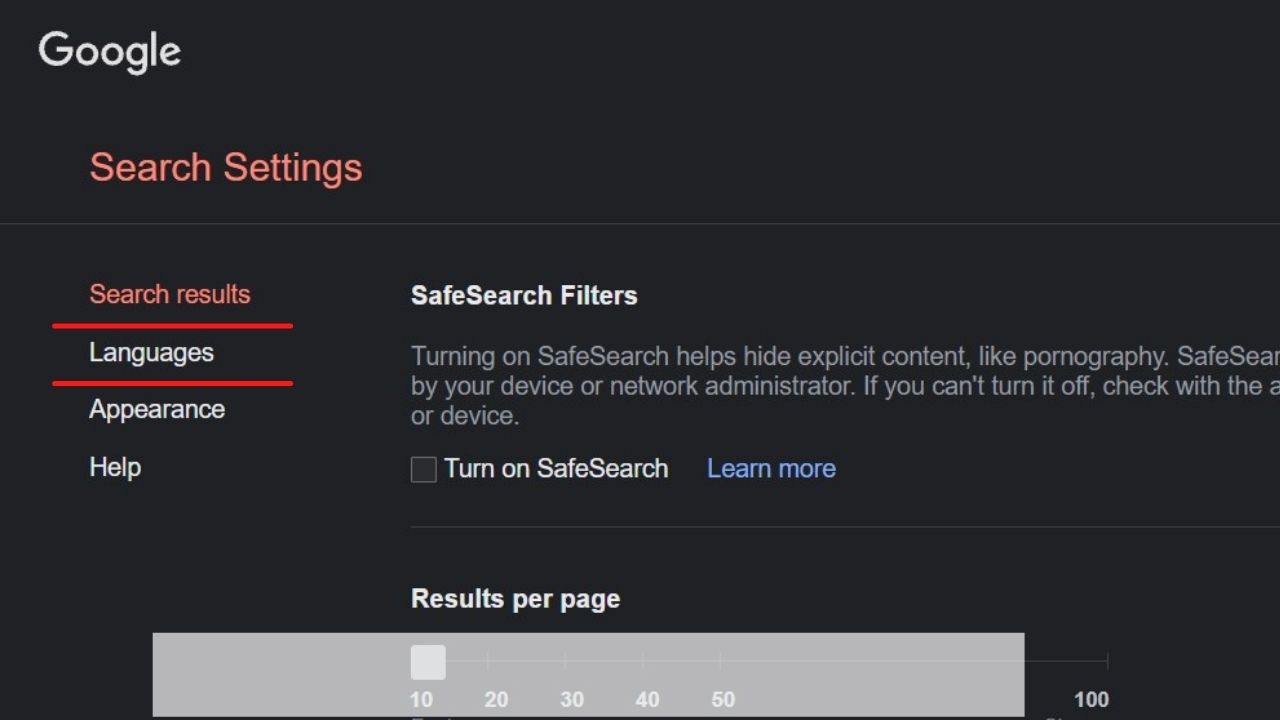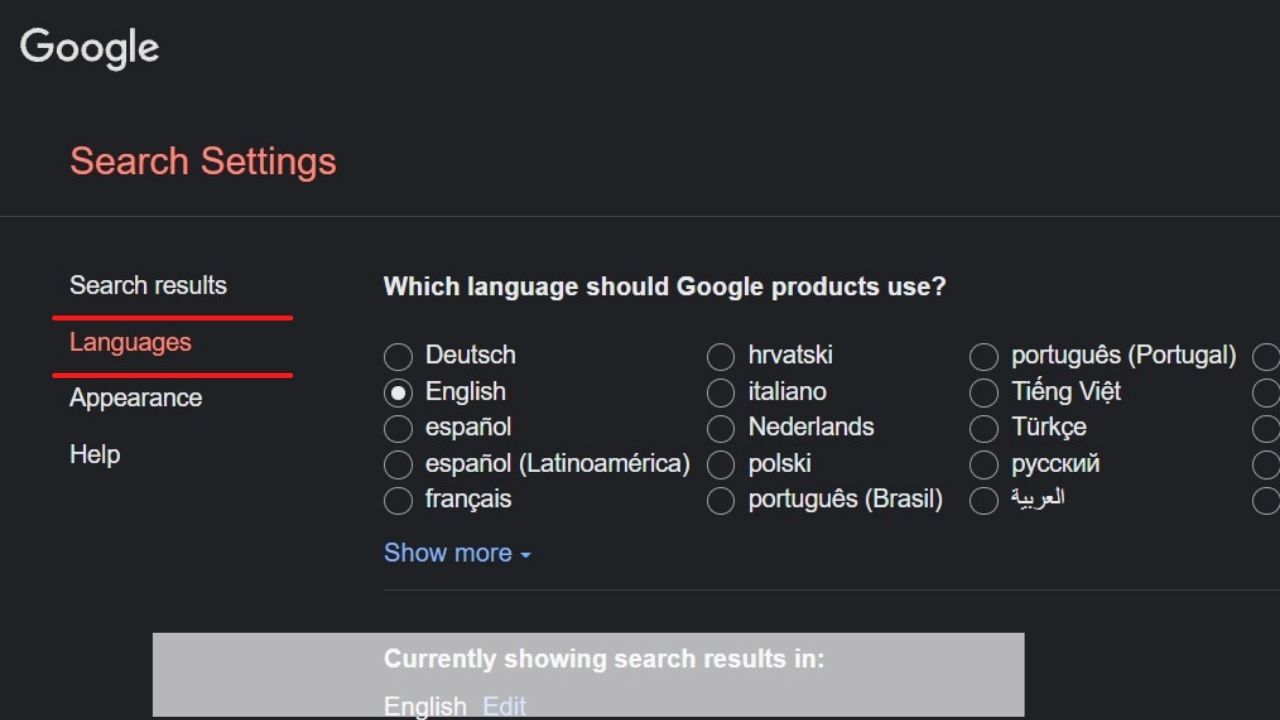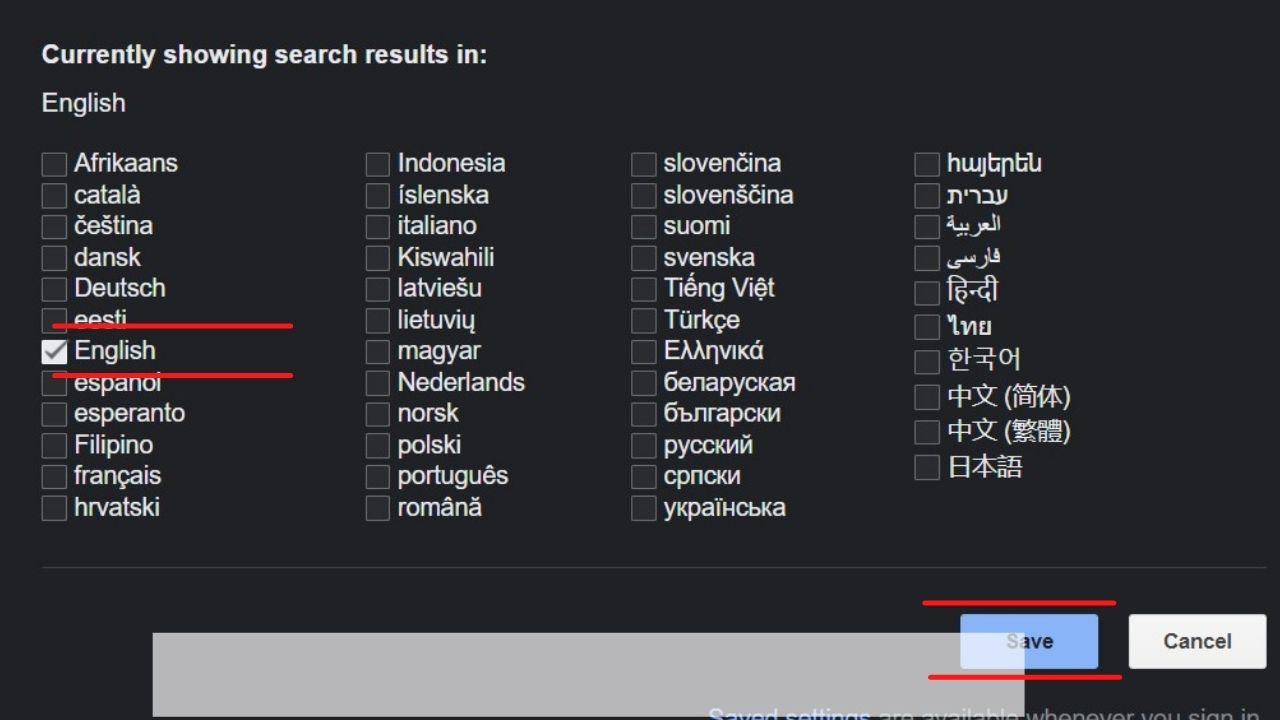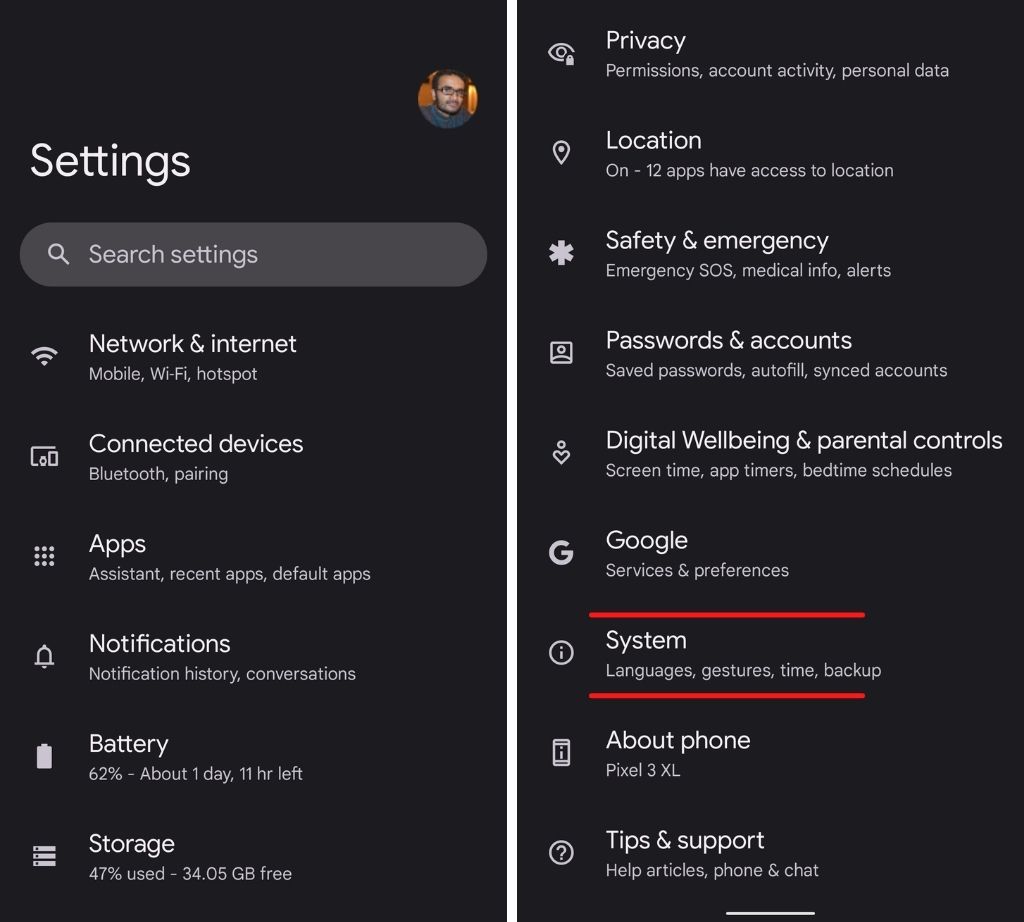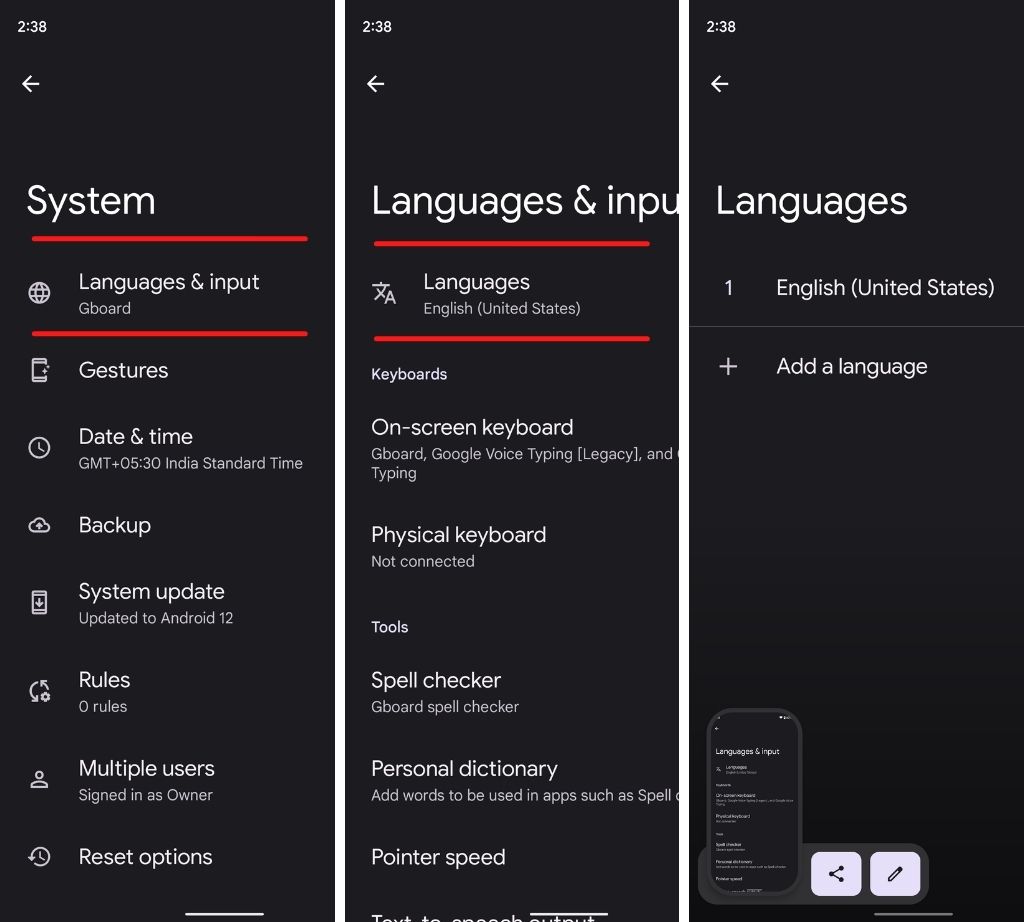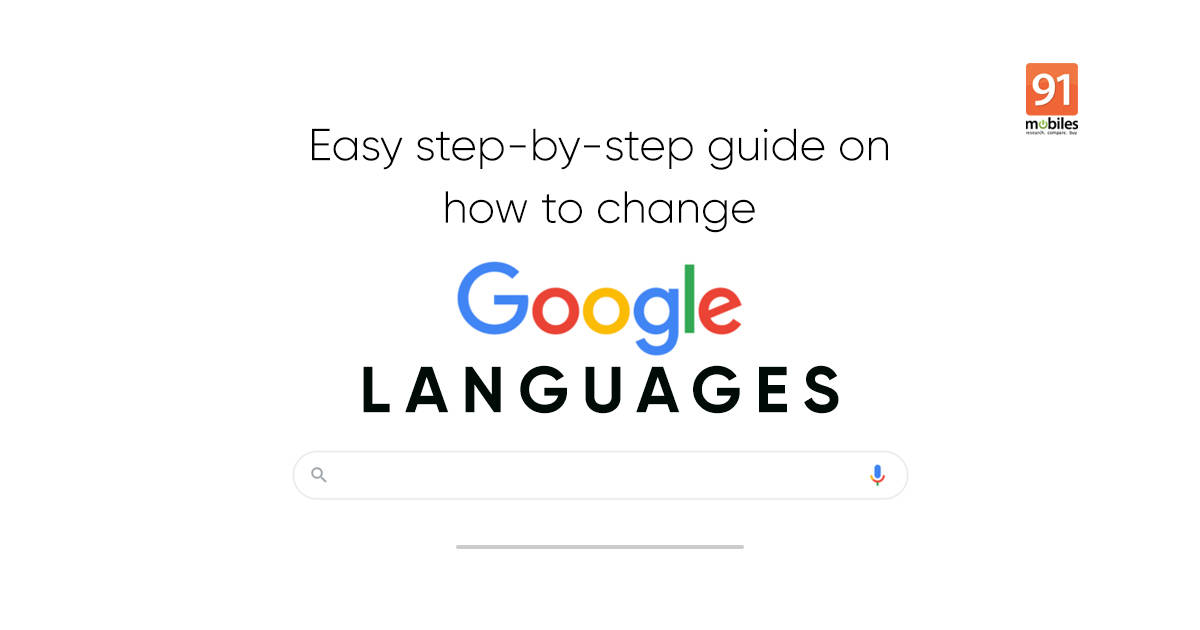
Google is synonymous with an internet search for millions of people. If you need to find any information, just Google, it is a common phrase that people use. And there are very good reasons for that, after all, if there is any data that you need, it is most likely out there on Google. The search index will give you all kinds of results. Over the years, Google has specialised its feature set in multiple languages, so that people from all parts of the world can make the best use of its service. In India, Google has localised its product support for languages like Hindi, Marathi, Tamil, Gujarati and many more. Here is a detailed explainer on how to change language settings in Google search from Hindi to English, or vice-versa on Android mobile phone and iPhone.
Also Read: Google to enable 2-step verification for 150 million more accounts by end of 2021
Table of Contents
Google language support in India
When it comes to language support, Google has spread its wings across a slew of dialects that are spoken in India. The list starts from Hindi, and goes as varied as Odia (in Orissa), to Bangla (in West Bengal) and even Bhojpuri (Bihar) for that matter. Here are the languages supported by Google in India:
- Hindi
- Bhojpuri
- Assamese
- Bangla
- Odia
- Gujarati
- Malayalam
- Tamil
- Kannada
- Marathi
- Telugu
- Punjabi
How to change language in Google on desktop
Google’s settings are available across varied mediums. You can change the language using Google on your web browser and follow these steps to make it happen.
- Go to a web browser
- Sign in with your Google username and password
![]()
- Click on Personal Info from the left of the screen
![]()
- Scroll down to General Preferences to change the Language
![]()
- Select your preferred language from the drop-down menu
![]()
- Click on save to get the language on all the screens
How to change language in Google on Android mobile phone
The good thing about Google is that its settings are available not only on the web but mobile devices as well. In fact, you have the option to change the language using the Google app on your Android smartphone or just head over to Google via Chrome. Here are steps to use both the mediums to change the language:
How to change language on Google using app on Android phone
- Go to Settings on your phone
- Scroll down to Google and click on it
![]()
- Click on Manage your Google Account
- Tap on Personal Info at the top
![]()
- Scroll down to General preferences for web
- Click on Language, tap on the edit button
- Select language from the drop down list
- Click on Select
How to change language on Google using the browser on Android phone
- For those looking to change Google language using a browser on Android mobile phone, head over to Chrome
- Tap on your profile
- Scroll down to Advanced for Languages
- Click on Add language to include more options
- Drag your preferred language to the top of the list
How to change language for Google on iPhone
Google is frequently used by iPhone users as well. The effectiveness of the service makes it popular on all platforms, including iOS. Here are the steps to change language in Google on an iPhone:
How to change language on Google using app on iPhone
- Go to Gmail app on iPhone
- Tap on profile from top right
- Click on Manage your Google Account
- Click on Personal Info
- Scroll down to General preferences for web
- Click on Language, tap on the edit button
- Select language from the drop down list
- Tap on the Select button, and voila, your Google language will be changed
How to change language on Google using web browser on iPhone
- Go to the web browser on iPhone
- Login via Google.com or Gmail.com
- Hover over to your profile at the top right
- Click on Manage Your Google Account
- Tap on Personal Info from the top
- Head over to General preferences for the web
- Click on Language and tap on the edit button
- Change language on Google for your account
How to change Google search results to your preferred language
The option to change language is not only limited to your content on the screen. You can also change it to your preferred language for Google search results. Here’s how you can make it happen:
- Go to Google.com
![]()
- Click on Settings from the bottom right
![]()
- Click on Search Settings for more options
![]()
- Select Languages from the left of the screen
![]()
- Go to Currently showing search results in option
- Change your preferred language for Google Search
![]()
- Click on Save for changes to reflect
FAQs
How to change language in Google Chrome
- Go to Google Chrome
- Sign in with your Google username and password
- Click on Personal Info from the left of the screen
- Scroll down to General Preferences to change the Language
- Select your preferred language from the drop down menu
- Click on save to get the language in all the screens
How to reset Google language to default
- Sign in with your Google username and password
- Click on Personal Info from the left of the screen
- Scroll down to General Preferences to change the Language
- Select your preferred language from the drop down menu
- Click on save to get the language in all the screens
How to change the language of your keyboard
- Go to Settings on Android phone or tablet
- Scroll down to System
![]()
- Click on Language & input
- Tap on Languages
![]()
- Select your preferred keyboard language
- Go back to main screen to see the language change