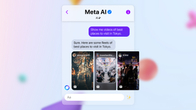Instagram stories are an excellent way for individuals and brands to boost engagement with their audience. Almost half a billion people share Insta Story daily and to make them more pleasing the social networking platform offers tons of customisation option. In addition to adding caption, stickers, filters, and more, Instagram allows you to change the background of your stories. The background can either be a solid colour or an image. If you are wondering how to change background of Instagram Story image/ video, follow our step-by-step guide below:
Table of Contents
Top Ways to Change Instagram Story Background
One of the simplest strategies to beautify your Stories and give them some originality is to change the background. Changing the background of your Instagram Story allows you to try out new creative ideas and increase interaction. You don’t have to limit yourself to similar-looking Stories.
There are two ways to go about this, you can change the background of your Story to a solid colour or change the background of your Story to an image you already have downloaded on your phone.
How to change background of Instagram Story image/ video using solid colours
Instagram automatically selects the default hue for you when you share a post. However, you are not required to use this hue. You can vary the look of your Story by selecting a different colour scheme that helps your material stand out even more. Here are the steps you must follow to accomplish the same:

- Take a picture or record a video.
- To highlight, click the brush symbol.
- Choose a colour from the list of possibilities.
- For a few seconds, tap your screen.
- The changed background will be visible in your Story.
Tip: For the Story to be more pleasing to the eye, try choosing colours from the same family in your picture. This creates harmony in the post, making it more attractive to the eye.
How to change Instagram Story background using images
What if you want to be more creative and don’t want to be limited to only changing the colour? That’s where the ability to use a photo from your phone’s gallery comes in. Here’s how to put it to use:

- Download the background image from a free stock photo site such as PikWizard, pexels.com, unsplash.com, or Pinterest.
- To see the downloaded image in your Camera Roll, swipe up.
- Look for a background that you’d want to employ.
- Now, include it in your Story.
How to change Instagram Story background colour with the Create tool
One popular way people make Instagram Stories is using the Create tool, which gives you templates that you can use to post polls, timers, Gifs, and more quickly. The only difference is that it doesn’t let you include photos or videos. The Create tool has a feature that enables you to change background colours built right into it. Here’s how you use it –

- Open the app, swipe to the right to turn on the camera, and then click on the Aa Create option on the left.
- You will be redirected to a page for you to pick your Story’s template.
- You may also notice a small bubble appear in the bottom right-hand corner, which will allow you to cycle through background colours.
- When you find one you want to use, choose your Story’s template, fill it all out, and post it once you’re ready.
How to add image to your Instagram Story background
There are two ways to do this, using Screenshots and the Two-finger trick. Here’s how they work:
Using screenshots
- Select a post and share it from your feed to your Story.
- Make the background colour plain white.
- Take a screenshot and crop the image.
- You can now return to your Instagram Story to increase the size of the post so it covers up the screen.
- Click on the ‘sticker” option on the top.
- Click on the “photo” sticker feature.
- Now, add a background photo.
- Make it large on top of the post to cover the screen.
- Go back to Photo Stickers.
- Choose the cropped post screenshot. And you are done!
Via 2 Finger Trick
- Share any post from your feed to your Instagram Stories.
- Move the post to the left of your screen.
- Click on the ‘sticker” option on top.
- Click on the “photo” sticker feature.
- Choose your background image.
- Increase its size to touch the top and bottom of the screen.
- Place and hold two fingers on the background picture and hold your left thumb on the post.
- While keeping your thumb on the post, drag the background photo with two fingers on the screen to the left so it fits right under the post.
FAQs
How to access more colours in your Insta Story
A secret Instagram Stories hack gives you access to every colour imaginable! Select the draw tool on your Instagram Stories. To open the colour slider, tap and hold any of the preset colour options at the bottom of the screen. Then, using the slider, choose a unique colour for your Story.
How to choose a colour from an Instagram Story image
You should utilize the colour dropper tool if the photo you wish to upload has the exact colour you desire for the backdrop.
Both Android and iOS follow the same procedure. This is what you must do –
- Include the image or video in your Story.
- By pressing your fingers together on the screen, you can make the background visible by reducing the photo or video smaller.
- Tap the squiggle icon located at the top of the screen.
- Tap the desired colour from the photo using the colour dropper.
- Hold down the background button. You’ll notice that the chosen colour is applied to the entire Story. Don’t worry, that’s the way it’s supposed to be.
- Don’t forget to tap Done. After that, scroll up, hit the image icon, and select.
How to create a collage on your Insta Story
To stay creative on Instagram, make a collage and publish it on your Stories. When influencers began sharing a sequence of photographs in a single Story, Instagram collages became popular. Many users wanted to follow the trend of using collages in their stories since they appeared so creative. In response to this desire, Instagram introduced the Layout function, making it simple to make a collage. To do so, add two or more photographs to your Story and edit them as needed. You can also make your collage by experimenting with the background and how you want to show the pictures.
Can I save an Instagram Story?
Do you know that wonderful feeling you get when you look at an image you just took and think to yourself, “This is fantastic, and I want it forever?” Instagram understands your sentiments. Even though Instagram Stories are intended to be transitory posts, users can preserve their own stories and share them as regular Instagram posts. Click “Save!” to save a photo before adding it to your Story.
Final Thoughts
Although it may look like a minor feature, altering an Instagram Story can actually make your background makes your content stand out. Even a slight change of colour can improve the appeal of your stories to the viewers. And, of course, engagement will skyrocket when you start developing bespoke backgrounds. Use these hacks to leverage the power of aesthetics. For more Insta tips, stay tuned!