
LED notification on phones has been a lesser-known accessibility feature for a whole, but Nothing Has made it popular with the Phone (1). The handset uses the Glyph interface to light up a bunch of LED lights at the back for notifications, calls, and more. While not as unique as the Nothing Phone (1), your existing phone can also do the same. Most Android mobile phones and iPhones out there come with LED notification support for calls and message alerts. If the Nothing Phone (1) makes you feel like giving the LED notification feature on your Android phone or iPhone a try, here’s how you can enable it.
How to enable notification LED light on any phone
As stated above, the LED notification on Android and iOS smartphones is an accessibility feature. It’s designed to help users with hearing disabilities use their phones without missing important notifications by receiving visual cues for alerts. Here’s how they work.
On Android phones
Due to the variation in the overall interface design of Android phones, the exact location of the LED notification feature may vary across different Android interfaces. However, almost every Android phone houses the feature either within the ‘hearing enhancements’ (or a similarly phrased) section within the phone’s Accessibility setting. Taking a Samsung smartphone as an example, here’s how you can enable it:
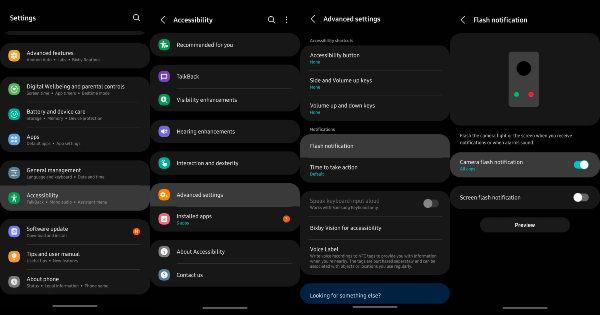
- Open Settings, and scroll down to Accessibility
- Under Accessibility, select ‘Advanced settings’
- Under ‘Advanced settings, scroll to select ‘Flash notification’
- Switch on the ‘Camera flash notification’ toggle to enable the rear LED flash for notifications
- You can also choose to enable screen flashes for incoming notifications, by turning on ‘Screen flash notification’ under the same menu
It is important to note that most Android smartphones today also allow a notification light around the edges of a phone’s display. To enable this, most Android users will need to access their notification settings. On Samsung phones, use the following steps:
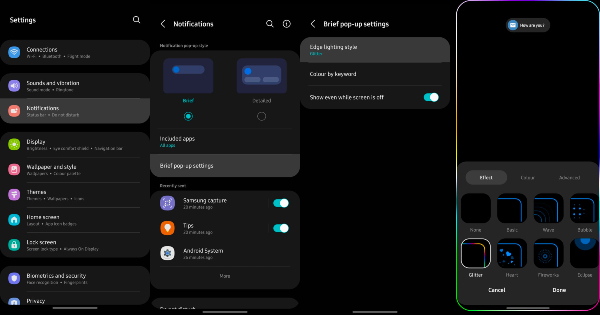
- Open Settings, and select Notifications
- Under Notifications, select ‘Brief pop-up settings’
- Under this, select ‘Edge lighting style’
- Select the type of LED light that you want to see on your screen, and tap ‘Done’
On iPhones
Unlike Android, iPhones have a consistent way to enable their rear LED lighting feature. Here’s how it is done:
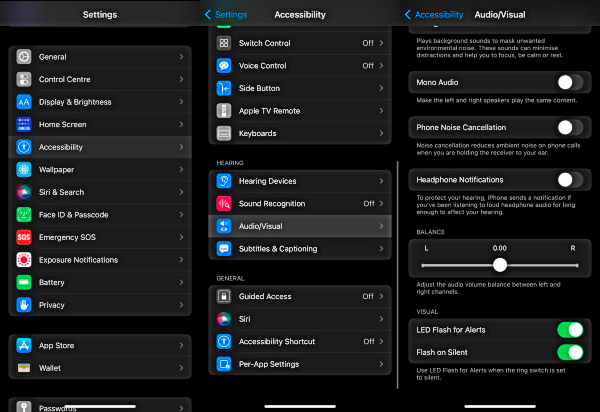
- Open Settings, and scroll down to select Accessibility
- Under Accessibility, scroll down to select ‘Audio/Visual’
- Under this, scroll to the bottom and switch on the toggle for ‘LED Flash for Alerts’



















