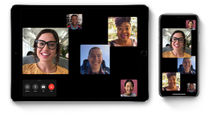If your iPhone is not performing up to the mark as of late, then maybe it’s time for a factory reset. Resetting clears everything from your iPhone including temporary files, cache, and unused apps that may clog up the storage and hamper the performance over time. Besides that, if you decide on selling your iPhone, you’ll want to reset it in order to wipe clean all your personal information. On that note, in this article, we will be guiding you on how to factory reset your iPhone along with taking a backup.
Table of Contents
How to back up your iPhone data
If you have already backed up your iPhone data, then jump to read how to reset the iPhone. If not, then you may want to back up your precious data which includes call history, chat messages, app data, and year-long media files. This also allows you to filter out the redundant files and apps which you may no longer require. That said, here are a couple of ways to take a backup of your iPhone.
Through iCloud
Storing data on iCloud is simple and straightforward as it all happens automatically. However, ensure you have enough space on it as the backups can take up large space.
The steps to take a backup through iCloud are:
- Firstly, while you’re at it, go through the Photos app and delete all the redundant images and videos
- Now open the ‘Settings’ app on your iPhone
- Tap on the top banner with your name and profile picture
![How to take iCloud backup on iPhone]()
- On the next screen select ‘iCloud Backup’
![How to take iCloud backup on iPhone]()
- Toggle the ‘Back Up This iPhone’ button on, if haven’t already
- Now press ‘Back Up Now’ option at the bottom
Through iTunes
With iTunes, you can take backups locally on your computer. This is an easy process but requires you to go through some steps:
- Firstly, install and set up iTunes on your laptop or Mac, if you haven’t priorly
- Once that is done, connect the iPhone to your computer using a USB-C to Lightning or USB-A to Lightning cable
- Now open iTunes on the computer and let the application sync your iPhone
- After that, click on the ‘Device’ button near the top left of the iTunes window
- Click ‘Back Up Now’ and data should start backing up
- To see the backups stored on your computer, tap Edit > Preferences, then click Devices
After resetting your iPhone, you can use the backup stored on iTunes to restore the data.
Through Finder
Finder is a feature used for finding and searching the files and contents stored on your Mac. Available on macOS Cataline and above, it can also be used to back up your iPhone’s data. Here’s how.
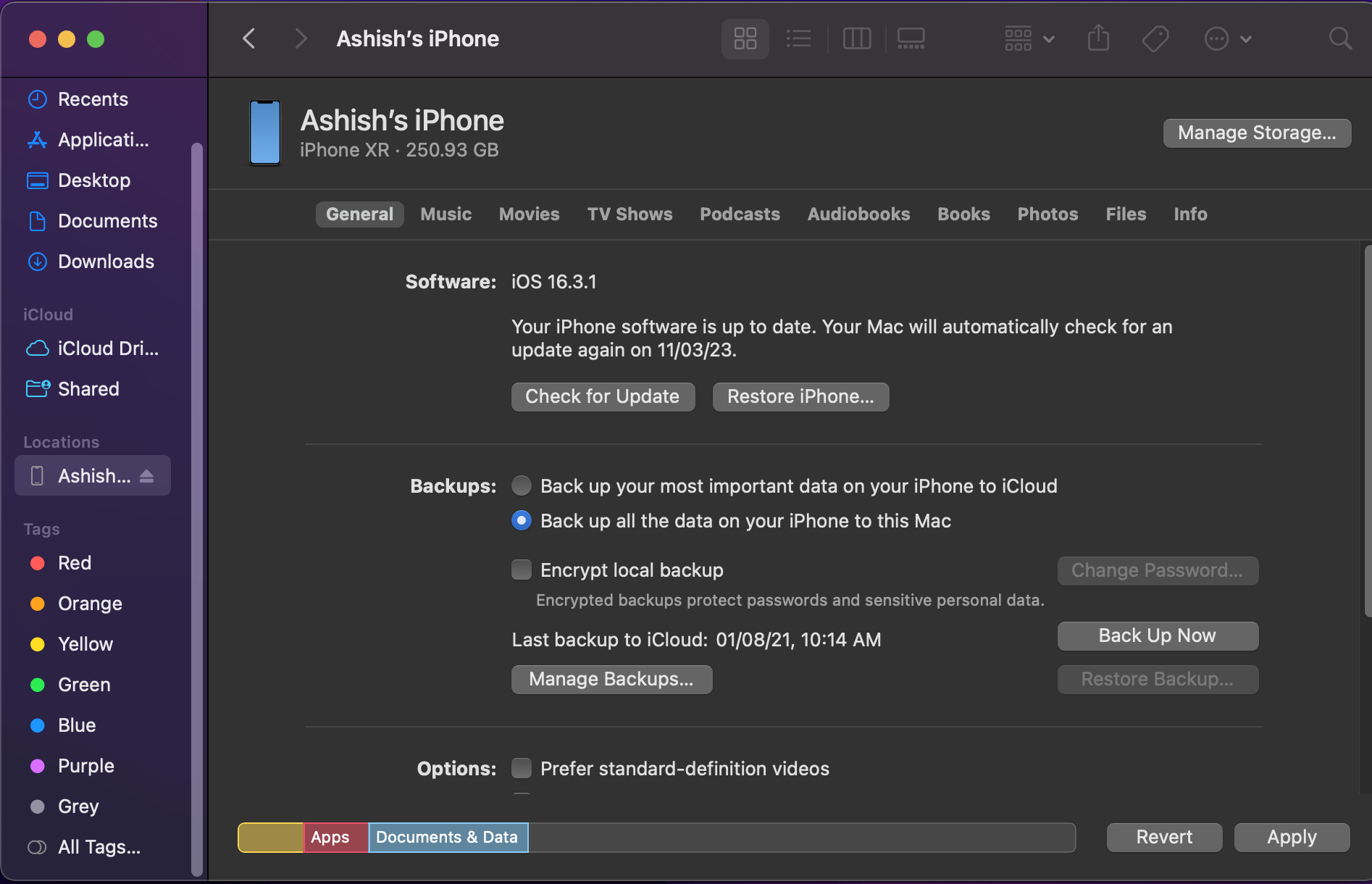
- Firstly, connect the iPhone to your Mac with a USB cable
- Now open ‘Finder’ on the Mac
- Select your iPhone from the left menu
- Under the ‘General’ tab, select ‘Back up all of the data of your iPhone/iPad to this Mac’
- You also have the option to create an encrypted backup. So select the option accordingly
- Tap the ‘Back Up Now’ button to initiate the backup process
How to factory reset an iPhone
Since your data is now backed up, let’s proceed further on how to factory reset your iPhone to either make it perform better or sell it to someone else. Check out the steps below.
- Go to Settings and select ‘General’
- Scroll down a bit and tap ‘Transfer or Reset iPhone’
![How to factory reset iPhone]()
- From here, tap ‘Erase All Content and Settings’
![How to factory reset iPhone]()
- Select ‘Continue’
- Now enter your lock screen passcode
- It’ll prompt you to take an iCloud backup. Proceed with it if you haven’t backed up
- Tap on ‘Erase’ or a similar option to initiate the resetting process
- Now, wait for the iPhone to erase all the data. It could take several minutes before the process is fully completed
Upon restart, your iPhone will boot into the setup screen through which you can go ahead and restore the data saved in iCloud.
How to reset iPhone without password using iTunes
In case you have forgotten your iPhone’s passcode, you can reset it by going into recovery mode. This method also requires you to have iTunes installed on your computer. The steps to reset an iPhone without a password are:
- Turn off your iPhone by pressing and holding the power and volume down buttons.
- Drag the slider to power off the iPhone
- Now press the power button and immediately connect the iPhone to the computer
- Keep holding the button until you see the recovery mode screen on your iPhone, then let go.
- Now open iTunes on the computer and go the ‘Locations’ section
- Here you will find your iPhone. Tap on it and then select ‘Restore’
- This will initiate the reset process while installing the latest firmware update. The whole process can take several minutes
- Once the iPhone boots up, disconnect it from the computer and set it up as a fresh device
FAQs
1) How to reset network settings on iPhone?
In case you are facing troubles with WiFi connections, resetting the network settings on your iPhone can prove to be helpful for better internet connectivity. Here’s how you can reset the network settings:
- Open Settings and tap on ‘General’
- Now select ‘Transfer or Reset iPhone’
- Tap ‘Reset’ and finally ‘Reset Network Settings’
2) Does a factory reset delete everything on iPhone?
Yes, a factory reset deletes everything present on your iPhone including apps, games, photos, videos, settings, etc. It turns the phone to its original state as it was after booting it up for the first time.