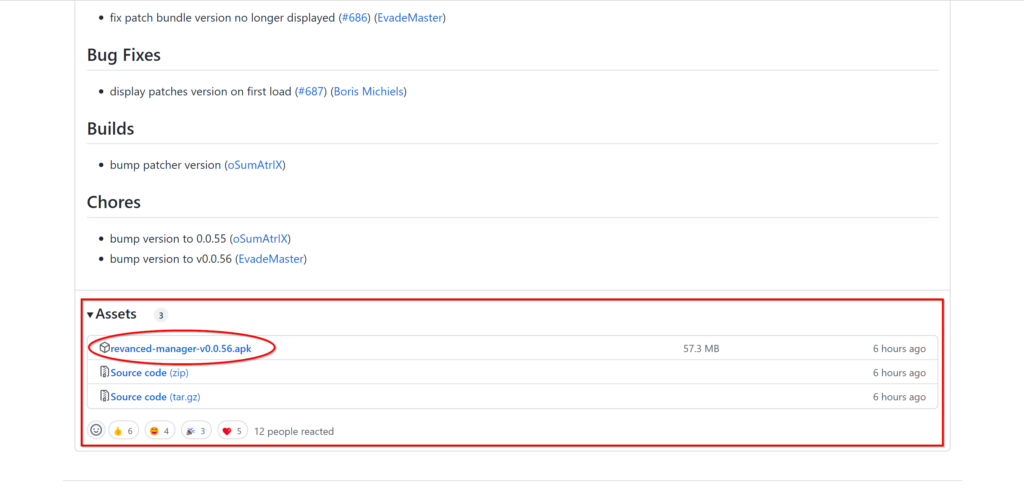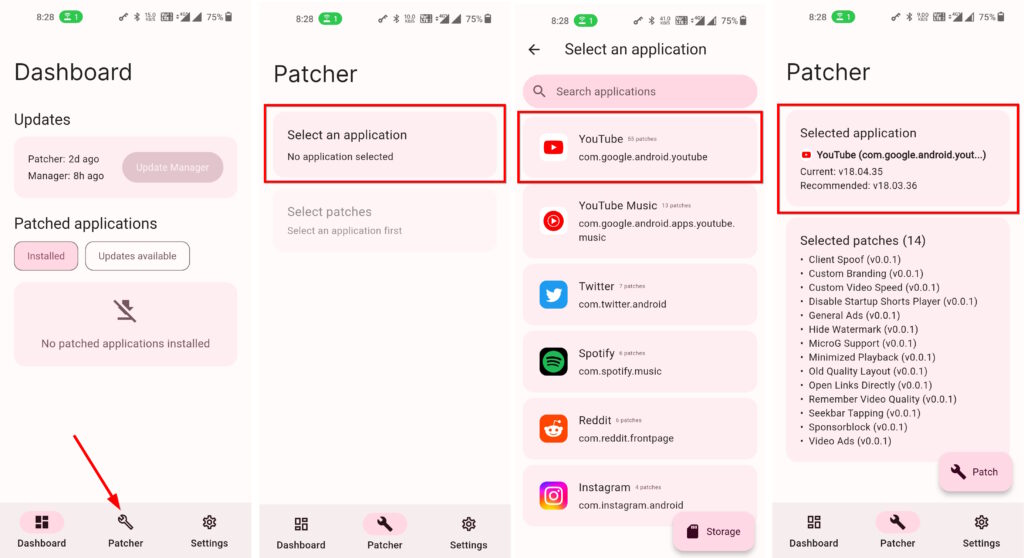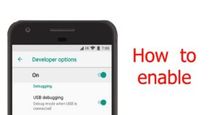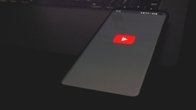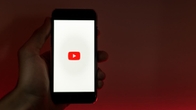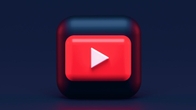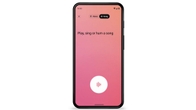Since the shutdown of YouTube Vanced, it’s been harder to get an ad-free YouTube browsing experience on Android smartphones without a premium account. Some third-party browsers did come to the rescue, but their experience was not everybody’s cup of tea. And in no time, YouTube ReVanced was born. In fact, the open-source developer community started working on YouTube ReVanced soon after Vanced announced the project’s shutdown. YouTube ReVanced today is in active development (with most Vanced features onboard) and is ready to be installed on Android devices to get an ad-free YouTube experience.
That said, ReVanced uses a different approach to modding YouTube APK in the sense that all the patching is carried out on the device itself — the developers themselves don’t host the modded YouTube APK — like Vanced did. For this reason, installing Revanced on Android can seem like a convoluted process, unlike Vanced which offered a one-click install process. But fret not, we make installing YouTube ReVanced on your Android device simple with this guide so you can start watching YouTube videos ad-free.
Before we jump to the steps, you have to understand there are different versions of YouTube ReVanced. Each version exists to make ReVanced a better experience for the end user.
Table of Contents
How to install YouTube ReVanced on Android using Revanced Manager
ReVanced Manager is the official project behind YouTube ReVanced that today continues the legacy of Vanced. The Manager uses a local patching process to mod the YouTube app using the YouTube APK file. To start the patching process, you need to first download and install ReVanced Manager on your device. Here’s how you install ReVanced Manager from the Project’s GitHub Repository page:
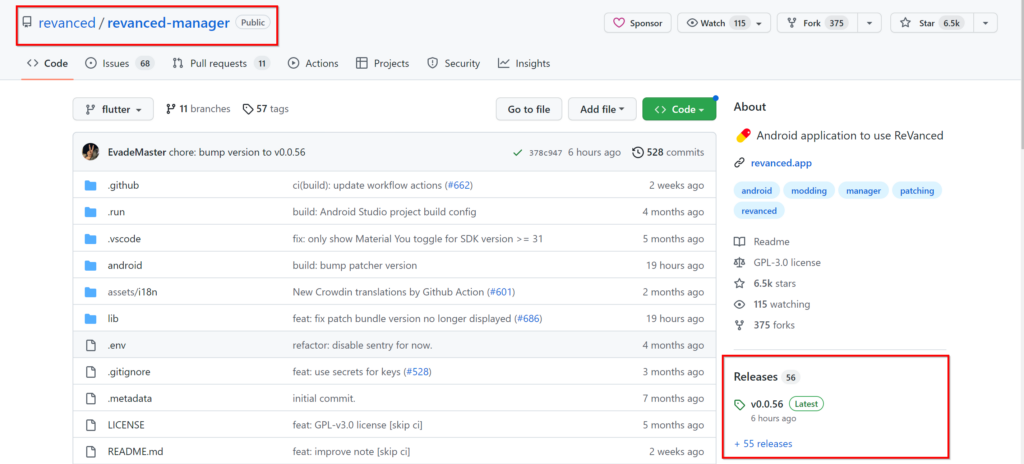
- To start installing YouTube ReVanced on your Android smartphone, you need the ReVanced Manager APK from the GitHub repo. To download the APK go to the project’s GitHub repository and scroll down (if you’re on the mobile website) to the Releases section and tap on the latest release.
- Upon selecting the latest release in the Releases section, the website will take you to the assets page, where you need to select the latest ReVanced manager build APK.
![]()
- Now, download and install Revanced Manager on your device
- The next step is to download the recommended YouTube APK version so the ReVanced Manager can patch it.
![]()
- To know the recommended YouTube version that the Revanced Manager can patch successfully, switch to the Patcher screen in the Revanced Manager –> click on the Select an application option –> Tap on YouTube
- Now note down the recommended YouTube APK version
- In this case, the recommended YouTube version APK is ‘18.03.36‘
- Go to any APK hosting website such as APKMirror and download the YouTube APK with this version. Remember to download the APK file and not the APK ‘Bundle’, as Manager is not yet compatible with the APK Bundles.
How to download YouTube APK file from APKMirror
The next step is to download the Recommended YouTube App version. Follow the below steps to download the Youtube APK file from the APKMirror:

- Go to https://www.apkmirror.com/
- Search for “YouTube”
- See if the first page lists the recommended YouTube APK. If not, click Next until you see the recommended version — ‘18.03.36′
Download the YouTube APK file by clicking the download icon next to the APK version
Patching downloaded YouTube APK
The next step is to patch the YouTube APK using the ReVanced Manager. Follow the below steps for the patching APK:

- Now, open ReVanced Manager, and switch to the Patcher screen > tap on the Select an application option
- Tap on the Storage button at the bottom right corner of the screen
- Choose the YouTube APK you downloaded earlier from APKMirror
![]()
- Click on the Select patches option
- Choose the preferred patches to apply to YouTube APK or select the Recommended option at the top to automatically choose the ones recommended by ReVanced developers. If you manually choose the preferred patches, ensure that the microG support patch is enabled to make sure you can sign into your Google account later. The microG patch is automatically included with Recommended patches. (More on the best ReVanced patches to add to the YouTube app below).
- Choose Done when you’re done selecting the required patches
- After selecting the required patches, click the Patch button at the bottom right corner to start the patching process
![]()
- After the patching process is completed, click the Install button at the bottom right corner and select Install again in the app installation prompt. (If you get a warning prompt from Play Protect to prevent ReVanced installation, click the Install Anyway button to proceed with the installation.)
The YouTube ReVanced is now installed on your device. However, there is one more step before you can start watching ad-free videos on your smartphone. The default YouTube ReVanced installation doesn’t include full-fledged support for adding your Google account. For this reason, it lacks the personalized feeds, subscriptions, and other features you get when signed in to your Google Account. You need to install the microG app so you can sign in to your Google account on YouTube ReVanced.
How to download microG and install app for YouTube Revanced on Android mobile phone
- Download the latest ‘Vanced MicroG‘ build by visiting the Vanced download page on the APKMirror. Or you can search for the same on the APKMirror website.
- You can opt to install a more up-to-date version of microG maintained by the developer inotia00 on GitHub. To install Vanced MicroG from GitHub go to inotia00’s GitHub Repository –> go to the Releases section –> select the latest Vanced MicroG build –> download the APK from the Assets page and install.
Now, just open the YouTube ReVanced on your device and sign in to the YouTube app as you normally would, and start using YouTube without any ads along with several useful features.
How to install YouTube ReVanced on Android using Revanced Extended
ReVanced Extended is developed by the developer inotia00 who is also a contributor to the official ReVanced project. Although ReVanced is packed with features, ReVanced Extended goes even beyond this and adds additional features such as an AMOLED theme, Material You support, an in-app browser, and more. If you want to install ReVanced Extended, here’s how you can do it.
- Download ReVanced Manager from the project’s GitHub Releases page (the APK file should be in the Assets section) and install the APK
- Open ReVanced Manager and switch to the Settings screen
- Tap on the Sources option in the Advanced section
- Now, in the Patch organization and Integrations organization replace revanced to inotia00
- Restart ReVanced Manager

- ReVanced should start displaying the Extended-specific patches in the Select patches section
- Now, note down the recommended YouTube version in Manager
- Download the recommended YouTube APK version from APKMirror
- Now, open ReVanced Manager
- Switch to the Patcher screen
- Tap on Select an application
- Tap on the Storage button at the bottom right corner of the screen
- Choose the YouTube APK you downloaded from APKMirror from your device’s local storage
- Now, in the Patcher screen, select the required patches and click the Patch button at the bottom right corner of the screen to start the patching process
- When the patching process is complete, click the install button at the bottom right corner of the screen to finish the ReVanced Extended installation process.
Best patches to use on YouTube ReVanced
As you can see, ReVanced is much more than an ad-blocker for YouTube. It includes a wide range of useful features. In some cases, YouTube ReVanced even re-adds the features that were removed by Google from the official YouTube app. Some of the best features of ReVanced include minimized video playback, video downloader, Sponserblock, hide comments, old video quality switching layout, locking video playback quality, and more. Additionally, it also has a wide range of quality-of-life features such as HDR Auto brightness, AMOLED theme, always auto-repeat, custom video buffer, and more. Apart from the standard ad-block patches, you can enable some of the best YouTube ReVanced patches to get a feature-packed YouTube browsing experience.
Minimized Playback
The minimized video playback feature of ReVanced is one of the most popular features of Vanced. In fact, it was one of the top reasons Vanced got popular in the first place. As the name suggests, the minimized video playback/background video player allows you to send the YouTube app to the background and still continue the video playback, something which is not possible on the standard YouTube app, unless you opt for a YouTube Premium subscription.
Sponserblock
Sponserblock is an open-source project that is integrated into ReVanced. It allows you to skip video sponsors including intros and outros, subscription reminders, and more by gathering crowdsourced reports from the users. If you want to get an ad-free video-watching experience without any sponsors in the video stream, this patch is what you need.
Return YouTube Dislike
A while ago, YouTube removed the ability to see the dislike count on the videos, which made it harder to know the number of dislikes a particular video has received from users. The Return YouTube Dislike adds gets the video dislike count using the Return YouTube Dislike API.
Swipe Controls
This patch adds the swipe controls to the YouTube video player UI. When you enable the patch, you can easily control the volume and brightness levels using simple up/down swipe gestures on the screen.
Seekbar Tapping
YouTube recently removed the seekbar tapping feature from the app to skip to specific parts of the video. Now you have to long-press the seekbar and drag it to get to a specific part of the video, making it harder for some users who quickly want to jump to their favourite part of the video. The Seekbar Tapping patch gets back the tap-to-seek ability on the seekbar.
Remember Video Quality
YouTube automatically sets the video quality/resolution depending on the current network conditions. If you want to lock the video playback resolution regardless of the network conditions, enable this patch.
Custom Video speed
Custom Video Speed patch adds more video speed options to let you have greater control over the video playback speed.
Old Quality Layout
Old Quality Layout returns the old-style video resolution switching layout that lets you select video quality between 144p, 240p, 360p, 480p, 720, 1080p, and more instead of the current Auto, Higher picture quality, Data saver video quality switches.
Comments
Comments patch lets you hide comments from the video. Useful for anyone who wants to avoid seeing the comments and just focus on the video.
Downloads
When the Downloads patch is enabled, ReVanced lets you download videos from YouTube to your local storage using the NewPipe app, which is yet another open-source third-party YouTube front-end to help you watch videos ad-free.
Copy Video URL
YouTube desktop website lets you copy video URLs at the current playback time. The official YouTube Android app lacks this ability. The Copy Video URL ReVanced patch adds a dedicated button in the video player UI to quickly let you copy video URLs at the current playback time
Other notable patches include Hide End Cards, Hide Auto Play Button, Custom Branding, Disable Startup Shorts, Enable Wide Search Bar, Disable Zoom Haptics, and more. And ReVanced Extended features such as Material You support, AMOLED theme, and more.
FAQs
1. What is YouTube ReVanced?
YouTube ReVanced is an alternative to Vanced that allows you to watch YouTube videos ad-free on Android smartphones. YouTube ReVanced is a more advanced and sophisticated modded version of the YouTube app that includes many additional features and controls that YouTube Vanced didn’t have. The open-source patcher — ReVanced Manager is used for patching the YouTube app.
2. Is YouTube ReVanced safe to use?
Unlike YouTube Vanced, the ReVanced project is open source — all the source code can be found on the project’s GitHub repository. That said, YouTube’s terms don’t allow using the apps such as ReVanced to browse YouTube.
3. Does ReVanced Manager support APK bundles?
ReVanced Manager, which is used to patch the YouTube APK, doesn’t currently support APK Bundles — you have to rely on the standard APK files to patch the YouTube app. However, the developers behind have previously discussed plans to support APK Bundles in the future.
4. Is it necessary to download the YouTube APK to patch the YouTube app on Revanced Manager?
Yes, the ReVanced Manager relies on the standalone APK file to patch the YouTube app, you cannot use the existing installation on your device as an APK source for patching YouTube.
5. Is there an official website for ReVanced Manager?
No, currently YouTube RaVanced project doesn’t have a dedicated website. However, you can visit https://revanced.app/ which currently redirects to the ReVanced project’s GitHub repository. Be aware of any other websites that claim to provide pre-compiled ReVanced YouTube APKs, they might contain potential malware that could harm your device or data.
6. Does ReVanced Manager allow patching other apps apart from YouTube?
Yes, ReVanced Manager is a full-fledged patcher that allows patching a wide variety of Android apps — the Manager just needs support for the target app. Currently, ReVanced Manager can patch apps such as YouTube Music, Twitter, Spotify, Reddit, and Instagram. Keep in mind, you need the standalone APK files to patch these apps similar to YouTube.