
There used to be a time when people would resort to scanners to make digital copies of their documents. But, not anymore. Contemporary smartphones have rendered scanners useless. Even a mobile phone, priced under Rs 10,000, can do a handy job of storing documents digitally. However, unlike scanners, a smartphone doesn’t give you the option to save the file as JPEG/ JPG or PDF. It saves the file with JPG format by default. But what if you want a PDF format? That’s where JPG to PDF converters fit the bill. In this piece, we’ll be taking a look at the best ways to convert JPG to PDF on a mobile phone, laptop, or PC online/ offline for free.
Table of Contents
How to convert JPG to PDF online
The options to convert JPG to PDF online are many, but the one we found particularly useful and with an intuitive UI is ‘ilovepdf’. It’s a website, which means the online JPEG to PDF converter will work on Android mobile phones, iPhones, and Windows/ macOS-powered laptops as well. All it needs is a browser that supports download. You can use any other PDF to Word converter online free without email available on the internet. That said, the steps (below) would remain pretty much the same.
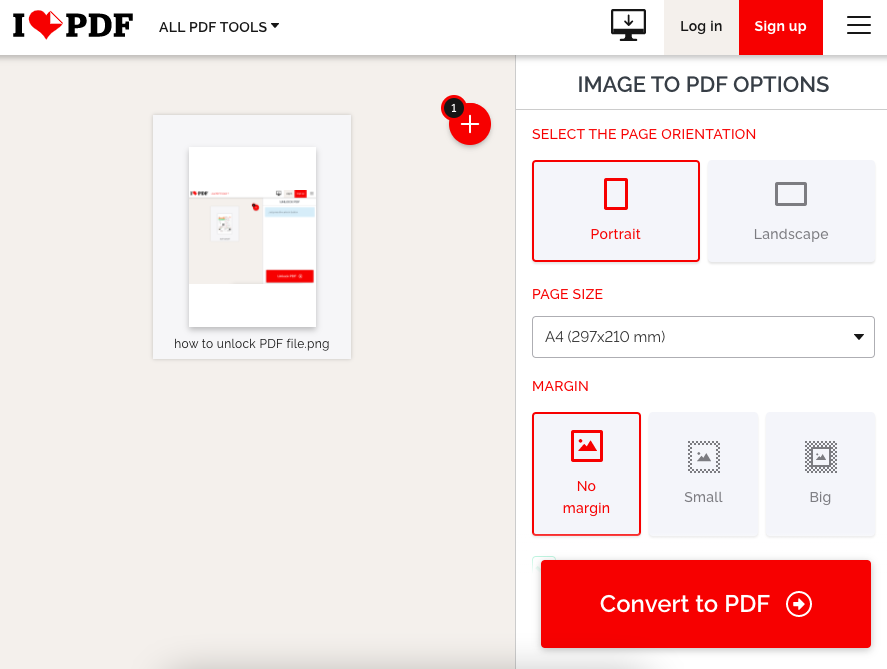
- To convert JPG to PDF online, go to ilovepdf website and look for ‘JPG to PDF‘ under ‘Convert to PDF’ option
- Click on ‘Select JPG images option’ to upload the file you wish to convert (you can also drag and drop the file)
- You can upload multiple files at once and merge them into one PDF file post the conversion
- Once the JPEG file is uploaded, make adjustments to the file’s orientation, page file, and margins, if any, and
- Click on the ‘Convert to PDF’ button to download the JPEG file as PDF on your device
“Any file you upload/process on ilovepdf is deleted from its servers within 24 hours, so your privacy is all yours,” the company’s privacy policy reads. The website does collect IP Addresses, as well as the account info for registered users though some information, like passwords, is encrypted client-side.
How to convert JPG to PDF on Android mobile phone
While the above method can be used to convert JPG to PDF on Android mobile phone, it requires an active internet connection. Use the Google Photos app to convert JPEG to PDF offline. The app comes preloaded on almost every Android mobile phone out there. Google Photos app is completely free to use and has the option to change JPEG files to PDF offline.
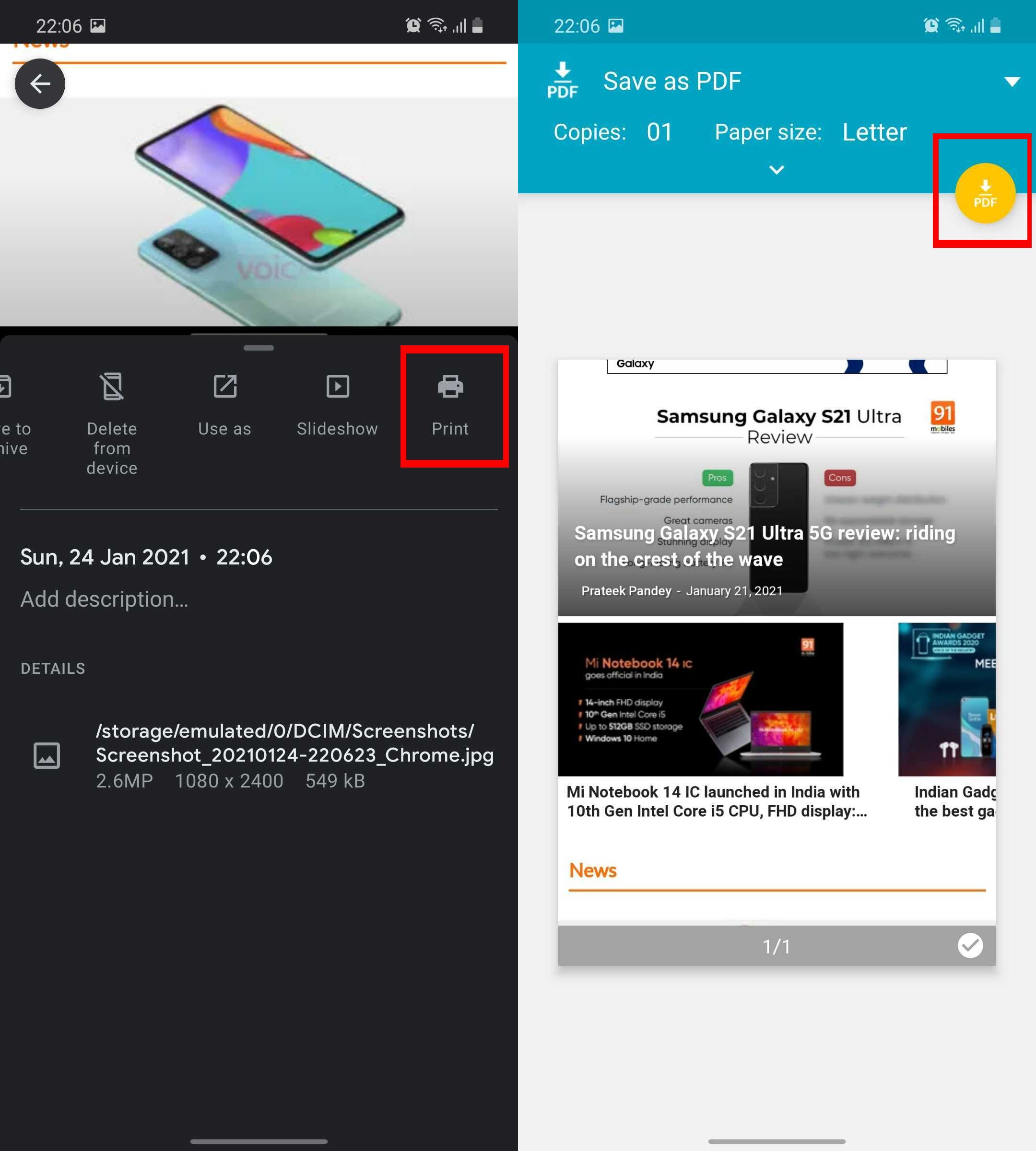
- To convert JPG to PDF on Android, open Google Photos app
- Open the photo you wish to convert to PDF
- Tap on the three-dot icon from the top right corner of the screen and look for the ‘Print’ option. For some, the option would be under ‘More’
- Select the ‘down’ icon at the top right corner to save the JPG file as PDF
While the option is completely safe, the app doesn’t allow you to convert or merge multiple JPEG files to a single PDF. For that, you’ll have to seek help from other apps such as Adobe Scan.
How to change JPG to PDF on iPhone
You can convert JPG to PDF offline on iPhone using Google Photos (as stated above) or Adobe Scan app. It’s a free app compatible with all iPhones running iOS 13.0 and above.
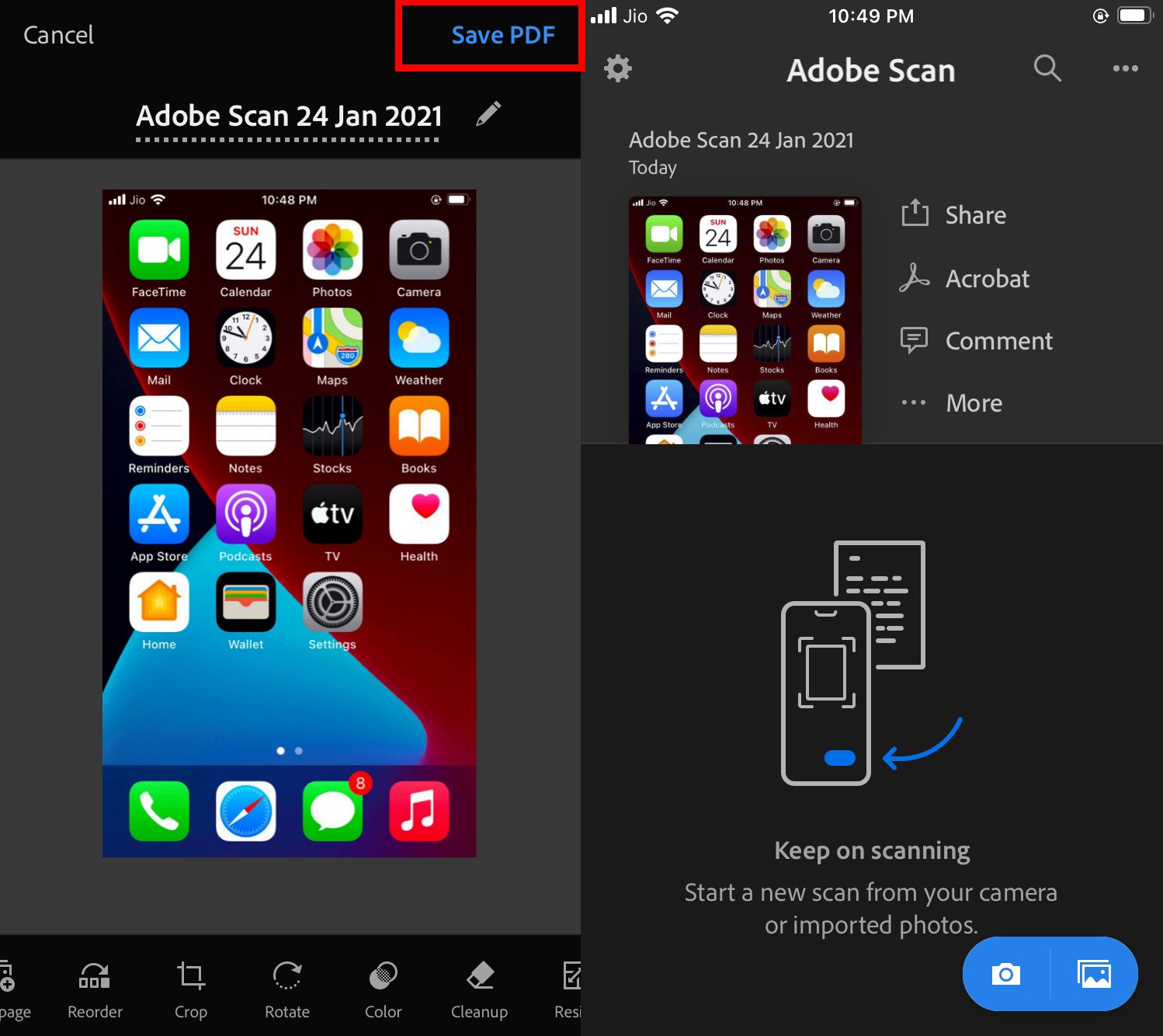
- Install Adobe Scan app on your iPhone to convert JPEG to PDF
- Tap on the Gallery or Camera icon from the bottom right corner to upload images
- You can choose one or multiple images (or click one or more photos) to convert them to PDF
- Once the image(s) are opened on Adobe Scan app, select ‘Save PDF’ from the top right corner of the screen
- Select the three-dot icon, then ‘Copy to Device’ option, from the following screen to save the PDF file on your device
How to convert JPG to PDF on Windows 10
JPG files can be converted to PDF offline on Windows 10 using a proprietary tool called Microsoft Photos.

- Open the image you wish to convert from PDF to JPG using Microsoft Photos app
- Press Ctrl+P or click on the Print icon, which can be found in the top right corner of the screen
- Look for the ‘Printer’ option and select ‘Microsoft Print to PDF’ option from the dropdown menu
- Set the Orientation, Paper Size, Photo size, Page Margins, and Fit of the file as per your preference. You can also merge multiple JPG files into one PDF
- Lastly, click on ‘Save’ to store the JPG file as PDF on your device
How to convert JPG to PDF on Windows 7 laptops/ PC
Windows 7 users can convert JPG to PDF offline using Google Chrome. It’s one of the easiest ways to change JPG file to PDF.
- To convert JPG to PDF on Windows 7 laptops/ PCs, open the image using Google Chrome
- Expand the Google Chrome’s quick settings panel by clicking on the three-dot icon at the top left corner
- Select ‘Print’ from the dropdown menu and click on ‘Save as PDF’, which you’ll find within the ‘Destination’ box
- Lastly, click on ‘Save’ to store the converted file to PDF from JPG on your device
It’s a completely offline process, but you’ll cringe at its inability to edit, convert multiple images, and merge more than one JPEG image to a single PDF file. Follow the online process, to convert PDF to JPEG on Windows 7 laptop/ PC for those options.
How to change JPG image to PDF on mac
Apart from the online approach, you can use to convert JPG to PDF on macOS using the in-house offline application called ‘Preview’. The application doesn’t let you edit or merge JPG files in a single PDF document, but it sure allows you to change the files format from JPEG to PDF for free.
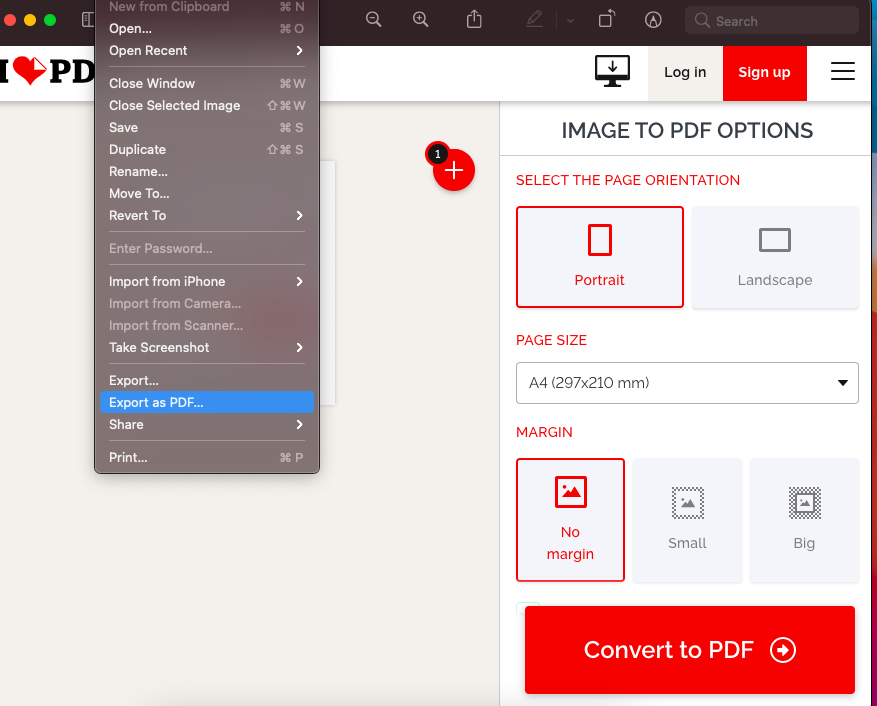
- To do so, open any image on the Preview app
- Head over to the File section in the menu bar, and select Export as PDFoption
- Enter name, select the folder in which you want to save the file and hit Save
- A PDF file of the image will be saved on your laptop/ PC
FAQ
Can I post a PDF on Facebook?
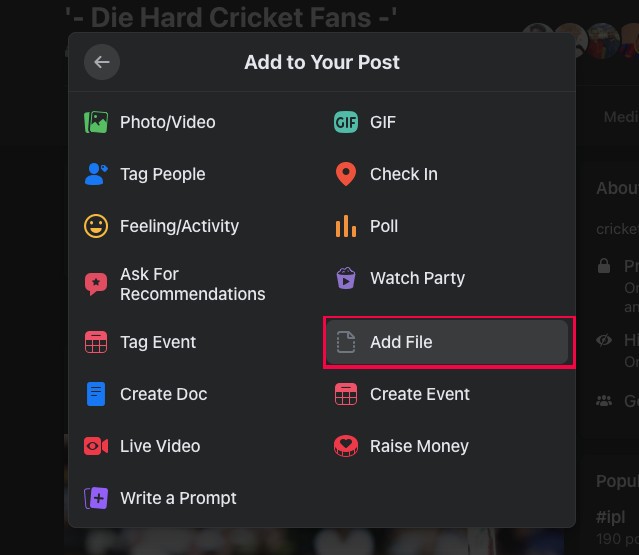
Facebook supports PDF sharing only on group pages. The social networking platform doesn’t allow users to share PDF file as a standard post or messages. To post PDF on Facebook group pages, go to create a post and select the three-dot icon. After this, look for the ‘Add File’ option, then ‘Choose File’ to post PDF on Facebook.












