
Is your laptop screen too dark or too bright and you are looking for ways to adjust the brightness? There are a number of methods to increase the brightness of your Windows laptop/PC and Mac. You can do so using the designated keys on the keyboard or via system settings or by using the automatic method to adjust the laptop brightness. So read on to know about the different ways to increase the laptop brightness and select the method that works best for you.
Table of Contents
How to increase screen brightness of your Windows laptop
Using the taskbar Action Center
You can increase the screen brightness of your Windows laptop manually by using the taskbar Action Center. For those who don’t know, you can access the Action Centre by clicking on the notification bubble icon that appears in the lower right corner of the taskbar, next to the clock. Follow these steps to adjust laptop brightness:
- Click on the Action Center on the taskbar.
- Drag the slider to increase laptop brightness.
- If you don’t see the brightness slider, click the Expand option (above the tile grid).
Using the Windows Mobility Center
You can also increase the screen brightness of your Windows laptop manually by using the Windows Mobility Centre. Just follow these steps:
- Press Win + X.
- Click on Mobility Centre.
- Adjust the Display Brightness slider to increase the laptop brightness.
Via Settings
You can even increase the screen brightness of your Windows laptop manually via Settings. Follow the below-mentioned steps:
- Press Win + I.
- Click on System and then Display.
- Under the Brightness and color option, adjust the brightness slider to increase the brightness of your laptop.
Using the keyboard
Another way to increase the screen brightness of your Windows laptop manually is by using the keyboard shortcut keys. Most Windows laptops have shortcut keys for increasing and decreasing the brightness, and these are often Function keys (that appear above the numbers row of your keyboard). Just look for the brightness icon that looks like a sun logo or similar. Look for Function keys with the icons shown in the image below:
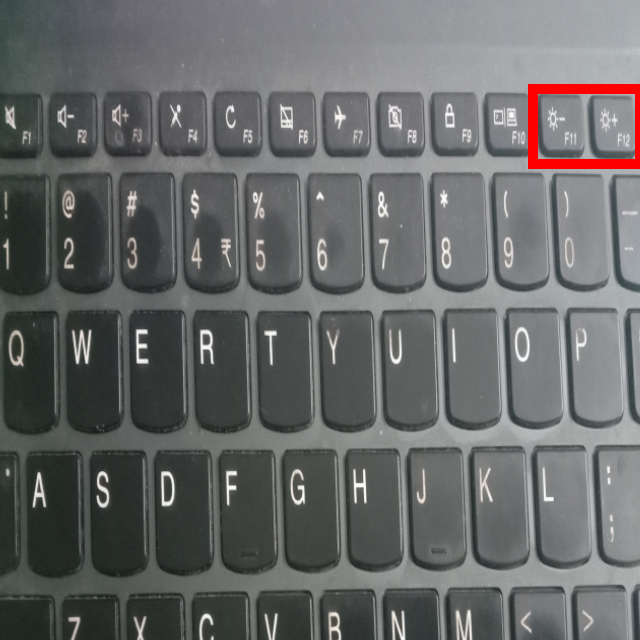
The brightness key with the plus sign is to increase the brightness and the other with the minus sign is to decrease the brightness. The key combination may differ from one keyboard to another. Moreover, depending upon your keyboard model, you may have to press the Fn key along with pressing the designated brightness key.
How to increase screen brightness of your Mac
MacBooks and Mac desktops also offer a number of ways to adjust screen brightness. Here’s a quick look at them:
Using the keyboard
You can adjust the laptop brightness manually by using the designated keys on the top row of the Mac keyboard. Look at F1 and F2 keys on the top-left corner of your MacBook keyboard, while look at F14 and F15 keys on the top-right corner of your Mac desktop PC.
Depending upon your laptop, you might have to press the Fn key along with the designated brightness key to increase the screen brightness.
Using Built-in Display feature
You can adjust the laptop brightness manually by using built-in display feature, just follow these steps:
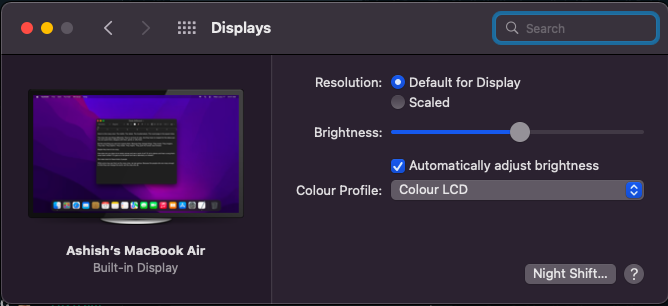
- Click on the menu.
- Select System Preferences and then click on Displays.
- Adjust Brightness slider to adjust the laptop brightness.
Using Control Strip of the Touch Bar
If you got MacBook with Touch Bar, you can use it to increase/ decrease screen brightness. Here’s how it works:
- Tap < on the Touch Bar to expand Control Strip.
- Flick left or right on the brightness button to adjust laptop brightness.
- Once you adjust to the required brightness close the Control Strip by clicking on the cross ‘x’ icon.
FAQs
How to set screen brightness to automatic on Windows laptop/PC.
You can easily set screen brightness automatically on Windows laptop/PC by following the below-mentioned steps:
- Go to Settings (Press Win + I or type Settings in the search box on the taskbar).
- Then click on System and thereafter, click on Display.
- Under Brightness and Color, select the check box for ‘Change brightness automatically when lighting changes’.
How to set screen brightness to automatic on Mac.
You can easily set screen brightness automatically on Mac laptop/PC by following the below-mentioned steps:
- Click on the menu.
- Select System Preferences and then click on Displays.
- Now select the check box to ‘Automatically adjust brightness’.














