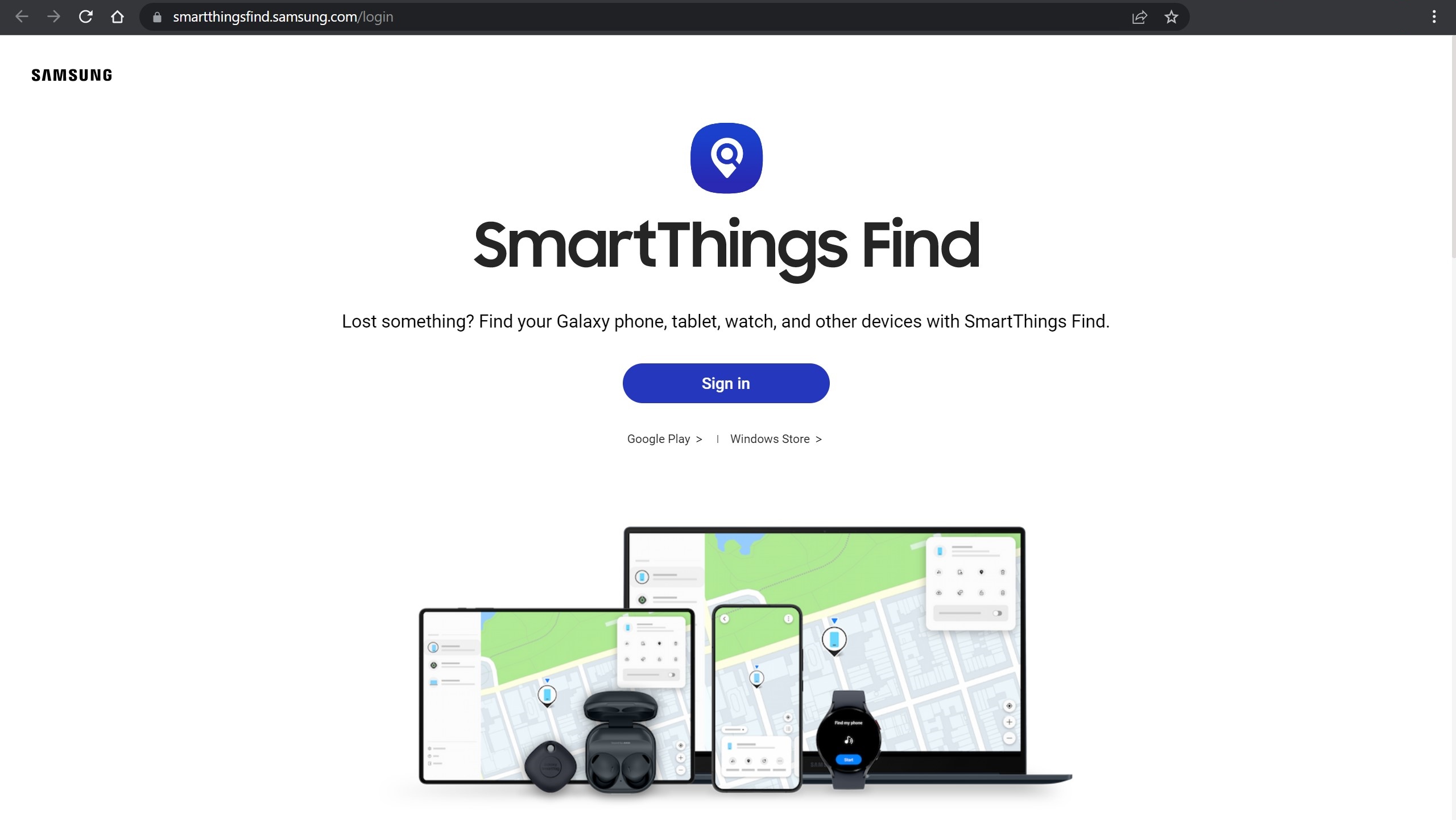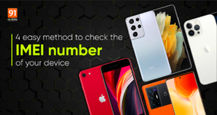In case you have misplaced or lost your Samsung smartphone, there are several methods to retrieve it. Wondering how? We’ve got you covered. By following the steps listed below, you can trace your Samsung smartphone to its last location using Google Maps, activate ringing if the phone is on silent, and lock it remotely, among other things. So, without any further ado, let’s take a look at how you can find your lost Samsung smartphone.
Table of Contents
4 methods to find your lost Samsung smartphone
If calling your mobile number on the Samsung smartphone doesn’t work, you can use the methods below to track it. There are as many as four methods to find or locate your lost Smartphone whether it is offline or online.
Through Find My Mobile
Find My Mobile This is Samsung’s proprietary tool designed to locate and track lost or misplaced Samsung smartphones. If enabled, it can be used to track your device even if it is not connected to the internet using Samsung account. Here’s how:
- Go to Samsung’s official SmartThings website on a phone or laptop
![Find lost Samsung phone using SmartThings website]()
- Sign in to the website with the same Samsung account you have used to log in to your phone
- From the left menu, select your lost device
- Wait for the website to show your Samsung phone’s last location
- You can track the smartphone in real-time if it is online. Otherwise, you will only get to know its last location.
- If the battery reaches 20 percent and the “Send last location” feature was enabled, the device will automatically send its location to the Find My Mobile server to alert you about the same
- Furthermore, with the “Track location” feature enabled, the phone will provide location alerts at 15-minute intervals. Besides that, the tracking history is kept in the records for
seven days.
If the lost or stolen Samsung is offline and doesn’t have internet access, Find My Mobile can still show its location, provided the Offline finding feature is enabled. The latter uses other Samsung devices to create a chain using Bluetooth and accordingly alert you on its location.
Using Find My Device
If you didn’t enable the Find My Mobile feature on your Samsung phone, you can use Google’s Find My Device service. Here’s how to begin the search for a lost Samsung smartphone using Find My Device:
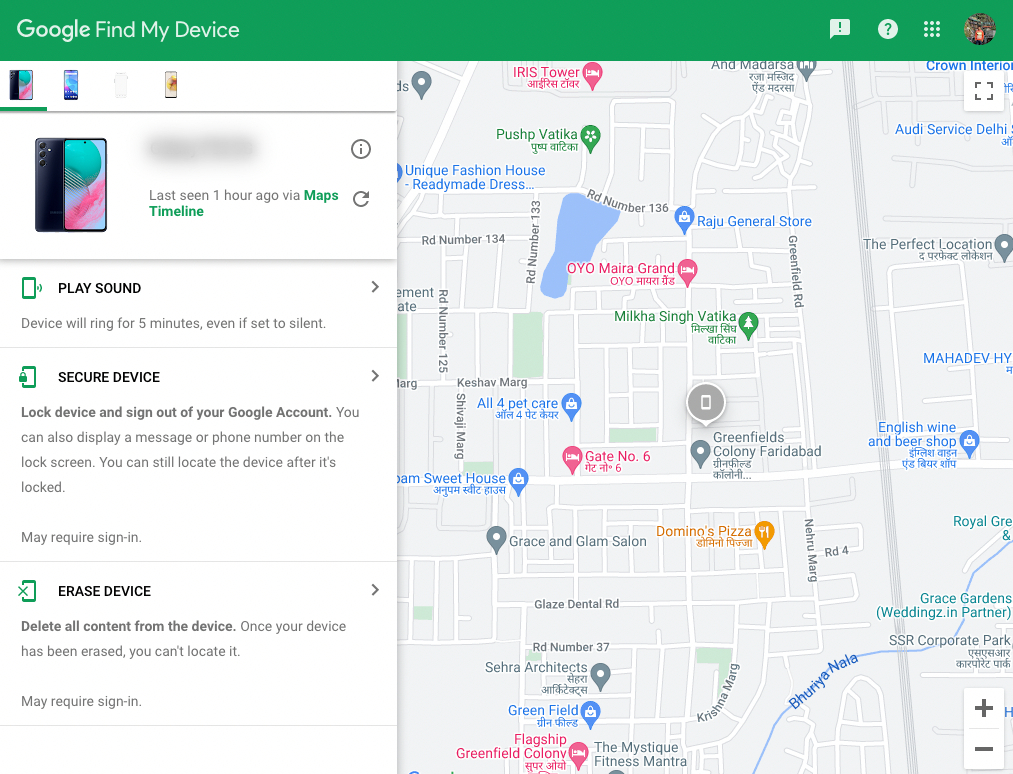
- To get started, head over to Google’s official Find My Device website or download the app on another Android phone
- Now sign in with the same Google account you have added to your lost phone
- Once done, you’ll be able to view its location as the tool automatically turns on location access and mobile data
That said, Find My Device doesn’t have an offline tracking feature yet. However, it offers various options that can be performed for ensuring the data within the phone is not compromised. These include resetting the data, signing out of the Google account and playing a loud sound so that its location is easily determined when the device is close by.
Using Galaxy Watch
If you own a Samsung Galaxy Watch and happen to lose or misplace your Samsung phone, the watch can help you retrieve the phone if it’s nearby. This method requires both devices to be paired before the misplacement. Here’s how:
- From your Galaxy Watch, swipe up to open the app drawer
- Locate and select the SmartThings app, which is an icon with a blue magnifying glass
- Now tap the ‘Start’ button and your phone will ring at full volume
- If you can’t hear the ring, it means the phone is switched off or not nearby
Using CEIR
Central Equipment Identity Register (CEIR) is a government portal that allows people to track and block their lost or stolen phones. Use this method if your Samsung smartphone is genuinely lost as it requires you to register an FIR first at the nearby police station. Once that’s done, here’s how you can use the CEIR portal to block your phone across all telecom operators in India.
- Head over to the CEIR website
- Select the ‘Block Stolen/Lost Mobile’ button
- Now proceed to fill in the details such as the phone’s model, the place where it was lost, and personal information
![Find lost phone using CEIR portal]()
- You’ll be also prompted to enter the police complaint number and upload a digital copy of the same
- Once all the details have been entered in the form, submit and you’ll receive a Request ID which can be used later to check the status of your request and also to unblock the phone once it’s found.
As long as the lost phone is powered on, the police will be able to track it through the IMEI number and will instruct all the telecom operators to stop all communication services even if the SIM card is replaced with a new one.
FAQs
1. How do I enable Find My Phone on Samsung smartphone?
- Open ‘Settings’ on your Samsung phone
![How to find lost Samsung phone when offline]()
- Select the ‘Security and privacy’ section and tap ‘Find My Mobile’ option
- Now log in with your Samsung account, if haven’t already and you’ll see the ‘Offline finding’ option
![How to find lost Samsung phone when offline]()
- Simply enable it and you are all set
2. Can a lost Samsung phone be found if it’s switched off?
No, in case the lost Samsung phone has been switched off, it cannot be traced using the Find My Mobile or Find My Device service.
3. Can I remotely lock/ unlock and erase data from lost Samsung smartphone?
Samsung’s Find My Mobile comes with several options that help you track your lost phone and preserve the data contained in it. To use these features, you’ll have to log in to the SmartThings Find website using your Samsung account from another device such as a PC or a mobile phone. That said, the features are as follows:

- Ring – Use this option to make your phone ring at a loud volume and determine its location in case it’s nearby
- Track location – If the lost Samsung phone is powered on, the track location option can be used to identify its location on a map
- Erase data – This option can be used to wipe off all the data from your Samsung smartphone to prevent it from getting into the wrong hands
- Extend battery life – Once enabled, this feature will disable the necessary features to preserve battery life