
Ringtone download on mobile phones is not easy, people who have tried it would know. Due to copyright issues, there are limited channels for downloading ringtones, and even the ones that are available are either not safe or crammed with ads. We are here to tell you how to download ringtones online on Android mobile phones for free, with as few clicks as possible. It’s worth mentioning that much like any other download tool for YouTube videos, Instagram, and Facebook, among others, this is also not official. If caught using the downloaded ringtone for commercial purposes, without due credit, you may even get in trouble. Now that we have clarified this crucial point, let’s look at what is a mobile ringtone and how can you download the best ringtones online.
Also read: Our guide on how to set caller tunes on mobile phones
Table of Contents
Best ringtone download app/ website
In order to set your favourite custom ringtone on your Android mobile phone and iPhone, you will have to download it. There are plenty of ringtone download apps and websites out there, but the ones we are recommending here include
- MP3 Ringtones Download
- iTunes
- Zedge
Also read: Download MP3 from YouTube videos for free through these apps and websites
How to download ringtone on Android mobile phone for free
Using MP3 Ringtones Download
You can also download ringtone via the MP3 Ringtones Download portal. Unlike YouTube to MP3 converters, you don’t have to convert any videos. Simply search for the video and click on the download option to save the ringtone on your mobile phone.
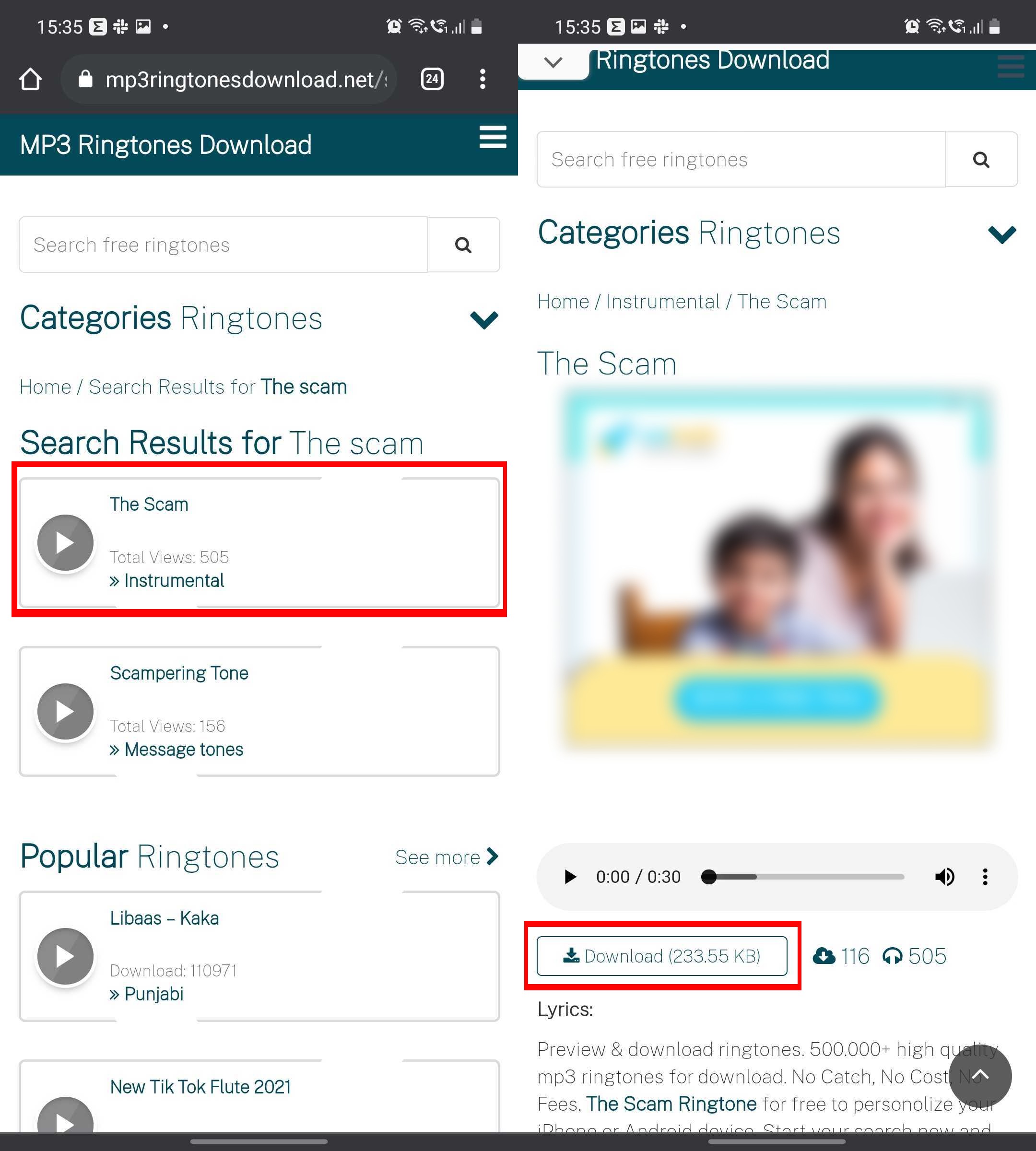
- Visit https://mp3ringtonesdownload.net/ from any browser that supports downloading
- Search for the song that you would like to set as ringtone
- Open the file from the search result and click on the download portal
- You can also listen to the ringtone before downloading using the web page’s built-in MP3 player. To do so, click on the play button
- The downloaded ringtone will appear on the phone’s file manager app under ‘Download’ folder
Using Zedge
It’s the most popular ringtone download app for Android mobile phones. You can continue to use the Zedge app for free or get the paid version, which doesn’t offer ads. To set ringtone on Android mobile phones using Zedge app:

- Download and install Zedge from Google Play Store
- Quickly setup the app by giving it the necessary permissions
- Click on the hamburger sign and select ‘Ringtones’ option
- Search for your favorite ringtone
- Select ringtones from the search result
- Open the file and click on the download button
- From the menu that pops-up, select the ‘Set Ringtone’ option
- That’s it! Your phone’s ring tone will be changed to your preferred song/ music
The tools to download ringtone are completely free to use; however, you’ll have to bear ads. Additionally, the MP3 Ringtones Download library of songs may not be as vast as YouTube.
How to download ringtone on iPhone
iPhones don’t allow you to set ringtones downloaded from third-party apps. Users will have to purchase the tunes from the Tone Store.

- To download iPhone ringtone, fire up iTunes Store
- From the bottom menu, select ‘Tones’. It’ll be next to Search and More options
- Search for the song/ music, you wish to download and set as iPhone ringtone
- You can listen to 29 seconds preview of the ringtone before downloading it
- If you like it, make the payment and you are good to go
Ringtone download FAQs
How to change ringtone on Android mobile phones to downloaded MP3 files
The steps to set ringtone on Android mobile phone varies from manufacturer to manufacturer. However, we will tell you the common approach that should work on most phones running the latest Android OS:
- Go to the phone’s Settings
- Tap the search icon and type in ‘Ringtone’
- Select ‘Ringtone’ from the result
- The pre-loaded ringtones will appear on your screen
- You select one from them or look for the ‘Plus’ icon to set the downloaded ringtone on your device
How to set ringtone on iPhone

iPhone ringtone can be changed using the steps stated below:
- Go to the ‘Settings’ menu
- Choose Sounds & Haptics –> Ringtone under Sounds and Vibration Patterns. Alternatively, you can use the settings menu search tool to set ringtone on iPhone
- A list of ringtones pre-loaded on iPhone will appear on the screen
- Tap on the one that you like and the iPhone ringtone will be changed
- Choose ‘Tone Store’ to set the downloaded on your iPhone











