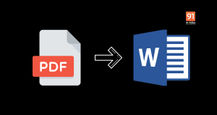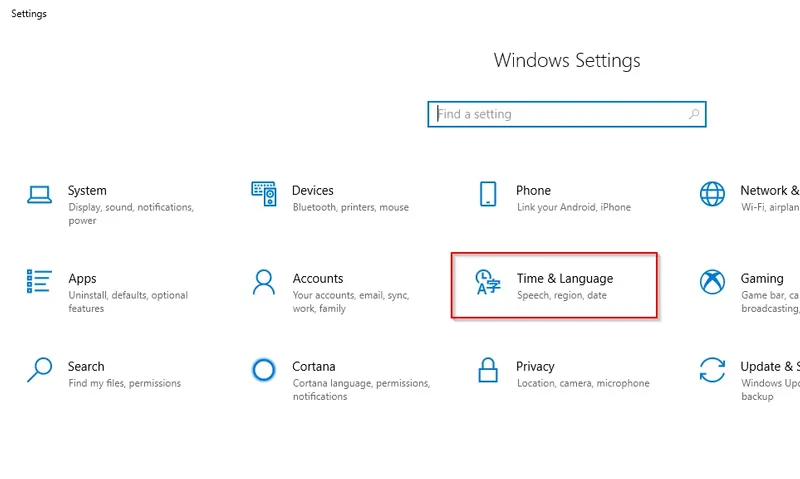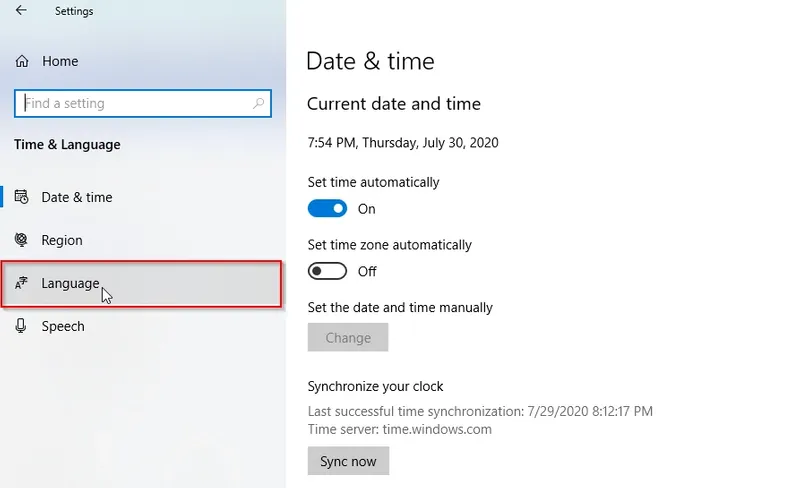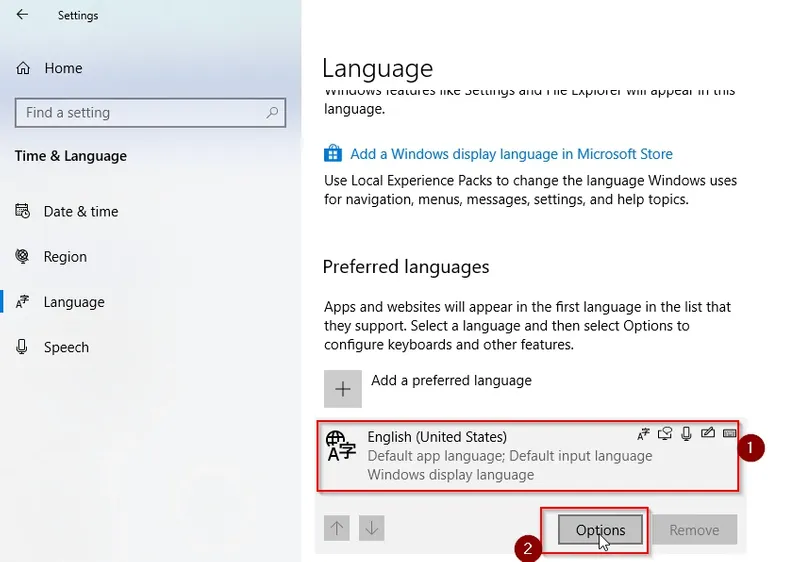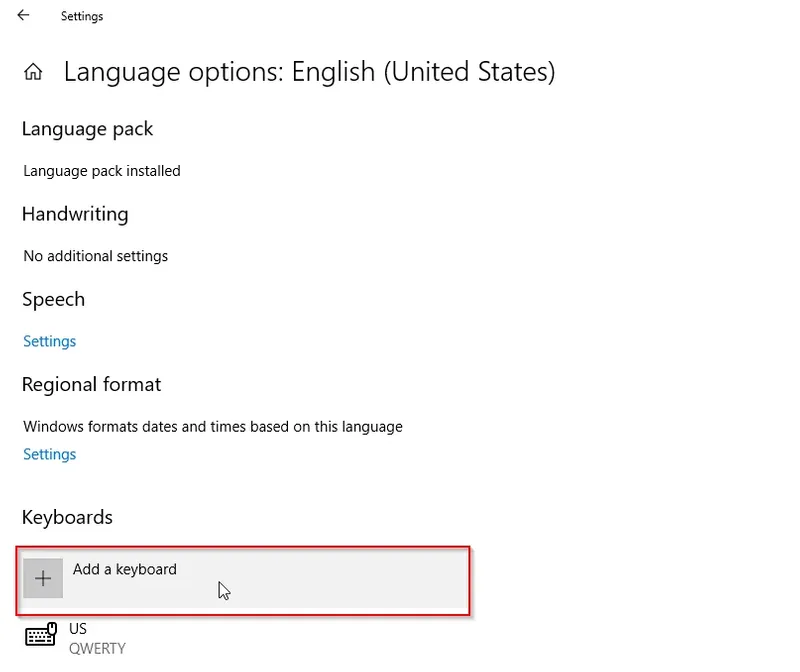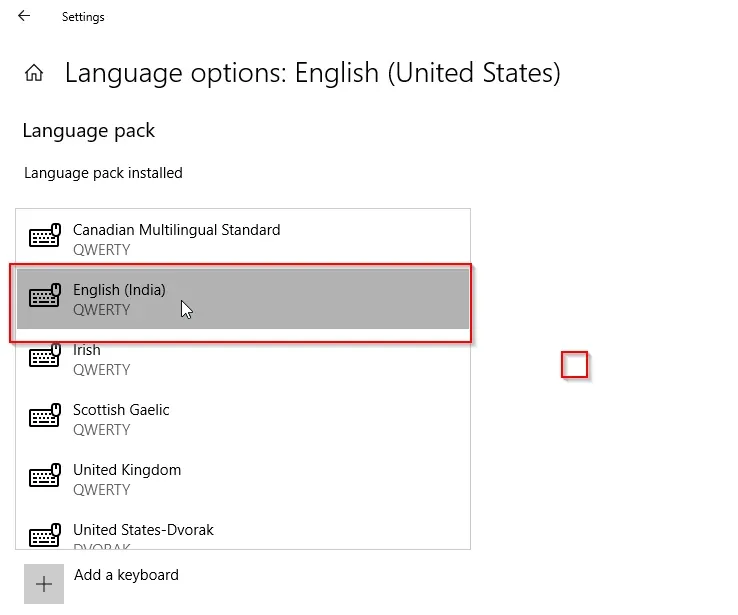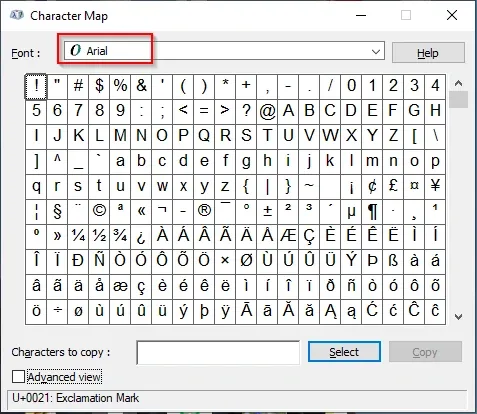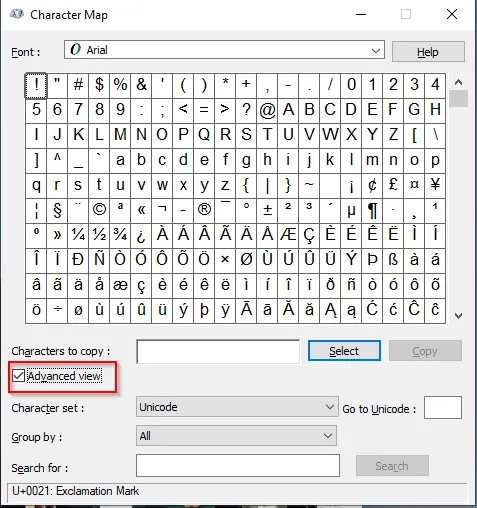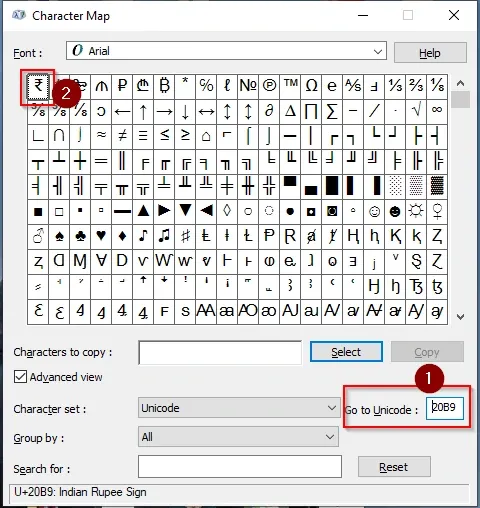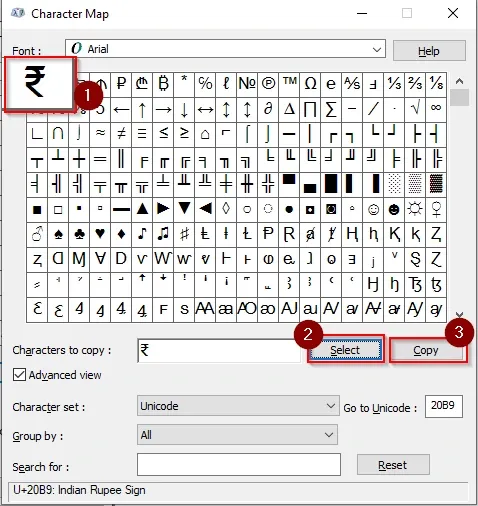The Indian rupee was always denoted by the short form Rs. It is only recently that the rupee symbol ₹ has cropped up. Designed by IIT Guwahati professor Udaya Kumar, it was presented to the public by the Indian government back in 2010, following its selection through a competition thrown open to the Indian residents. The rupee symbol is now used widely in almost every official document, journal, and ledger. Find out how you could insert the rupee symbol in your Word file in this article!
Table of Contents
How to insert the rupee symbol in MS Word
This method involves three steps
- Changing your keyboard layout to English (India)
- Changing the default keyboard layout to English (India)
- Insert Rupee Symbol using the keyboard shortcut keys.
Remember that you need to change the default keyboard layout settings from US English to English (India).
Changing Keyboard Layout to English
If you are using Windows 10, change the keyboard layout to English (India). Here’s how it is done:
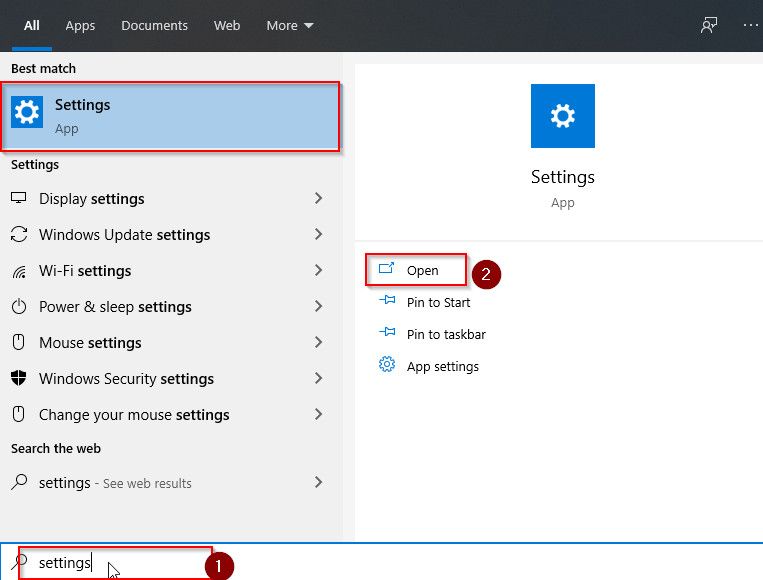
- Search for “settings” in the search bar located on the taskbar and open it.
![How to insert the rupee symbol in MS word]()
- Then click on “time and language”.
![How to insert the rupee symbol in MS word]()
- Now click on the “language” button.
![How to insert the rupee symbol in MS word]()
- Click on the default application language i.e English (United States) and then click on “Options’.
![How to insert the rupee symbol in MS word]()
- Next, in the language option window, scroll down to “keyboards” and click on “add a keyboard”.
![How to insert the rupee symbol in MS word]()
- Next, select English (India) from the installed language packs.
Insert Rupee Symbol in MS Word Using Keyboard
- Most keyboard manufacturers have installed the new rupee symbol on their keyboards. If you have such a keyboard, simply press Ctrl +Alr+₹ and the symbol will be added to your word file
- If you don’t have the rupee icon, press Ctrl+Alt+4 keys together.
- You could also press the side Alt key (Alt_GR)+₹ symbol if it is available on your keyboard.
- The rupee symbol can also be added using the left side Alt key and then type 8377 on the numeric pad.
Inserting Rupee Symbol in MS Word Using Insert Function
- Open an MS Word file and click on the Insert tab in the menu.
- Under the symbols section, click the Symbol drop-down
- When you reach the symbol screen, click the “Subset’ dropdown and select “Currency Symbols”
- Next, select the Indian rupee symbol and click on Insert.
- The Indian rupee symbol will be inserted into your word document
Add Rupee symbol to Word using Character Map
Character map refers to a facility in MS Word for Windows OS, which is used for viewing characters present in installed fonts. It is also used in checking the keyboard input used for entering characters and for copying characters to the clipboard when someone types.
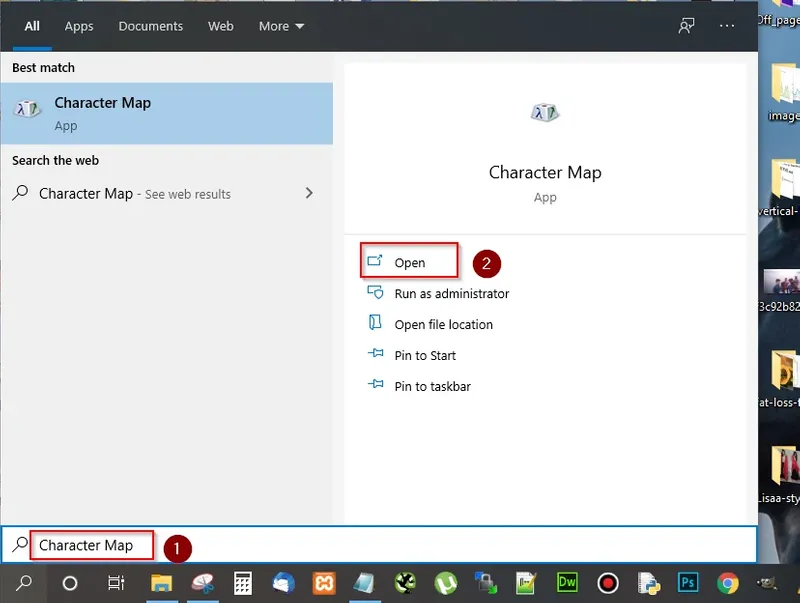
- In Windows Search type Character Map. Click on the application to open it.
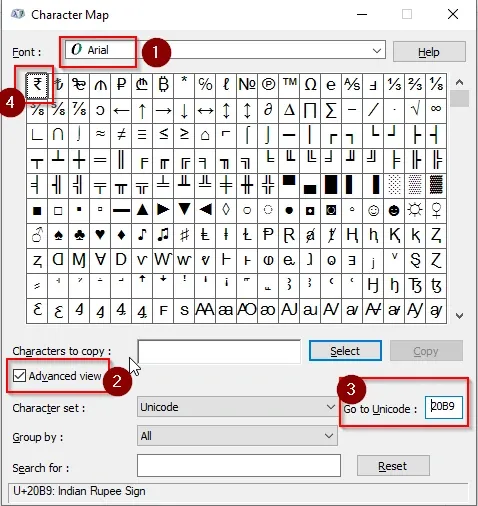
- The default font will be set as Arial but you can set Tahoma, Verdana or Comic Sans MS.
![How to insert the rupee symbol in MS word]()
- Click on the “advanced view” checkbox.
![How to insert the rupee symbol in MS word]()
- Now, enter “20B9” in the “Go to Unicode” input box to highlight the Indian Rupee Symbol.
![How to insert the rupee symbol in MS word]()
- Next, select and copy the rupee symbol
![How to insert the rupee symbol in MS word]()
- Finally, paste it onto the Word document.
FAQs
How to find the rupee symbol in MS Word?
All you have to do is type Ctrl+Alt+4, and the symbol will appear. This is when the symbol does not exist on your laptop keyboard.
What is the easiest way to insert the rupee symbol in a Word file?
If you want to generate the rupee signal, the easiest way to do so is to type Ctrl+Alt+4 and wait for it to appear.
Conclusion
In conclusion, the methods mentioned above can help you use the INR symbol easily in any MS Word document. Keep in mind though, that if you are using Windows 7 or Windows Vista, you need to install an update so the INR symbol appears correctly on MS Word.