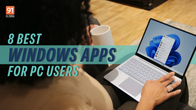Quite often, the easiest and the fastest way to perform an action on your Windows or Mac laptop or PC is to use a keyboard shortcut. Using the keyboard for common operations like undo and redo can increase your productivity and save on time you’d otherwise spend on following the mouse pointer on the screen and performing multiple input sequences. Here, we’ll discuss how you can ‘undo’ and ‘redo’ using keyboard shortcuts, on Windows and Mac devices. But first, let’s learn more about the function of Undo and Redo commands.
Table of Contents
What are Undo and Redo?
If you ever make a mistake on your Windows or Mac device, say a typo or moving a file to a wrong location, you can fix it with the Undo command. So basically, Undo helps you reverse your last action and restore things to how they were before you made the change.
Redo, on the other hand, does the opposite. If you change your mind after performing the Undo function, Redo is the command to use. It restores what you just undid and repeats your last action. Read on to know how you can perform Undo and Redo actions using shortcut keys.
How to Undo using keyboard shortcut keys
On Windows
To undo an action on Windows, press Ctrl+Z on your keyboard.
Almost all Windows apps support at least a one-step Undo. However, some applications like Microsoft Office and Adobe Photoshop allow you to go back multiple steps as long as you’re within the undo limits. Just keep pressing and releasing Ctrl+Z to go back each step.
On Mac
If you’re on Apple laptop/PC, press Command+Z on your keypad to undo an action.
How to Redo using keyboard shortcut keys
On Windows
To redo an action that you’ve just undone on Windows, press Ctrl+Y, Ctrl + Shift + Z or F4. If the F4 key doesn’t seem to work, try pressing the F-Lock key or Fn key and then, F4.
It must be noted though that not all Windows applications support the Redo action.
On Mac
On Mac, press Command+Y or Command+Shift+Z to redo an action you’ve undone.
FAQs
How to Undo and Redo on Mac without the keyboard?
On MacBook and iMac models, you can use the Edit menu on top of the screen to Undo and Redo an action. Simply click on Edit, and you’ll most likely find Undo as the first option in the drop-down list with Redo right below it. In certain apps on Mac, the commands are followed by the action you’ll be undoing or redoing; for instance, Undo Typing or Redo Move.
In apps like Word, you can also find Undo and Redo buttons in the main app window shaped like arching arrows with the Undo one turned towards left and Redo turned to the right.
How to Undo and Redo on Windows without the keyboard?
If you use a Windows laptop or PC, you can find the Undo and Redo commands on the Quick Access Toolbar at the top of the window in Microsoft Office apps and others. Select the left-pointing curved arrow to Undo and the one facing right to Redo an action you undid.
In case you can’t undo an action, you’ll see that the Undo command arrow is dimmed.