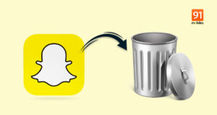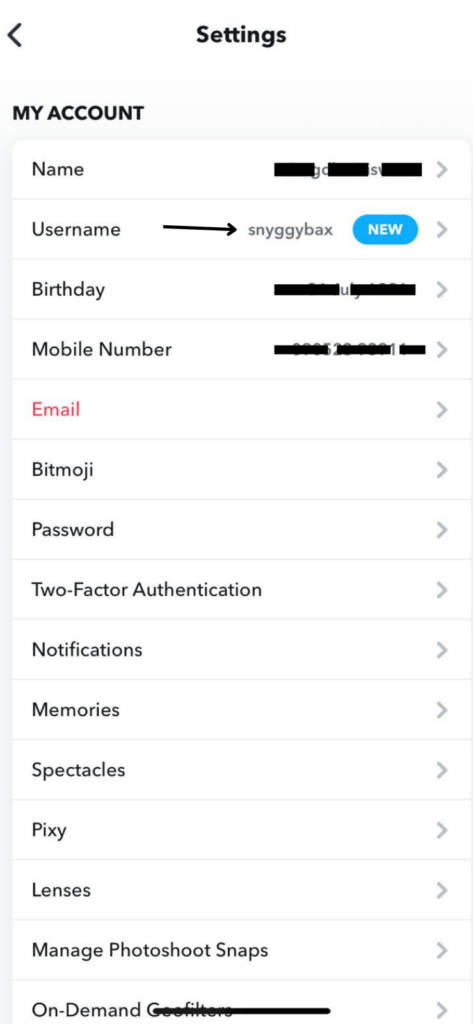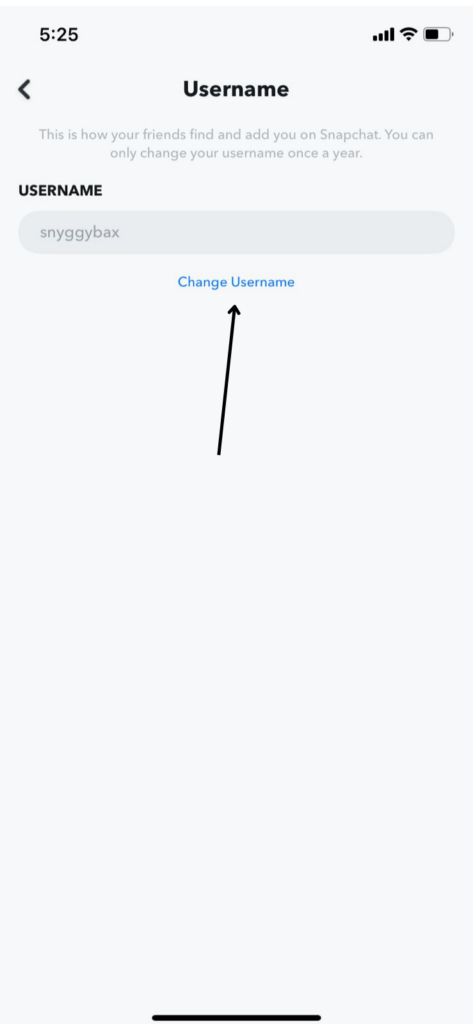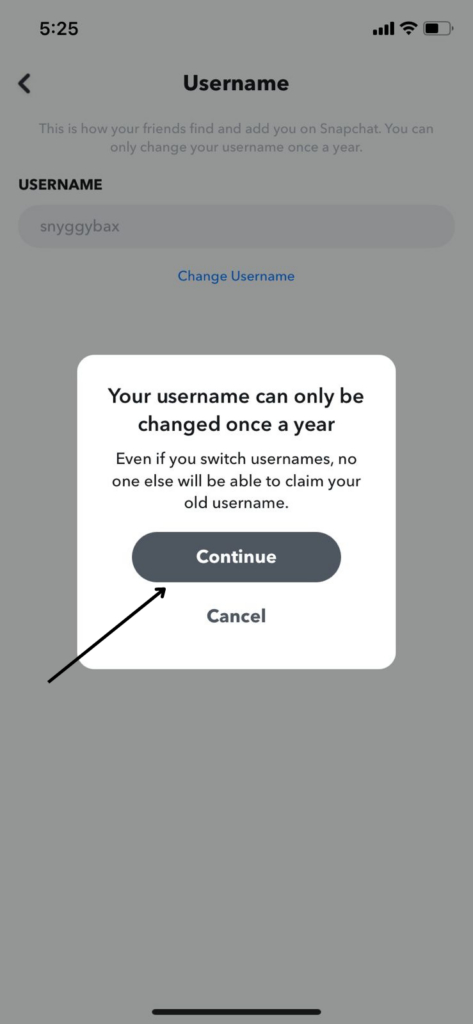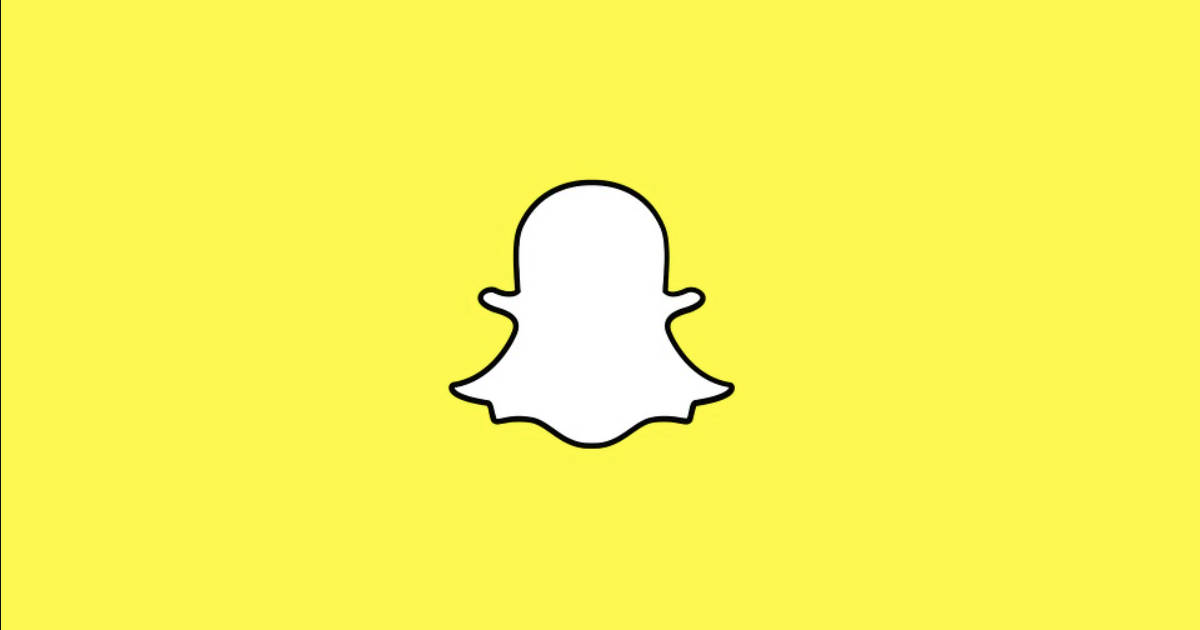
Snapchat is available for both Android and iOS, with a large number of users representing each OS using the app. The app is relatively easy to use-all your content disappears within 24 hours. However, certain features may confuse users. One such query is changing the username in Snapchat on Android mobile phones and iPhones. Another area of confusion is the display name. How many times can you change your username? What’s the difference between username and display name? And finally, how do you change your username and display name? Read on to find out.
Table of Contents
What is a Snapchat Username?
Your username on Snapchat is set when you first create your Snapchat account. A username is a unique identifier that helps Snapchat recognise users. A username differs from your display name, which is how you appear on the app. You could customise your display name whenever you want. Your username, however, can only be changed once a year.
In general, your Snapchat username should be
- Between 3-15 characters long.
- Without any spaces.
- Should begin with a letter
- May only contain letters, numbers, and the special characters hyphen (-), underscore (_), and period(.)
- Username cannot begin or end with a number, hyphen, underscore, or period.
- Should not contain emojis or other symbols like @, $, #, etc.
- Your username will appear only in lower-case letters within Snapchat.
How to change your username in Snapchat on Android mobile phones and iPhones
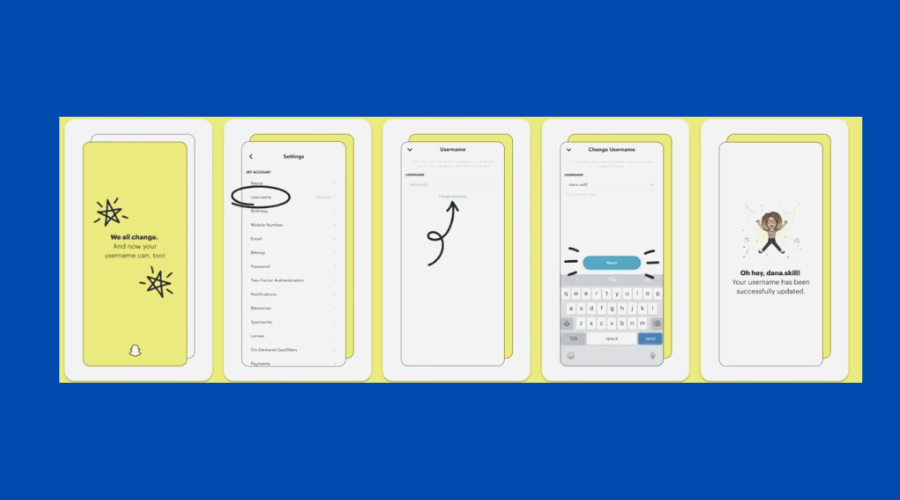
Finally, Snapchat has started rolling out the feature that allows you to change your username. As mentioned earlier, this can be done just once a year. The steps to change your username are the same on Android or iPhone. Here’s what you should do.
- Open the app and tap the Bitmoji or profile icon at the top-left corner to open up your profile. As soon as the profile page appears, tap the settings or the gear icon at the top-right corner.
![]()
- After that, tap on ‘username’ under the “My Account” section, and tap on “Change Username’ to change your current Snapchat username.
![]()
- After this, you will encounter a warning message from Snapchat stating that you can change your username just once a year. Tap on “continue” when you see this, type your new username in the “username’ text box and then press the ‘next” button.
![]()
- After that you need to enter your password and press the “confirm’ button. As soon as the confirmation prompt appears, click “continue’ to confirm the changes you’ve made.
![]()
- In the next step, Snapchat will show you a pop-up telling you that you’ve successfully changed your username. Henceforth, if you want to again change your username, you’ll have to wait a full year.
Changing your Snapchat username? Here’s what you should know
- On February 18, 2022, Snapchat announced that it would allow users to change their usernames without deleting their accounts. That’s good news for you if you’re unhappy with your current username.
- There are certain conditions for setting a new username, for example, a limit on the number of characters, the kinds of characters used, etc. You cannot choose a random name without following these guidelines.
- The username cannot be changed very frequently. This is why it is imperative to zero down on a suitable username before you change it. Once changed, it’s there for at least a year.
- Changing the username does not impact the other vital details of your account, like the display name, associated email ID, profile settings, etc.
FAQs
What is my Snapchat Username?
The username is the name that you choose when you first create your Snapchat account.
How is it different from the display name?
A display name is how you appear on the app, while a username allows Snapchat to identify your account.
Can you change your username frequently?
No, this can be changed just once every year.
What are the criteria for a good username?
Apart from choosing a name that is uniquely you, there are certain conditions you have to follow when choosing a username.
Are the steps to change username different for Android and iPhone?
No, the steps that are to be followed in changing your username are the same across both operating systems.
Are there risks in using Snapchat?
There is nothing dangerous about the app. Like any photo-sharing app, it could be used for sexting, harassment, or worse. There are also some privacy concerns after a recent update. Snapchat launched a location-sharing feature called SnapMap. People can share their whereabouts with all their friends or a few. They could even set it to ghost mode, where they can see where others are without revealing their own location. This can feel creepy as you’re not always aware of who is tracking your whereabouts.
Are Snapchat Username and Display Name the same?
No, the username and display name are completely different. A username helps Snapchat identify your account, while your display name is how you appear on Snapchat. The display name can be changed frequently while the username may be changed annually. Your username appears on your profile and is what friends and family members can use to locate your account. Your display name shows up above your Snaps, Stories, and on everyone’s Snap Map and feeds.
How to change the Snapchat display name on Android and iOS
If you want to change your display name on Snapchat, there are some simple steps to follow, as enumerated below. The steps are the same for both Android and iOS.
- Open the app and tap on your profile photo or the bitmoji to access your profile.
- Tap the gear icon to enter the settings.
- Under the “my account” tab, select “name”
- Enter the display name as you wish.
- You can change your display name to anything you want. However, you must remember that people who have saved you in their phone’s contacts might still see the name that they saved you under and not the new display name.