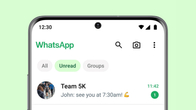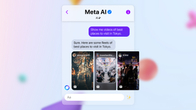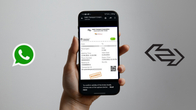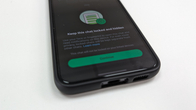WhatsApp is unarguably the most popular mobile messaging app in the world. Safe to say, it can be found on almost every smartphone. The Facebook-owned platform is easy to use but it comes with a limitation: users cannot send messages to an unsaved number. Hence, if you wish to text someone over WhatsApp whose number isn’t stored on your device, it is a must that you save their contact information first to be able to proceed. However, there is a workaround with which you can send WhatsApp messages to unsaved contacts as well. Here’s how to do it:
How to send WhatsApp messages to unsaved numbers
Here’s how you can send messages to anyone with an active WhatsApp account without the need to save their contact number on your Android or iOS phones:
Using WhatsApp link
This is the easiest and most secure way for you to send WhatsApp text on a number without actually saving it on the contact list of your Android phone or iPhone.

- Open a web browser on your phone and type https://wa.me/phonenumber, where the phone number field refers to the registered WhatsApp mobile number you want to text preceded by the country code. (For instance: if the number you want to text is 0123456789, then the link will be https://wa.me/910123456789, 91 being the country code for India)
- As soon as you tap enter, you’ll be redirected to a WhatsApp webpage asking you for a confirmation to chat with the number entered earlier. Tap on the green message button
- You will now be taken to the WhatsApp app with the chat window for that particular number. You can start your conversation with the person without having to save the digits
Via Truecaller
Android device users can send WhatsApp messages to unsaved contacts via TrueCaller as well. This is how it works
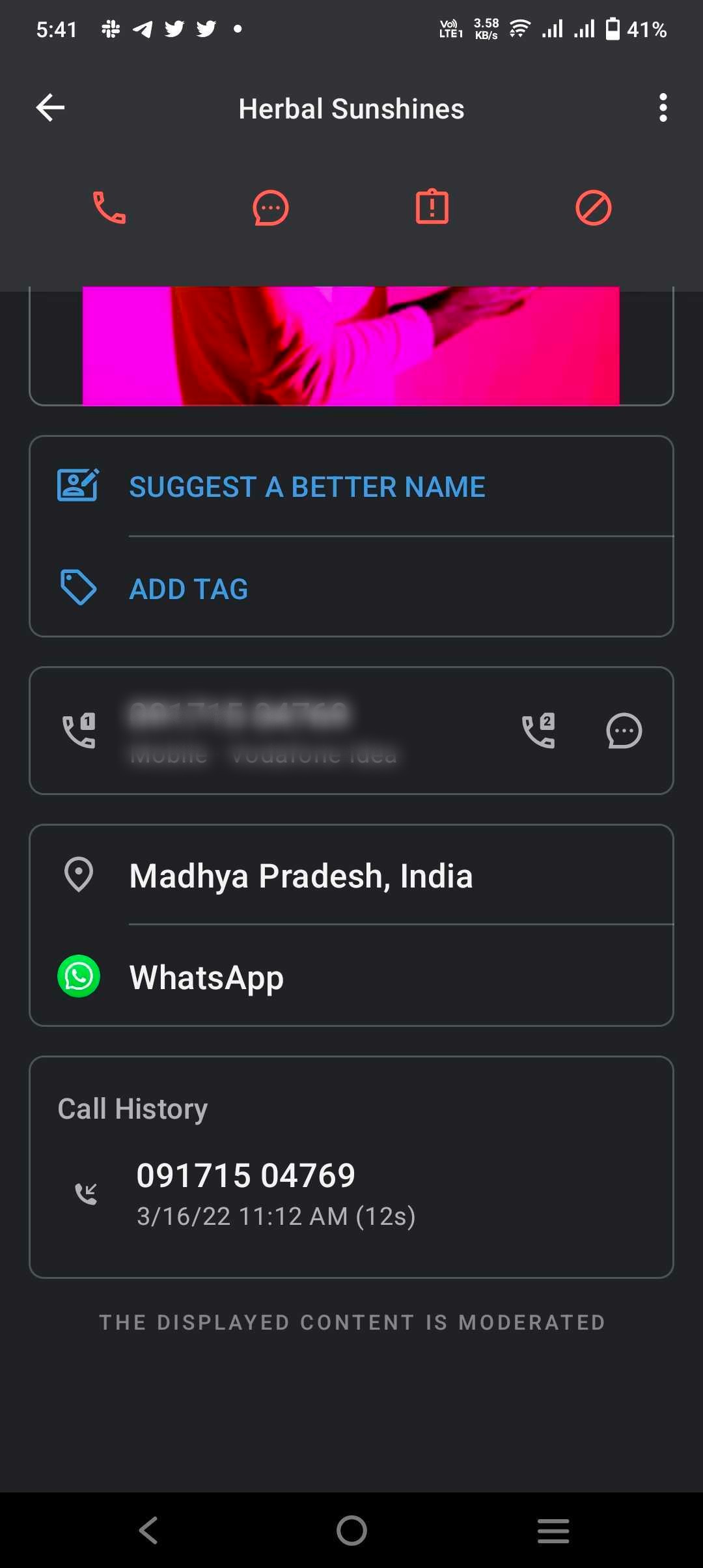
- Install Truecaller on an Android mobile phone and sign in, if you haven’t
- Allow it to access your call log, and then tap on the unsaved contact. If the number is not showing on the Truecaller app, use the search box
- Scroll down until you see the WhatsApp icon. Tap on it
- You will be redirected to the WhatsApp chat window of that unknown number
- That’s it! You can now start chatting with the unsaved mobile number on WhatsApp
Using third-party apps
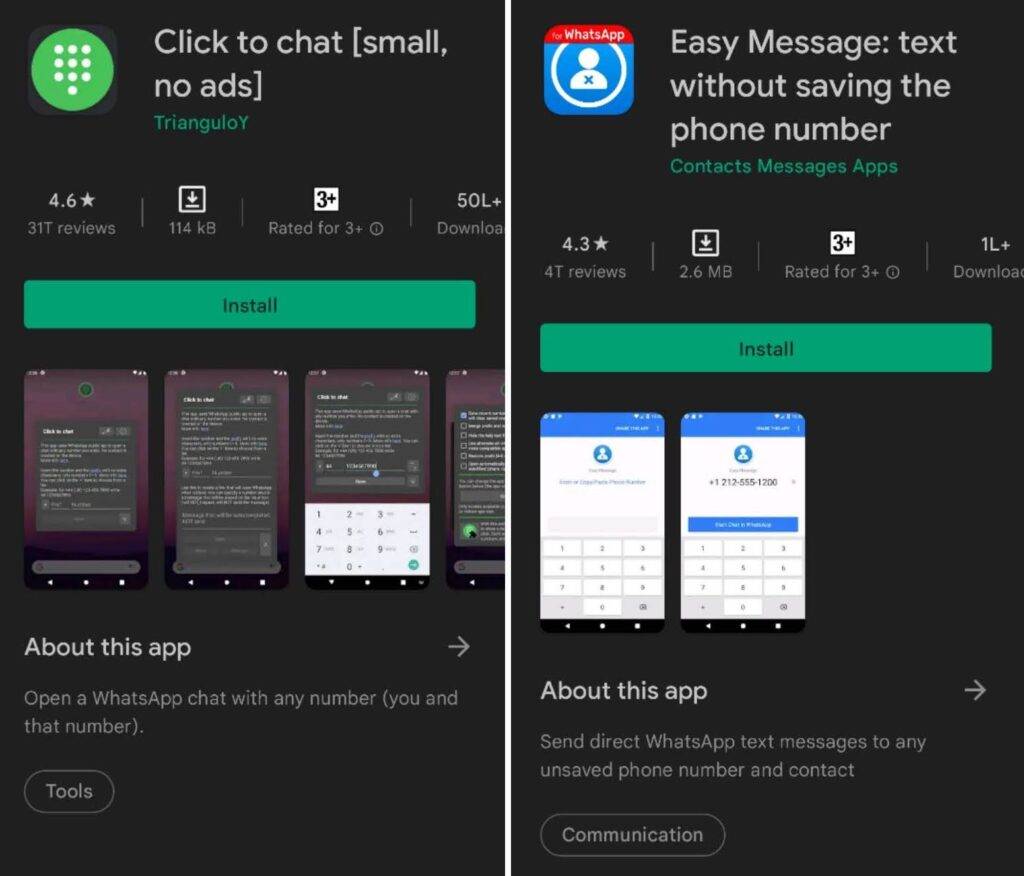
There are various apps available on Google Play Store and App Store that allow users to chat with someone on WhatsApp without having to save their contact information. One such app is Click to chat – available on Google Play, which can save Android users the hassle to create custom links every time they wish to send a WhatsApp message to an unsaved number. Easy Message is another app which offers the same functionality for Android as well as iOS users. If you have an Android phone, you can also try the WhatsDirect app.
Disclaimer: Please read the Terms and Conditions of any third-party app carefully before installing it on your phone as it can compromise your security and data privacy.
Using Keypad or Siri Shortcuts
For select Android phones (via keypad)
There is another workaround for Android users to send WhatsApp messages without adding the contact information. However, this trick works only on select smartphones with Android 9 and above OS and stock devices like Pixel phones. If you own one, read on:
- Open your phone’s keypad and type the phone number with which you want to chat on WhatsApp along with the country code and the + sign before it
- Now, long-press the number on the keypad itself and you’ll get a number of options like Call, Cut, Copy and Paste followed by three dots
- Tap on the three dots and from the drop-down menu, select the option which allows you to text on WhatsApp using the number
For iOS users (via Siri Shortcuts)
If you’re an iPhone user, there is a simple way for you to chat with an unknown number on WhatsApp using Siri Shortcuts app – an Apple product for iOS 12 and above.
- Download and install the Siri Shortcuts app on your phone
- Open the app, go to the Gallery tab on the bottom right, download any shortcut you like, and run it once (This step is required if you’re a first-time user of Siri Shortcuts)
- Now, go to Settings, click the Shortcuts option and enable Allow Untrusted Shortcuts
- Go back to the app, open the My Shortcuts tab, and go to WhatsApp to Non-Contact shortcut. You can run it from here or tap on the three dots icon to add a quick launch shortcut to the home screen
- Once you run this shortcut, you’ll be prompted to enter the recipient’s number. Type the number along with the country code minus the + sign and click OK. This will redirect you to WhatsApp with a new message window to chat with the unsaved number