
WhatsApp is undeniably the most popular text messaging platform out there. However, with such popularity the risk of personal info breach and data tracking increases fourfold. While WhatsApp has several privacy and security measures in place for app and desktop versions, it won’t hurt you to be doubly sure. Meta (formerly known as Facebook) has launched a browser extension that helps users check whether they are using the correct version of the WhatsApp Web. The extension will confirm the integrity of the web application and ensure that it hasn’t been tampered with by any third parties such as hackers to redirect your data or messages to them. Here’s how to use the extension to check whether your WhatsApp Web QR code has been hacked or not.
Table of Contents
What is WhatsApp Web QR code hack?
WhatsApp Web QR code hack is the intervention of third parties who can manipulate and tamper the source code of the WhatsApp Web website to steal or track a user’s data or activity. One of the ways this can possibly happen is by targeting a specific IP address of a computer or PC and changing the scannable code whenever the person visits WhatsApp web’s website (web.whatsapp.com). Once the code is scanned, as it’s normally done, the third parties may potentially start receiving the WhatsApp messages and data of that person.
How to check the authenticity of WhatsApp Web
To check whether the WhatsApp Web version you’re using is authentic and legitimate, simply install Meta’s (formerly Facebook) official browser extension and it’ll take care of everything else. Here’s the step by step process to do so.
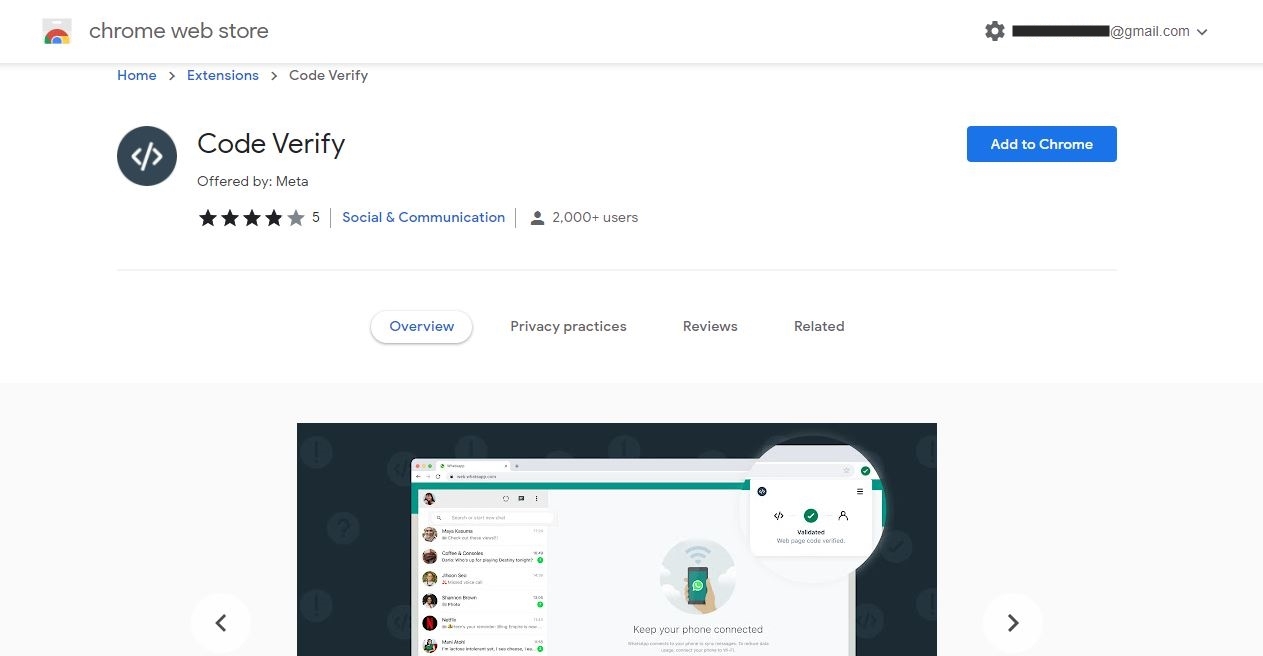
- Head over to ‘Chrome web store’ on your Chromium-based PC browsers such as Chrome, Microsoft Edge and Mozilla Firefox and search ‘code verify’. Alternatively, Chrome users can click on this link
- Now, on the right side click on ‘Add to Chrome’ button to install the extension
- A popup prompt will appear asking you to add the extension. Select ‘Add extension’
- Now pin the extension to your browser’s top bar, for it to automatically work in the background once you go onto WhatsApp Web’s website i.e. https://web.whatsapp.com/
- Login to your WhatsApp Web by scanning the code being displayed
- Now depending upon the risk it’ll show different icons. For instance, if the WhatsApp Web version you’re being served is untampered the extension will display a green icon with a tick. If it detects the version is not the same as other people’s then it’ll display a red icon with an exclamation mark.
The whole process of installing the Code Verify extension and getting it to work is the same for both Windows and macOS.
Code Verify chrome extension to check whether your WhatsApp Web QR code has been hacked or not Chrome, Edge, and Mozilla Firefox browsers at the moment.
FAQs
Can the Code Verify Chrome extension read my WhatsApp messages?
The Code Verify extension cannot read the user’s messages or any other activity being performed inside our outside of WhatsApp Web. In fact, WhatsApp cannot even track whether any of its users have installed the extension on their computers and PCs.
What do all the error messages mean in the extension?
Depending on the WhatsApp Web version a user is being served, the following messages will be shown upon clicking the extension.
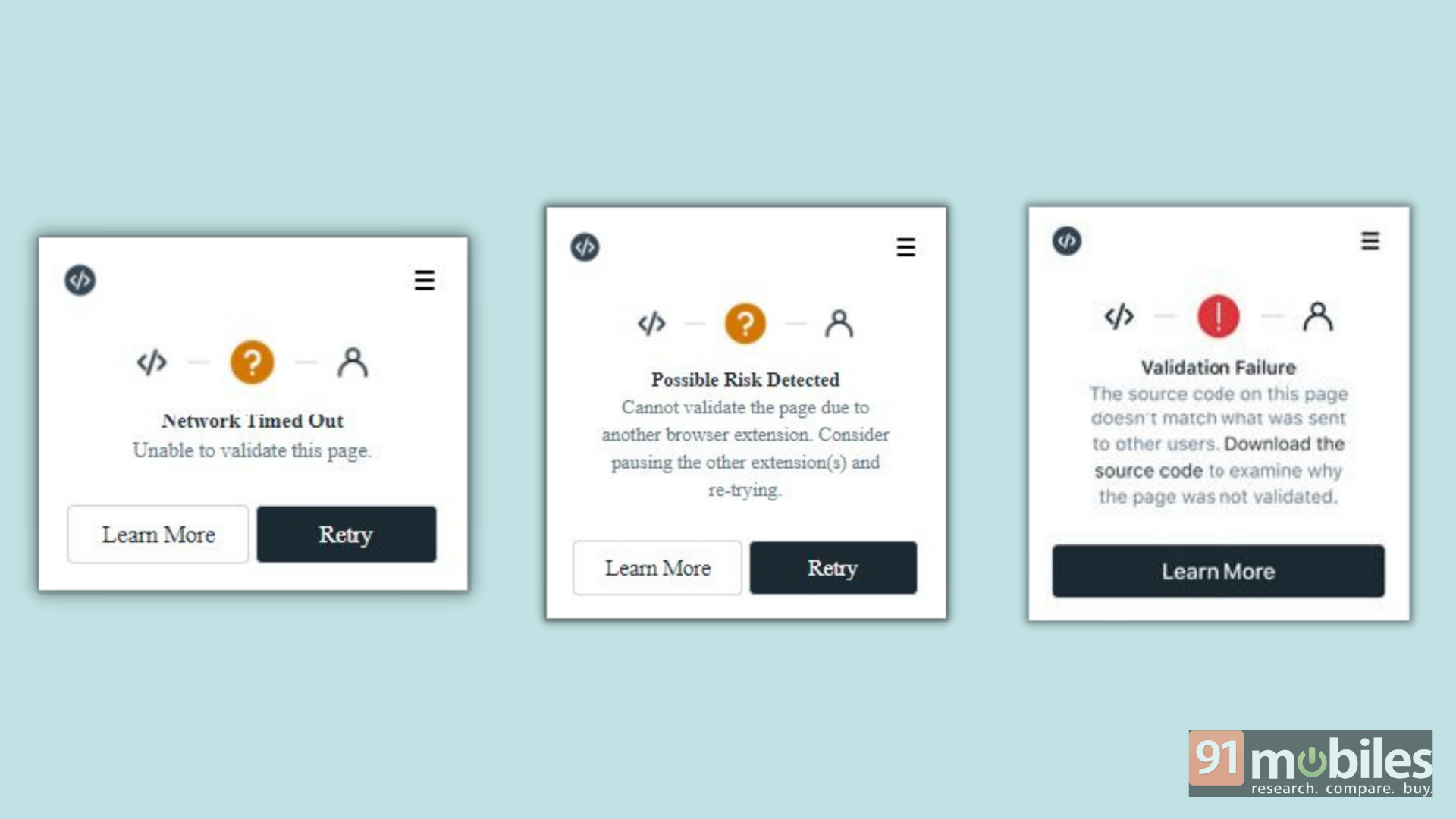
- Network Timed Out: Indicated by an orange circle with a question mark, this message will be displayed if your network has timed out which could be because of disconnection from the internet or the page hasn’t been reloaded for a long duration.
- Possible Risk Detected: This message is indicated by an orange circle with a question mark as well. It means there’s an extension that is interfering and preventing the ‘Code Verify’ extension from properly verifying the authenticity of WhatsApp Web. This may happen if other extensions have the permission to read the website’s data. In that case, revoke or pause other extensions’ permission and then refresh WhatsApp Web.
- Validation Failure: This message clearly indicates the version of WhatsApp Web you’re using does not have the same code as everyone else, meaning a third party may be involved and your messages & data are no longer end-to-end encryption. This will be indicated by a red icon with an exclamation mark.


















