
Windows 11 has officially been released for the general public. The OS is now available for download for all Windows 11 eligible devices across the world. Before this, the new operating system from Microsoft was only made available to Insider Preview and beta testers. Windows 11, to recall, was announced back in June as an iterative upgrade to six-year-old Windows 10. The OS brings with it a new UI design, faster performance, new gaming-oriented features, a new Windows Store, and of course a new Windows logo. In addition to this, Windows 11 comes with Android apps support, which will let you run mobile phone apps on a laptop/ PC without any third-party app such as an Android emulator. However, it won’t be available at the time of the launch. Microsoft has said that the Android apps support will be added to Windows 11 in the “coming months”. If you are wondering how to download Windows 11 stable version on your PC/ laptop, follow the guide:
Windows 11 release date
Windows 11 update release date has been set for October 5th. However, Microsoft has said that the update will be rolled out in a phased manner, which means some users may have to wait till next year for the new OS. In that case, you can try downloading Windows 11 through the Windows Insider Program. This will give you access to the OS’ beta version. To know more about it, click on this link.
Also Read: Windows 11 Insider Preview ISO download: How to download Windows 11 on your PC/ laptop
Windows 11 price in India
There is no word on Windows 11 price in India and there won’t be. The software will be free for eligible devices. What’s more, the new laptops and PCs are likely to come running Windows 11 operating system out of the box. Thereby, negating the need to buy a license separately.
How to download Windows 11 on Windows 10 laptop/ PC
Users with genuine Windows 10 laptop/ PC can follow these steps to download Windows 11:
- Go to your laptop/ PC’s Settings app
- Choose Update and Security, then Windows Update option from the left pane
- Select Check Update, if the Windows 11 update is not showing for you
- Click on Get Started to download the OS
- After the download is complete, select restart now to install Windows 11 on your device
That’s it! The next time your system will boot, it’ll have the Windows 11 update installed. The installation may take some time, so we would advise you to do it in your free time.
Windows 11: Minimum system requirements
Microsoft has said that Windows 11 download will be available for free; however, for that, you will need a compatible machine. The OS is compatible with specific laptops/ PCs out there. The Windows 11 system requirements are as follows:
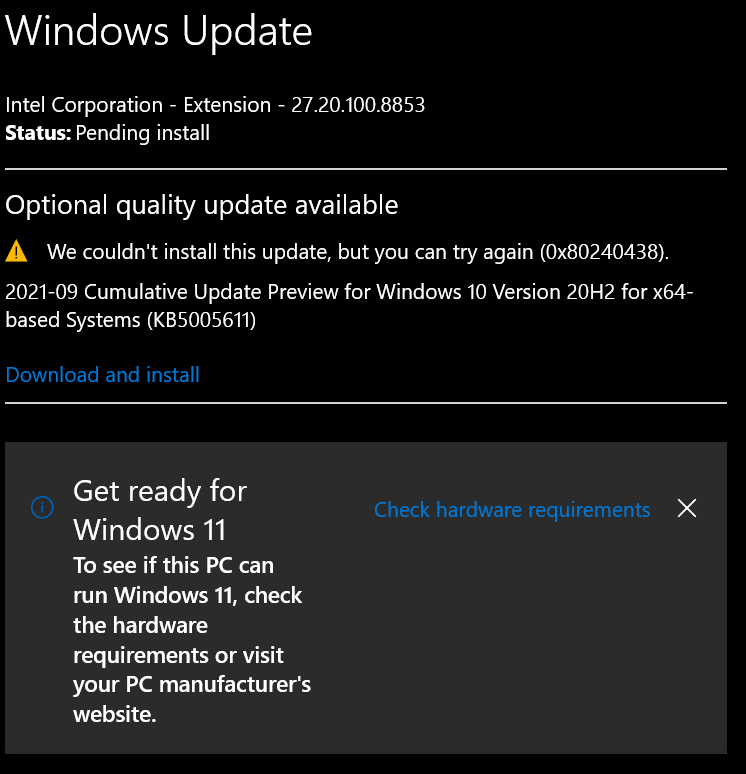
- Processor: 1 gigahertz (GHz) or faster with 2; Intel: eight-generation or newer, AMD Ryzen 3 or better, Qualcomm Snapdragon 7c or higher
- RAM: 4GB or higher
- Storage: 64GB or larger storage device
- System firmware: UEFI, Secure Boot capable
- TPM: Trusted Platform Module (TPM) version 2.0
- Graphics card: DirectX 12 or later with WDDM 2.0 driver or newer
- Display: HD (720p) display greater than 9 inches diagonally, 8 bits per colour channel
- Internet connection and Microsoft account: For Windows 11 Home edition: internet connectivity; Microsoft account to complete device setup on first use. For all Windows 11 editions: internet access is needed for updates, and to download and use some features.
These are the minimum hardware requirements needed to run OS on a PC/ laptop. The OS also requires some additional hardware requirements for 5G, HDR, Cortana, video conferencing, and more. You can jump to our Windows 11 system requirements story to learn more.
Microsoft told The Verge earlier that all eligible Windows 10 devices should be able to receive the Windows 11 update by mid-2022 but new hardware (recently-purchased computers) may be able to receive the update immediately.
How to check Windows 11 compatibility using PC Health Check tool
You can download the PC Health Check app to check Windows 11 download compatibility for your device.
- To do so, download Microsoft’s PC Health Check on your machine
- Open the file, agree to the terms and conditions, and choose install
- Check the box next to ‘Open PC Health Check’ and hit Finish
- After this, select the ‘Check now’ button next to Introducing Windows 11 on the homepage of the app that says PC health at a glance
- This will scan your computer
You will get the “This PC will not run Windows 11” message if your machine is not compatible. There will be detailed information on what Windows 11 system requirements were not met as well.
FAQs
Is Windows 11 available for free?
Yes, Windows 11 is available for free. However, Microsoft has updated the hardware requirements, which means not all Windows 10 devices will be getting the Windows 11 update.

















