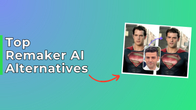Microsoft has embraced and integrated artificial intelligence (AI) into some of its offerings, just like other tech giants. Among the notable advancements has been the introduction of Microsoft Copilot, a term enveloping various AI companions strategically embedded within the company’s various offerings.
This foray into AI by Microsoft is not a recent development. Microsoft has been cultivating its AI prowess for quite some time. The combined efforts with OpenAI have given rise to a gamut of AI tools, with each iteration aiming to enhance user experiences across different Microsoft platforms. From the productivity-focused Loop to the integration of AI into core services like the Edge browser, Microsoft 365, and of course, Windows 11, the company has embraced AI as an integral part of its technological ecosystem.
Table of Contents
What is Microsoft Copilot?
The umbrella term “Microsoft Copilot” serves as a rebranding initiative, featuring a range of AI-powered companions, each tailored for specific applications within the Microsoft ecosystem. These Copilots function as AI companions, offering users a helping hand in various tasks, whether it be productivity-related endeavours or creative pursuits. The aim is to create specialised versions of these Copilots, strategically aligning them with key applications in Microsoft’s extensive portfolio.
One notable member of the Copilot family is, well, Microsoft Copilot. While the name has been in circulation for some time, its meaning has evolved, encompassing a specific AI chatbot that was previously known as Bing Chat (or Bing AI). Recently rebranded as Microsoft Copilot, this AI companion is akin to ChatGPT, exhibiting proficiency in tasks such as specialised information searches, code writing, and other activities commonly associated with AI assistants.
Noteworthy features unveiled last year included a combination of completely new offerings and familiar ones with a revamped identity. Microsoft Copilot, the AI chatbot, stood out as one of the stalwarts in this lineup, showcasing its longevity and adaptability in the ever-evolving landscape of AI-driven solutions.
One of the biggest additions was Windows Copilot, which was described by Microsoft CEO Satya Nadella as an AI-driven tool designed to enhance user experience across various Windows apps, streamlining tasks and simplifying daily life. Describing it as “the age of the Copilots,” Nadella emphasised Microsoft Copilot’s ubiquity, asserting its availability across devices, operating systems, and apps. During the presentation Microsoft showcased Copilot’s voice communication capabilities, seamlessly integrated throughout the OS. Available on the Windows 11 desktop and Microsoft 365 software like Excel, Teams, and PowerPoint, Copilot is built on Bing Chat and extends its functionality to Microsoft Edge. The tool excels in various tasks, such as organising files and windows, summarising documents, and removing backgrounds in the Snipping Tool.
A notable feature of Copilot is its cross-device support, enabling users to seamlessly transition between devices. Whether seeking flight information on a desktop PC or texting directly from a PC, Copilot facilitates a cohesive and assistant-like experience. The announcement positioned Windows Copilot as a significant advancement in AI-driven tools, promising enhanced user interactions and increased efficiency throughout the Windows ecosystem.
What is Copilot Pro?
Microsoft expanded its integration of artificial intelligence (AI) by introducing Copilot Pro earlier this month. It is a new subscription service accessible to users of Word, Excel, PowerPoint, Outlook, and OneNote. This enhancement allows individuals to perform tasks such as generating complete slideshows in PowerPoint by simply typing a few words into the chatbot. Initially introduced for enterprise accounts within Copilot in Microsoft 365, the generative AI is now accessible to all Microsoft 365 and Office customers, albeit with a subscription fee.
Priced at $20 per month, mirroring the model of ChatGPT Plus, Copilot Pro provides users with priority access and customization features through Copilot GPT Builder. Compatible with Windows PCs, Macs, and iPads, the service will extend its support to iPhone and Android users starting February 2024.
Copilot Pro subscribers will also have access to faster results and a selection of AI models, including OpenAI’s robust GPT-4 Turbo. The Copilot GPT Builder enables the creation of tailored GPTs for specific topics. This subscription streamlines tasks within email, document, or spreadsheet applications, eliminating the need for copy-pasting between apps and AI, potentially saving time and boosting usage. Copilot Pro also enhances AI image creation with Dall-E 3, offering up to 100 boosts for quicker, more detailed images, including a landscape format option.
How to access Microsoft Copilot?
Accessing Microsoft Copilot varies depending on the application you are using. Here’s a guide on how to access Microsoft Copilot across different platforms:
Microsoft Copilot on Windows 11:
If you are using Windows 11, accessing Copilot is simple with a designated hotkey. Ensure that your operating system is updated to Windows 11 23H2 or a later version. To check your build and Windows 11 version, follow the provided instructions if you’re uncertain. Once Windows 11 23H2 is installed, you can open Copilot either by pressing Win + C or by clicking on the Copilot icon located on the taskbar. If the icon is not visible, right-click on the taskbar, select Taskbar Settings, and enable Copilot.
Microsoft Copilot on Edge:
For users not on Windows 11, Copilot is accessible through Microsoft Edge. Open Edge and locate the sidebar on the right. Click on the Copilot icon, positioned at the top. If you’re having trouble finding it, you can use the keyboard shortcut Ctrl + Shift + Period.

For those without access to Windows 11 or Edge, Copilot is still available on the web. Simply visit copilot.microsoft.com, and you’ll be ready to utilise its features. It’s worth noting that if you attempt to open Bing Chat on Bing, it will redirect you to Copilot. This change is a result of Microsoft rebranding Bing Chat to Copilot, with functionality remaining consistent.
Microsoft Copilot in Microsoft 365 (Office):Opening Copilot in Microsoft 365 depends on the specific app you are using within the suite. It’s important to have an active Microsoft 365 subscription for Copilot to function. In some apps, Copilot will automatically open when you launch the application. For instance, opening a new document in Word prompts Copilot to appear, offering assistance in generating a draft. In other apps, you may need to access Copilot from the ribbon interface. Keep in mind that the seamless integration of Copilot in Microsoft 365 enhances productivity, providing dynamic support based on the specific tasks within each application.
How to access Copilot on your smartphone?
Microsoft Copilot is now accessible on smartphones through a dedicated app available free of cost on the Play Store for Android devices and the App Store for iOS devices.
Once the app is downloaded, open it and proceed by tapping “Continue” to accept the terms and conditions.
Location Permission: If prompted for location permission, choose your preferred option from the pop-up.
Activate GPT-4: On the main screen of the app, toggle on “Use GPT-4” to activate the powerful AI feature.
Voice Input: For voice input, tap the microphone icon at the bottom. When asked for audio recording permission, select “While using the app.”
Text Input: If you prefer typing queries, tap the keyboard icon in the bottom-right corner. Alternatively, you can use the Camera icon to interact with the chatbot using images.
New Conversation: To start a new conversation from scratch, tap the New Topic icon located in the bottom-left corner.
By following these steps, you’ll have Microsoft Copilot set up and ready to assist you on your smartphone.