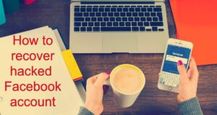Facebook is one of the most popular social media platforms out there with a massive user base. In order to connect with someone on Facebook, you are required to send a friend request to their profile and start interacting with them through chats, liking & commenting on pictures, uploading stories and all sorts of other activities to remain in touch. But for all that to happen, you’ll need to find their profile or ID on Facebook first. That said if you’re having trouble finding a person using their name, in this guide, we’ll be going through all the other methods to search for the profile using mobile number, date of birth, image and many more. So without further ado, let’s begin.
Table of Contents
What is a Facebook ID?
Facebook ID is nothing but a profile of someone who has created an account on Facebook to connect and interact with others on the platform. This ID constitutes the person’s name, date of birth, education qualification and more such details along with a username.
How to search Facebook ID by name or user ID
Facebook users can look up for other profiles using the name of the person. Alternatively, Facebook also creates every accounts user ID upon signing up that is simply a URL made up of letters in the profile name and numbers. Here’s how to find a FB ID using names or usernames.
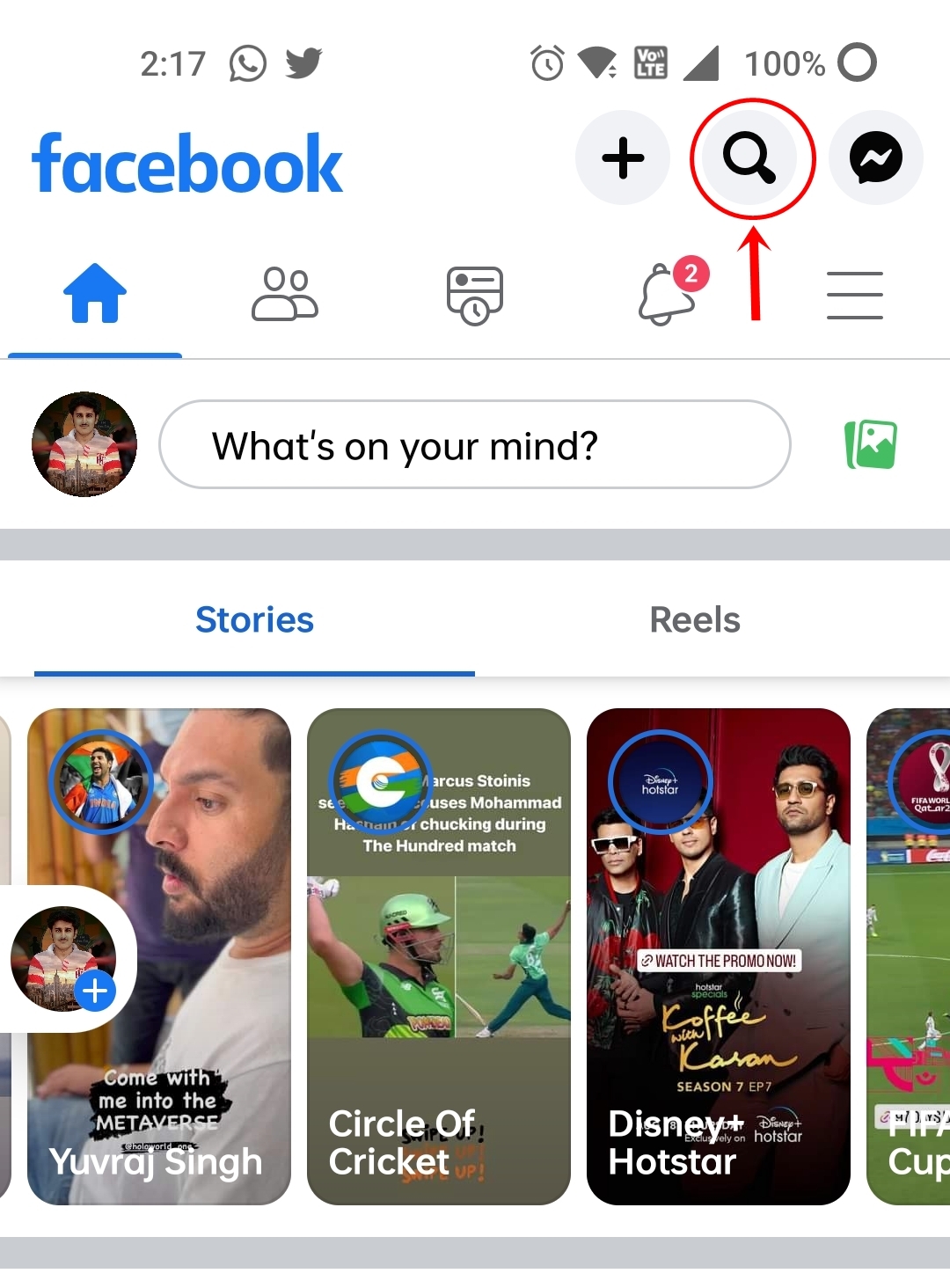
- Open Facebook on your mobile or desktop at facebook.com
- Log in to your account
- Go to the search bar and start typing the name of the person you’re looking for
- Once the profiles start appearing on the search, identify the particular person you’re looking for by the profile picture
- Similarly, you can paste the user ID in the search bar to find the exact profile on Facebook
How to search Facebook ID by phone number
This search method is available on mobile phones where the Facebook app syncs all the contacts saved on your device and looks for people on Facebook with matching phone numbers. But for that, you’ll need to first give permission to Facebook to access your phone contacts. Here’s how.
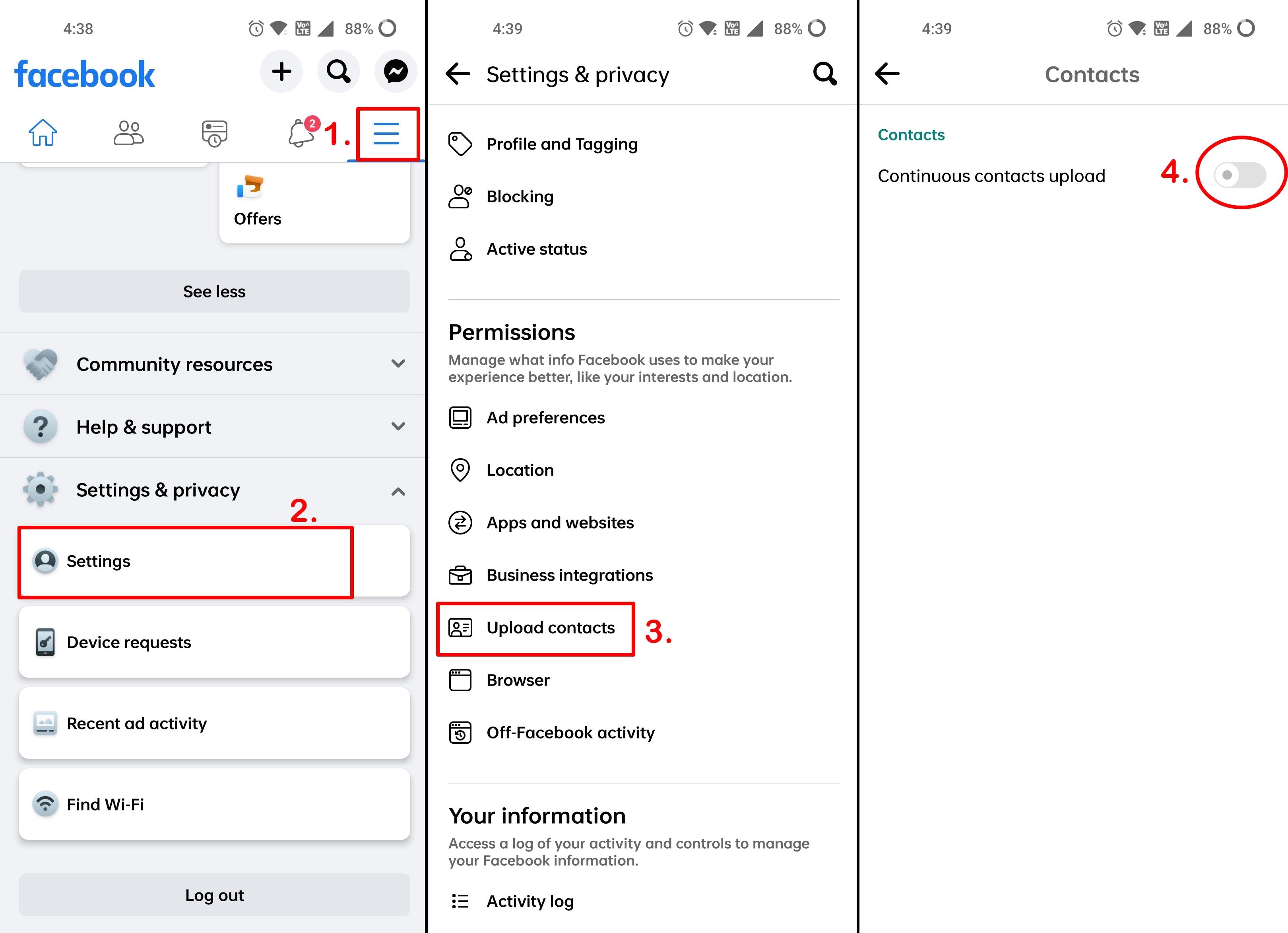
- Go ahead and open the Facebook app on your mobile phone
- Then go to the right-most tab which contains your profile settings
- Scroll down to the ‘Settings’ option
- Again scroll down within Settings menu to find the ‘Upload contacts’ option under the Permissions heading
- Now simply toggle on the ‘Continous contacts upload’
- Also, ensure you’ve given contact permission on the system level to Facebook by going into the app info.
Once done, you’ll get suggestions of Facebook profiles based on the saved contact numbers and also send them friend requests.
How to search Facebook ID by date of birth
Searching for Facebook IDs using the date of birth is tricky and at the same time very restricted. You can no longer find profiles by filtering them based on the date of birth, however, there is an indirect method which again is not guaranteed to provide the exact results you’re looking for.
- Go to Facebook’s search bar on the desktop website
- Start entering the name of the profile in the search
- Now filter the search results by ‘Events’
- Under this filter, select ‘Dates’
- Choose the date closer to the birthday of the person
- Finally, you’ll get events with birthdays
How to search Facebook ID by image
If you’re not able to find the Facebook ID using the above methods, try a reverse image search method using the person’s profile picture or any picture for that matter. This would involve the use of Google Lens on both mobile and desktop. Here’s how to go about it.
On desktop
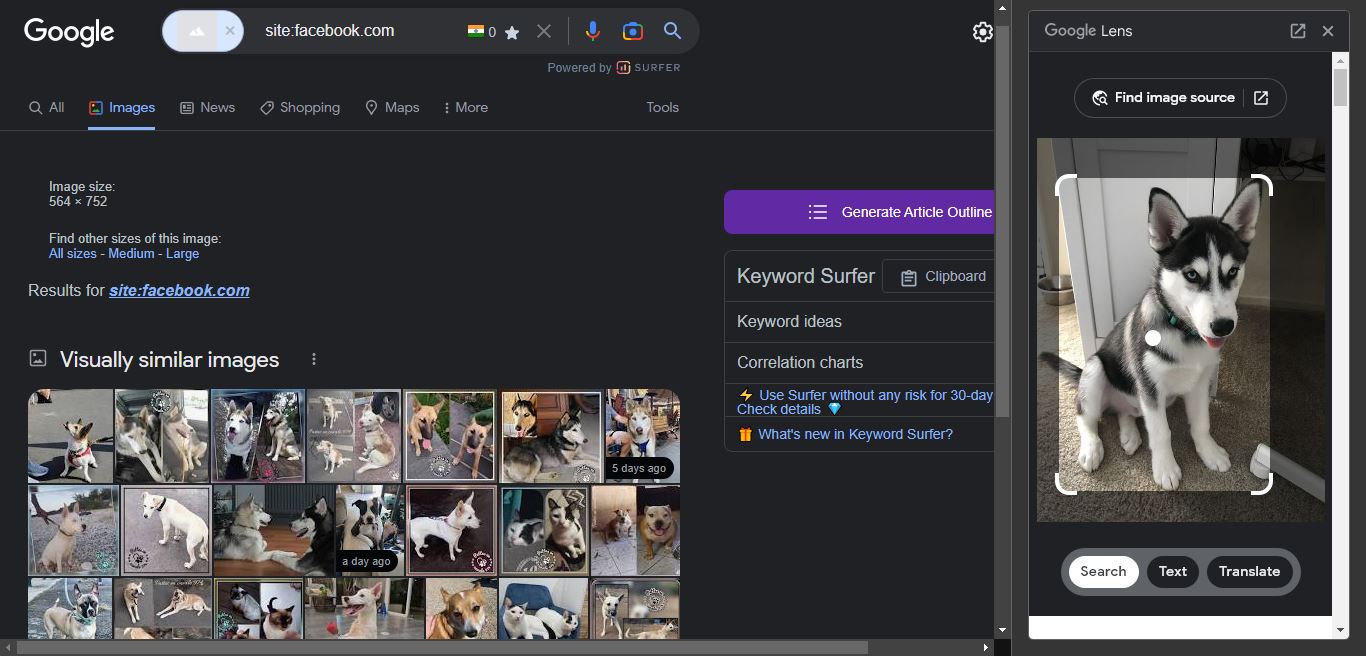
- Find an image of the person you’re trying to search on Facebook
- Now right-click on the image and select the ‘Search image with Google Lens’ option
- Tap on ‘Find image source’ in the Google Lens menu
- Google will search the websites containing the image. But to be more specific, you can enter site:facebook.com in the search bar to get only the Facebook-related results
- Go through the images to find the profile you’re searching for
On mobile
- Find an image of the person you’re trying to search on Facebook
- Now, open Google Lens present on the Google Search bar and upload the particular image from the gallery. One can use the Google Lens app as well.
- Once Google scans the image, it’ll present you with various results containing the picture.
- Find the result related to Facebook and select it.
- You’ll be redirected to the user’s Facebook profile where you may get all the details such as name, date of birth etc.
Facebook ID search using other methods
Here are some more methods to search for a Facebook ID if all of the above methods have failed.
Through mutual friends
If you’re sure the Facebook profile you’re looking for is a mutual one among your known ones, through this method you’ll easily be able to find them. Here’s how.
- Open Facebook either on mobile or desktop and go to one of your friend’s profile
- Now go to their ‘Friends’ section
- Here among the list of friends, search for the person’s name
- If you’re able to find the person you are looking for then great, if not try the same process on the profile of other friends.
Through Gmail
If you have a person’s Gmail ID with you and want to add them as a friend on Facebook, here’s how to do it.
- Open Facebook either on mobile or desktop
- Go to search and start entering the email address
- If the person you’re looking for has linked the email with their Facebook profile, it’ll show up in the search results
- Now accordingly you can view the profile and even send a friend request on Facebook