
Looking for ways how to change Airtel APN settings for faster 4G internet on Android mobile phone and iPhone? We have got you covered. Below is all that you need to know about Airtel APN settings so that you no longer face lag or issues with a 4G internet connection on your mobile phone. There are numerous ways in which you can change the Airtel APN settings for faster 4G internet, such as sending an SMS, changing the settings of your mobile, or using online tools. These changes can be done easily on Android mobile phones, iPhones, and desktop. So, without any further ado, let’s dive into Airtel APN settings:
Table of Contents
What is APN?
APN or Access Point Name is the name of a gateway between a cellular network (4G, 3G, GPRS, and GSM) and another computer network (public Internet). It offers all the details that the cellular device requires to connect to the mobile data. Simply put, it is the settings on your mobile that are read by the device to set up a connection to the gateway between Airtel mobile network and the public Internet. Hence, it is important to save the Airtel APN settings whenever you are setting up a new smartphone or putting the SIM card into any mobile for the first time.
How to change Airtel APN settings on Android mobile phone
Airtel APN settings can be changed using SMS, online, and mobile settings. If you are looking for how to change Airtel APN settings on Android mobile phone to enjoy faster 4G, then follow these steps:
Via SMS
- Type ‘MO’ and send it to 54321.
- You will receive an SMS with Airtel APN settings. Open the SMS and click ‘Ok’.
- Restart your mobile for faster 4G internet on Android mobile phone.
Online via website
- Visit the Airtel mobile internet setting webpage or click here.
- Enter the mobile number and click on Submit.
- You will receive the Airtel APN settings SMS.
- Open the message and save the settings as default to get faster 4G internet on Android mobile phone.
Via Settings

- Go to Settings on your Android mobile phone.
- Click on Mobile Networks.
- Click on Airtel SIM.
- Click on Access Point Names (APN).
- Click on New APN and enter the following details and click on Save/Done.
- Once you save the above-mentioned details restart your smartphone for faster 4G internet on Android mobile phone.
How to change Airtel APN settings on iPhone
Are you looking for ways on how to change Airtel APN settings on iPhone? Actually, you don’t need to do any changes as iPhone automatically detects and configures Airtel APN settings for faster 4G internet. However, if you face lag or any issue, check the following:
- Go to Settings and click on the Cellular Data option to ensure it is turned on.
- Click on Cellular Data Options and then on Cellular Data Network to ensure that the following details are as mentioned:
APN: airtelgprs.com
Username: BLANK
Password: BLANK - Next, go to LTE Setup (Optional) to ensure that the following details are as mentioned:
APN: BLANK
Username: BLANK
Password: BLANK - Now, go to the MMS section to ensure that the following details are as mentioned:
APN: airtelgprs.com
Username: BLANK
Password: BLANK
MMSC:
MMS Proxy:
MMS Max Message Size: 1048576
MMS UA Prof URL: https://www.apple.com/mms/uaprof.rdf - Click on Home to save Airtel APN settings on iPhone.
- Restart iPhone for faster 4G internet.
How to change Airtel APN settings on desktop
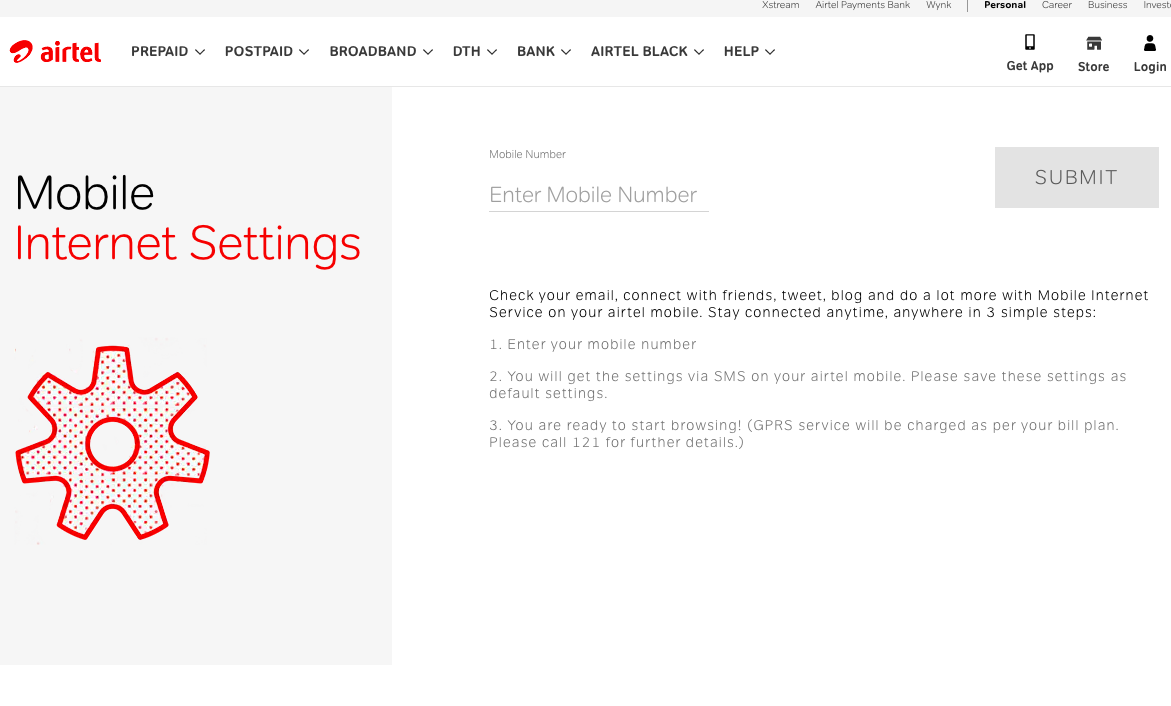
- On the desktop, visit the mobile internet setting webpage on the Airtel official website or click here.
- Enter the mobile number and click on Submit.
- You will receive the Airtel APN settings SMS on your mobile.
- Open the message and save the settings as default to get faster 4G internet on Android mobile phone.











