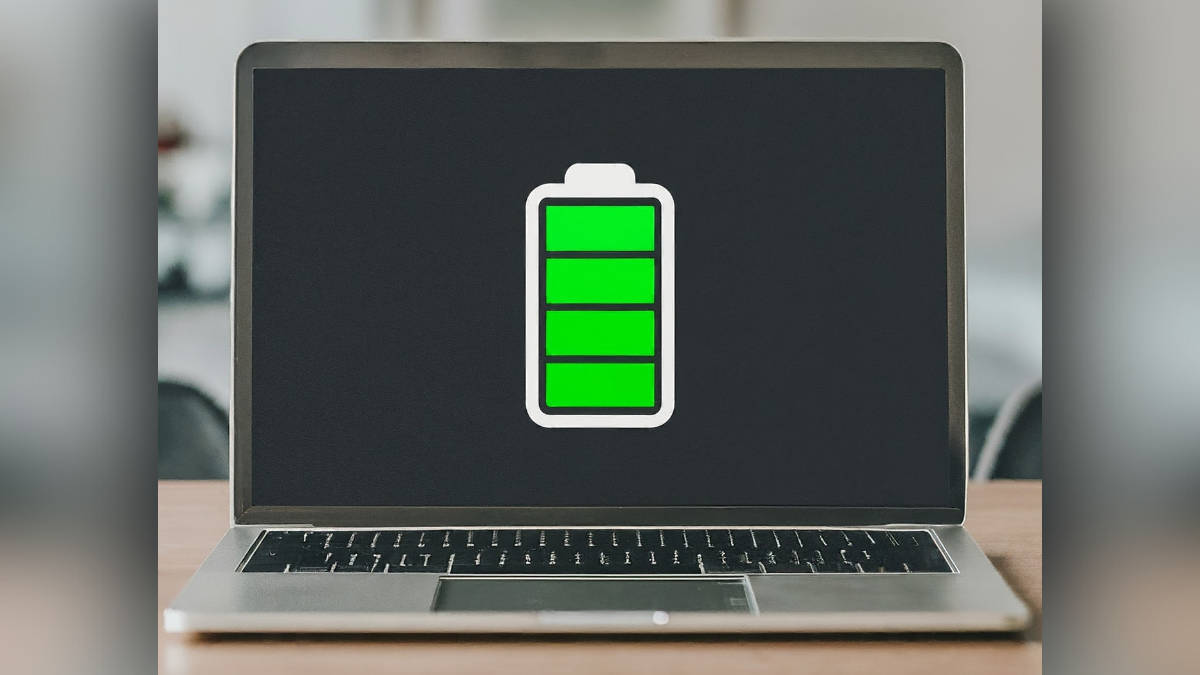
There could be multiple reasons for poor battery backup on your laptop. One of them could be battery degradation. Fortunately, this issue can be identified by the battery’s health, which is a crucial attribute to look at when going for a second-hand or used laptop. Checking your laptop battery also helps you identify the wear and tear of the battery and accordingly gives an idea of how capable the battery will be in the long run.
On that note, here’s a quick step-by-step guide on how to check your Windows laptop or Macbook’s battery health.
Table of Contents
How to check battery health of your Windows laptop
By generating Battery Report using Command Prompt (Windows 11)
Here’s how you can check your Windows laptop’s battery health through Battery Report which is an HTML file created using the Command Prompt window. Follow the steps below to generate the Battery Report:
Step 1: From the ‘Start menu‘ search for ‘Command Prompt‘ and open the app
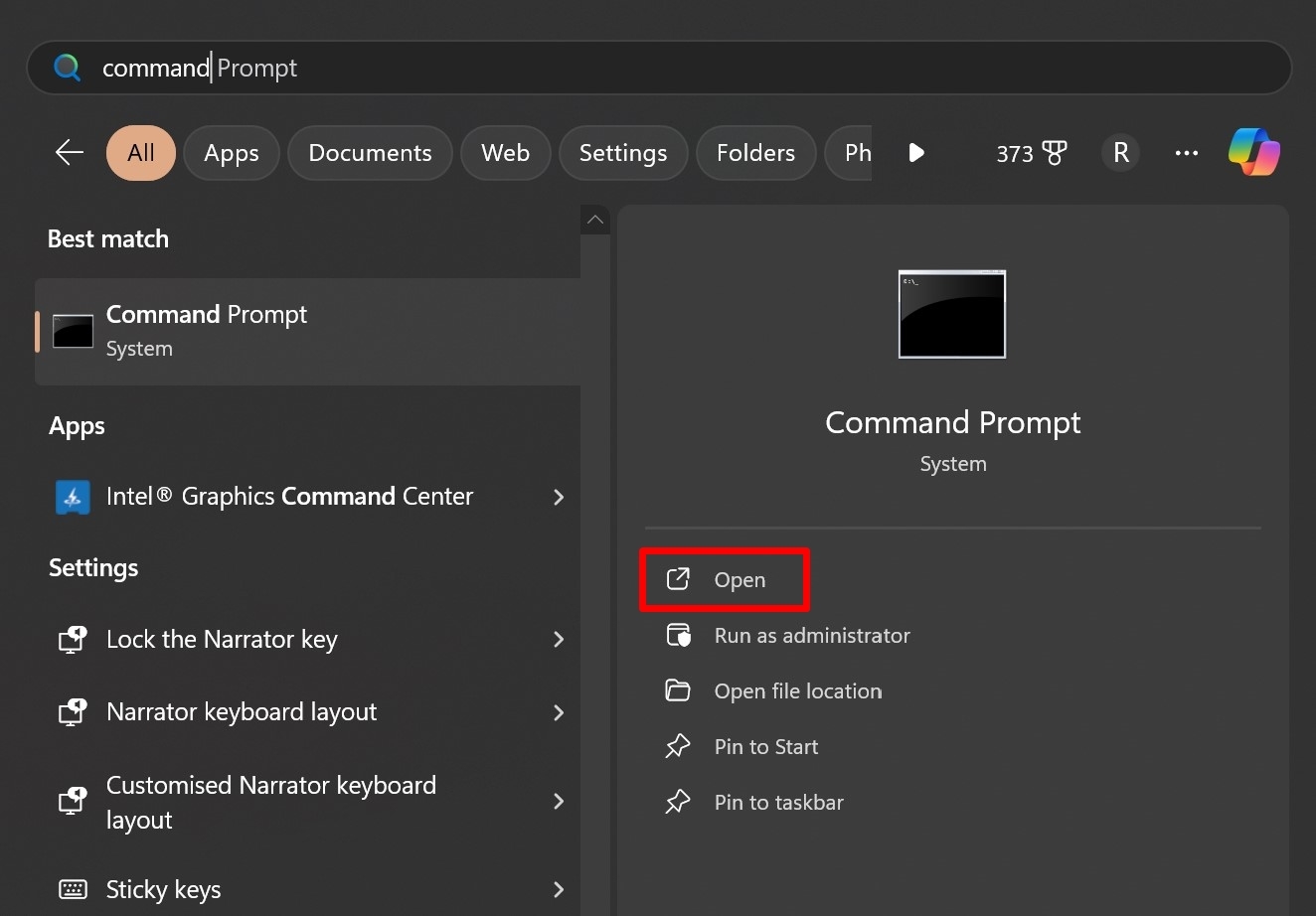
Step 2: Now type “powercfg/batteryreport” and hit ‘Enter‘
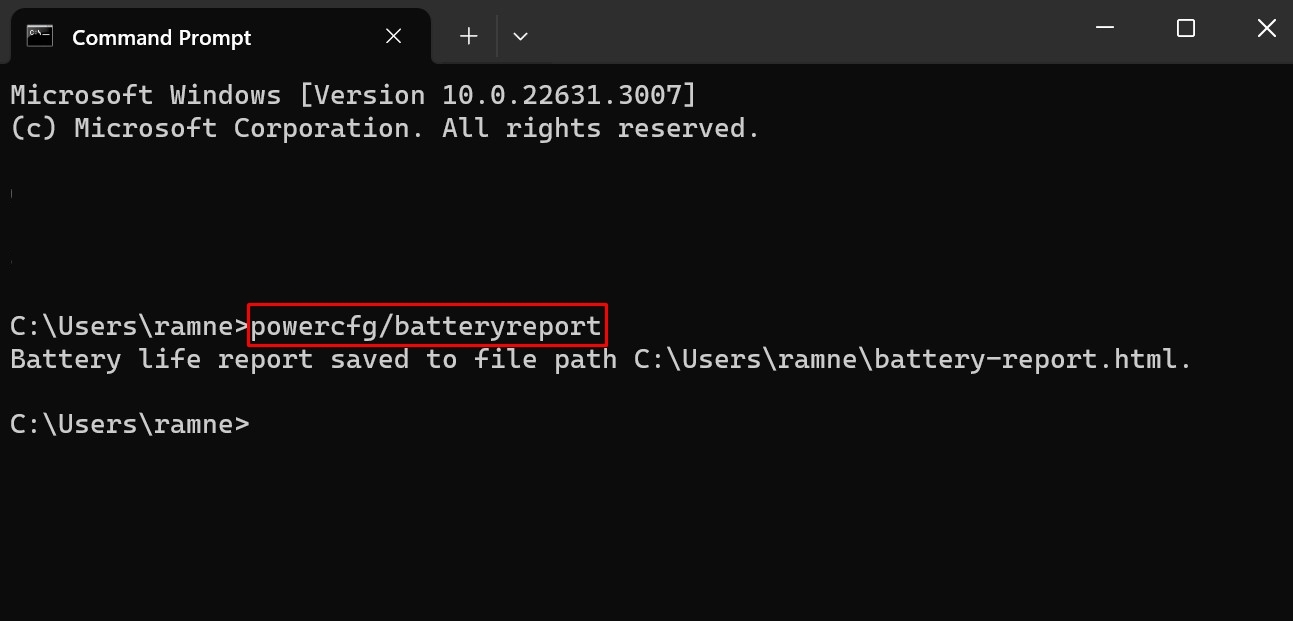
Step 3: A file will be instantly created by the name “Battery report” in the default directory of your Windows 11 laptop
Step 4: To view this file, head over to the said directory and double-click on the file
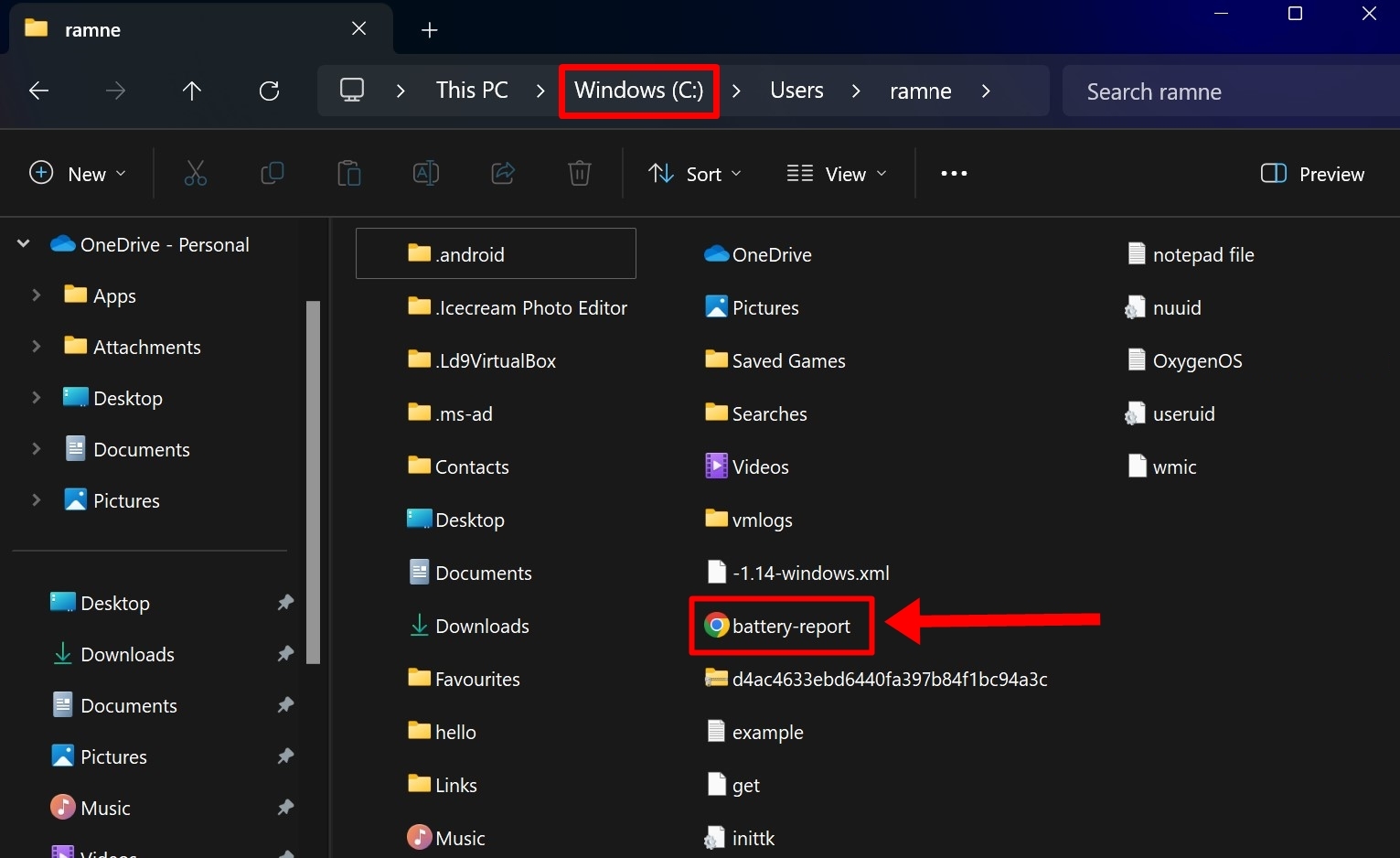
Step 5: A browser window will open. Now scroll down to the ‘Installed batteries’ section where you’ll find ‘Design Capacity’ and ‘Full Charge Capacity’ information
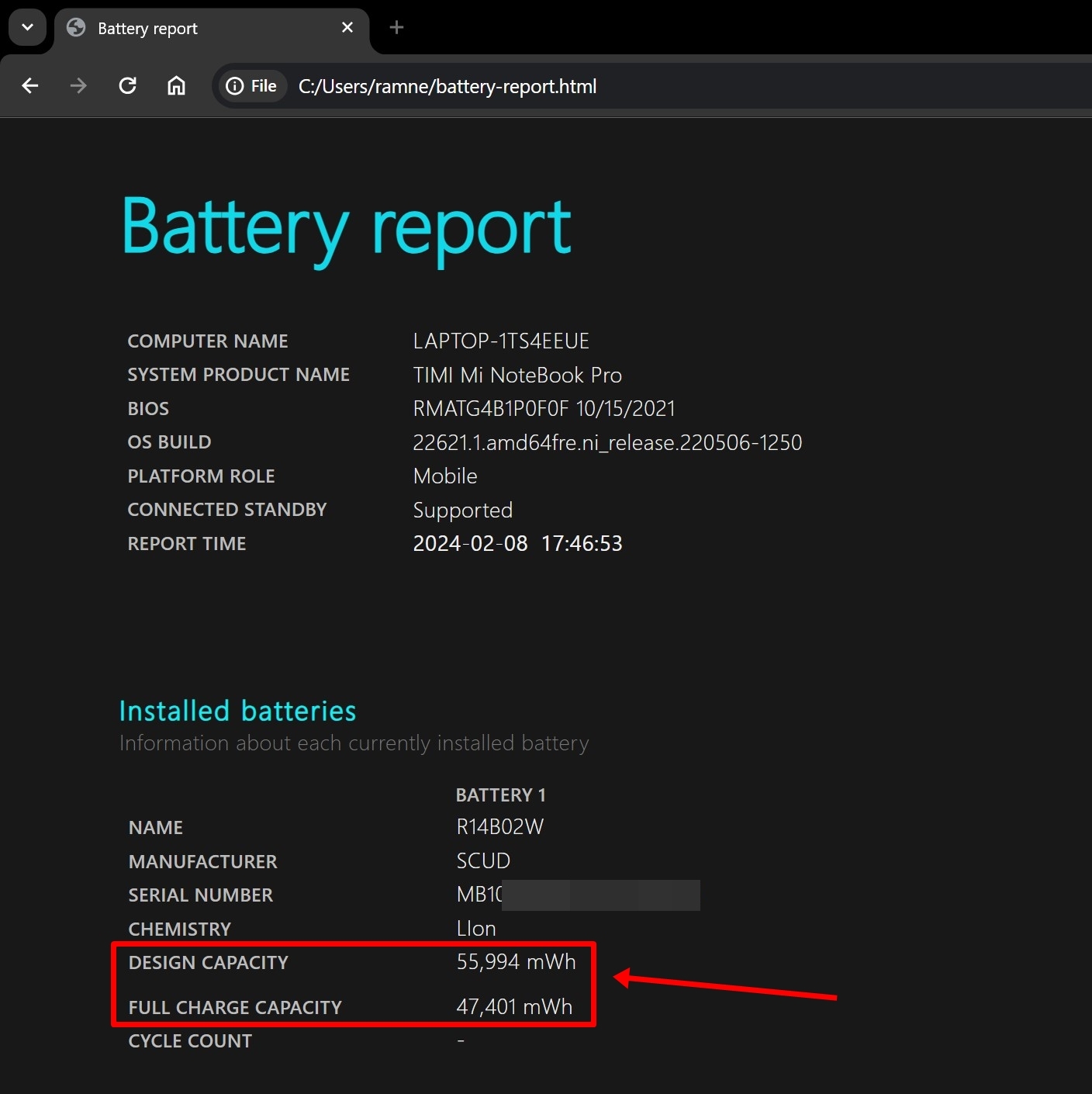
Step 6: To accurately know your laptop’s battery health in numbers, apply a formula – (Full Charge Capacity / Design Capacity) x 100. In our case, the battery will be – (47,401 / 55,994) x 100 = 84.65
Here, Design Capacity means the amount of energy the laptop’s battery originally came with while Full Charge Capacity indicates the amount of energy the battery can now store on a 100 percent charge. Both these aspects of battery are measured in milliwatt-hours (mWh) units. With regular use, the Full Charge Capacity decreases with time and this should give you an idea about your laptop’s battery health.
By generating Battery Report using Windows PowerShell (Windows 10)
If you’re rocking a Windows 10 laptop, here’s how to check its battery health by generating a Battery Report:
Step 1: From the ‘Start menu‘ search for ‘Windows PowerShell‘ and open the app
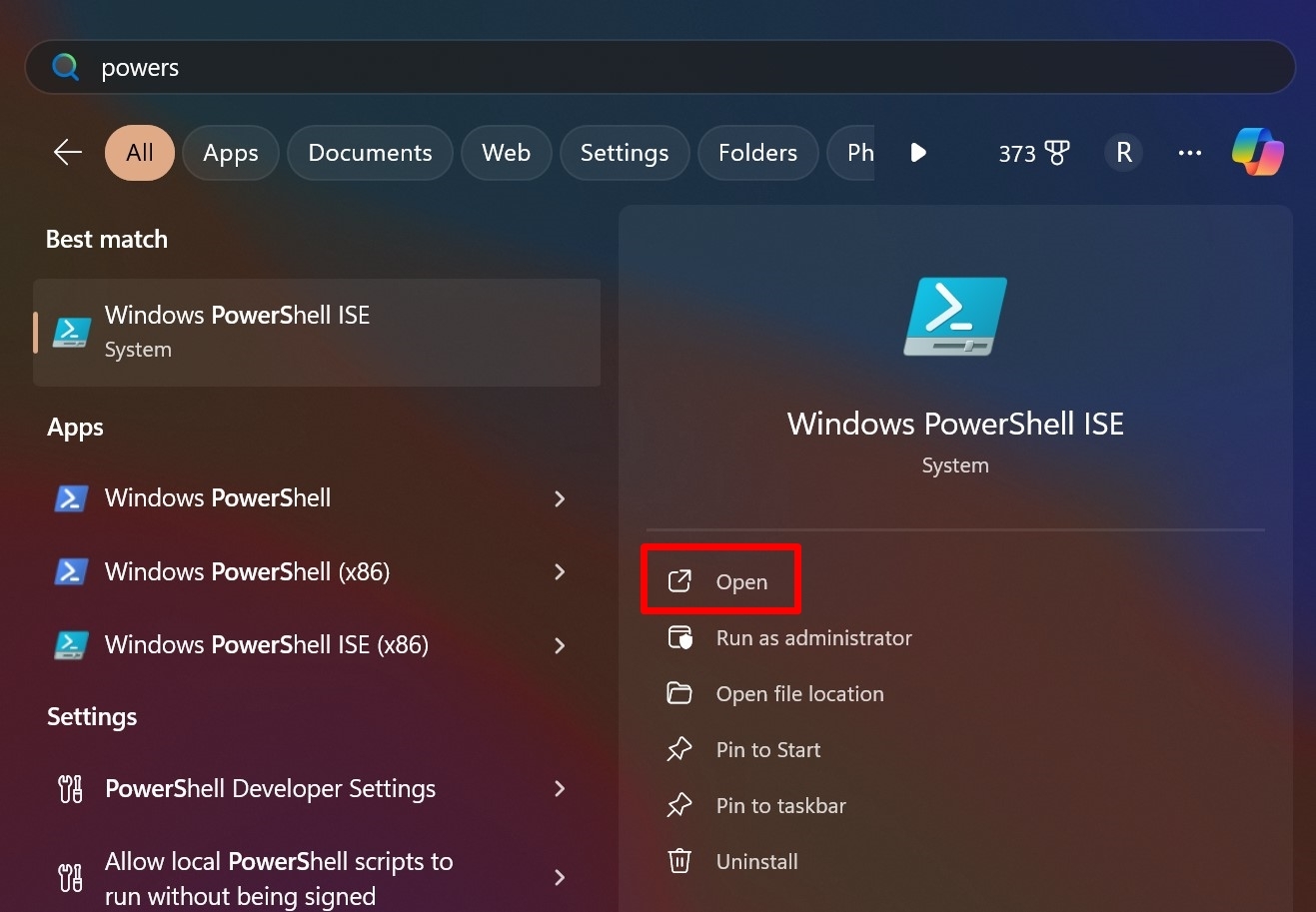
Step 2: Now type “powercfg /batteryreport /output “C:battery-report.html” in the given space and hit ‘Enter‘
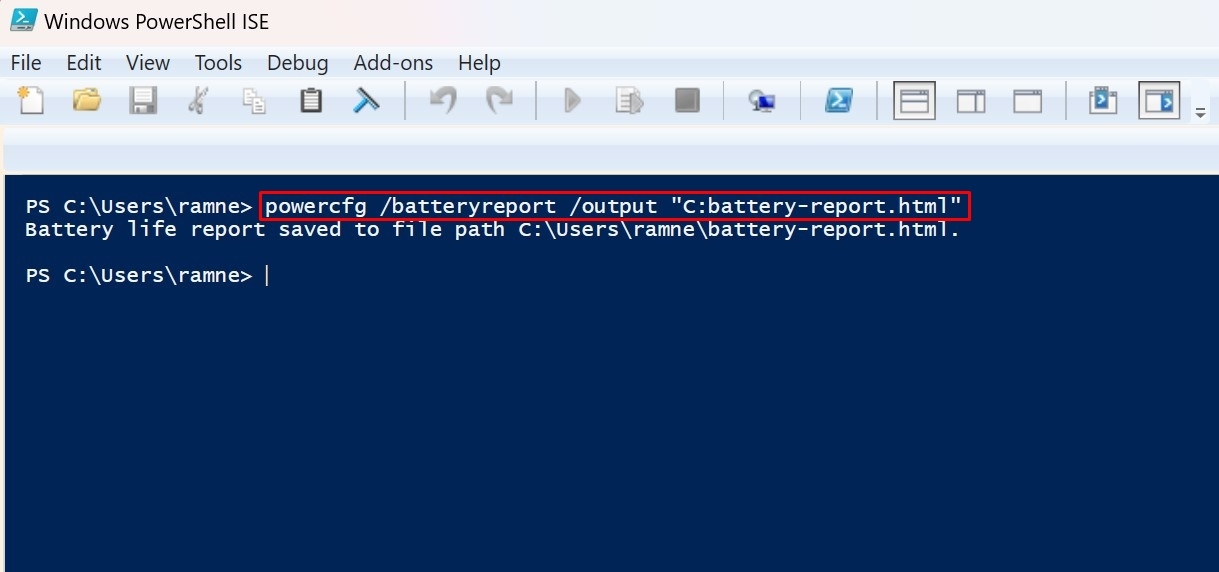
Step 3: A file will be created by the name “Battery report” in the C directory of your Windows 10 laptop, as indicated in the PowerShell window
Step 4: Now go to the said directly and open the freshly created ‘battery report’ file. It’ll open in your default browser
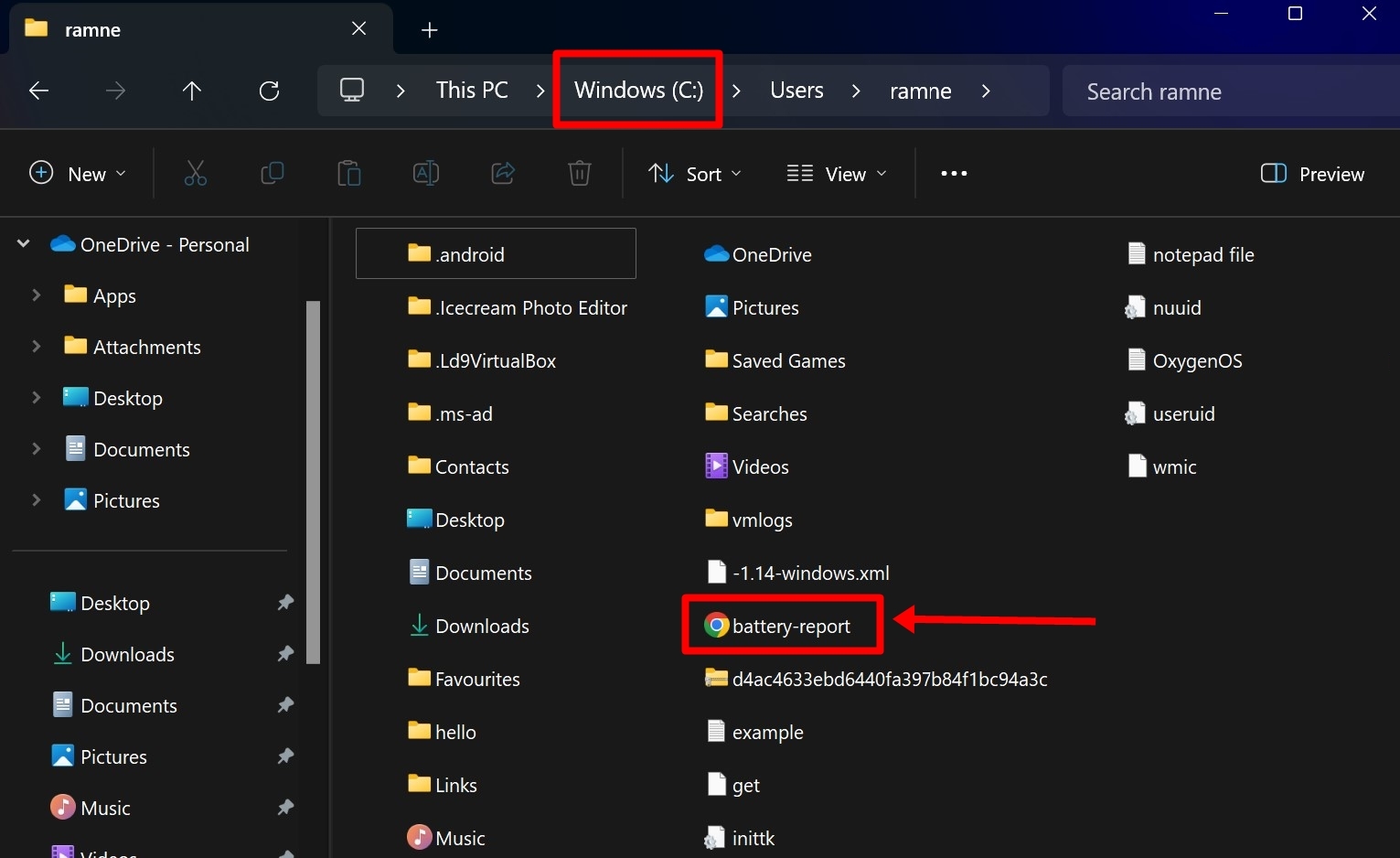
Step 5: Now scroll down to the ‘Installed batteries‘ section where you’ll find ‘Design Capacity’ and ‘Full Charge Capacity’ information
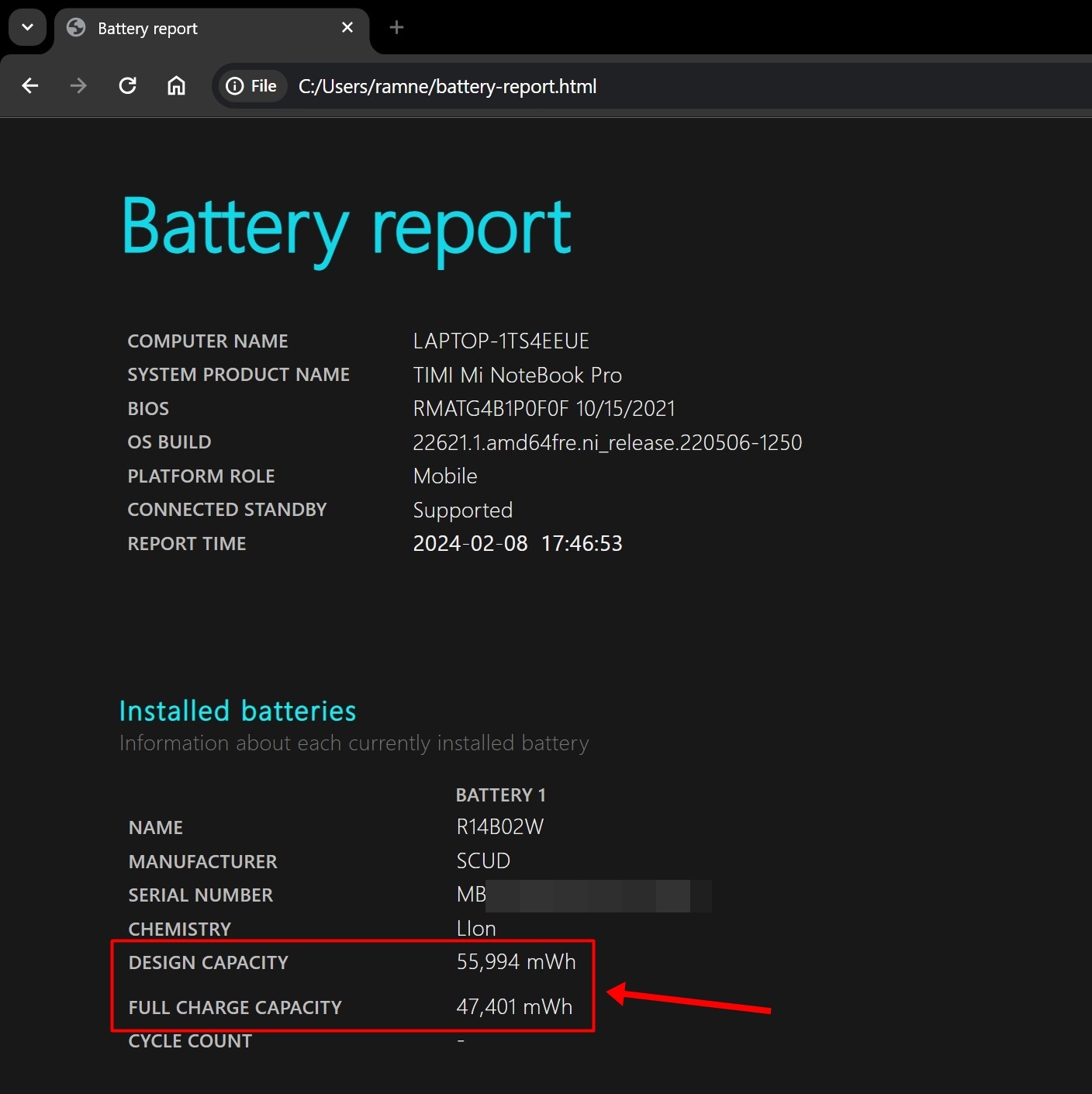
As explained in the previous section of this article, the ‘Full Charge Capacity’ will indicate your laptop’s current battery health. Apart from that, you can go through this file to check for more information such as battery cycle count, battery usage for specific durations with and without plugging in, battery capacity history, and much more.
How to check the battery health of your Mac laptop
Checking a MacBook’s battery health is way easier than a Windows laptop.
Step 1: Firstly, select the Apple logo from the top left corner
Step 2: From the options, select ‘System settings‘

Step 3: Now from the sidebar, click on ‘Battery‘
Step 4: Besides the ‘Battery Health‘, select the ‘i‘ icon
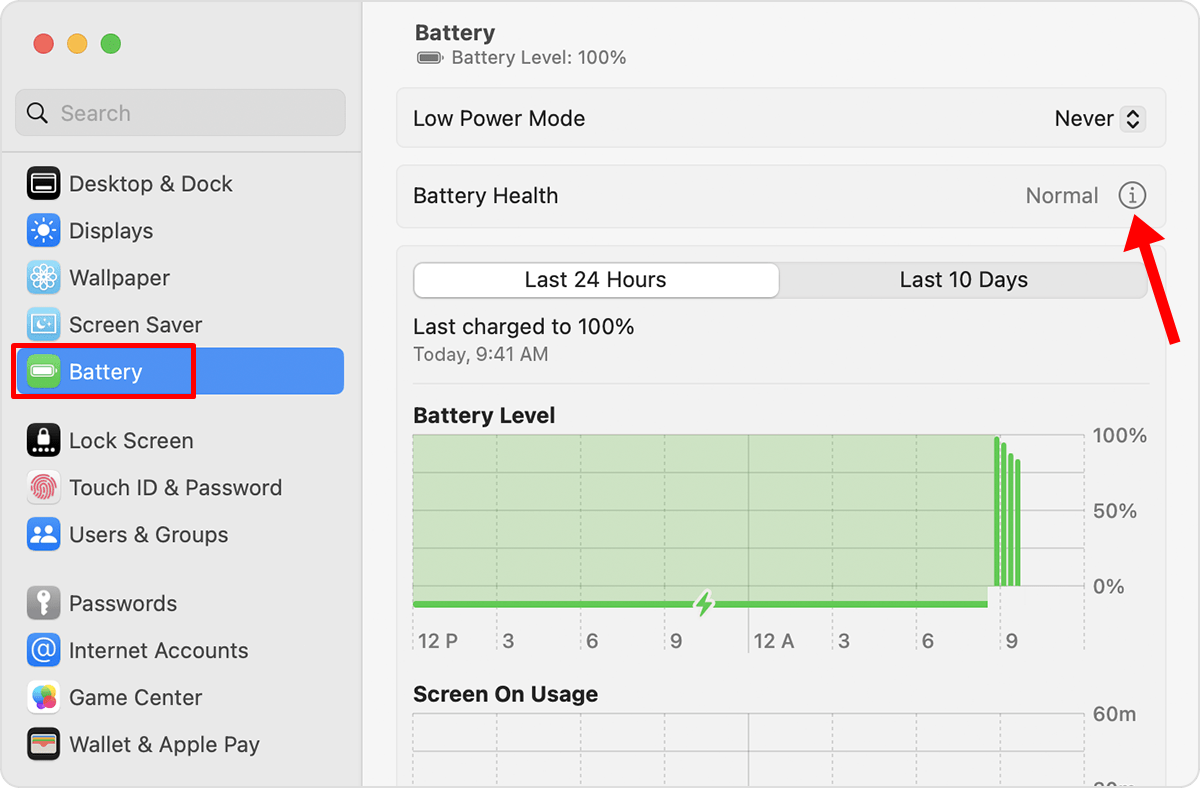
Step 5: Here, the ‘Maximum Capacity‘ will indicate your battery health
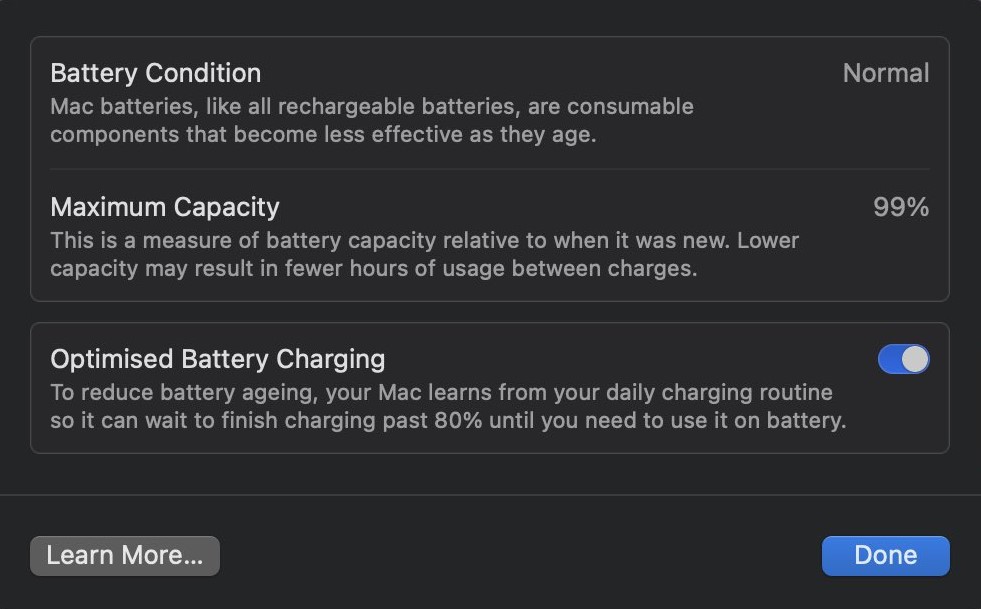
You can also check the number of battery cycles your MacBook has gone through by going into ‘Settings’ and selecting ‘General’ from the sidebar. Now scroll down and select ‘System Report’. From the new window, select ‘Power’ and the ‘Cycle count’ number will appear.
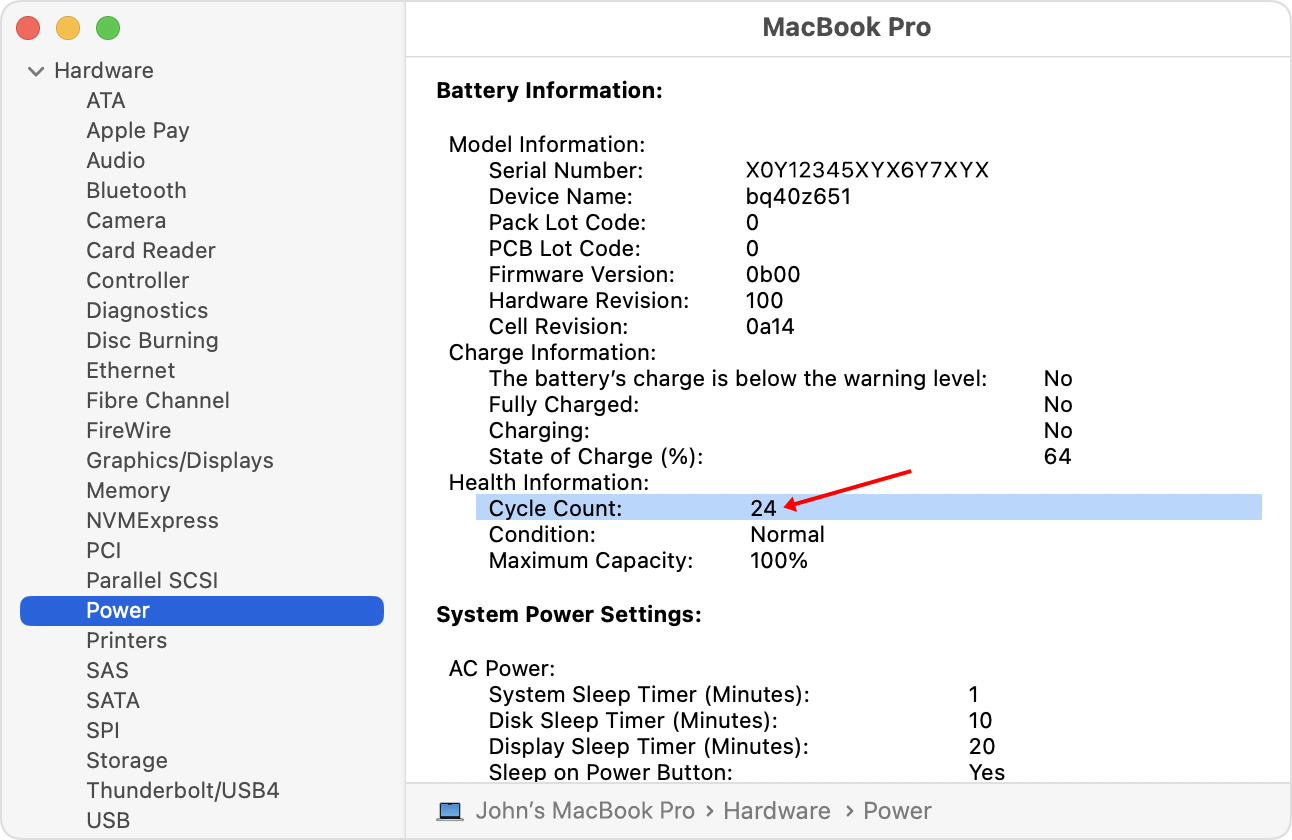
FAQs
Why should I check the battery health of a laptop?
When purchasing a second-hand or used laptop, checking its battery health helps you identify the condition of the battery and whether you go for the laptop or not. Lower battery health may not result in great battery backup for day-to-day use.
How much battery health is considered to be great?
Anything above 95 percent will offer you a decent battery backup which also depends on your use case such as the applications or software you use, charging habits, and the duration of usage when the laptop is plugged in.











