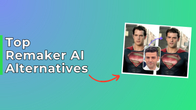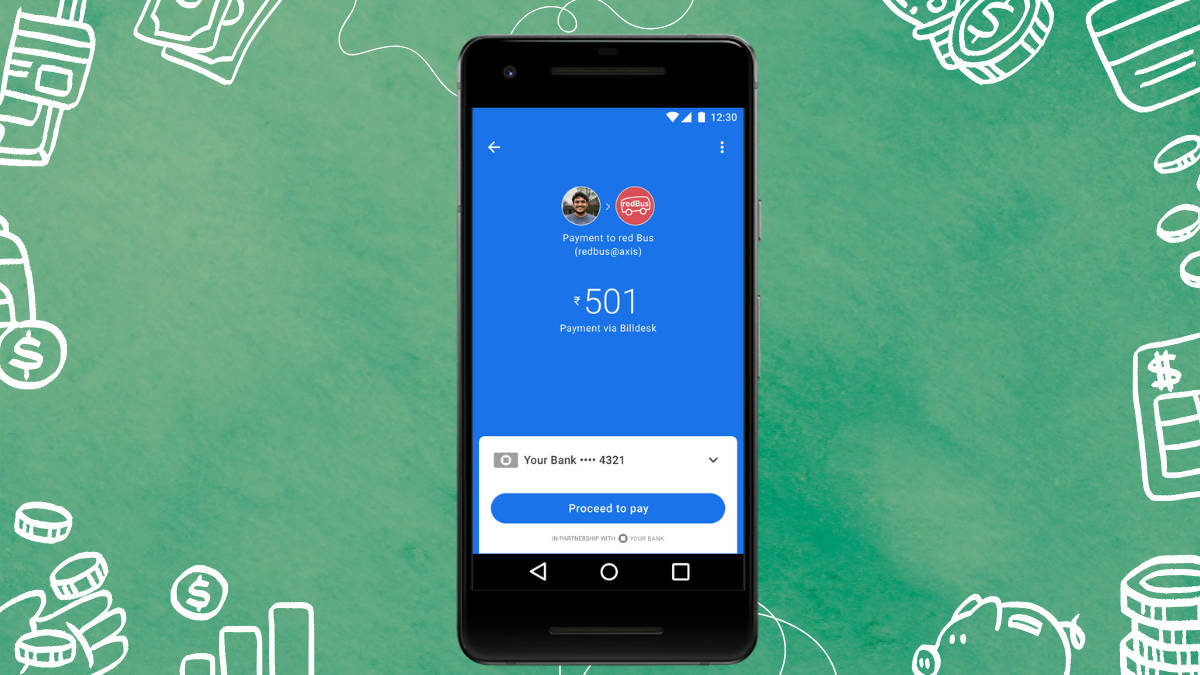
Want to make a payment using Google Pay but prefer it not to appear in your transaction history? You can delete it from the app. Moreover, there’s an option to delete all Google Pay transaction details, ensuring no trace of the payment remains within the app. Curious how to do this? We’ve got you covered. Below is an easy step-by-step guide on how to delete your Google Pay transaction history.
Table of Contents
How to delete Google Pay transaction history from the GPay mobile app
Step 1: Open the Google Pay app on your phone.

Step 2: Tap on the profile icon in the top right corner.

Step 3: Scroll down and tap on Settings.
Step 4: Tap on the Privacy & Security option.

Step 5: Tap on the Data & Personalization option.
Step 6: Tap on the Google Account link (in blue colour). This takes you to the Google Accounts page on the mobile browser. You may have to sign in with the Google email ID linked to the GPay.
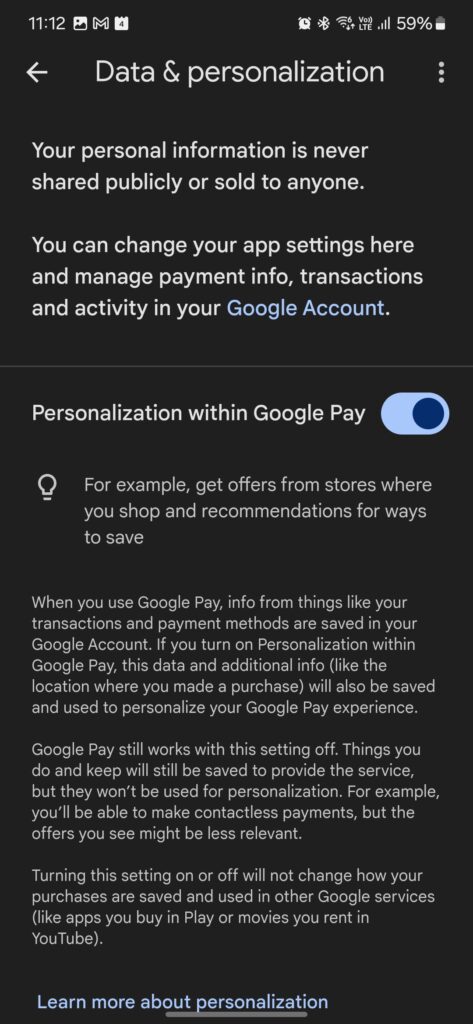
Step 7: Go to the Payments & Subscriptions tab.

Step 8: Tap on Manage Experience within the Payments Info section.
Step 9: You can individually delete the transactions you want from the list given beneath the Payments Transactions & Activity section. Just tap on the cross button next to a transaction to delete it.

Note: In the Payments Transactions & Activity section, you can also delete Google Pay transaction history in bulk.
There, you’ll see the Delete option. Tap on it.

You’ll be shown various transaction time frames and based on your selection, the data in that duration will be deleted.

How to permanently delete a Google Pay account
Step 1: Go to myaccount.google.com > Data & Privacy
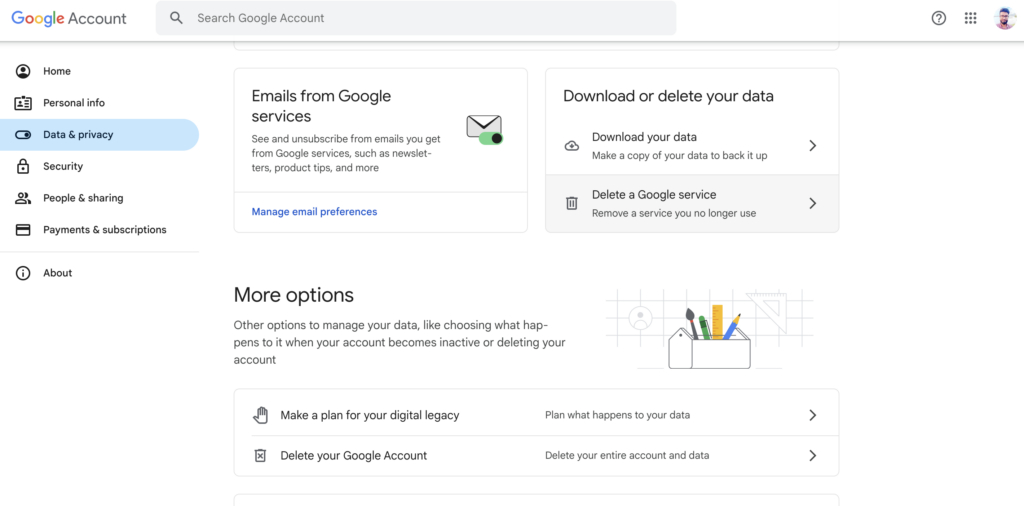
Step 2: Scroll until you come across the Delete a Google Service option.
Step 3: Tap on the Dustbin icon next to the Google Pay option.
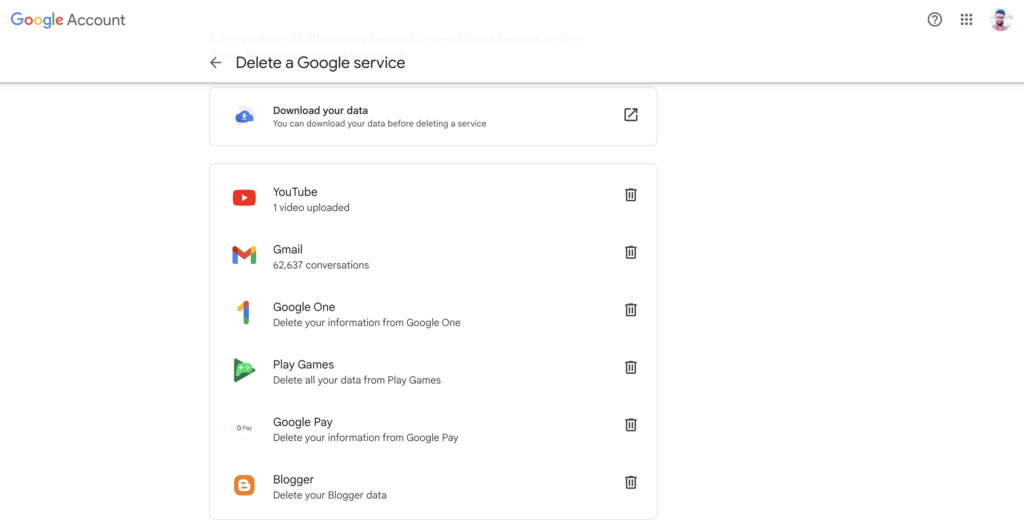
Step 4: You will get a warning and you have to check a box to approve the deletion.
Step 5: Press the Delete option.
Once it is deleted, you will get a successful message.
How to export Google Pay transaction history
Step 1: From your desktop browser or mobile browser, visit the Google Takeout website. Sign in with your Google account, if you aren’t already. You can get to this page by going to https://myaccount.google.com/ > Data & Privacy > Scroll until you find the option, “Download your data“.
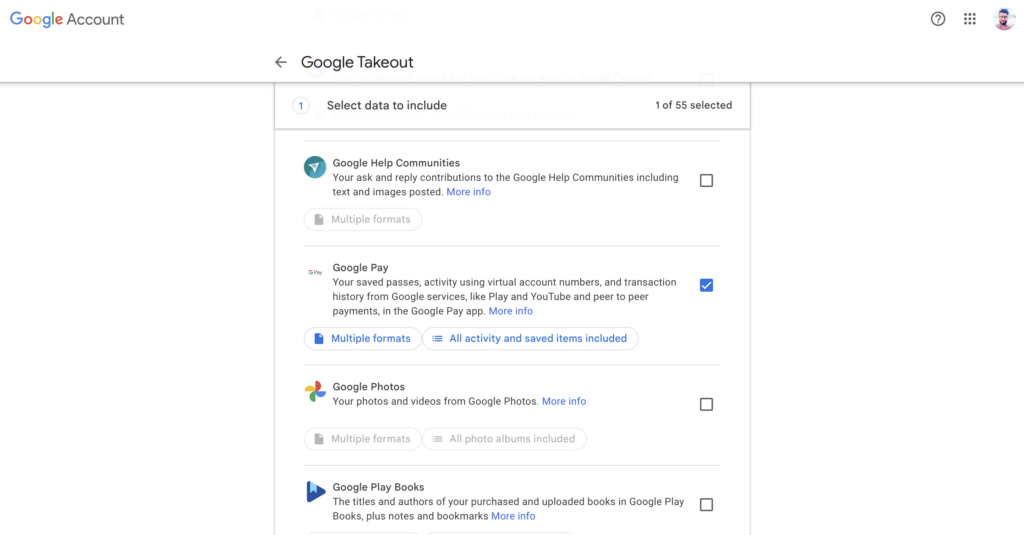
Step 2: Ensure Google Pay is selected from the list. Also, tap on All activity and saved items included and ensure the entire list is selected. Tap next.
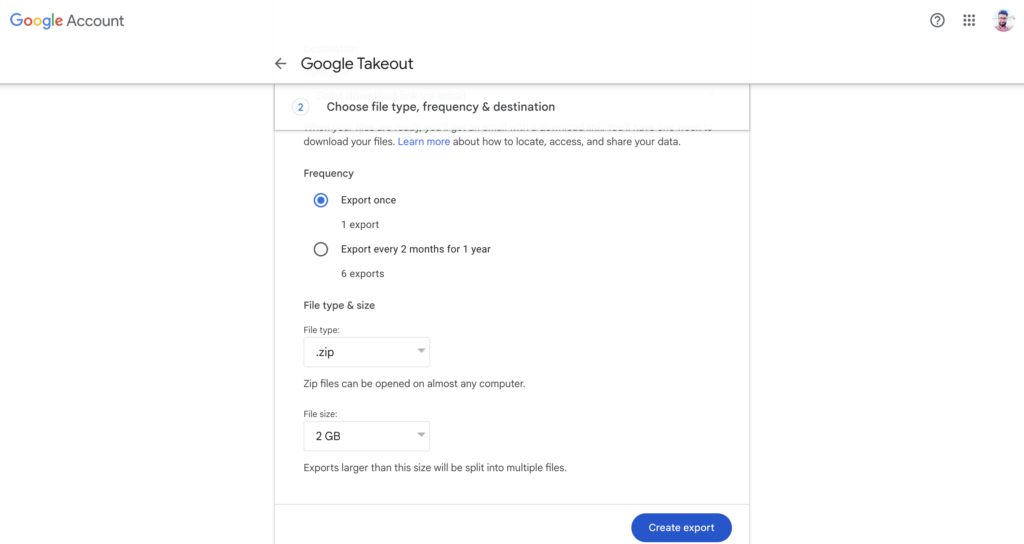
Step 3: In the following screen, choose where you want to download the takeout. You can also select the frequency of the backup, and the file type in which you want to take out.
Step 4: Tap on Create Export.
Should you delete Google Pay transaction history?
Before deciding if you should delete GPay transaction history, you ought to know how the company uses that information. Here’s what it does:
Your Google Pay data like transactions, forms of payment, transit, and loyalty cards are stored in the Google servers.
Google has this Personalization within the Google Pay setting/feature. Turning it on allows Google to use the GPay data for personalised offers and saving recommendations.
Google, however, assures that it doesn’t use this data for anything else. It doesn’t sell this data to third parties or its brands for targeted advertisements.
So, you may delete Google Pay transaction history only if
- you don’t trust Google for some reason
- you don’t like Google Pay app’s interface or experience.
- you are getting irrelevant offers because the Google Pay transaction history has gotten cluttered.
- you want to start fresh
- you want to try a Google Pay alternative.
- you don’t want certain transactions or purchases on record.
How to protect Google Pay data?
- Set a strong Google PIN (used to open the app) and UPI PIN (to authenticate the transaction). Ensure only you know this.
- Install Google Pay on your device only and make sure the device password lock is also known only to you.
- Be wary of suspicious calls, emails & requests. Don’t interact with shady attempts at contacting and retrieving sensitive information from you. Report such suspicious activities to Google as well as your bank.
FAQs
How to delete your Google Pay transaction history from the web or desktop?
On the web or desktop, the steps to delete the GPay transaction history are similar to the mobile steps. Go to myaccount.google.com > Payments & subscriptions > Payments Info > Payments Transactions & Activity > Delete the transactions individually or in bulk.
Why can’t I see my Google Pay transaction history?
Ensure you have signed with the correct Gmail ID that is connected to your GPay account. If you are not logged into the correct Google account, you won’t be able to access Google Pay transaction history.
Does Google sell my Google Pay data? Is my Google Pay data safe?
No, Google assures it doesn’t sell your Google Pay data and it promises industry-leading protection to your Google Pay information. Hence, that data should be safe.
What happens if I turn off the Personalization setting within GPay?
If you turn off the Personalization settings, the GPay offers and recommendations won’t be relevant to your taste and preferences as they aren’t based on your past transactions/purchases. Also, do note that this setting has nothing to do with Google Play or YouTube purchases.
What if I accidentally delete a transaction?
You may try contacting Google Pay customer care and they may be able to help you, but the chances are slim.
Will deleting my transaction history affect my past transactions?
No, it doesn’t as the transaction has already happened. You are just deleting the proof of that transaction from the Google Pay records.
Can I delete transactions for a specific date range?
Yes, you can set a custom range or a specific date range like week, month, etc to delete transaction history.