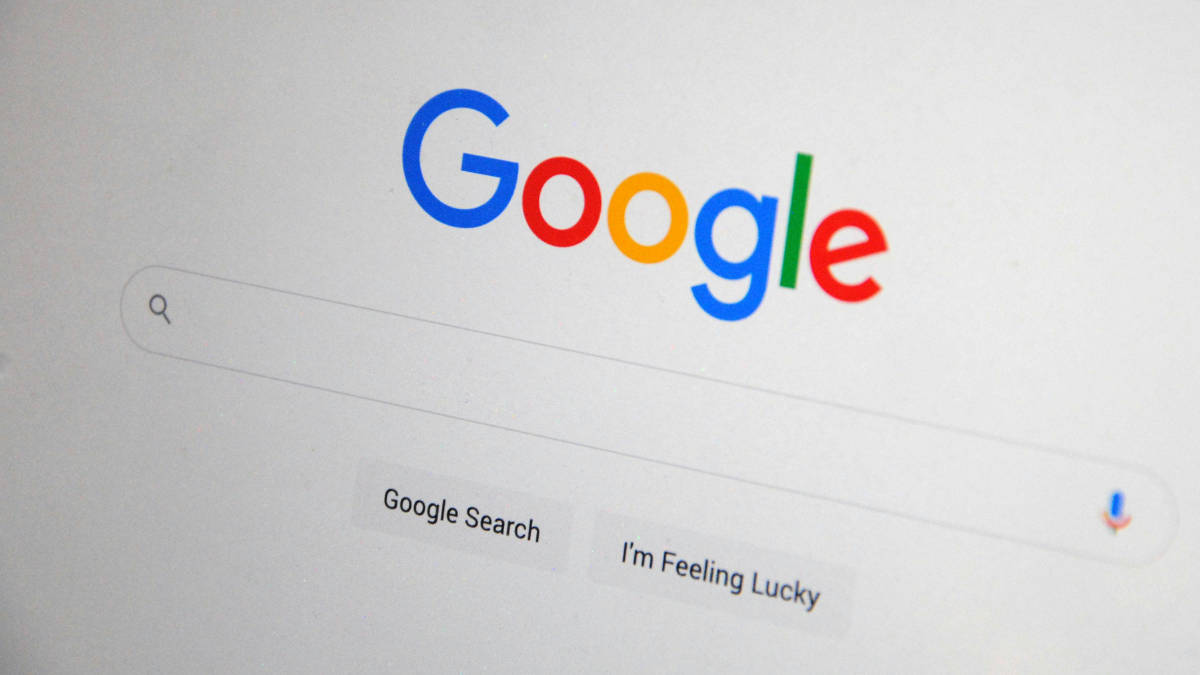
As you browse through websites on Google, the search engine collects data about your surfing. Just like you’re reading this guide on how to clear Google search history on iPhone, Android, and laptop/PC, you’ve added one more website to your Google search history. While this helps quickly revisit sites in the future, it may also contribute to a slowdown in browser speed. If you don’t want that, there’s an option to delete your Google Search history. Read on to find out how.
Table of Contents
How to delete Google search history on PC/Mac
The steps are the same for PC and Mac.
Step 1: On any browser, go to Myactivity.google.com
Step 2: On the left side menu, there is an option called Delete activity by. Tap on it

Step 3: Choose any time frame and on the next screen, click on Delete.

Alternatively, if you want to delete individual activities or websites you have visited, you can individually delete them by clicking on the crosses next to the search activity.
Additionally, you can go to the previous screen and then tap on Web & App Activity, Location History and YouTube History and tap on the Turn Off option to exclude them from the search history.
Steps to delete Google search history on Android phones
Follow these steps to clear Google search history on Android mobile phones:
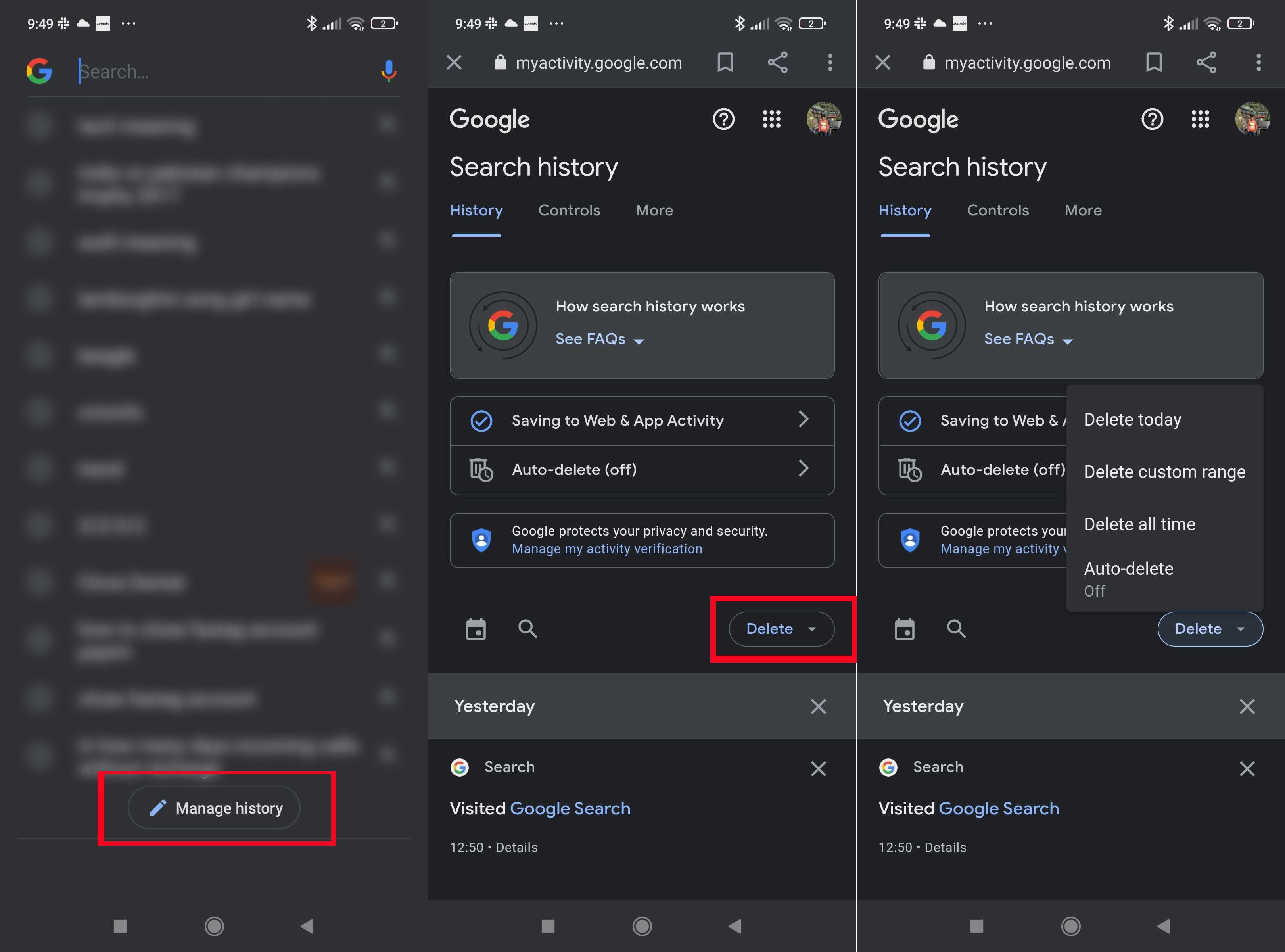
Step 1: Fire up the Google search engine app and tap on the search box. This will show you all your latest searches.
Step 2: Now, scroll to the bottom and select Manage History. You will be taken to the search history tab
Step 3: There you will get the option to either Auto-Delete the Google search history delete option or manually delete it. To delete Google search history manually, select the Delete option and choose from Delete Today, Delete Custom Range, and Delete All Time options. The Delete All Time option will clear up all the Google search history.
Steps to delete Google Search history on iPhones
The steps to clear Google search history on iPhone are pretty much the same as Android mobile phones.
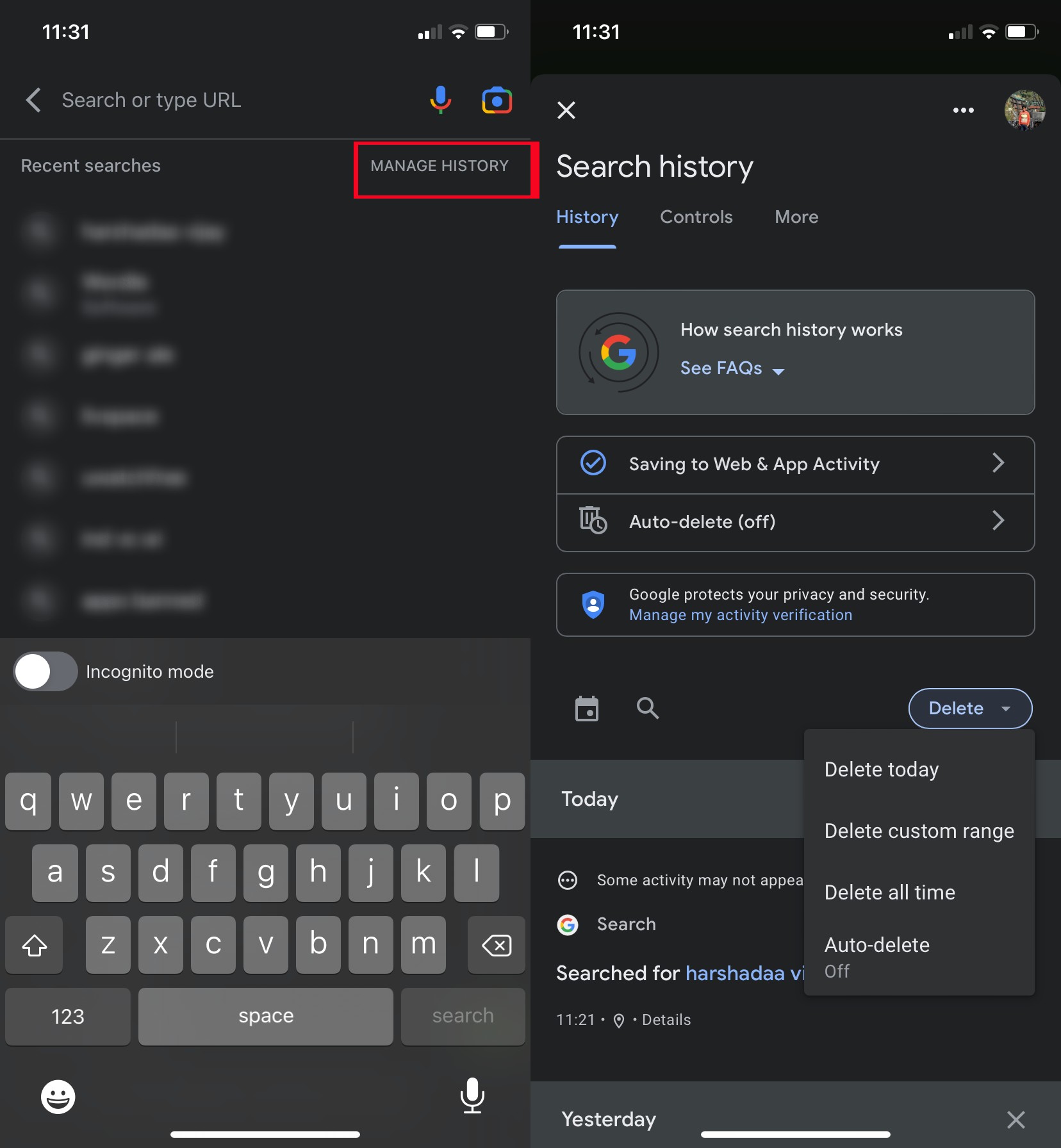
Step 1: Much like the Android device, open the Google Search app on your iPhone
Step 2: Tap on the search box. The ‘Manage history‘ option will be available atop. You don’t have to scroll to the bottom.
Step 3: Click on it and choose the delete option from the screen that follows
Step 4: A bunch of options, including Delete Today, Delete Custom Range, and Delete All Time, will appear in the drop-down menu. Select the option per your requirement to clear your Google search history. You can also automate the Google search history by choosing the Auto Delete option.
FAQs
How can I stop Google from tracking your search history?
You can go to Myactivity.google.com and sign in with your Gmail ID and password. In the following screen, tap on Web & App Activity, Location History and YouTube History and tap on the Turn Off option to exclude them from the search history. Clicking on Turn Off shows a pop-up window, in which tap/click on the Pause button.
How can I automatically delete Google history data?
Open the Google app or browser, click on your profile picture or user icon on the top right corner, click on your Google Account and then on Manage your Google Account. Next, click on Privacy & personalization. Under Things you’ve done and Places you’ve seen, you need to choose the option(s) in History settings that you wish to automatically delete. Click the option(s), scroll down to the Auto-delete option, and tap on Choose an auto-delete option. Then select the Time Range, click on Next, and then tap on Confirm to automatically delete Google history data on iPhone, Android, and laptop/ PC.
How can I delete Google Chrome browsing history?
Open the browser on your laptop or PC. Then, click on the three vertical dots for the More option in the top right corner and select History, or use the shortcut key Ctrl + H. Next, click on Clear Browsing Data on the left side. In the pop-up window, choose the Time Range and select the items you want to clear, such as Browsing history, Cookies, and Cached images and files. Finally, click Clear Data to delete your Google Chrome history.











