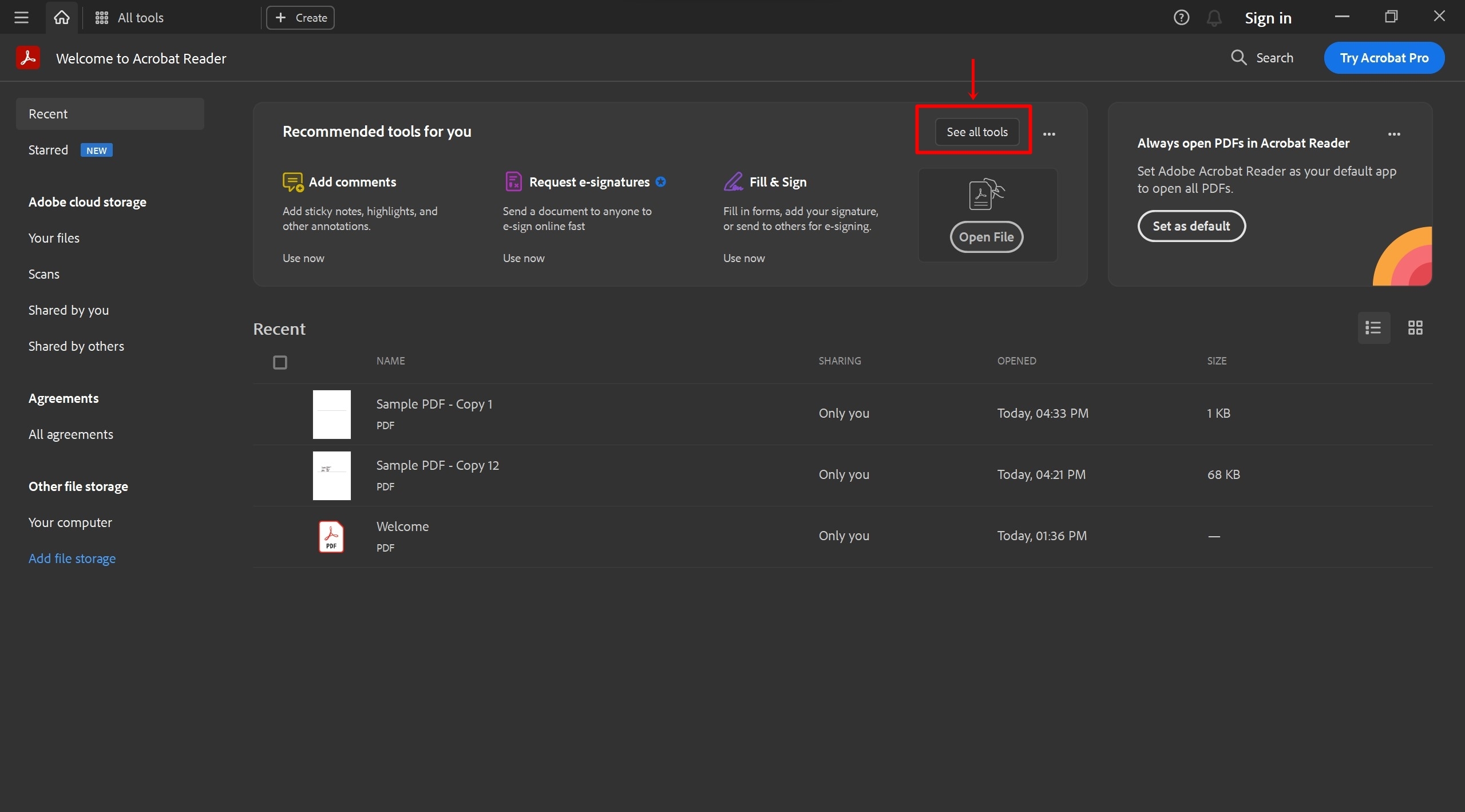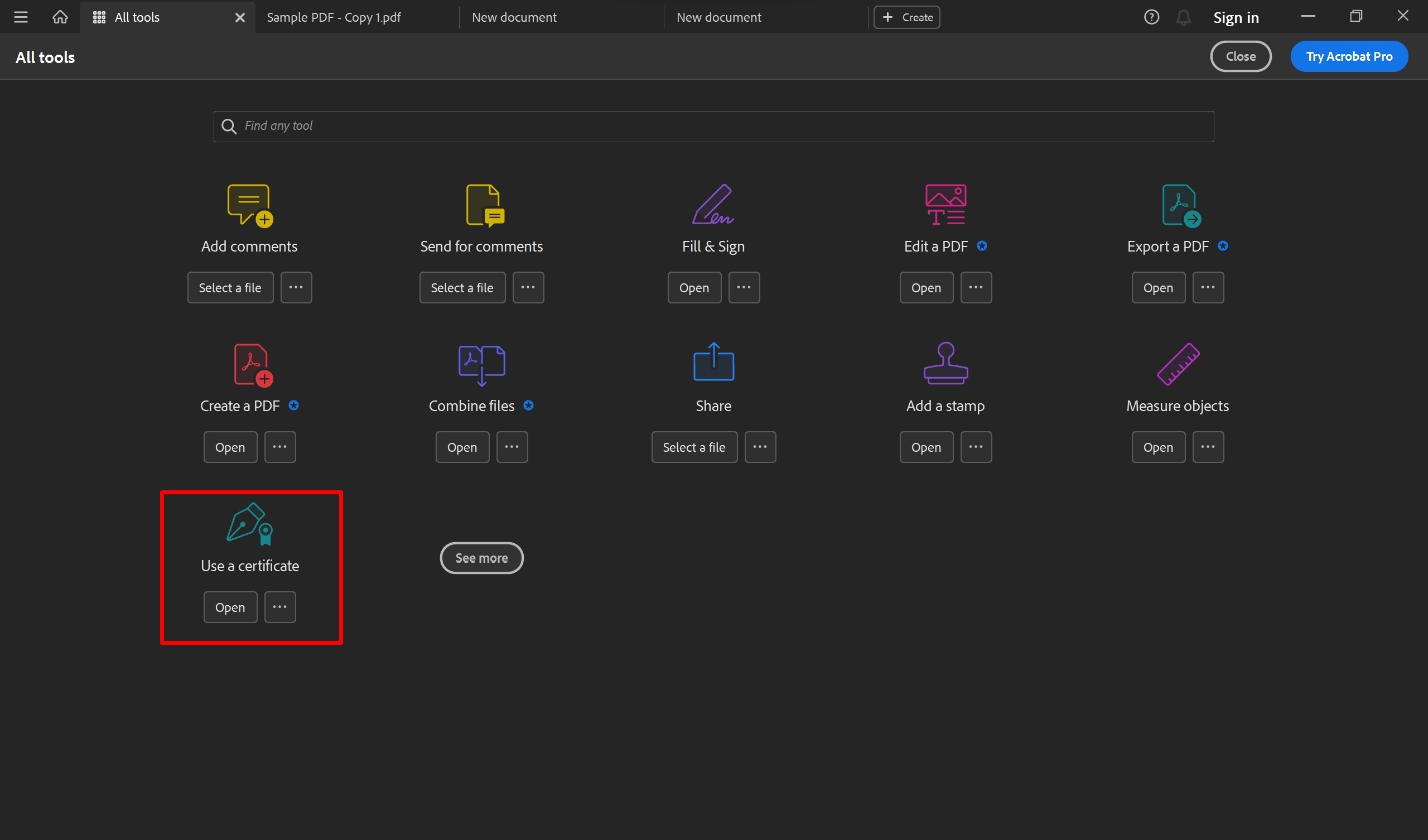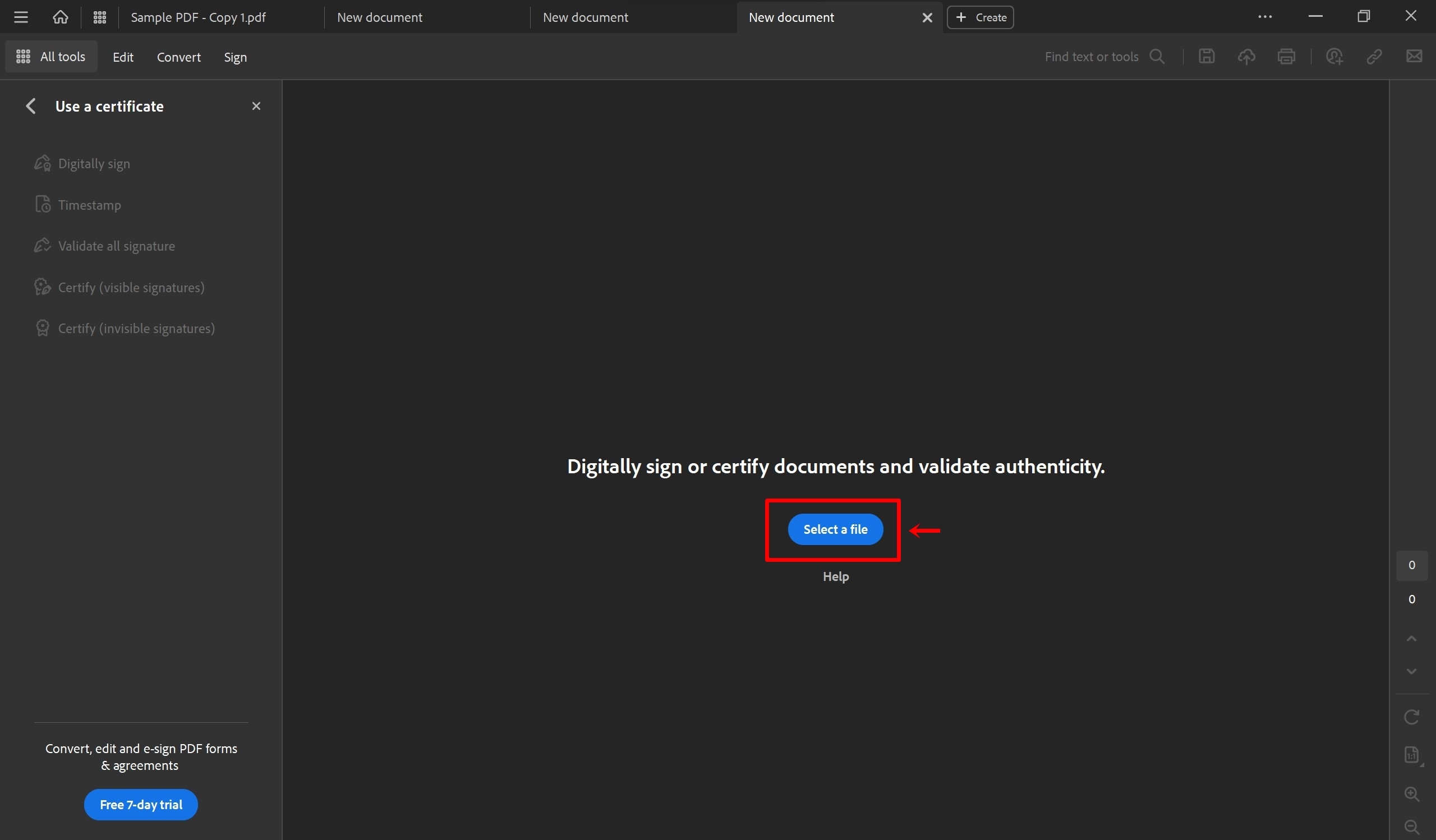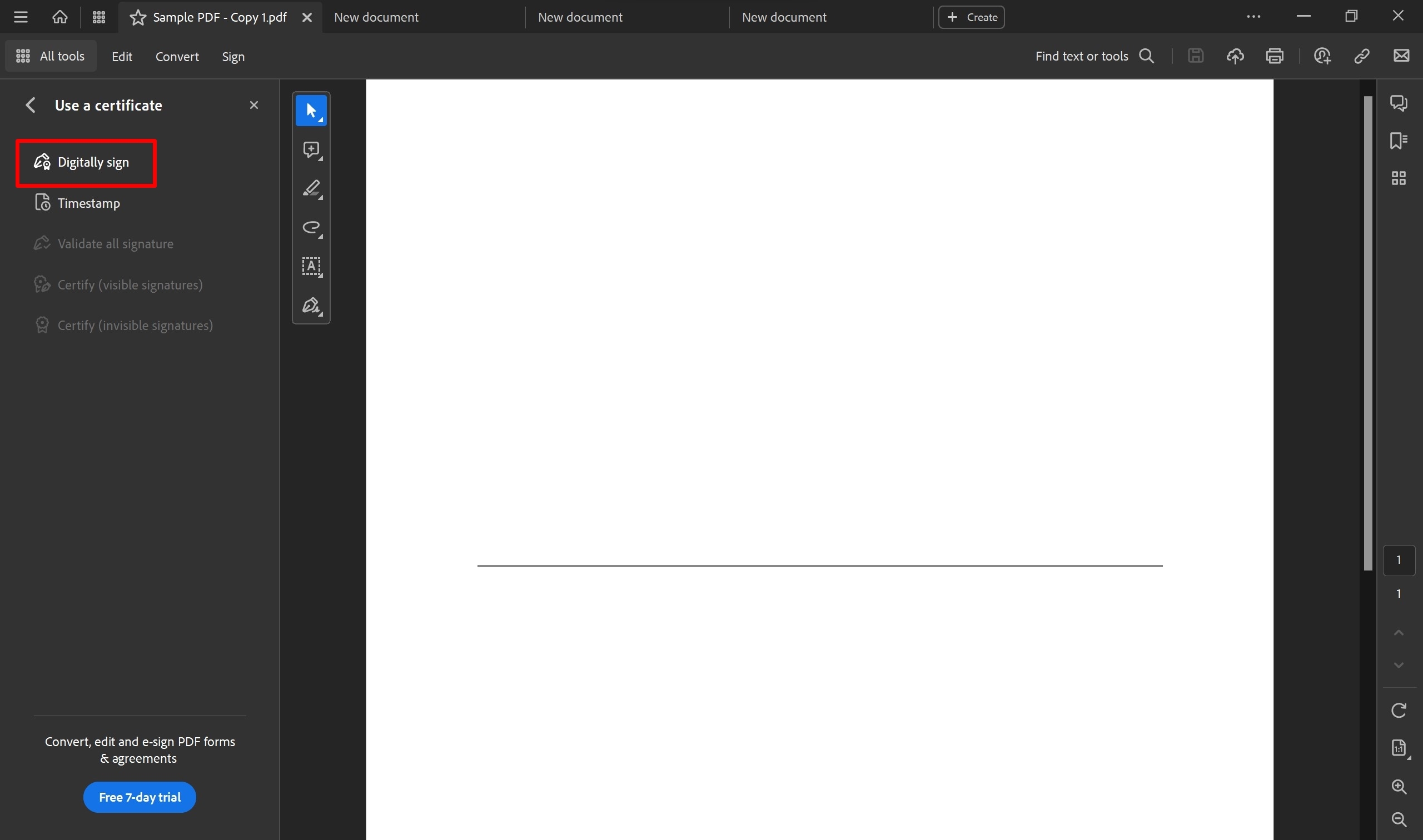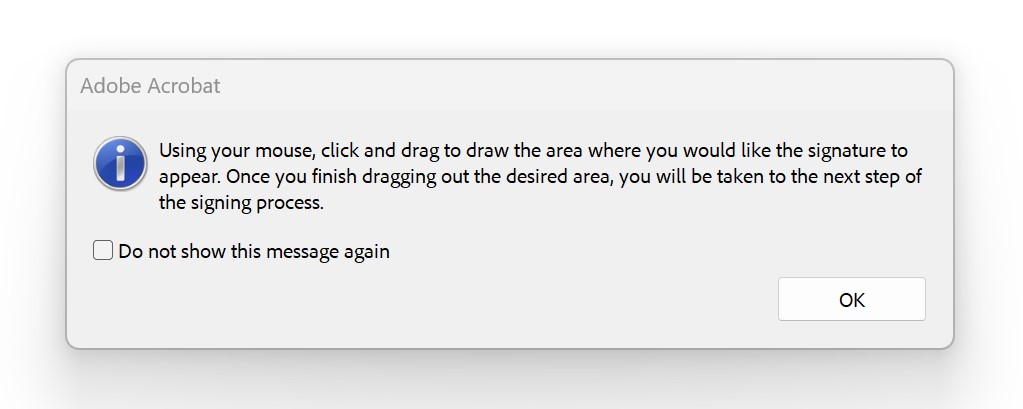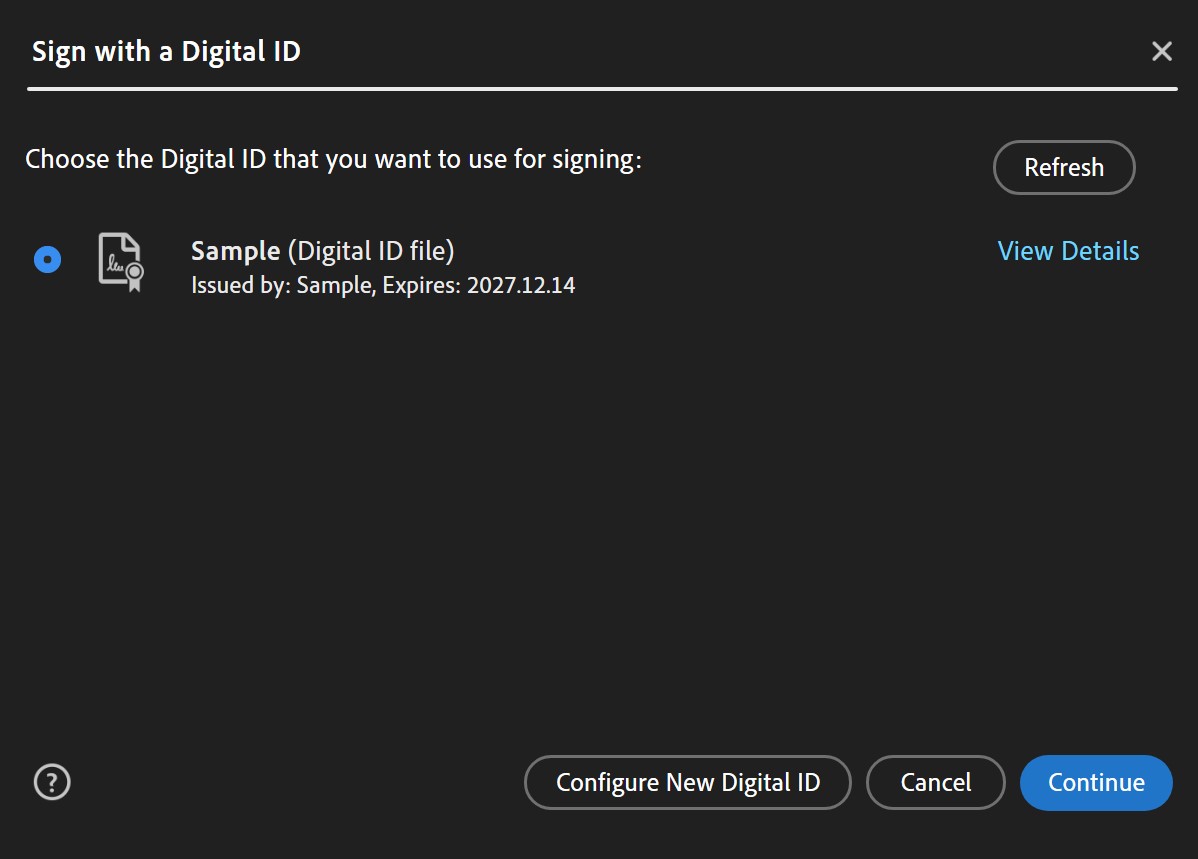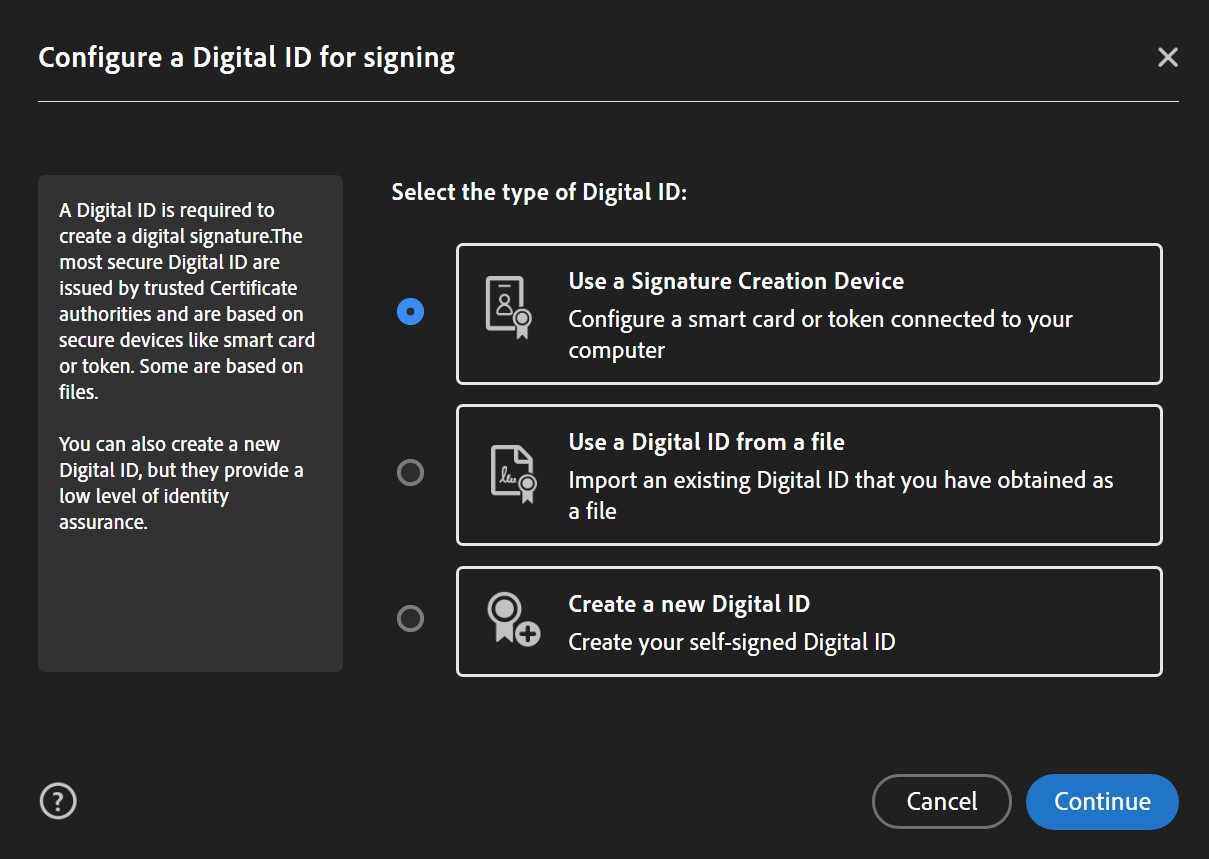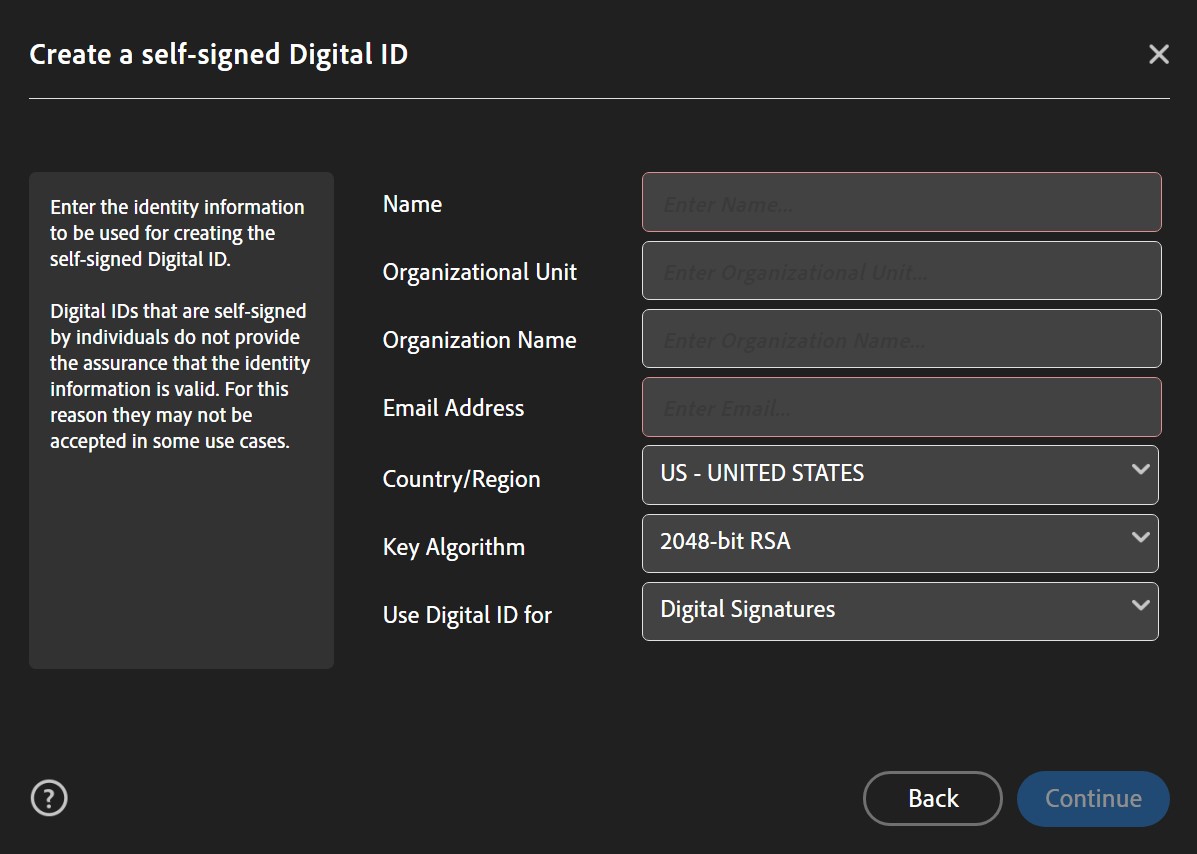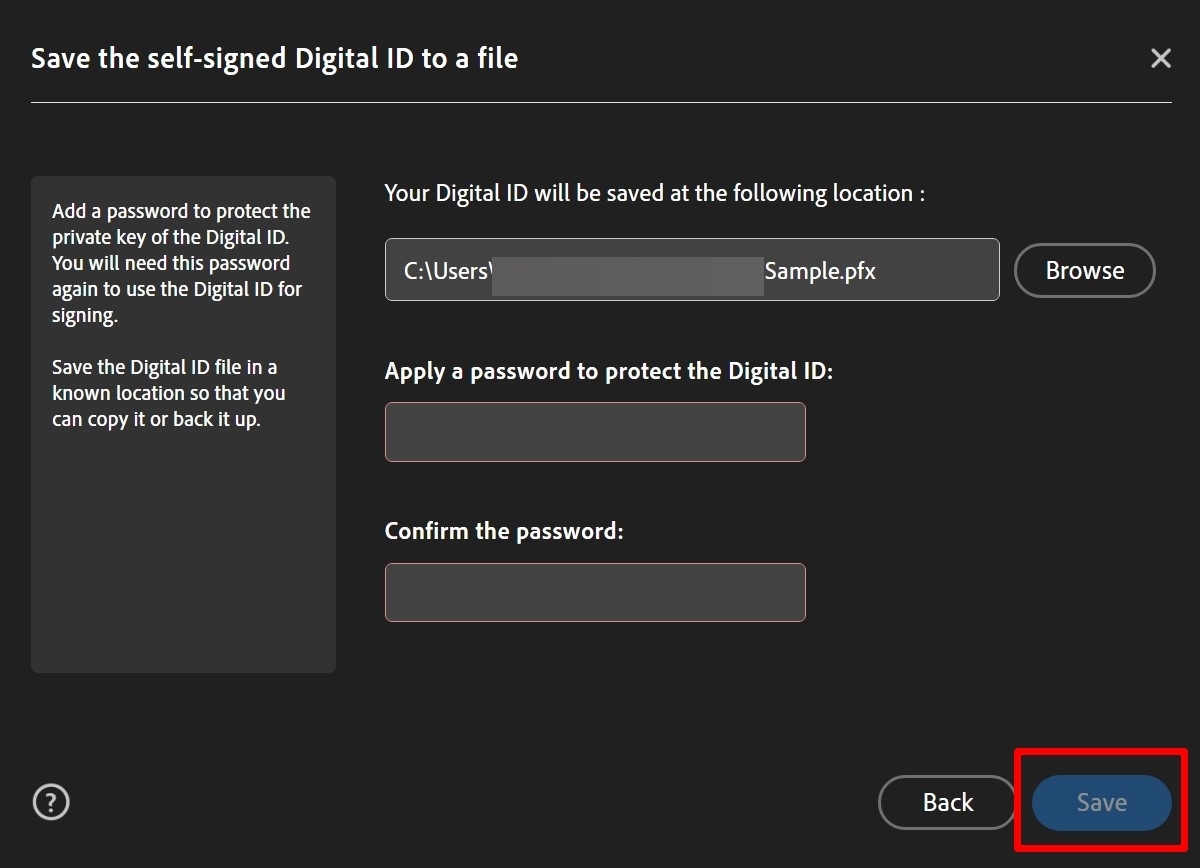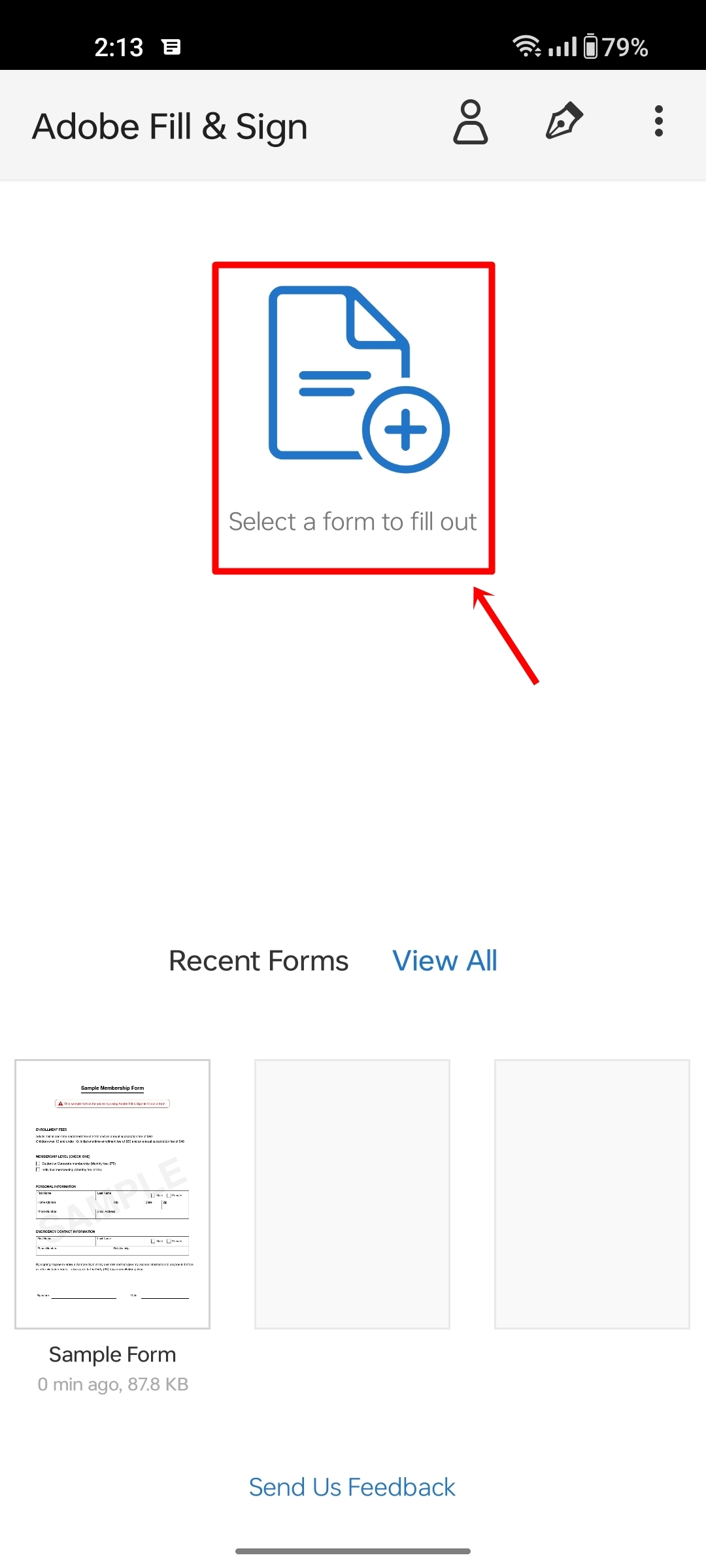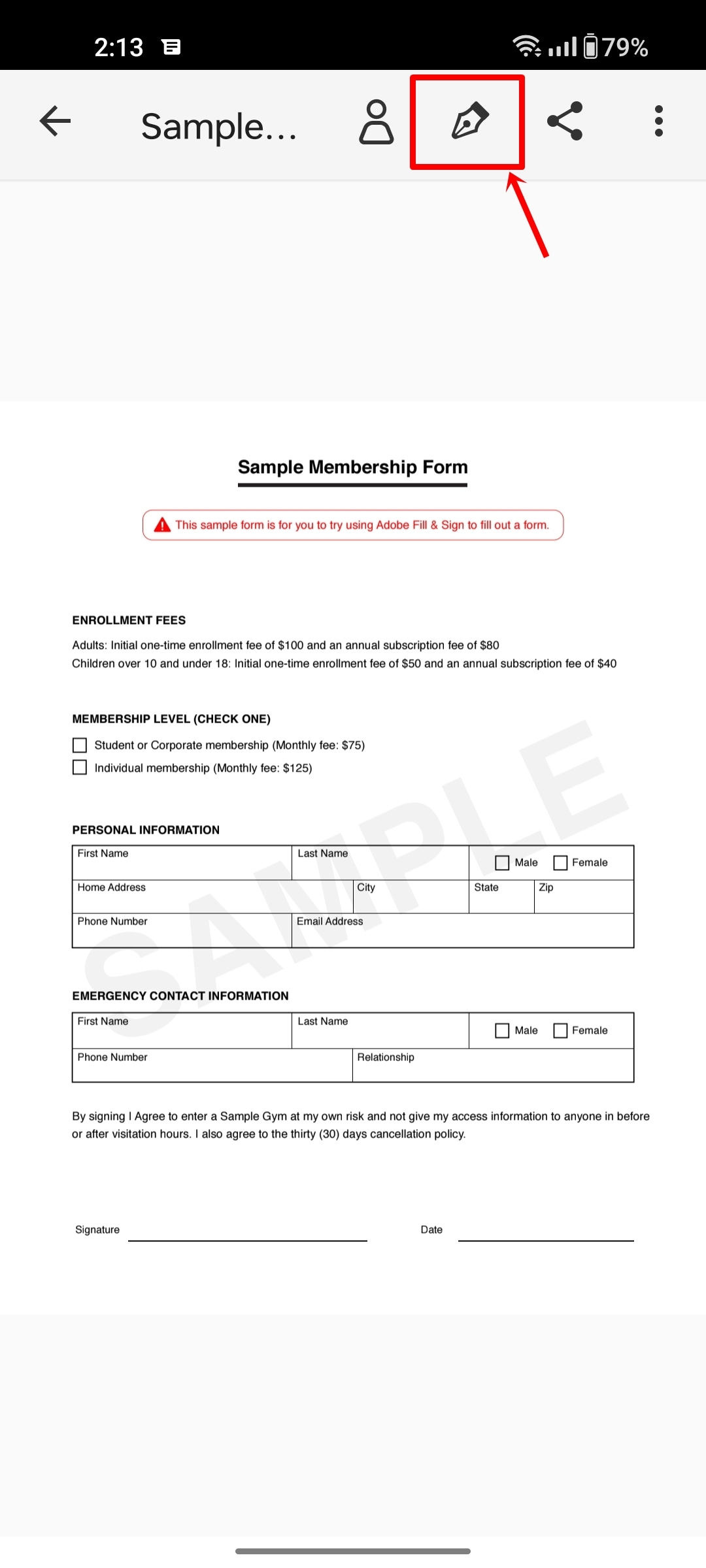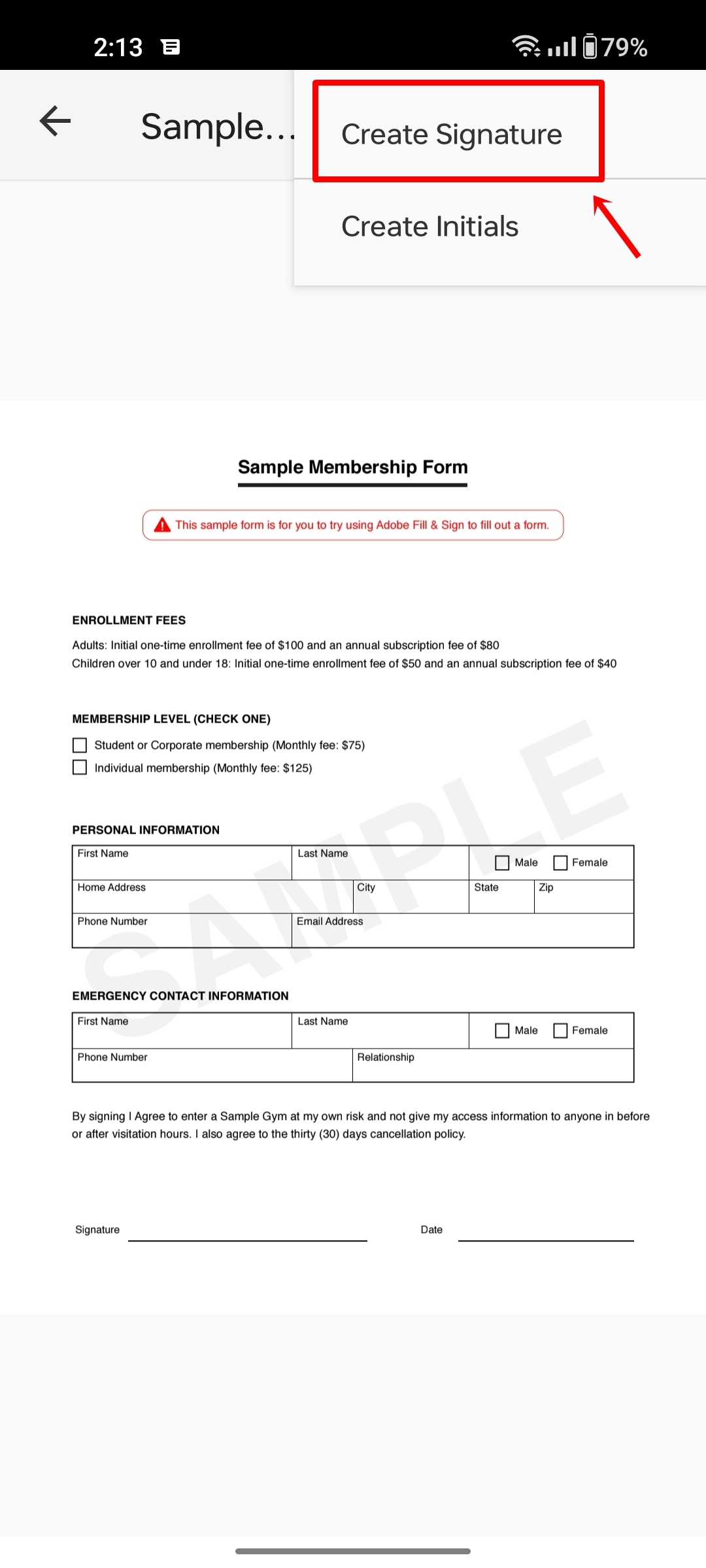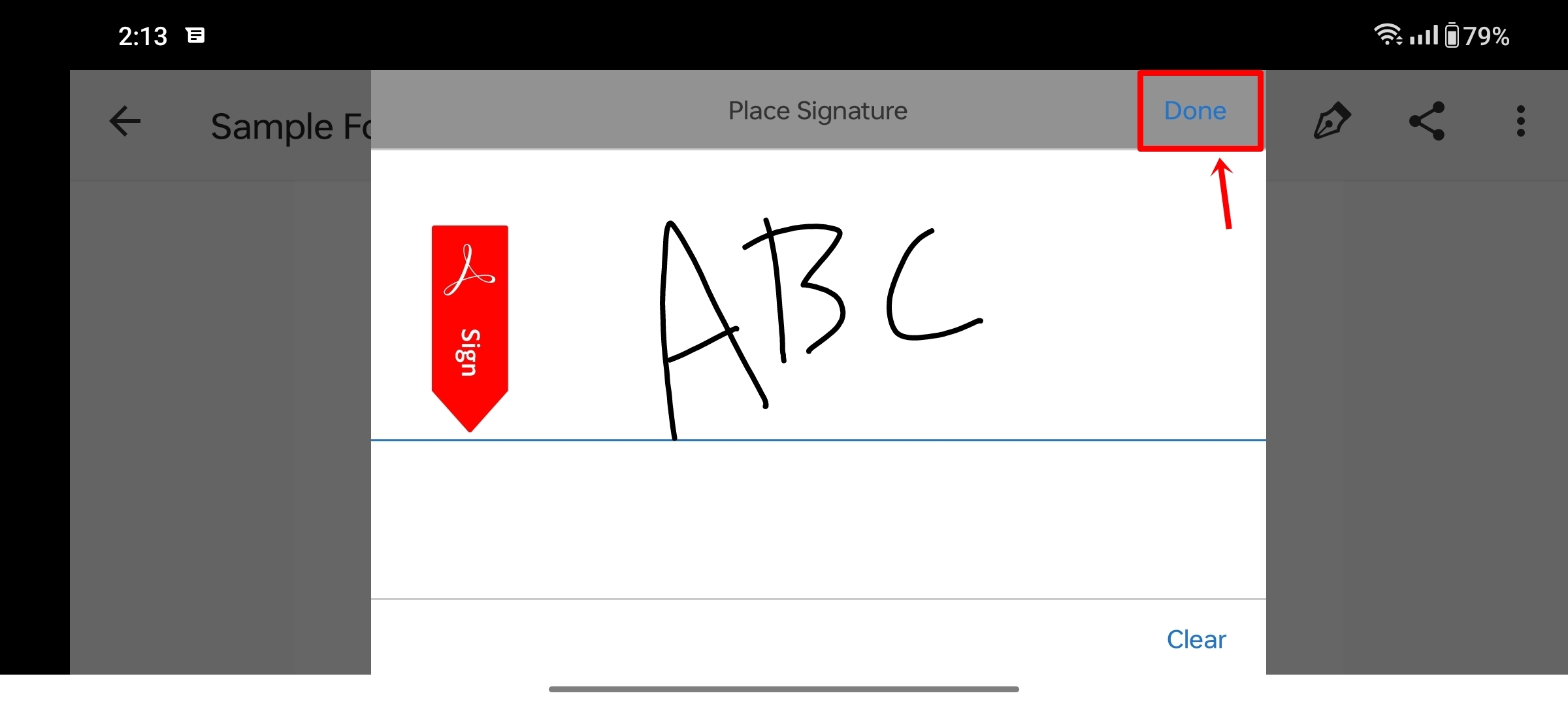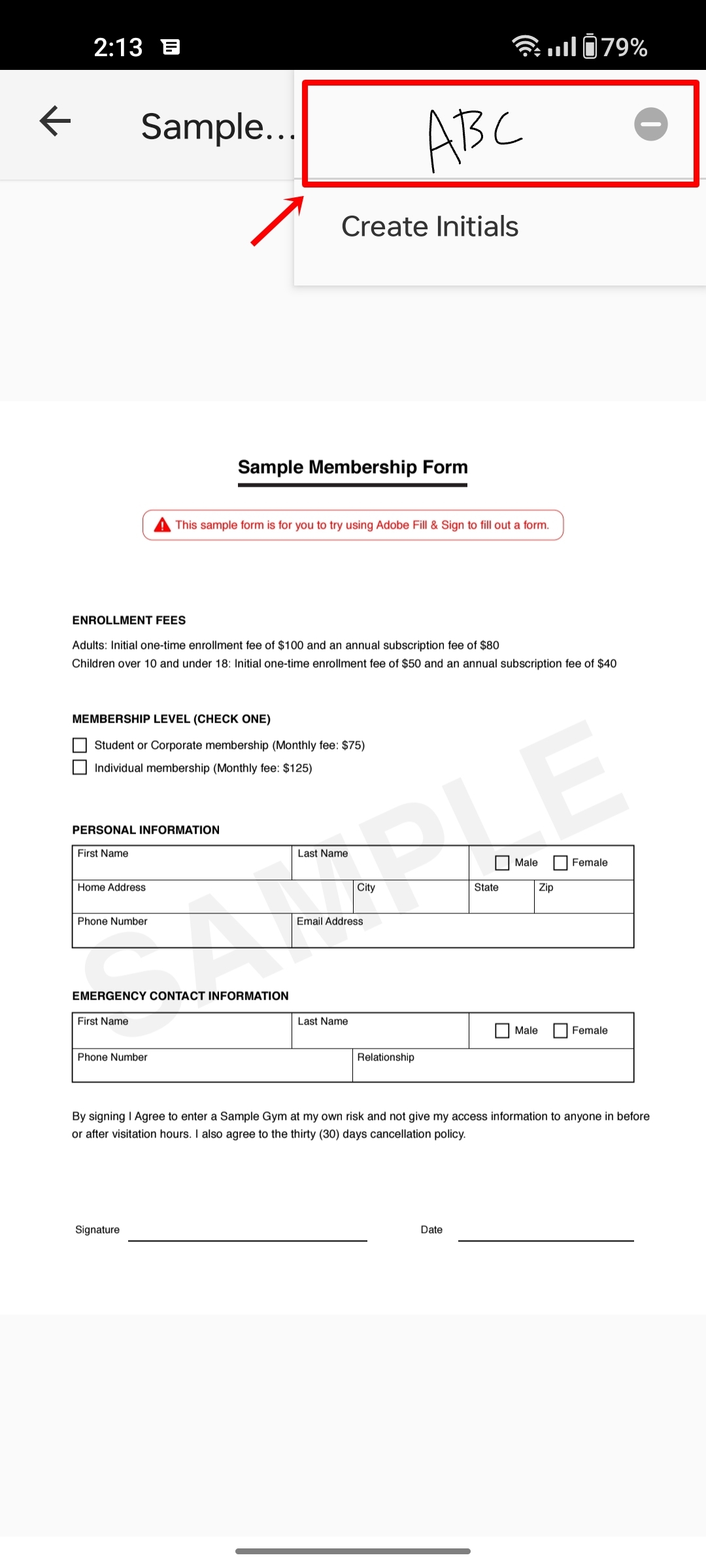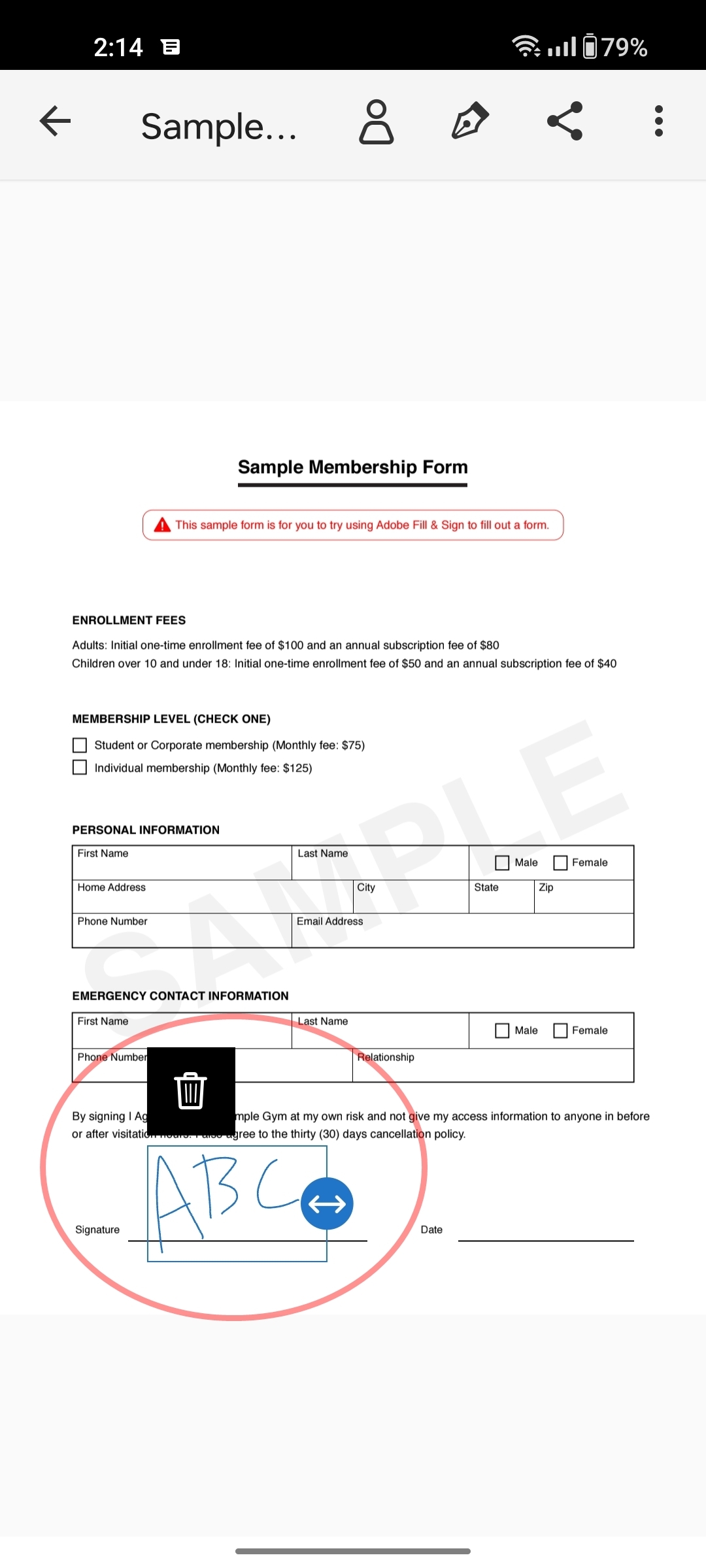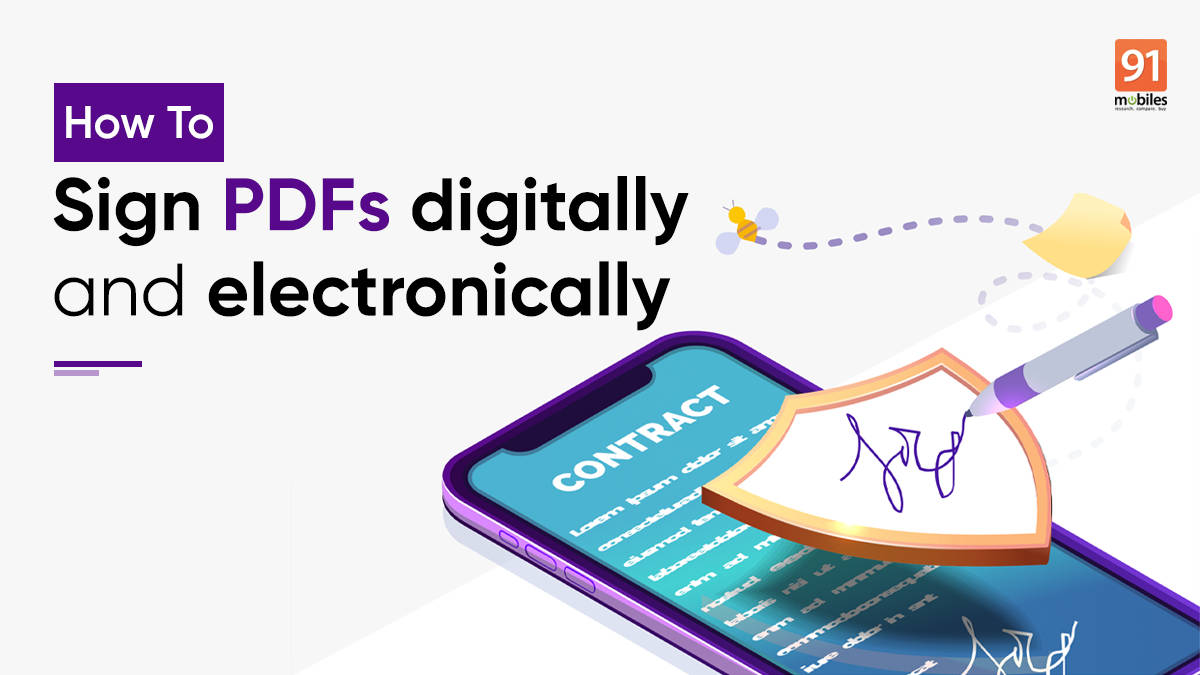
Wondering how to sign a PDF document digitally or electronically? We have got you covered. Below is a simple step-by-step guide on how to digitally/ electronically sign a PDF document on Windows/ PC, Android mobile phone, and iPhone. The process is far easier than taking the printout of the document, then physically signing it and uploading it to the device to forward it via email or WhatsApp. So, without any further ado, let’s check out the process.
Table of Contents
How to digitally sign a PDF using Adobe Acrobat
Signing PDFs requires you to use a digital ID and password to authenticate and secure the file. Various third-party applications and software allow the digital signing of files. Let’s take a look at how to do it with the help of Adobe Acrobat Reader on Windows and Mac.
- Firstly, download Adobe Acrobat Reader from its official website
- Next, open the app and select the ‘see all tools’ buttons at the top
![How-to-digitally-sign-PDFs-on-PC]()
- From here, select the ‘Use a certificate’ option
![How to digitally sign PDFs on PC]()
- Select the file PDF file you want to digitally sign on
![How to digitally sign PDFs on PC]()
- Once the file is exported to Adobe Acrobat, click on ‘Digitally sign’ option from the menu on the left
![How to digitally sign PDFs on PC]()
- Now drag and select the specific area on the PDF you want to place the signature
![How to digitally sign PDFs on PC]()
- A ‘Sign with a Digital ID’ prompt will open up. Select any existing Digital ID file or create a new one by clicking ‘Configure New Digital ID’
![How to digitally sign PDFs on PC]()
- From here select the type of Digital ID you want to create among the options. For the purpose of this article, we’ll select ‘Create a new Digital ID’
![How to digitally sign PDFs on PC]()
- Next, select the destination of the new Digital ID
- Now configure your Digital ID by entering the necessary details such as Name, Organisation Name etc.
![How to digitally sign PDFs on PC]()
- In the next step select the location to save the new Digital ID and enter a strong password to protect it
![How to digitally sign PDFs on PC]()
- Once that’s done, hit ‘Save’ and the newly created Digital ID will appear on the PDF at the location selected earlier
How to electronically sign PDFs
Electronically signing a PDF involves placing an image of your signature on top of a PDF at specific locations. This image could either be in a PNG or JPG format that needs to be created before attaching it to the PDF. Below are various methods on how you can electronically sign PDFs on a PC, Mac, Android, or iPhone.
On PC/desktop using Adobe Acrobat
Since Windows PCs or laptops don’t come with a PDF reader pre-installed, users will have to resort to third-party applications such as Adobe Acrobat to add electronic signatures to their PDFs. That said, let’s take a look at the steps on how to install the app and attach e-signatures to a PDF.
- Firstly, download ‘Acrobat Reader’ on your Windows PC or laptop which can be found on the official website of Adobe.
- Once the software is installed, open the PDF on which you would like to add an electronic signature by tapping on the menu at the top left corner or by pressing Ctrl + O
- Now from the left menu, select the ‘pen’ icon and tap on ‘Add Signature’
![]()
- After that, it will give you several signature options such as ‘type’, ‘draw’, or ‘image’
- Select the option of your preference and hit ‘Apply’ once done
![How-to-add-electronic-signature-on-PDF-on-Windows-PC]()
- Now simply drag and resize the signature and place it in a specific location on the PDF
![How-to-add-electronic-signature-on-PDF-on-Windows-PC]()
- When done, save the file and you’re good to go
on Mac using Preview tool
macOS comes with a dedicated PDF file viewer called ‘Preview’. With this app, users can create and attach e-signs to their PDFs in a few simple steps. Here’s how.
- Open a PDF file using the Preview application
- Now from the top bar select the ‘signature-like’ icon
- From here you can choose to add a signature by replicating your sign on the trackpad, through the camera, or even via iPhone
![Add signature to PDFs on a Mac]()
- Select the option as per your preference and select ‘Done’
- Now drag and resize the signature and place it in the location where you would like it to be on the PDF
- When done, hit ‘Save’ and you will have an electronic signature added to your PDF
on Android using Adobe Fill & Sign
Just like Windows, Android smartphone users willing to add e-signatures on PDFs can do so by downloading third-party applications. For the purpose of this article, we’ll be using Adobe Fill & Sign. Let’s take a look at the process of attaching signatures on a PDF.
- First of all, head over to the Play Store and download ‘Adobe Fill & Sign’.
- Once installed, open the app and tap on the ‘+’ icon to open a PDF file on which you’re willing to add signature
![How to add signature to PDFs on Android]()
- Now tap on the ‘pen’ icon at the top and select ‘Create Signature’
![How to add signature to PDFs on Android]()
![How to add signature to PDFs on Android]()
- Accordingly, make your signatures in the box and tap on ‘done’
![How to add signature to PDFs on Android]()
- Now once again select the ‘pen’ icon and from there you will find your newly created signature
![How to add signature to PDFs on Android]()
- To add that to the PDF, just tap on it and place it where you want the signature. It can be resized as well by dragging the corners.
![How to add signature to PDFs on Android]()
- To save the file, just hit the ‘back’ button at the extreme top left corner
on iPhone using Adobe Fill & Sign
iPhone users can also use the ‘Adobe Fill & Sign’ application to place signatures on PDFs. Here’s how.
- Go ahead and download ‘Adobe Fill & Sign’ from the App Store.
- Once installed, open the app and tap on the ‘+’ icon to open a PDF file on which you’re willing to add signature
![How to add signature to PDFs on iPhone]()
- Now tap on the ‘pen’ icon at the top and select ‘Create Signature’
![How to add signature to PDFs on iPhone]()
- Accordingly, make your signatures in the box and tap on ‘done’
![How to add signature to PDFs on iPhone]()
- Now once again select the ‘pen’ icon and from there you will find your newly created signature
- To add that to the PDF, just tap on it and place it where you want the signature. It can be resized as well by dragging the corners.
![How to add signature to PDFs on iPhone]()
- To save the file, just hit the ‘done’ button at the extreme top right corner
- Now mail or upload the PDF on websites as per the requirement
How to electronically sign PDFs using online tools
Those who’re not willing to install additional software or applications to their devices can add signatures to their PDFs with the help of certain websites. Websites such as iLovePDF are free and don’t require signups or registrations to use the available tools and resources. That said, let’s take a look at how to use PDF formatting websites and accordingly attach electronic signs to PDFs.
- First of all, head over to ‘Sign PDF’ section on iLovePDF’s website
- Next, select the PDF from your device
![How to Sign PDFs online]()
- On the next screen, enter your full name and select the type of signature among the options that include text, drawing, or image. When selected, hit ‘Apply’
![How to Sign PDFs online]()
- Now your newly created signature will be visible on the right-hand side
![How to Sign PDFs online]()
- To add those signatures to the PDF, simply drag, drop and resize it accordingly
![How to Sign PDFs online]()
- After that, hit the ‘Sign’ button on the left
- From the next screen, go ahead and download the signed copy of your PDF
![How to Sign PDFs online]()
FAQ
How is a digital signature different from an electronic signature?
Digital signature involves the use of cryptography which completely secures the document using a private signing key. This ensures and authorises that the PDF is created by a sole person or organisation. Electronic signatures on the hand is a simple image-based signatures placed on top of a PDF that can easily be edited and formatted using tools and software.