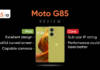Apart from being widely available on mobile phones, Voot also comes as a dedicated app on smart TVs and streaming devices. While the app can be easily installed from respective app stores, the real challenge many may face is to log in and activate Voot on their television. This is why in this article we’ll be guiding you through a step-by-step procedure on how you can access and activate Voot on your Android TV, Apple TV, Samsung smart TV, Amazon Fire Stick, and more. So without any further ado, let’s get started:
Table of Contents
How to activate Voot on TV
Movies and shows from streaming platforms are best enjoyed on the big screen. So in case, you have got a smart TV at home, here’s how to activate Voot on smart TVs running different platforms and operating systems:
on Android smart TV
If you have got an Android TV from brands like OnePlus, Motorola, Realme, and others, this is what you need to do to activate Voot:

- Download the Voot app from Google Play Store on your Android TV, if you haven’t
- Fire up the app after it has been installed
- Upon selecting any content in the app, you’ll be prompted to log into your Voot account through the activation code displayed on the screen.
- After this grab your mobile phone or laptop and head over to www.voot.com/activate
- Once the website page loads, log in to your Voot account with the registered mobile number
- Once you’re in, the page will ask you to enter the code displayed on your TV screen
- Enter the mentioned code and select ‘continue’ to watch Voot’s vast content library on your smart TV
on Amazon Fire TV Stick
Got an Amazon Fire TV Stick and want to feast on Voot’s huge library of content? Here’s how to do it.

- Switch on your TV with the Amazon Fire TV Stick attached
- Now make your way through all the apps and open Voot. If you don’t have it pre-installed download the app from the Amazon store
- Once installed, open the Voot app and tap on any movie or show you’d like to watch
- The app may ask you to log in using your Voot subscription by displaying an activation code
- To use this activation code, enter Voot’s activation website www.voot.com/activate on your mobile phone or laptop’s browser
- On the webpage, login with your registered Voot subscription mobile number and on the next screen enter the activation code is displayed on the TV’s screen
- Once entered, hit continue and start binge-watching content on your TV
on Samsung smart TV
Here’s how to access Voot subscription on your Samsung smart TV:
- Go ahead and switch on your Samsung TV
- Then, go to the system’s application store and download the Voot app, if not done already
- After the app’s installation, open it and tap on any random content to get to the activation screen that’ll display a small code
- To get full access into the app head over to Voot’s activation website and log in with your registered mobile number
- Once you log in, on the next screen enter the activation code
- After verification of the code, the content which you had earlier selected on the TV will start playing thus indicating successful log-in on your Samsung smart TV
On Sony smart TV
Sony offers a bunch of smart TVs that come with third-party apps support. Here is how you can install and activate Voot on a Sony smart TV:

- Head over to the app market or the Google Play Store on your Sony TV
- Now search for the ‘Voot’ app and proceed to install it
- Open the app and select any movie or show for the time being
- An activation screen will open up along with the code
- Grab your phone or laptop and go to Voot’s activation website on your phone or laptop
- Now log in with your registered mobile number and enter the activation code being
- displayed on the TV’s screen
- Once the code is entered, select ‘Continue’ to activate Voot on your Sony smart TV
on LG smart TV
Just like Samsung, its rival LG also offers the Voot app with its wide range of smart TVs. Here’s how to get the app on LG smart TVs:
- On your LG smart TV, look up the Voot application in order to install it
- If you can’t find it, head over to the application store and start downloading it from over there
- Upon installation open the Voot app and tap on any content
- Here you’ll be presented with an activation code that’ll be used to log in to the app
- To log in with your Voot subscription, go to Voot’s activation website on your phone or PC
- Once the website loads, log in with your registered mobile number and enter the activation code displayed on the TV’s screen
- After entering the code, hit ‘Continue’ to catch up with your ongoing web series but on a bigger screen
on JioFiber set-top box
Several JioFiber plans come bundled with premium subscriptions to several OTT apps such as Netflix, Prime Video, Hotstar etc. Among these, Jio also provides access to a Voot subscription that can only be logged in and used on Jio’s set-top box. This particular set-top box needs to be installed in order to avail the OTT benefits in your broadband plan. Let’s take a look at how to activate Voot on your JioFiber STB:

- Depending on the JioFiber plan you’ve opted for, there are different ways to log into Voot
- If you have a JioFiber plan of Rs 999 and above, you can log in to Voot through Jio’s Auto login process as the said subscription is a part of your plan which is activated upon purchasing or renewing the broadband plan
- However, users who have opted for Rs 399 or Rs 699 plans have to use their existing Voot subscription in order to enjoy the content present on the platform
on Apple TV
Voot offers its dedicated television app on Apple TV for users to catch up with their favourite movies and shows from the streaming platform. The procedure to install the app on Apple TV is as follows:
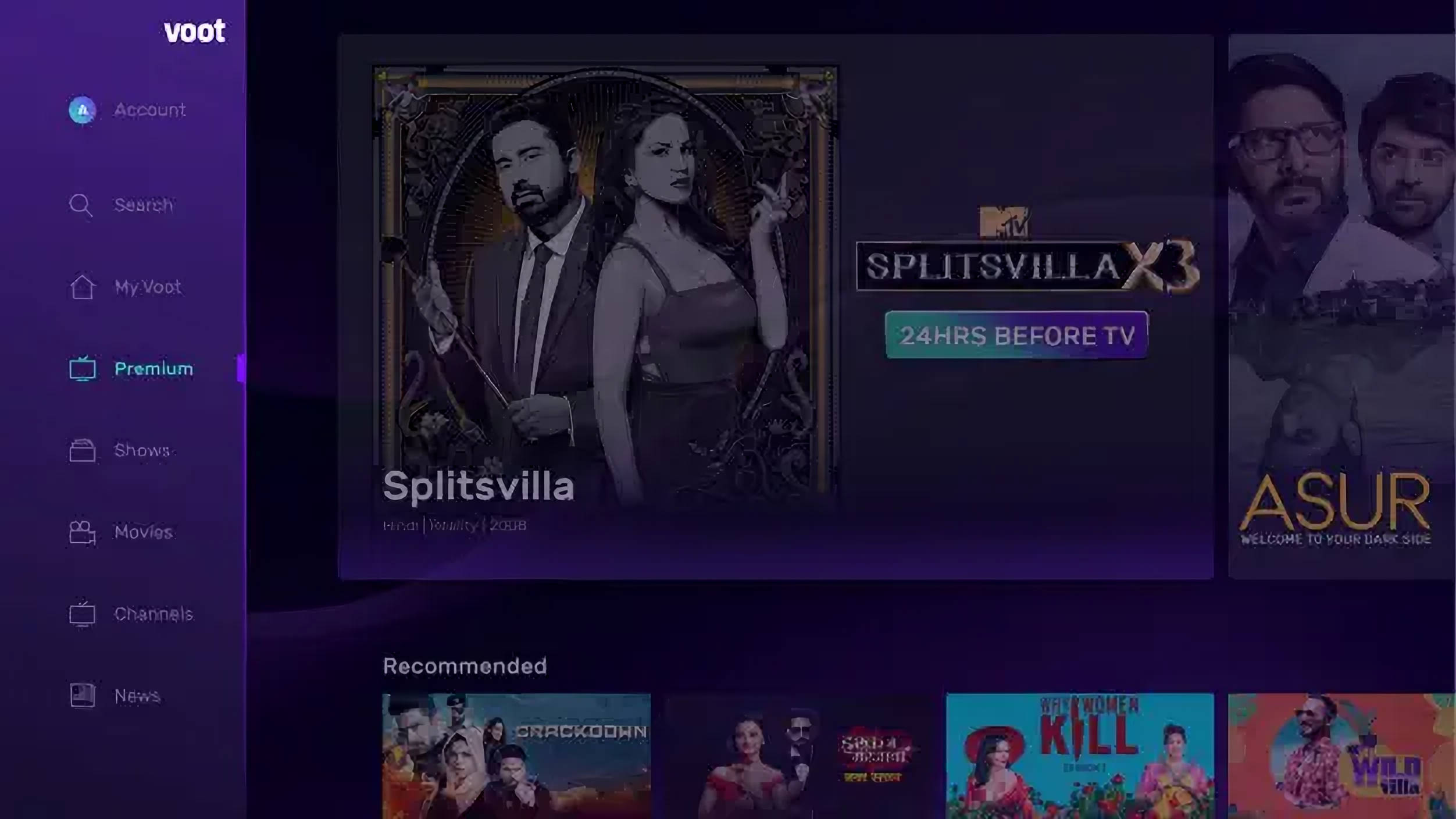
- Switch on your Apple TV and navigate to the ‘Apps’ section
- Now tap on the ‘App Store’ icon to open it
- From here search for Voot app and install it, if you haven’t already
- Open the Voot app on your Apple TV and tap on any content you would like to watch. It’ll prompt you to log into your Voot account through the activation code being displayed on the screen.
- While keeping the TV screen turned on, open the activation website on your phone or PC and log in with your registered mobile number. You can sign up for the subscription from here as well
- Now enter the activation code on the next screen and hit ‘continue’
- Within the next couple of seconds, the content will start playing on your Apple TV
FAQs
Does Voot have casting support?
Yes, Voot does come with casting support. to initiate casting from a mobile phone to a TV, just tap on the ‘casting’ icon at top of the video player when playing any content from the app. However, users need to make sure that both the phone and smart TV or Chromecast are connected to the same Wi-Fi network.
How to fix Voot?
If the Voot app on your TV is not functioning properly such as content not loading properly or experiencing jitters, try these troubleshooting steps and check whether it solves the problem.
- The first and foremost step to get rid of any issues with the Voot app is to clear its cache and data. This can be done by going into the ‘app info’.
- If the issue still persists, try re-installing the app and login in with the activation code.
- Also ensure the app and your smart TV’s software are up to date with the latest firmware.
Why Voot is not working on your TV?
There can be several reasons why Voot is not working on your TV. There can be times when Voot servers may face downtimes, which can prevent the app or certain sections of it from loading. There can also be a possibility of the internet connectivity being weak, which can hamper the watching experience. Whatever the case may be, you can always contact Voot’s customer care and get assistance to figure out the problem’s root cause.