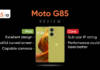Google Pay UPI ID is a safe way to receive money from someone, with whom you are not comfortable sharing your mobile number or bank account details. The UPI ID can be found in the Google Pay app. You can also personalise this ID and create additional ones to increase the payment success rate. In case, you are wondering how we have got you covered. Below is an easy step-by-step guide on how to find, change, or create an additional Google Pay UPI ID using your Android mobile phone and iPhone.
Table of Contents
Why do you need Google Pay UPI ID?
Google Pay UPI ID has several use cases. These include sending and receiving money, without sharing your bank account details. Since the Google Pay UPI ID is linked to your bank account, you can initiate the payment through mobile numbers, QR codes, or UPI IDs. Additionally, payment through Google Pay UPI ID is fast and efficient. The entire transaction can be completed in less than 30 seconds.
How to find your Google Pay UPI ID
If you were looking to share your UPI ID but could not locate it on Google Pay follow the steps mentioned below.

To find your UPI ID:
- Open the Google Pay application on your phone.
- Tap your profile picture at the top right corner of the screen.
- Tap Bank account.
- Now select the bank account you want to check the UPI ID for.
- You can now view your UPI ID under Manage UPI IDs.
How to change your Google Pay UPI ID
You can change your UPI ID extensions and choose from @okaxis, @oksbi, @okhdfcbak, and @okicici. If any preset UPI IDs are available for your account, you can also select those.
- Open the Google Pay application on your phone.
- Tap your profile picture at the top right corner of the screen.
- Tap Set up payment methods.
- Select the bank account whose UPI ID you want to change.
- Now, select Manage UPI IDs.
- Tap the plus icon ‘+,’ located to the right of the UPI ID, and select the UPI ID you want.
How to create multiple UPI IDs in Google Pay
Google Pay lets you create more than one UPI ID for your bank account. The process to do so is pretty much the same as changing the Google Pay UPI ID.

- Open the Google Pay app
- Tap on your profile picture
- Select Payment methods from the screen that follows
- Now, tap on the account whose UPI ID you want to create
- Choose Manage UPI IDs
- Tap on the Plus icon to create additional Google Pay UPI IDs
You can create as many as four Google Pay UPI IDs for a bank account. Having more than one UPI IDs help improve your payment success rate, per Google.
FAQs
1. How to delete Google Pay UPI ID?
Deleting Google UPI ID is fairly simple. All you have to do is select the ‘delete’ icon next to UPI IDs under Manage UPI IDs. The latter can be accessed within Google Pay app –> Profile –> Payment methods.
2. How to set your phone number as Google Pay UPI ID?
- Open Google Pay app and navigate to bank account section, which can be found on your profile icon on the top right
- Tap Bank Account and choose the account whose UPI ID you wish to change
- Now, select the Manage UPI ID option and enter your registered mobile number on the subsequent screen to add it as your Google Pay UPI ID
3. How to change your bank account on Google Play UPI ID?
This can be done from the payment screen where you are asked to enter the amount you wish to send. From the ‘Choose Account to Pay With’ menu, tap on the down icon and select the bank account. In case you want a more permanent option, go to Google Pay home screen –> tap on the profile icon –> choose bank account –> and make it a primary account. After this, you will be able to send and receive money using the bank account.