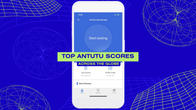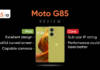iPhone 7 and later offer water resistance which means these iPhones work well even after they are exposed to water. However, the resistance isn’t foolproof or permanent. The water can still enter through the iPhone’s microphone, speaker and charging port if it stays underwater for a long time. This may require you to eject water from your iPhone to prevent major damage. There are several methods to do so, including the Siri Shortcuts tool to get the water out of your iOS device. Here’s a quick guide on how to use the Water Eject shortcut if your iPhone falls into the water.
Table of Contents
How to eject water from an iPhone using Water Eject shortcut
Step 1: Download and add Water Eject to Shortcuts app on your iPhone. The Water Eject shortcut is compatible with iOS 13.0 or later on iPhones.

Step 2: Go to the My Shortcuts screen in the Shortcuts app and tap on Water Eject to initiate removing water from your device.
Step 3: From the drop-down list, select the ‘Start‘ option.

Step 4: Next, choose the intensity level depending on how much water has gotten into your iPhone. For best results, go for maximum intensity.
Step 5: Your phone will now emit a low-frequency sound at the volume selected by you.
Once it’s done, the shortcut will turn down the device’s volume to 50 percent and send you a notification about the completion.
How does the Water Eject shortcut work?
When run, this shortcut produces a low-frequency sound (165Hz) for 10 seconds that expels water from the iPhone’s speaker cavity.
Note: This is an untrusted shortcut and requires you to turn on “Allow Untrusted Shortcuts” from your iPhone settings to use it.
Various ways to run the Water Eject shortcut on the iPhone
- You can open the Shortcuts app and then tap on the Water Eject shortcut to activate it.
- You can add the Shortcuts widget to the home screen or widget library and access the Water Eject shortcut from it.
- You can trigger the Water Eject shortcut from the iOS homescreen by going to Shortcuts app > My Shortcuts > tap the three buttons on the Water Eject shortcut menu > tap the downward-facing arrow next to Water Eject title > tap Add to Home Screen > and finally, tap Add.
- You can just say “Hey Siri, water eject,” and tap on Begin Water Ejection to start the vibration.
FAQs
Is there any other way to eject water from my iPhone other than Siri shortcut?
You can try apps like Sonic to eject water from your iPhone.
What else to do if your iPhone falls into the water?
Apple advises you to tap your iPhone gently against your hand so that water gets out of the port below. Keeping the iPhone idle in a dry area with some airflow can also help. However, don’t dry it by keeping it in a bag of rice, inserting cotton or paper inside the ports, or using artificial heat sources.
What IP rating does my iPhone have and what does it mean?
iPhone models, including the iPhone SE (2nd generation), iPhone XR, iPhone X, iPhone 8, iPhone 8 Plus, iPhone 7, and iPhone 7 Plus come with an IP67 rating, with a maximum submersion depth of 1 meter for up to 30 minutes.
The iPhone 11, iPhone XS, and iPhone XS Max are equipped with an IP68 rating with a maximum submersion depth of 2 meters for up to 30 minutes.
The iPhone 11 Pro and 11 Pro Max have an IP68 rating with a maximum depth of 4 meters up to 30 minutes.
The iPhone 15, 14, 13 and 12 series boasts an IP68 rating with a maximum submersion depth of 6 meters for up to 30 minutes.
What precautions can I take to protect my iPhone from water damage?
Besides being careful, you can invest in a so-called waterproof case, if you frequent environments with water.