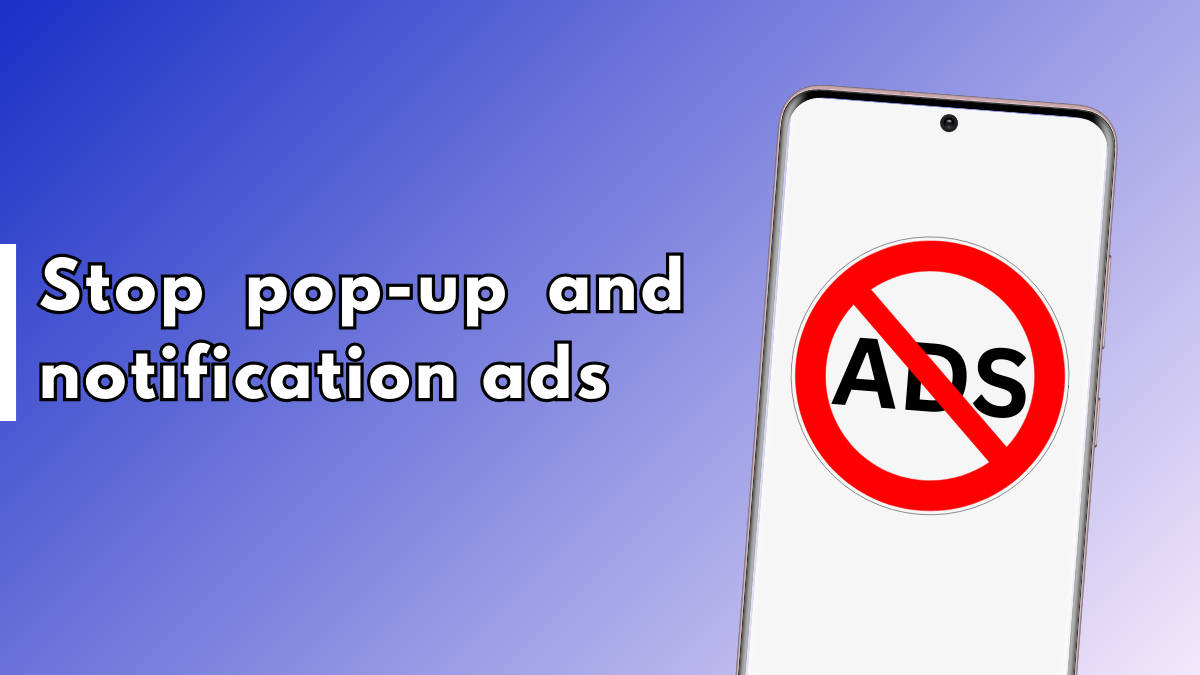
Getting greeted by pop-ups and unnecessary notifications can be cumbersome. While most apps no longer deliver pop-ups on Android and iOS, certain pre-installed or third-party apps and browsers may still end up showing unwanted ads. In this brief guide, let’s take a look at how to stop pop-up ads and notifications from apps and browsers on Android mobile phones and iPhones.
Table of Contents
How to stop browser pop-ups on Android and iPhone
Google Chrome
Here’s how to stop browser pop-ups on Chrome. These steps work for both Android and iPhone.
Step 1: Open Chrome on your mobile phone
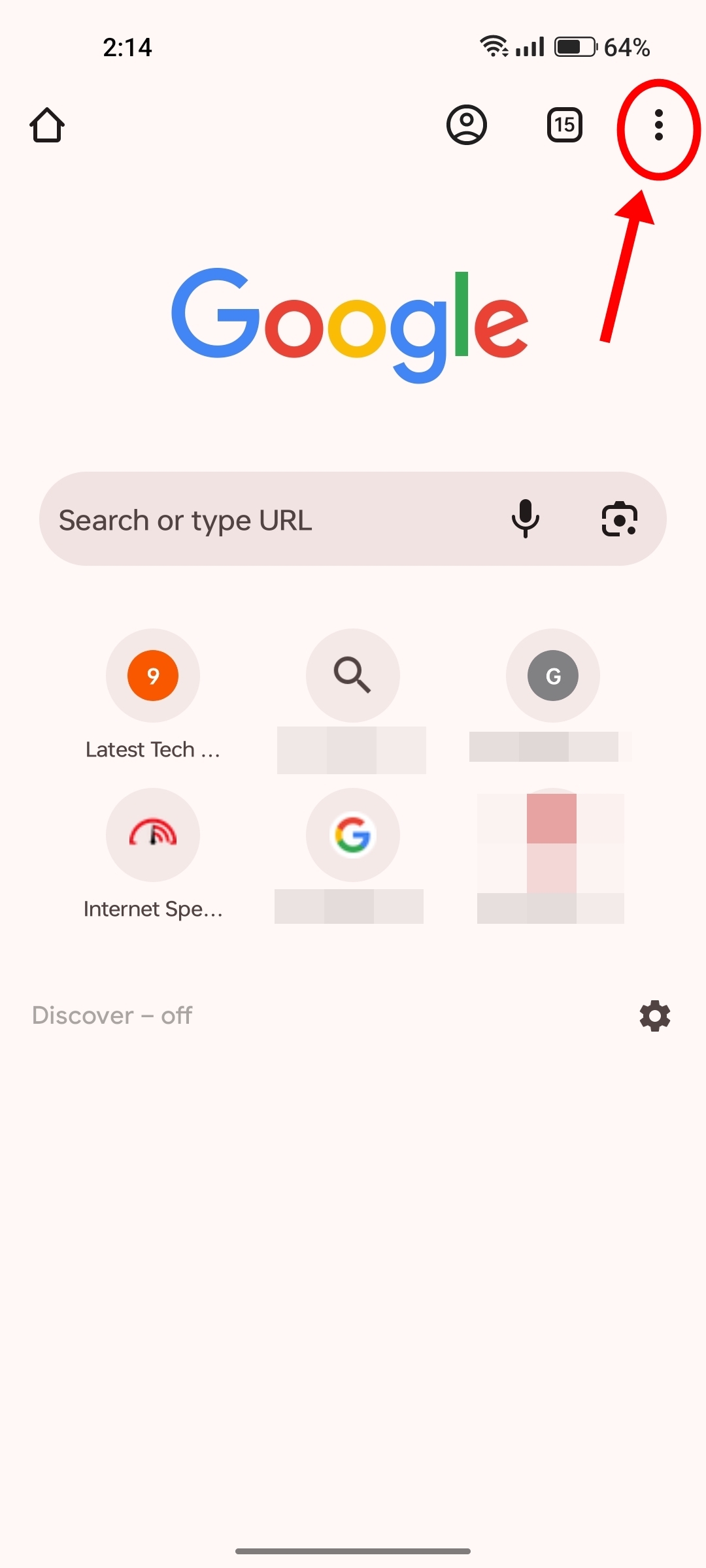
Step 2: Tap the ‘3-dots‘ at the top right corner (bottom right corner on iPhone) and select ‘Settings‘
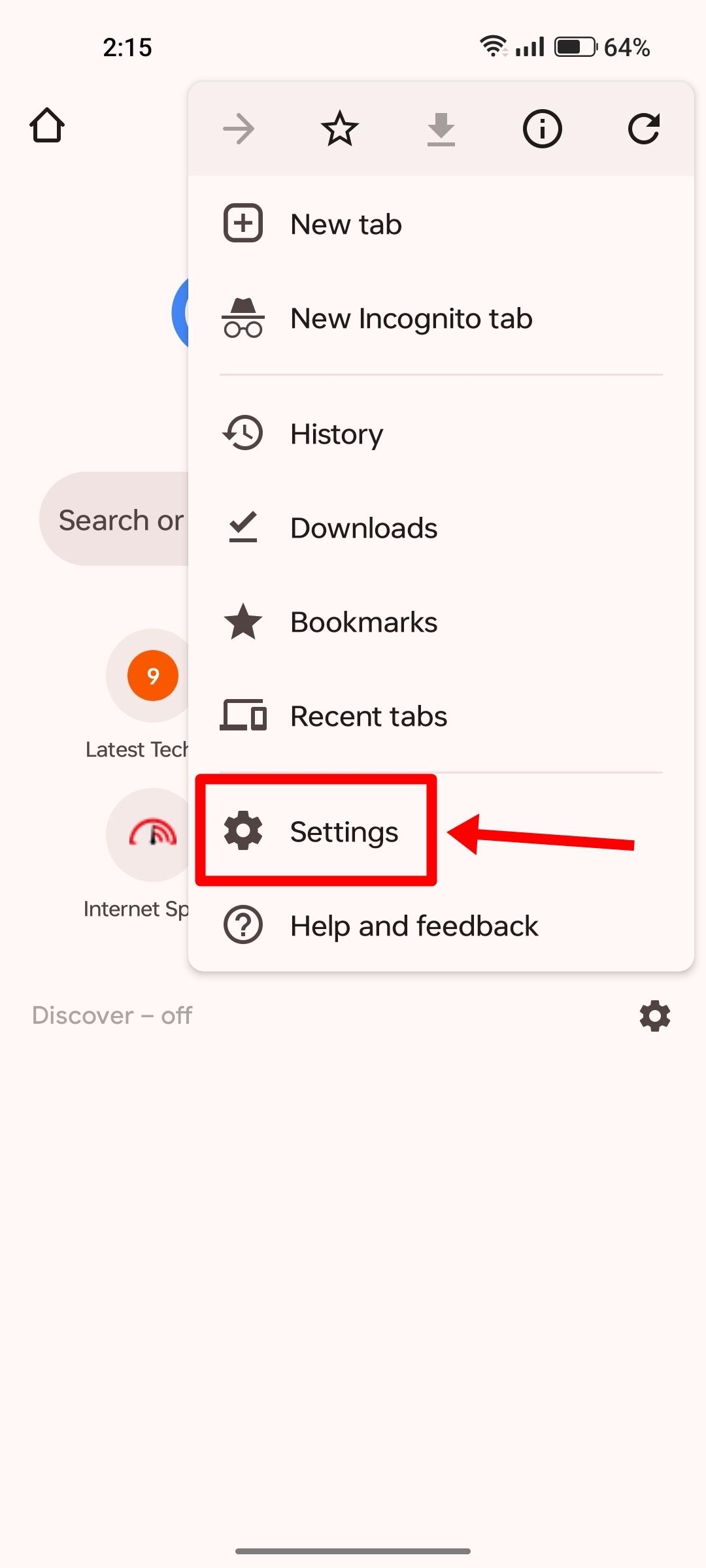
Step 3: Now scroll down and select ‘Site settings‘ (Content settings on iPhone)
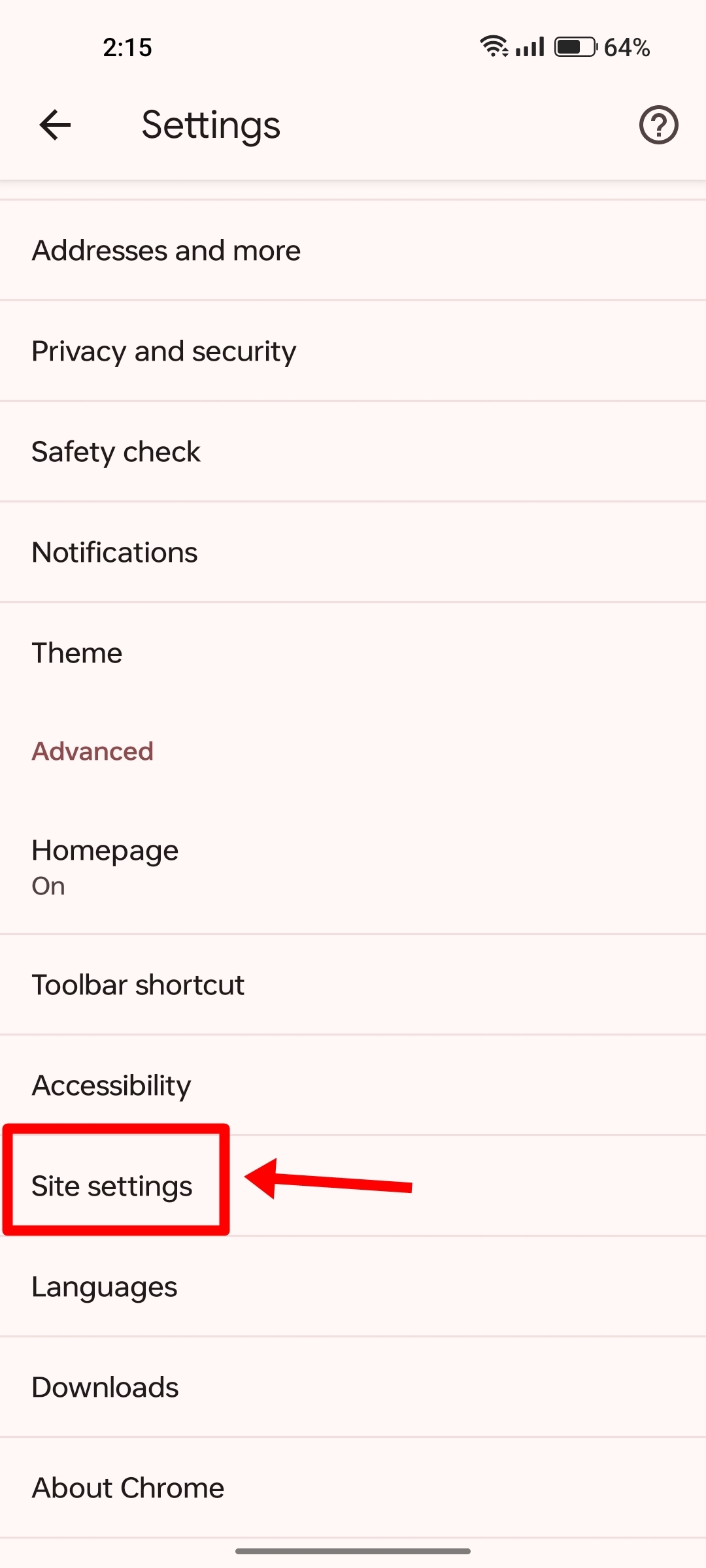
Step 4: Under the Content section, select ‘Pop-ups and redirects‘
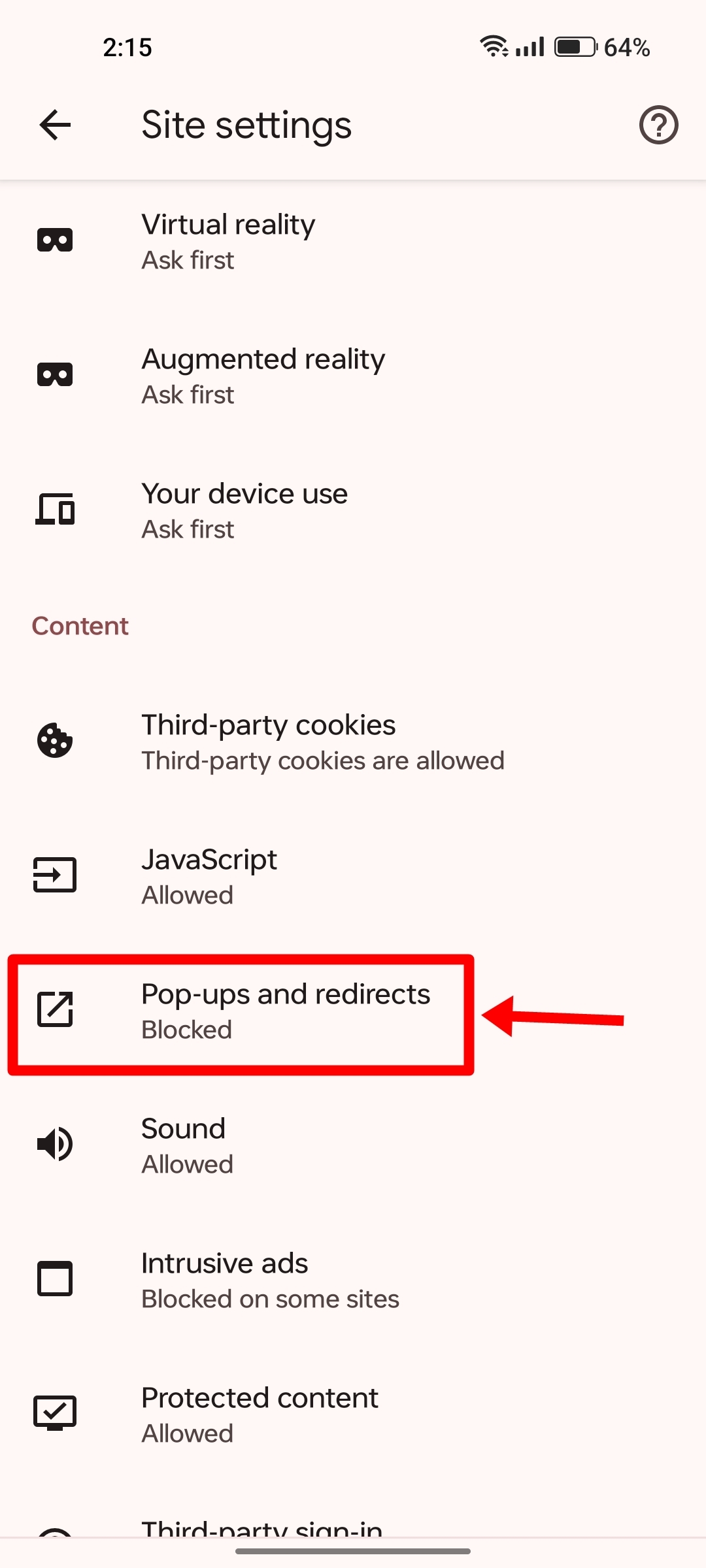
Step 5: Disable the option and you’re good to go
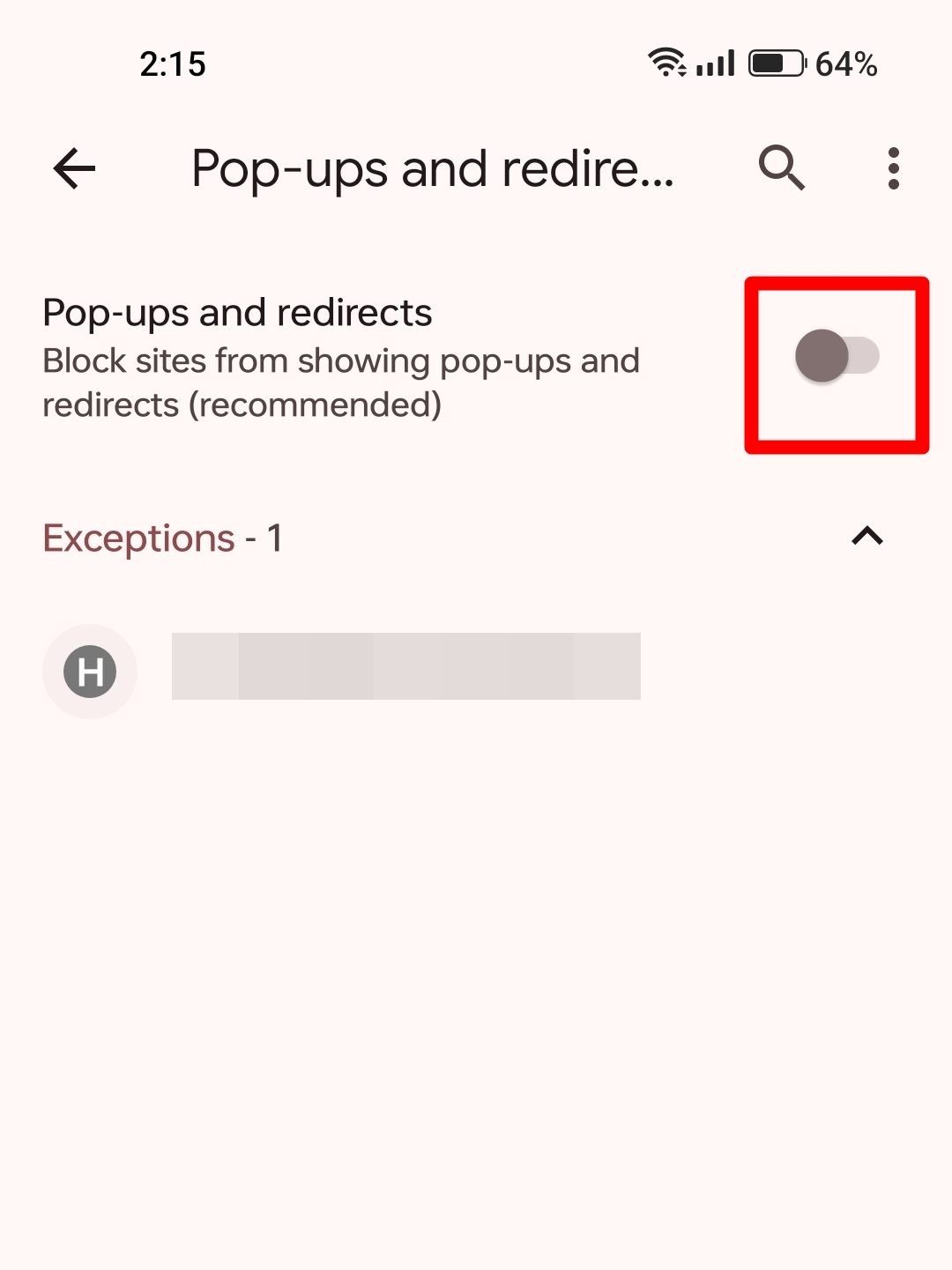
Safari
Turn off Safari browser pop-ups on your iPhone by following the below steps:
Step 1: Launch the Settings app
Step 2: Scroll down and select ‘Safari’
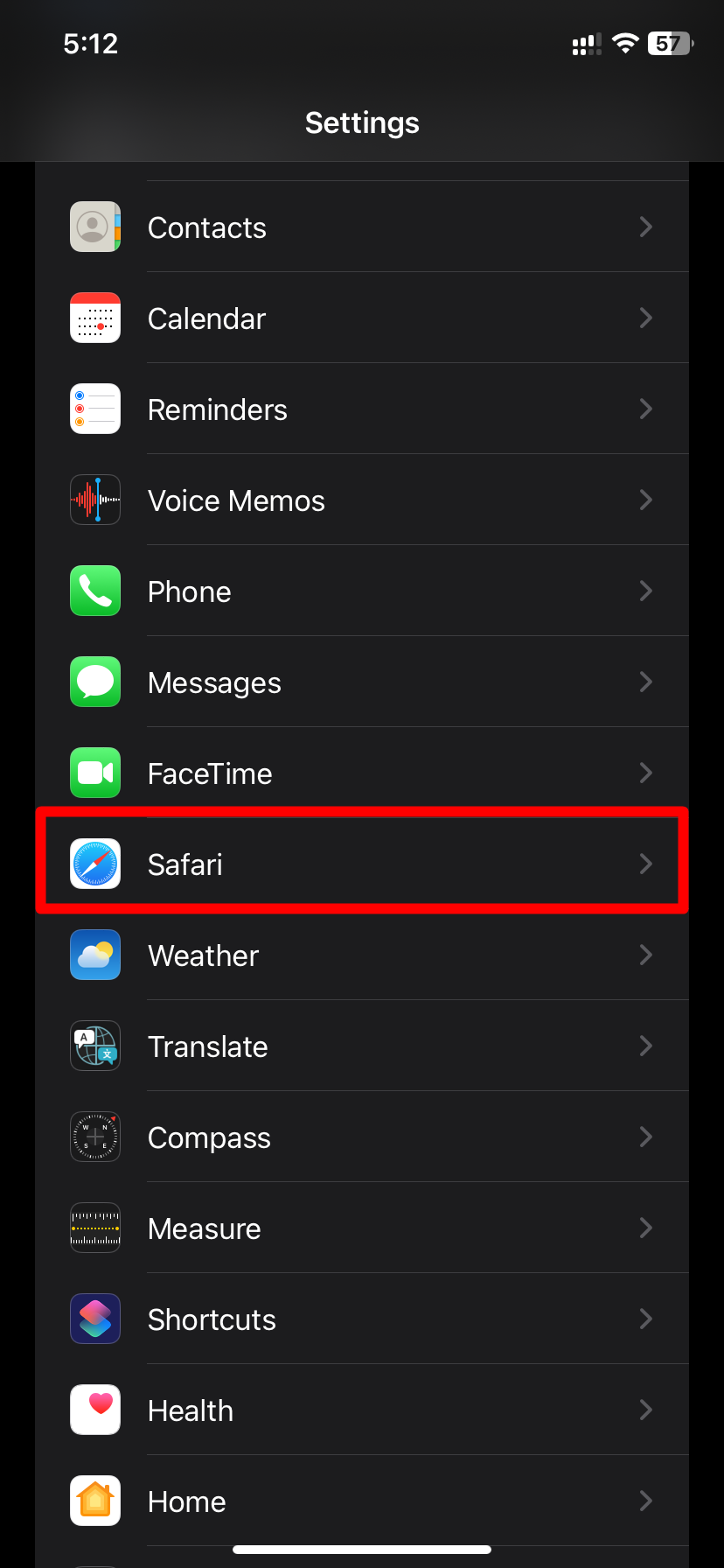
Step 3: Now simply enable ‘Block Pop-ups’
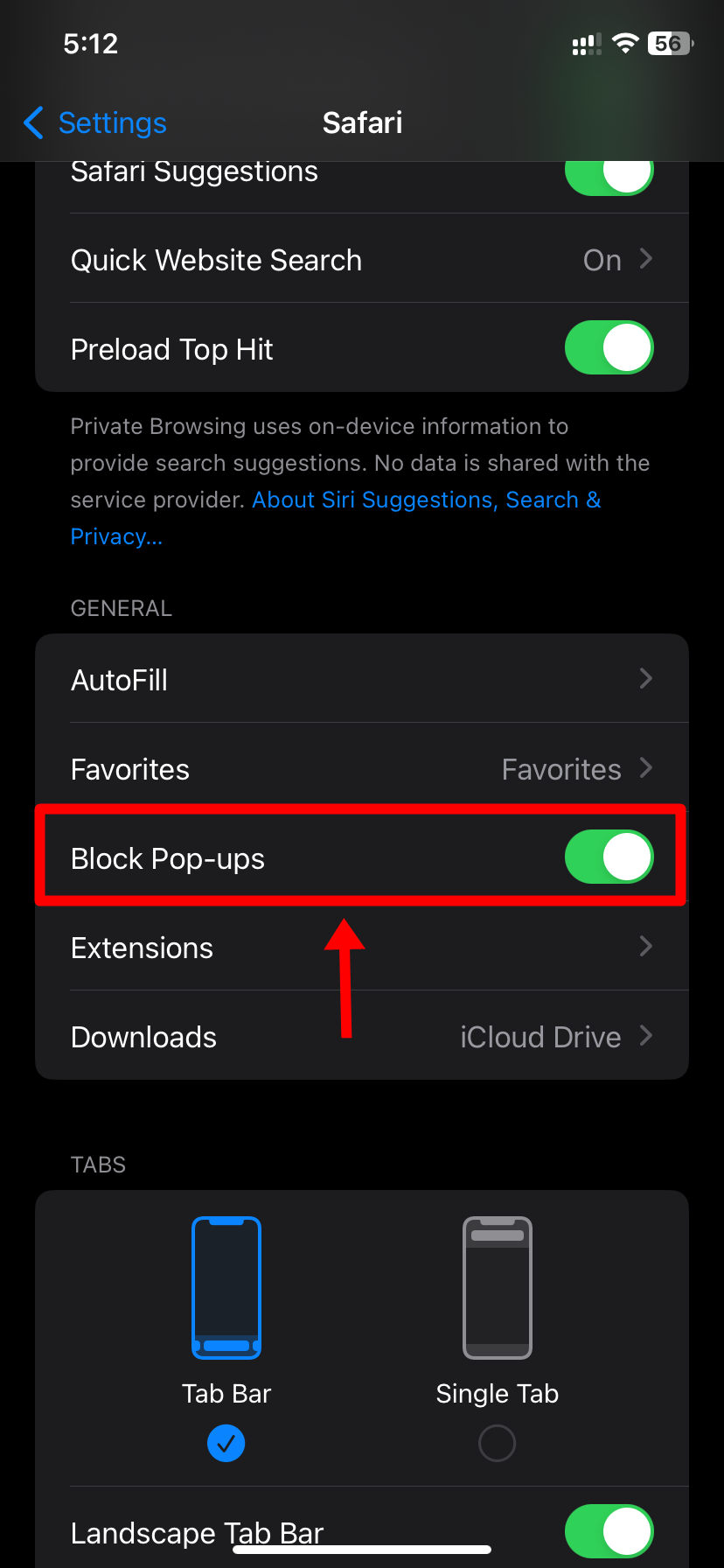
This will prevent websites from showing you random pop-ups on Safari.
How to stop ad notifications and pop-ups from first-party apps on Android
Some Android phones may come pre-installed with apps that tend to frequently send ad notifications and pop-ups. These can get bothersome and may end up stacking your phone’s notifications.
Disable notifications and pop-ups from first-party app stores
Many Android custom skins such as Realme UI, ColorOS, One UI, and Funtouch OS carry an app store that is notorious for pushing out app recommendation notifications. Here’s how to disable them.
Step 1: Open the application store
Step 2: Now go to it’s Settings
Step 3: Locate the notification option and disable it
Disable notifications and pop-ups from first-party apps
Apart from app stores, some Android skins also offer additional apps such as browsers that deliver unnecessary notifications from time to time. Here’s how to disable those notifications:
Step 1: Search and locate the app in the app drawer you wish to stop receiving notifications from
Step 2: Now long press on the app icon and select ‘App info’
Step 3: Tap the ‘Notifications‘ option
Step 4: On the next screen, simply disable notifications
How to stop ad pop-ups from third-party apps on Android
Although most third-party apps don’t send out pop-up notifications, even if they do, you can find your way through the app’s settings to disable them. Here’s how:
Step 1: Search and locate the app in the app drawer you wish to stop receiving notifications from
Step 2: Now long press on the app icon and select ‘App info’
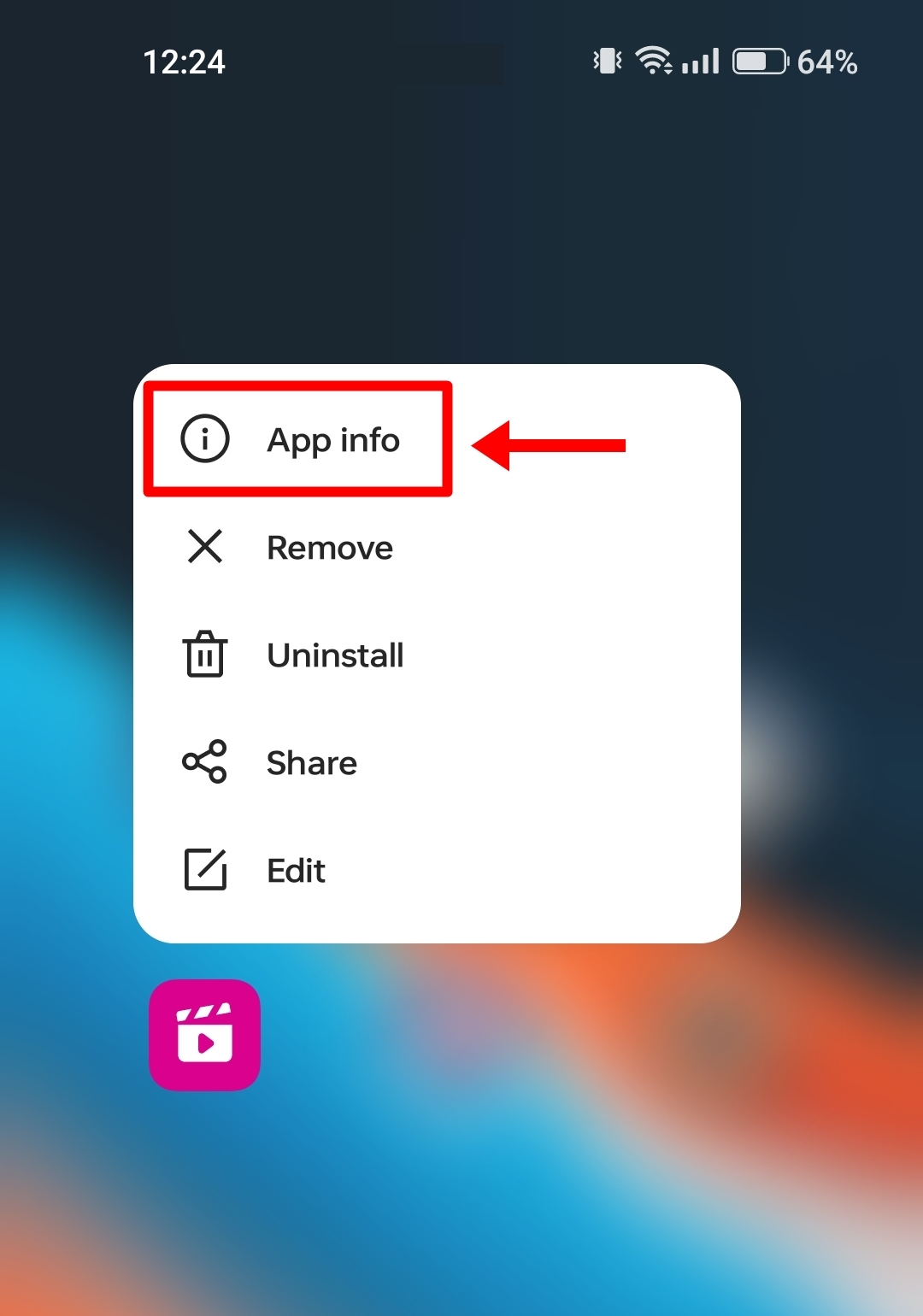
Step 3: Tap the ‘Manage notifications‘ option
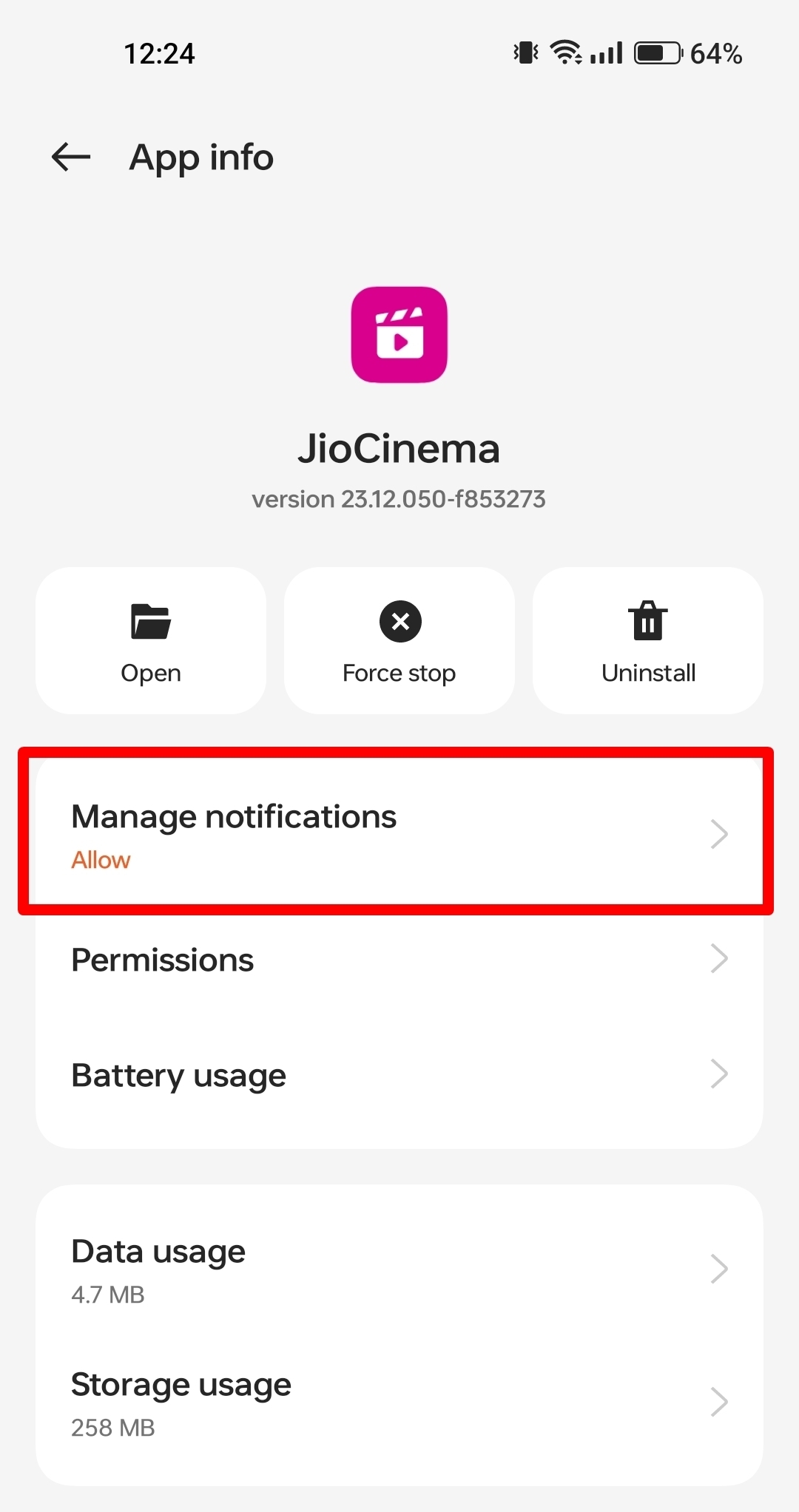
Step 4: On the next screen, simply disable notifications
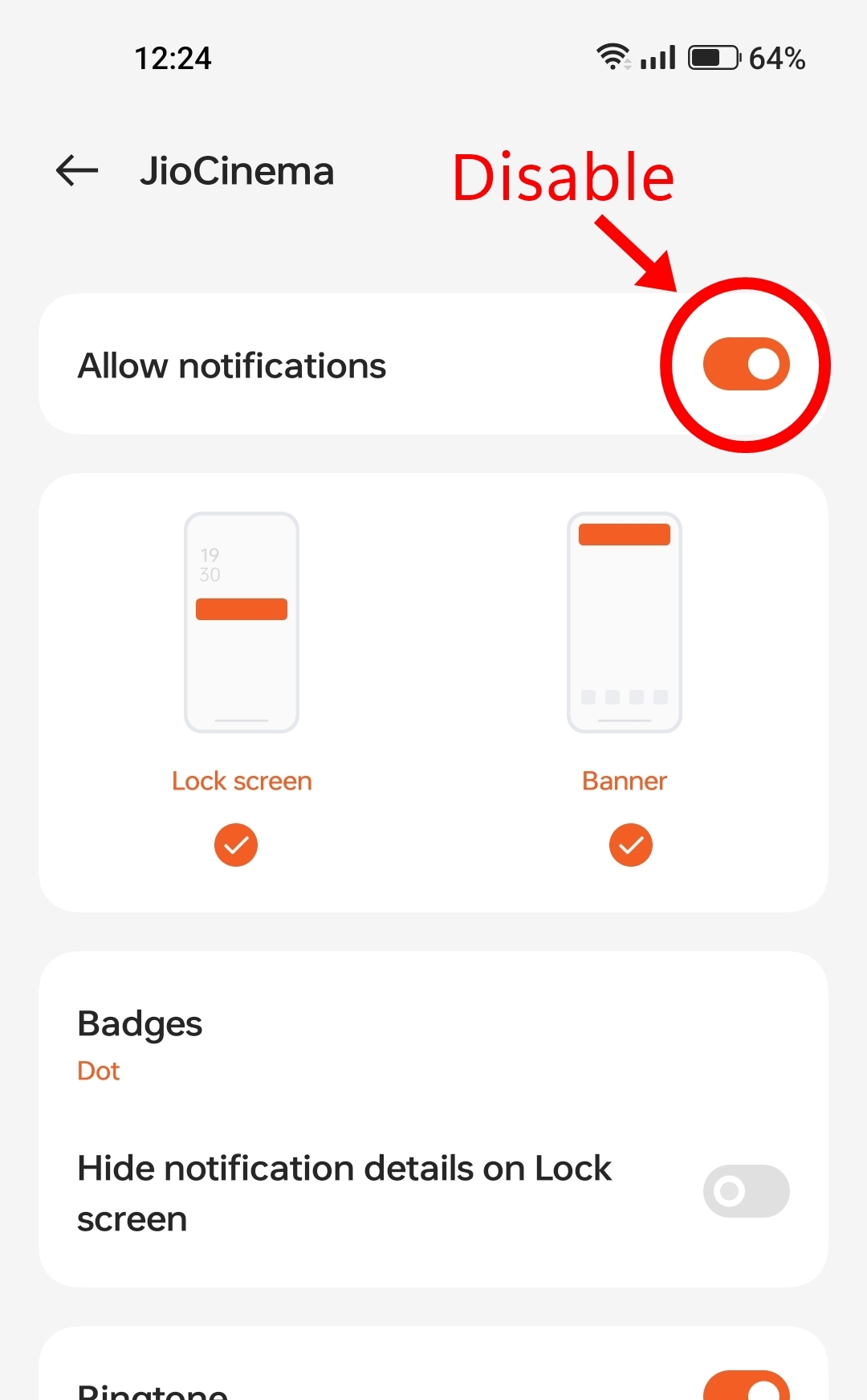
Under the Notifications section, you may also get the option to specifically disable different types of notifications so that you can continue to receive the required and important notifications from the app.
Alternatively, you can also go through the in-app notification settings to turn off push notifications which you don’t wish to receive. This will vary from app to app.
How can I avoid pop-up ads on Android?
- Take caution before installing apps from unofficial sources – Always ensure the app you’re downloading outside of the Play Store is safe to use and doesn’t contain anything problematic that may risk your device or personal data by sending shady notifications or pop-ups.
- Don’t install nameless APKs – If the APK you’re trying to sideload has no name, then avoid installing it. If such apps start bombarding your device with ads and notifications, you may have a difficult time locating the app from the apps list.
- Avoid giving notification permission to websites – Be very cautious of giving notification permissions to websites on browsers like Google Chrome, Microsoft Edge, Opera, and others.
FAQs
How to find which app I’m getting pop-up ads from?
If you have been getting pop-up ads from an app on your Android phone and can’t seem to figure out its source, simply enter the recents menu (by swiping from the bottom of the screen or pressing the ‘recents’ button, depending on your navigation mode). After doing so, you’ll get the name of the app that’s acting up. No go ahead and disable the notifications of the app or uninstall it for the better.
Is using ad blockers illegal?
No, using ad blockers is not illegal, however, websites can choose to not show or deliver content if they detect the user has enabled an ad blocker.














