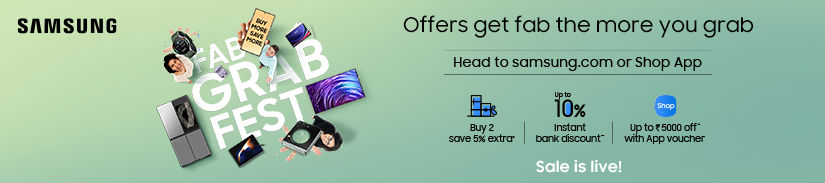The Action Button, which has replaced the iconic alert slider on the iPhone 15 Pro lineup, serves multiple functions beyond silencing the phone. Apple has incorporated several use cases for this button, including acting as the shutter button, controlling the flashlight, and adjusting focus mode. If you are a user of the iPhone 15 Pro and 15 Pro Max (review), here’s an overview of everything you can do with the new Action Button.
Table of Contents
Silent mode
Say, you are in a meeting or movie hall and want to shush the iPhone urgently, you can use the Action Button to mute the iPhone. Click to turn it back to sound mode.

Focus
Similarly, if you are in a situation and you have a Focus Mode for that particular situation, you can hard-press the Action button to turn that specific Focus Mode on. Tap it again to switch it off when you are outside that situation.

Camera
You could also be someone who likes to have the camera at quick disposal. Now the Action Button lets you have the iPhone camera app at your fingertip’s reach. Press and hold on to it, and you can quickly click a photo or selfie, shoot a video, etc.

Flashlight
You suddenly enter a pitch-black room or dark alley, and you can press the Action Button to activate the flashlight. Otherwise, taking the phone out of your pocket and opening the flashlight from the lockscreen button would take a few more seconds than this quick shortcut.
Voice Memo
If you want to quickly record what somebody is saying and you are not in a position to take out the phone and open the voice memo app, this can be useful. Tap the Action Button to start recording a voice memo.
Magnifier
If you want to magnify something on a prescription pill, contract, or any other type of documentation, or even something inscribed on an object like Jewellery, you just have to tap the Action Button and open the Magnifier app. Zoom in and read whatever wasn’t clear before.

Accessibility
Pressing and holding the Action Button can also get you easy access to your favourite accessibility features like improved readability within Display & Text Size settings, and locking down an app so that others can’t use anything besides the app on screen with Guided Access setting.

Now by default, you also get the option to activate iOS Shortcuts using the Action Button. That opens a myriad of other functionalities.
Here we shall discuss the best Action Button Shortcuts:
Note-taking
You can use shortcuts like Quick Notes to quickly jot down something. You can also check out this thread to learn how to make an Apple Notes shortcut and trigger it using the Action Button.
Ultra low power saver mode
Sometimes if your iPhone battery is very low and you don’t have the charger with you. You can save every ounce of juice with this Ultra Low Power Saver Mode. Hard pressing the Action Button will help you quickly enable this iOS Shortcut.
Toggle orientation lock
If you ever wanted to toggle the rotation lock without swiping down the iOS Control Center, you can now use the Action Button and this iOS Shortcut to get that done in a jiff.
Airplane mode on and off automatically
Sometimes your iPhone struggles to catch the signal and then, you just have to hard press the Action Button and the Airplane mode will turn on and off automatically.
Shazam
Want to know the music or song that’s playing around you, press and hold the Action Button and Shazam will be triggered to analyze the track. It will show you the name of the music track if it is present in Shazam’s library and let you play that on the music platform of your choice. You can download the Shortcut here.

Pause Media
If you want to pause what’s playing on your iPhone quickly, you can press and hold this shortcut called Pause Media.
Open the shortcuts folder
Now this one’s interesting as in if you have multiple shortcuts installed on your iPhone and you want to open that folder with the Action Button, you can use this shortcut.
How to assign two Shortcuts to the same Action Button
Now, if you want more from the Action Button, this and the following options are for you. By default, you get to assign only one action to this button but using the Orientation Action Mode shortcut, you can map different functions to the Action Button based on the orientation of the iPhone.
Step 1. If you are on the iPhone, tap the Orientation Action Mode shortcut here. It will open the Shortcuts app and you have to tap on Add Shortcut. Otherwise, you can also download it separately from the aforementioned link and then tap the downloaded file to add it to the Shortcuts app.

Step 2. Next, download the Actions app from the App Store.
Give requested permissions wherever asked.
Step 3. Open the Shortcuts app and click on the 3-dot menu option on the Orientation Action Mode shortcut to edit it.

Step 4. You will see what happens when the device orientation is landscape right, portrait, landscape left, and faceUp. You can change those options as you like.
Step 5: Go to Settings -> Action Button -> Shortcut -> Choose a Shortcut. Choose the Orientation Action Mode shortcut.

Doing two consecutive actions with the Action Button
This shortcut called MultiButton lets you trigger two Action Button functions one after the other. You have to choose a primary and a secondary action. So, when you press and hold the Action Button the next time, the iPhone will first trigger the primary action. Now, if you cancel that and press the Action Button again quickly, you will be presented with the secondary action.
Here’s how you set it up:
Step 1: Download and set up the MultiButton shortcut.

Give requested permissions wherever asked.
Step 2: Choose the name of the first and second shortcuts.
Step 3: If you want to edit the MultiButton settings, go to Shortcuts app -> Shortcuts tab -> tap on the 3-dot menu option on MultiButton shortcut.

Step 4: Go to Settings -> Action Button -> Shortcut -> Choose a Shortcut. Choose the MultiButton shortcut.
FAQs
Which iPhones have an Action Button?
At present, the iPhone 15 Pro and iPhone 15 Pro Max have the Action Button.
Where is the action icon on my iPhone?
Action Button is present on the left side of the iPhone 15 Pro and iPhone 15 Pro Max. This is situated where the Ring/Silent/Mute switch is present on earlier iPhones and even iPhone 15.