
Minecraft has become an iconic game over the years. Mojang launched the game back in November 2011, and it still continues to be one of the most popular titles out there. What makes Minecraft special is the ability to create your own narratives and game modes using a free Minecraft server. Additionally, you can create a free Minecraft server to host private games with your friends. A private server offers tons of customisation options and lets you transform your Minecraft world as you wish. If you wish to create your own free Minecraft server, then we have got you covered. Below is an easy guide on how to set up your private Minecraft server. Check it out:
Table of Contents
What is a Minecraft server?
Minecraft server is a way to host a private game with your friends. It allows you to play a game in a customisable setting and transform your world to look a certain way or spawn certain types of bosses to defeat. The Minecraft server also offers the option to create mini-games by tweaking a few settings here and there. Apart from this, it lets you make the game even more interesting using various customisation options to create your own adventure. If you need some ideas for your private Minecraft server, you can check out what some of the best Minecraft servers offer.
Here’s how you can make a Minecraft server for free for 24/7 hosting:
How to make Minecraft server for free for 24/7 hosting
Before you start creating a private Minecraft server, you need to ensure that you have Java installed on your PC or laptop. If you don’t have Java on your PC, you can download it from here and install it on your system. Once you have made sure that Java is installed on your PC, you can follow these steps to create your own free Minecraft server:
- Head over to the official Minecraft Java Edition server download page and download the Minecraft_server.1.18.2.jar file
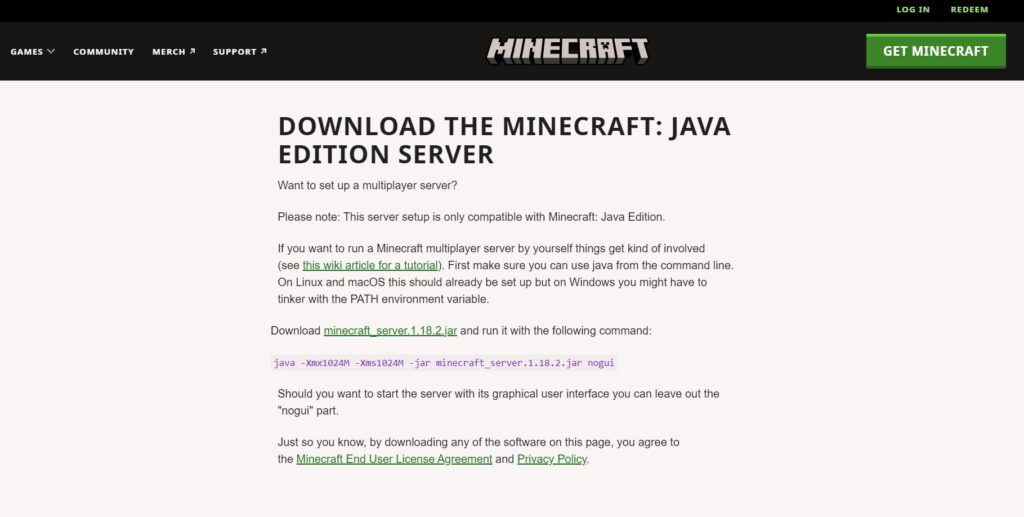
- Make a new folder on your desktop and name it ‘Minecraft server’
- Copy and paste the .jar file into the Minecraft server folder
- Find the eula.txt file and open it using a text editor
- Change eula=false to eula=true to agree to the end-user licence agreement
- Open Command Prompt from the Start menu by typing cmd in the search bar
- Copy the path of your Minecraft Server folder by clicking on the box beside the search bar

- Now go to Command Prompt and type cd, hit space, and paste the path of the Minecraft Server folder
- Hit enter and then type Java -jar Minecraft_server.1.18.2.jar
- Your free Minecraft server is now ready
To launch your Minecraft server, open Minecraft and click on the Add Server button. Then, give yourself the admin role by typing “op ‘your Minecraft username.'” Your server will be running as long as you host the server. The best way to run your private Minecraft server 24/7 is to turn an old spare PC into a dedicated Minecraft server.
How to add other players to your free Minecraft server
You can share your private Minecraft server locally if all of your friends are connected to the same network. To add players online, you need to share your external IP address with your friends. You can find your IP address by searching “What if my public IP address” in your web browser. It should be noted that you should not share your IP address publicly as it could be a major security risk. You should only share it with a limited circle of friends who you play with and trust.
Are there any Minecraft server hosting websites?
There are several websites that offer free Minecraft server hosting. However, they have many caveats where you need to purchase addons to customize your server. In some cases, Minecraft server hosting websites lack proper support from the creators. Free Minecraft server hosting websites come with a player limit, so you can use these if you want to play on a private server with just a few friends. Before you register for any Minecraft server hosting website, check out which features they provide. Specifically, look for features like DDoS protection, server backups, and great customer support.
FAQs
How to change game mode in your Minecraft server?
- Go to the Minecraft server folder
- Look for the server.properties file and open it using a text editor
- Search for the gamemode setting
- Specify the game mode by typing survival or creative after “=”
For example, if you want to play creative mode then type “gamemode=creative”
How to change the difficulty level in your Minecraft server?
- Go to the Minecraft server folder
- Look for the server.properties file and open it using a text editor
- Search for the Difficulty setting
- Change the difficulty by typing peaceful, easy, normal, or hard after “=”
For example, if you want to play Minecraft on normal difficulty, then type “Difficulty=normal”
How to increase the maximum number of players on your Minecraft server?
- Go to the Minecraft server folder
- Look for the server.properties file and open it with a text editor
- Search for the max-players setting and adjust it based on the number of players you want
It should be noted that the maximum number of players on your Minecraft server will be based on how much RAM you have dedicated for the server.




















