
Table of Contents
How to turn off iPhone with Face ID using power button
You can easily power down your iPhone X, 11, 12,13, 14 or 15 series by using two buttons.
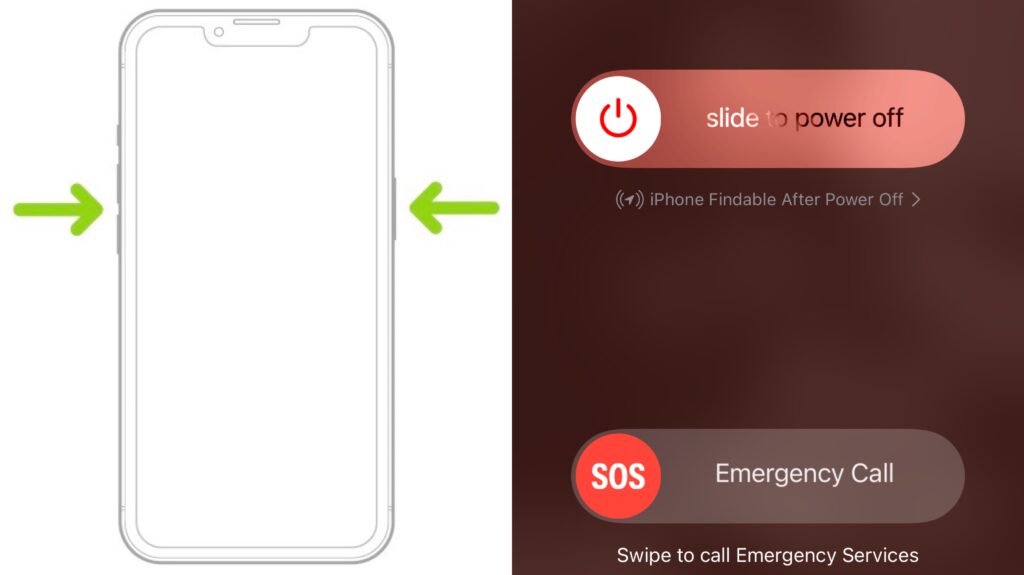
- Press and hold the Side button (on the right) and the Volume Up or Down button (on the left) on your iPhone at the same time.
- Once the ‘Slide to Power Off’ option appears on the screen, place your finger on the power icon on the slider and swipe right to shut down the device.
This technique comes in handy especially if your device freezes due to slowdowns or glitches. To restart the iPhone, simply press and hold the power button and the device will be booted with the Apple logo.
How to turn off iPhone with home button
Older iPhones such as iPhone SE (2nd generation), 8, 7, and 6 can be easily shut down by using the power button. Unlike iPhone X these don’t require any button combinations.
- Grab your iPhone and press and hold the power button on the right
- Wait for a couple of seconds for the ‘Slide to Power Off’ option to appear
- Now place your finger on the power icon and swipe right to shut down
![Power off iPhone 6,7,8, SE 2]()
How to turn off iPhone using Settings menu (iOS 11 and later)
Another simple way to turn off any iPhone running iOS 11 or later is through the Settings menu.
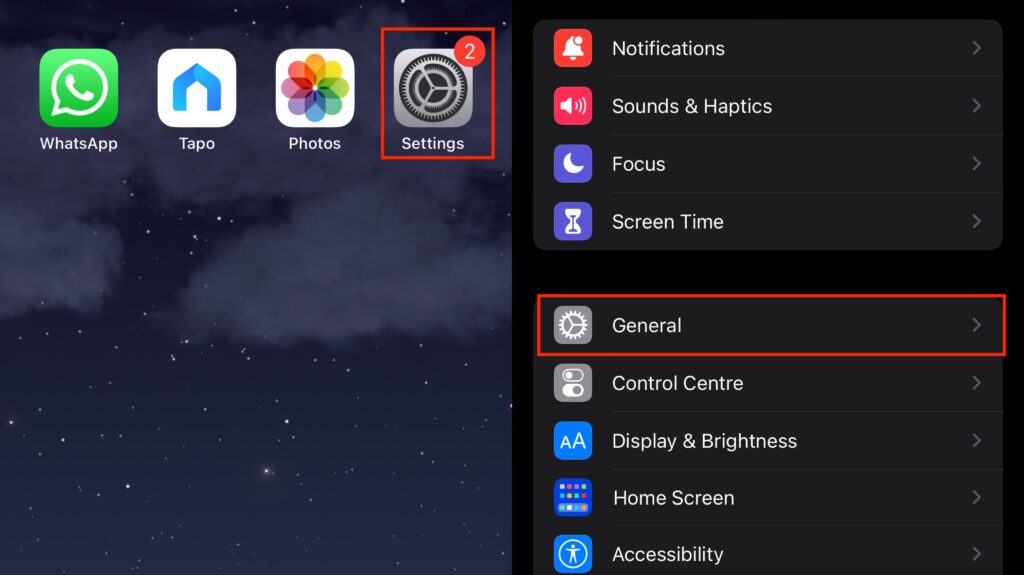
- On the home screen of your iPhone, tap Settings.
- Now, go to General.
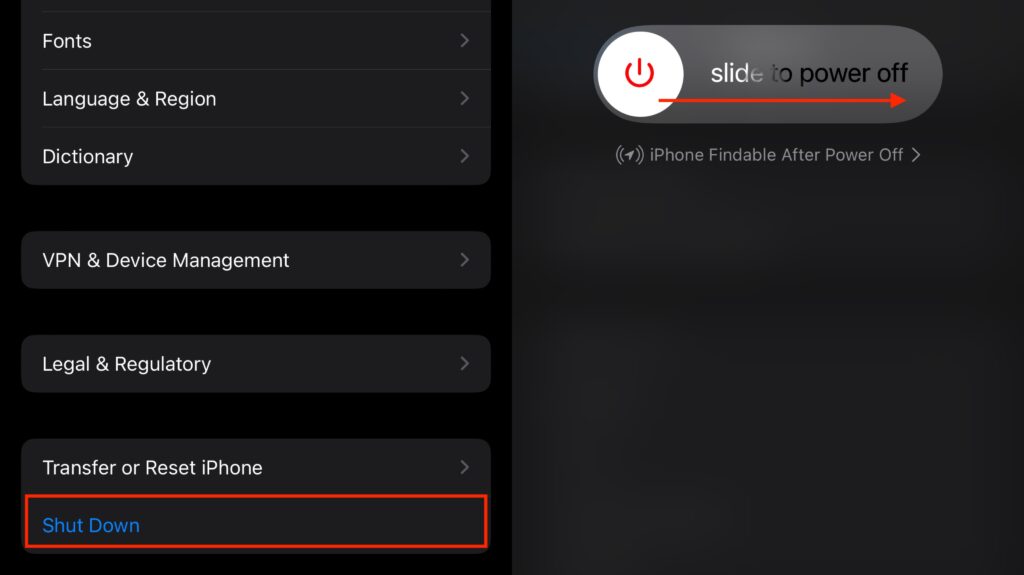
- Scroll down to the bottom and select Shut Down.
- Drag the Power Off slider to the right.
This is the best way to shut down your iPhone if the hardware buttons are not working.
How to turn off iPhone using Siri
Your Apple voice assistant Siri can also help you power off your iPhone (iOS 15 or later).
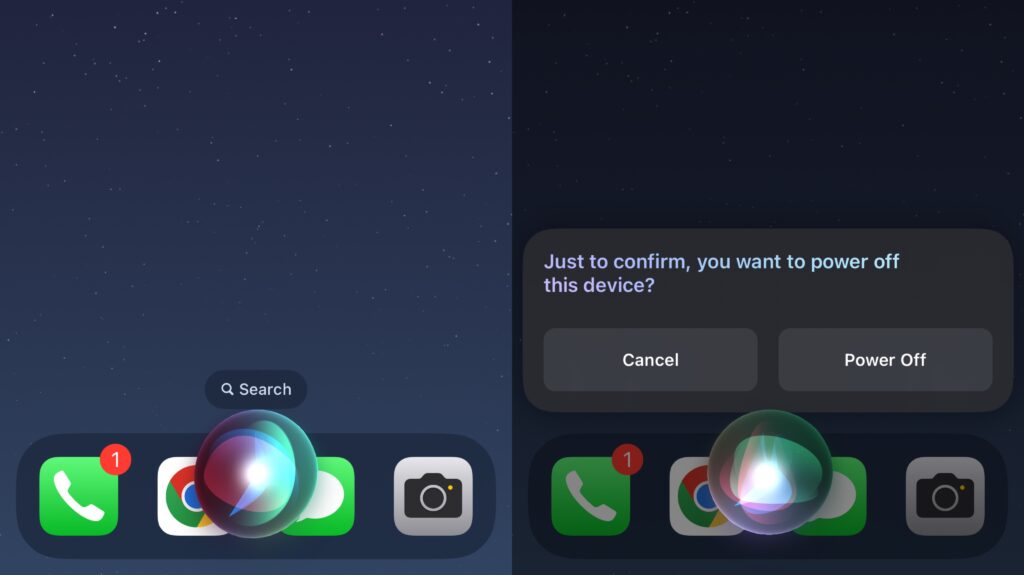
- Launch Siri by long pressing the Side button or just say, “Hey Siri”.
- Next, say “Turn off my iPhone” or give a similar command.
- Confirm by saying “Yes” or tap the Power Off button to shut down.
Using Siri to turn off iPhone is your best bet if the screen of your phone is not working or is broken. This method even works when your phone is in Airplane Mode.
How to turn off iPhone using Assistive Touch
While Assistive Touch cannot be used to shut down your iPhone exactly, it is a great solution when you wish to turn your Apple device off and then back on automatically. Here’s how:
- Go to Settings > Accessibility.
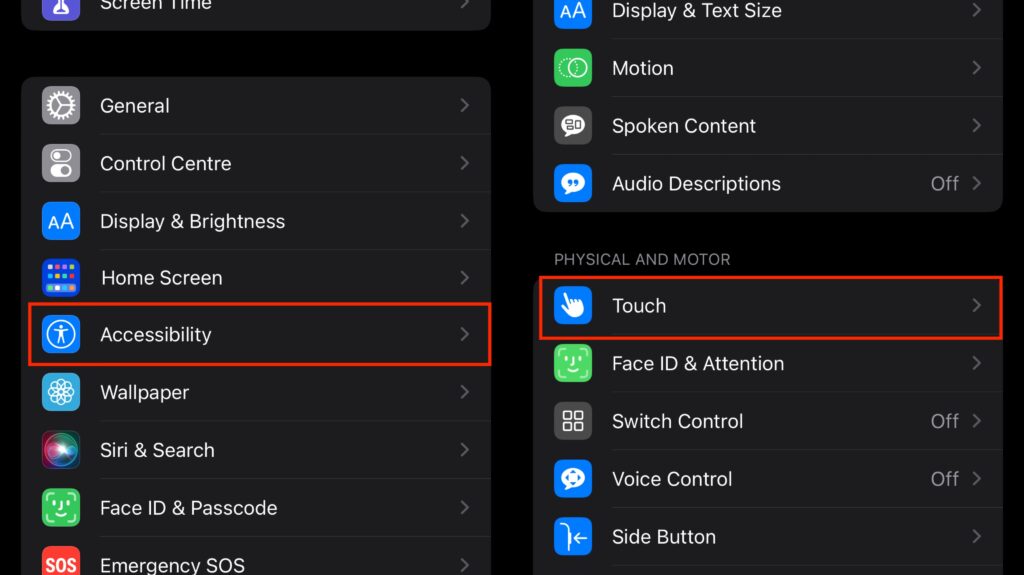
- Now, select Touch > Assistive Touch.
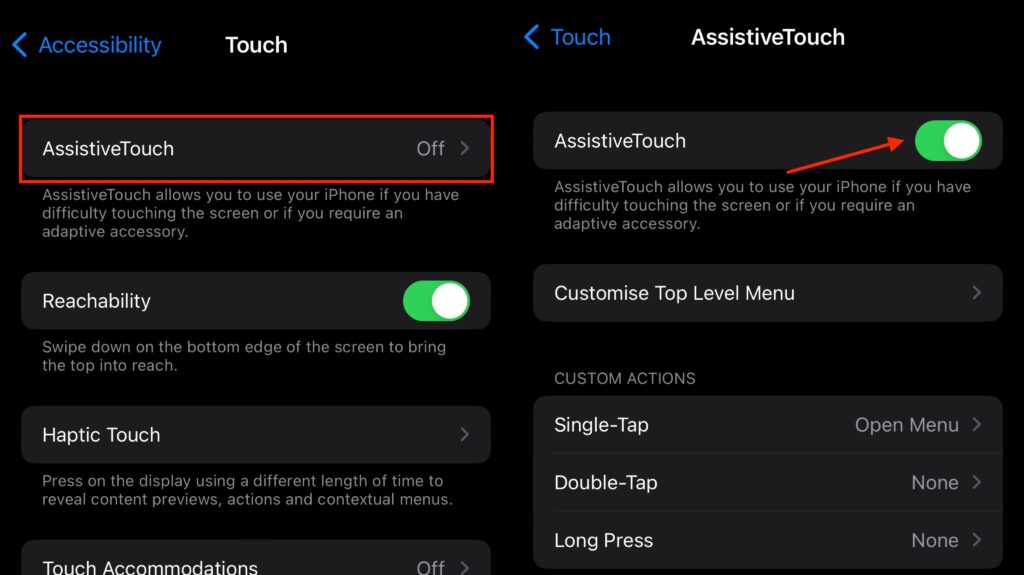
- Toggle the Assistive Touch switch on.
The Assistive Touch is now enabled on your iPhone. Once activated, you can customise the top-level menu for shortcut options in the Assistive Touch and even add custom gestures if required. You can access Assistive Touch through a floating circle on your screen.
- Tap the floating circle on your screen and select Device.
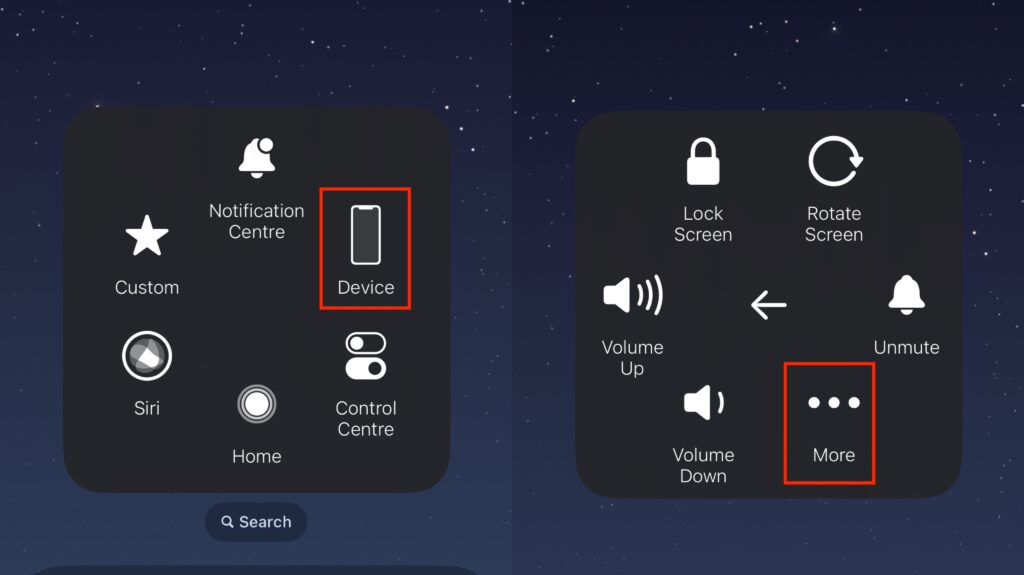
- Now, click on More and then, select Restart.
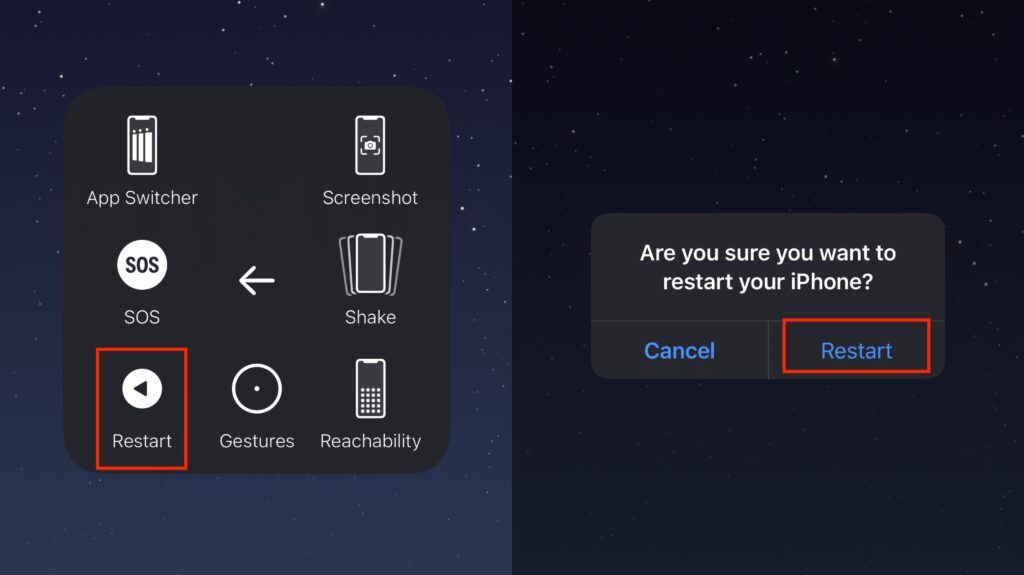
- Confirm by clicking the Restart button in the prompt.
FAQs
1. How often should you turn off an iPhone?
There is no need to shut down your iPhone often, but it is advisable to do it at least once a week in order to ensure superior performance and optimised battery life. Turning off your device and then restarting it reloads the iOS, quits all the apps running in the background, clears cache memory and even troubleshoots any issue that you may be facing.
2. Does the iPhone charge faster when it’s switched off?
Yes, The iPhone does charge faster when it’s switched off. So, in case you’re running low on battery and don’t have a lot of time in hand to charge, better turn it off and then plug it in.
3. How to turn off an unresponsive iPhone?
When your iPhone is not working as expected or is completely unresponsive, you can either wait for the battery to drain and let the iPhone shut down on its own. Another option is that you can shut down your phone and turn it back on or else, force restart your iPhone.
If your screen is frozen or gone black, you can use the side and volume up/down buttons to shut the iPhone down. Wait for 30 seconds and then, long-press the side button on the right until you see the Apple logo appear. Once your phone is back on, you’ll be good to go!
If your iPhone is unresponsive and you can’t switch it off, try force restarting it by pressing and quickly releasing the volume up button, then quickly pressing and releasing the volume down button, and finally long-pressing the side button until the Apple logo appears.
4. How do I turn my iPhone back on?
Once you’ve turned off your iPhone, you can switch it back on by pressing and holding the Side button (on the right) until you see the Apple logo appear on the screen.















