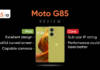WhatsApp is perhaps the most common tool today for people to stay connected with their near and dear ones on a regular basis through messages, audio/video calls and more. An interesting feature of this app is current or live location sharing, which allows the users to share their geographical location with other WhatsApp users. This feature is quite useful if you wish to guide someone to your location or want someone to know where you are. Before we get into how you can share your location on WhatsApp on your Android phone or iPhone, let’s first discuss the main difference between the current location and live location.
Table of Contents
What is WhatsApp’s live location and current location?
While WhatsApp live location and WhatsApp current location are two different things, people often get confused while sharing them on the platform. Well, we are here to help you. The WhatsApp current location sends a pin of your exact location at that point in time to the user on the other end of the chat. Sharing your WhatsApp live location with a certain someone, on the other hand, updates them of your exact location in real-time i.e., they will be able to constantly track you as you move. How long they can get an update of your live location depends on you – you have the option to choose from 15 minutes, 1 hour, or 8 hours.
How to share WhatsApp location on Android mobile phone and iPhone
It must be noted that both current and live location sharing features require you to keep the Location Services turned ON, on your phone. You can easily turn it on from the Settings app on your phone before following the below instructions for WhatsApp location sharing.
WhatsApp location sharing on Android mobile phone

- Open WhatsApp on your Android mobile phone.
- Go to the Chats tab (if not already selected).
- Tap on the person or group you want to share your location with.
- Click on the paperclip icon at the bottom of the chat window.
- Choose the Location icon.
- Select “Share live location” or “Send your current location”.
- If you wish to share your current location, let the app pin down your location to the nearest possible distance (max accuracy) before you tap on the option.
- If you have chosen the live location option, select the duration for the same from 15 minutes, 1 hour or 8 hours and click on the paper plane icon to send.
WhatsApp location sharing on iPhone

- Open WhatsApp on your iPhone.
- Select the Chats option from the bottom of the screen (if not already selected)
- Tap on the person or group with whom you wish to share your location.
- In the chat window, click on the + icon in the bottom left corner of the screen
- From the pop-up menu, tap on the Location option
- Select “Share Live Location” or “Send Your Current Location”
- If you wish to share your current location, let the app pin down your location to the nearest possible distance (max accuracy) before you tap on the option.
- If you have chosen the live location option, a pop-up screen will appear. Tap OK, and you’ll get a prompt to enable location access in the background. Go to Settings and set location permission to ‘Always’. Now, select the duration for sharing the live location from 15 minutes, 1 hour or 8 hours and hit send.
FAQs
How to stop sharing your real-time location on WhatsApp?
If you wish to stop sharing your live location before the selected duration, reopen the chat window, tap STOP sharing and click STOP to prevent the person from seeing your location.
How to share location on WhatsApp using Google maps?
- Open the Google Maps app on your Android mobile phone or iPhone.
- Find the location you wish to share on the map, then long-press there to drop a pin.
- Tap on the name or address of the location you’ve pinned at the bottom.
- On the window that opens, scroll the options to the left and select Share.
- From the list of apps, choose WhatsApp followed by the person or group with whom you wish to share the location and then click on the send icon.
Can I share your location on WhatsApp desktop?
No, this feature is currently not available on WhatsApp desktop. Use Google maps option if you have to share location on WhatsApp through desktop.