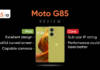Ads in YouTube videos can get a little annoying, especially when there is no option to skip them. Thankfully, there are ways to watch YouTube videos without ads on mobile phones and PC, and that’s exactly what we are going to talk about here in this article. Since YouTube has millions of everyday users, it comes as no surprise that an increasing number of companies use the platform to advertise their products and services. This ad revenue is among the major sources of income for the company and creators, but for users like us, ads showing up before, after and in the middle of every video might be a bit too much.
Here’s a quick guide on how you can enjoy an ad-free experience while watching YouTube videos on Android, iPhones, and PC:
Table of Contents
How to watch YouTube videos ad-free on mobile phones and PCs
The best way to get rid of YouTube ads is to get a premium subscription. Yes, it will cost you some money, but you’ll be able to enjoy ad-free content with added benefits. Keep reading to know more about subscribing to YouTube Premium.
YouTube Premium subscription

A premium subscription allows you to watch videos ad-free on YouTube, but that’s not it. It also comes with more value-added benefits like a background play feature, a download option for offline viewing, access to YouTube Music, and more. For Indian users, YouTube offers a range of subscription plans starting at Rs 129.00/month along with a 1-month free trial. There are family and student monthly plans as well that are available at reduced prices. YouTube Premium subscription works on both phones and PCs.
How to watch YouTube videos without ads on mobile phones and PCs for free
If a YouTube Premium subscription seems like a pricey affair to you, try one of the following methods to enjoy YouTube videos without ads for free.
Install an ad-blocking browser extension

A great way to block ads on YouTube when using a Windows PC or MacBook is to install an ad-blocking browser extension for the desktop browser of your preference. You can find it easily for most of the popular browsers like Google Chrome, Safari and Mozilla Firefox. The only thing that you need to remember is that you will have to watch YouTube videos in the same browser on which you’ve added the blocking software.
Android mobile users too can download an ad-blocker from the Play Store or elsewhere. The only drawback is that they will not be able to use the native YouTube app as it doesn’t allow third-party certificates to be used for secure connections. What they can do though is watch YouTube videos on the browser with an ad-blocker on. iOS mobile users don’t really have an ad-blocking software on App Store so they can find such apps online.
Some on the best third-party ad-blockers that you can consider are:
- AdGuard
- AdLock
- Adblock Plus
- uBlock Origin (for all browsers, except Safari)
- 1Blockerx (for Safari only)
Try open-source YouTube apps

If you wish to enjoy an ad-free viewing experience, you can choose to watch YouTube videos on third-party apps like NewPipe and SkyTube. These are free, open-source (FOSS) apps that allow you to stream YouTube content without any pre-roll or in-video ads. You can install an alternative player on your mobile device to watch YouTube videos, without having to use its mobile website or app. Unfortunately, these YouTube app alternatives are only available for Android users. iPhone and desktop users can try the ways listed above.
FAQ
I downloaded an ad blocker, but it is not working on YouTube. What to do?
First of all, check if the ad-blocker is switched on or not. If not, switch it on and try again. In case it’s still not working, it could be one of the following reasons:
- Its settings might be configured wrong
- It may lack filtering capabilities
- It is not meant to block ads on the device or browser you’re using