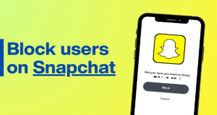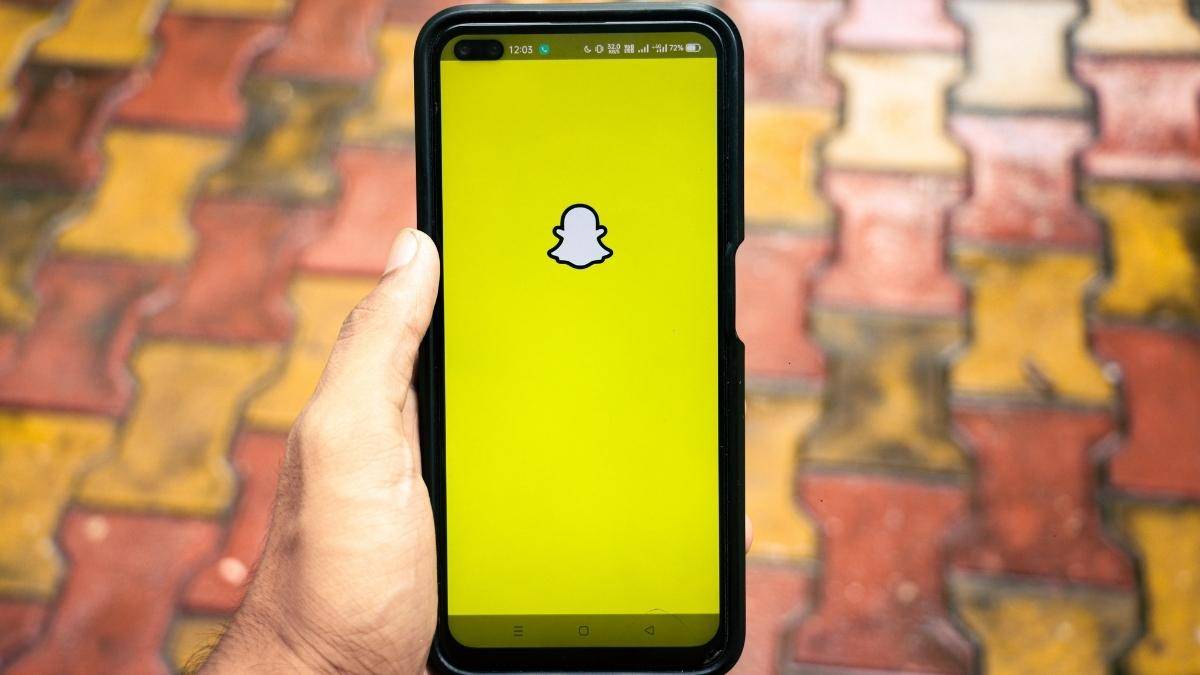
Whether you’ve just created a Snapchat account and don’t get its appeal, or you’re a long-time user who is feeling a bit burned out and wants to permanently delete your account, we’ve got you covered. This guide will walk you through the steps to permanently delete your Snapchat account using both a smartphone and a PC/laptop, as well as steps to restore your account if you have a change of heart. Check it out:
Table of Contents
How to delete a Snapchat account permanently
on Android mobile phone and laptop/ PC
Step 1: Open the web browser on your Android phone and search for accounts.snapchat.com.
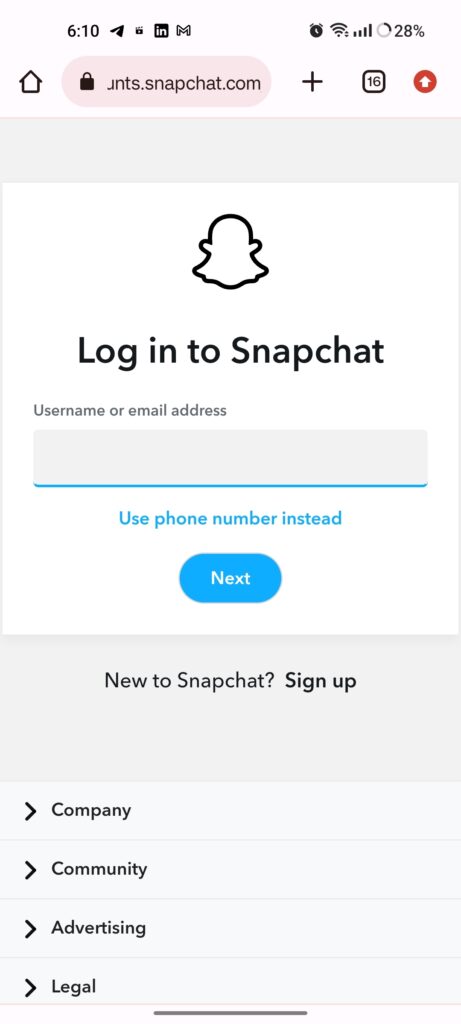
Step 2: Fill in your Snapchat username and tap on Next.
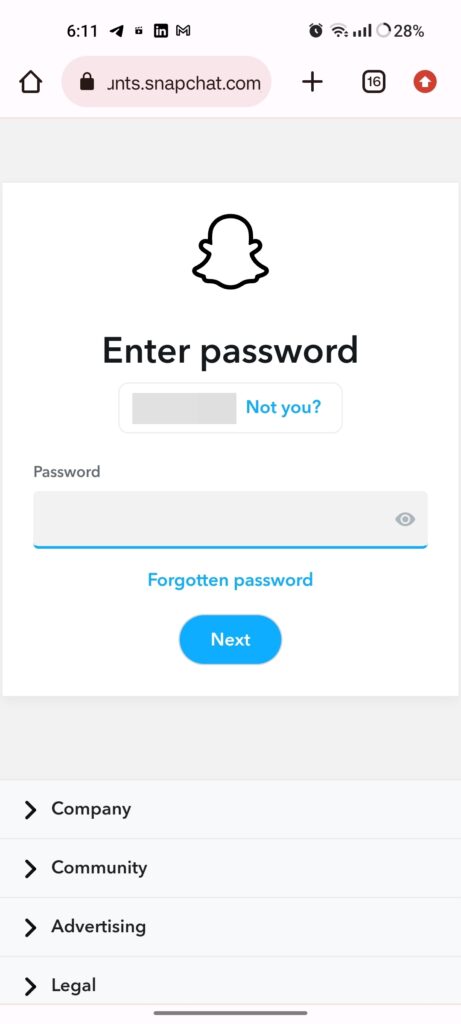
Step 3: This time, fill in your Snapchat password and tap on Next.
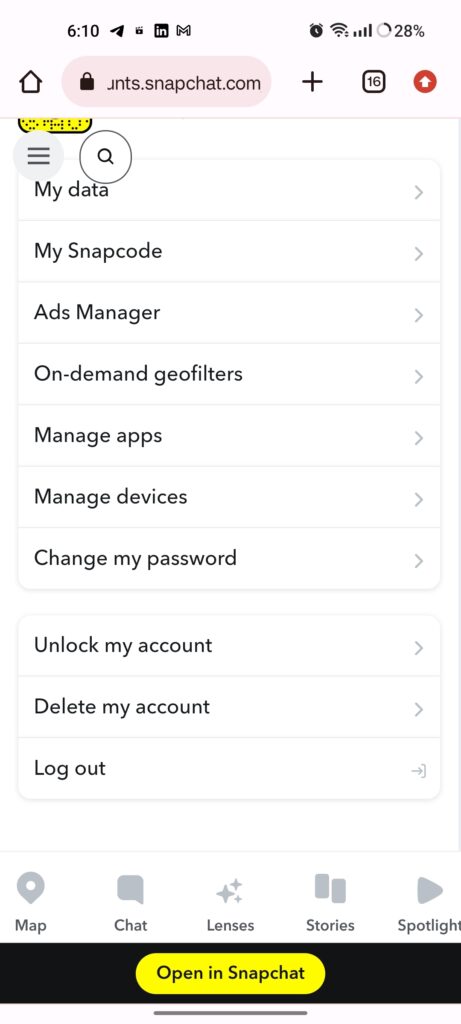
Step 4: Tap or click on the Delete My Account option from the list.
Step 5: Again, enter your Snapchat username and password to authenticate the deletion. Snapchat explains what it means when your account is deleted. The account is never right away deleted. It takes 30 days for Snapchat to permanently delete your account. If you want to download your Snapchat data, do it before you apply for deletion as once you apply, Snapchat won’t be able to help you with it in that 30-day window.
Step 6: Tap on the Continue option at the bottom.
Your Snapchat account will be deleted!
on iPhone
There is a slight change in the process compared to Snapchat for Android.
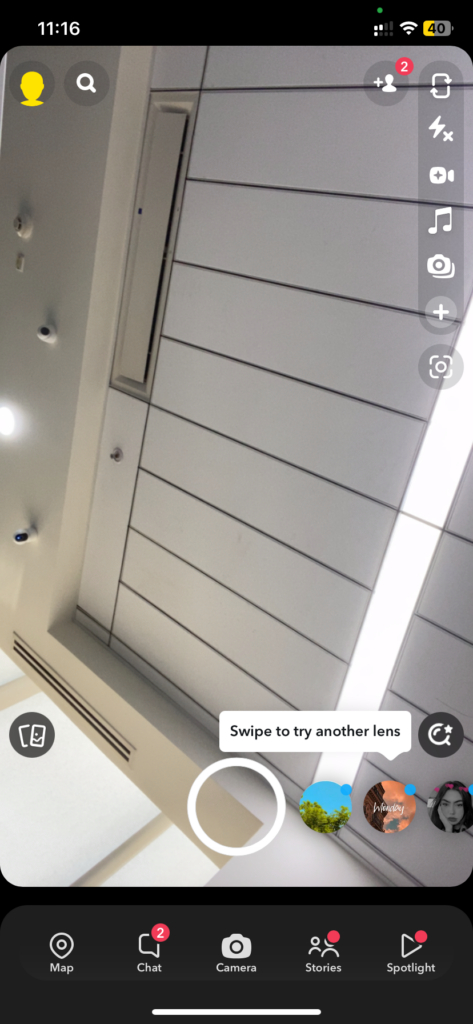
Step 1: Open the Snapchat app on your iPhone.
Step 2: Tap the profile icon (with your Bitmoji) on the top-left corner of the main screen.
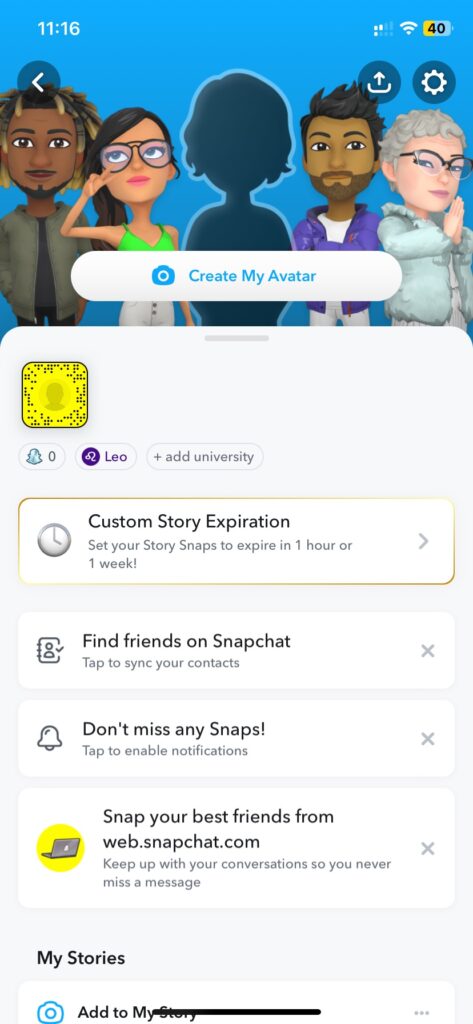
Step 3: Next tap on the gear icon in the top right corner.
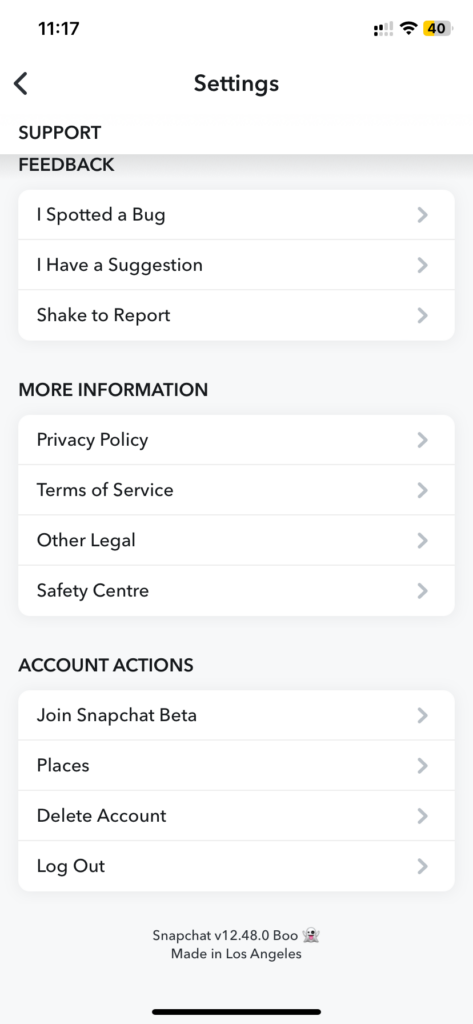
Step 4: Scroll down and tap on Delete Account within the Account Actions section.
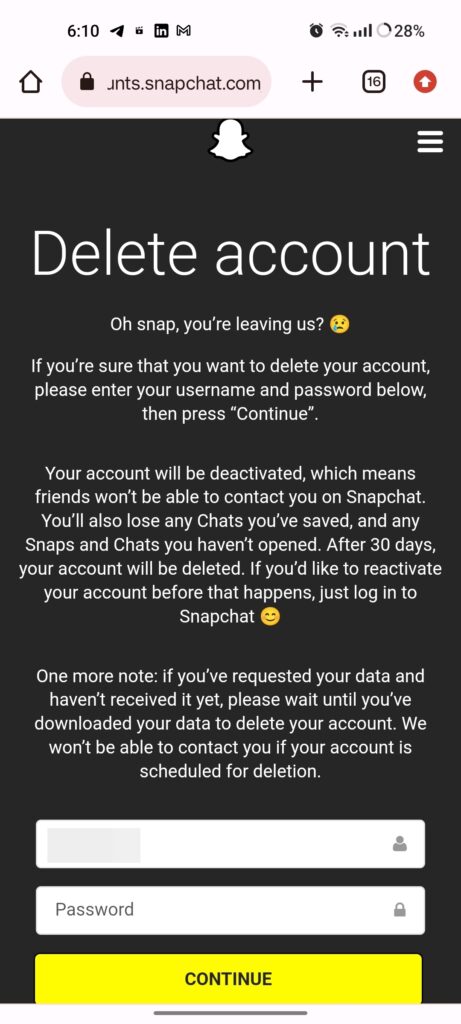
Now, you will be taken to the Snapchat Accounts website and so the rest of the process is the same as the Android guide above. Also, you will do all of these steps for deleting Snapchat on iPadOS too.
How to restore the Snapchat account
Within the 30-day period after it’s scheduled for deletion, the Snapchat account can be reactivated.
Step 1: Open Snapchat from the platform of your choice (among Android, iOS, PC, and Mac).
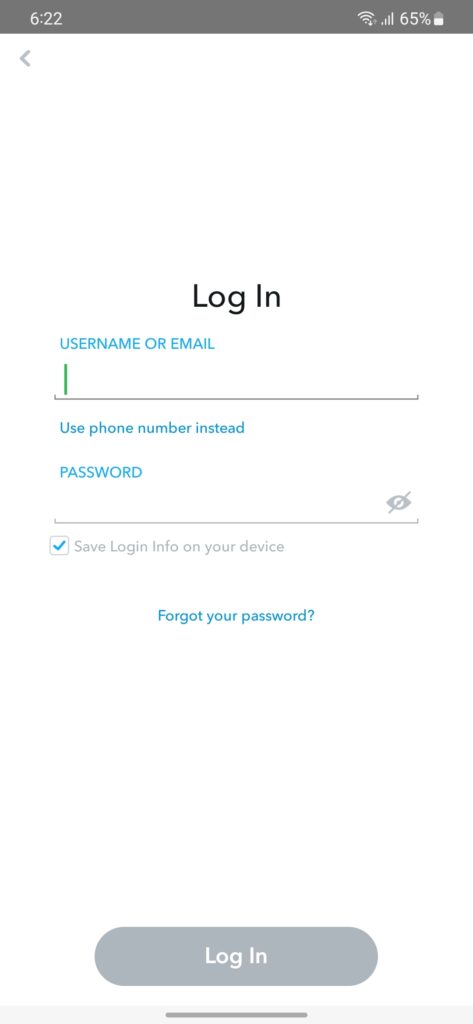
Step 2: Login by entering your Snapchat username and password.
Step 3: When it asks if you want to reactivate your account, hit Yes.
Step 4: It will tell you to wait for a few moments and try accessing your Snapchat account again. Just press OK.
Step 5: After some minutes or so, try logging in. This time you should be able to access it.
How to download and backup Snapchat data before deleting the account
Step 1: Go to Snapchat Accounts page on a web browser or go to Snapchat settings on your phone followed by My Data. If you aren’t logged in, do that with a Snapchat username and password.
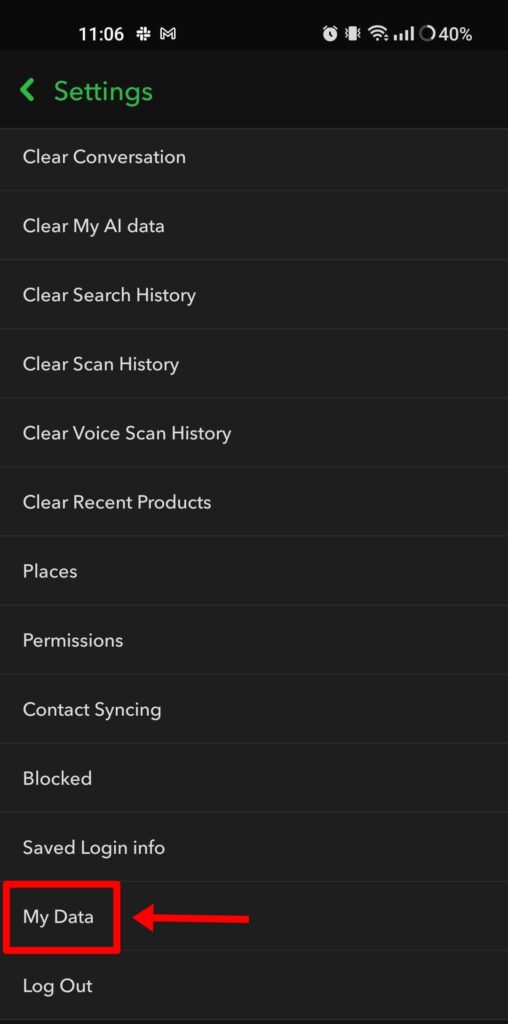
Step 2: Choose the type of data you would want to download. This list could include:
- Login History and Account information
- User & Public Profiles
- Snap History
- Saved Chat History
- Memories
- Friends
- Search History
- Bitmoji
- Purchase & Shop History
- Snapchat Support History
- Location
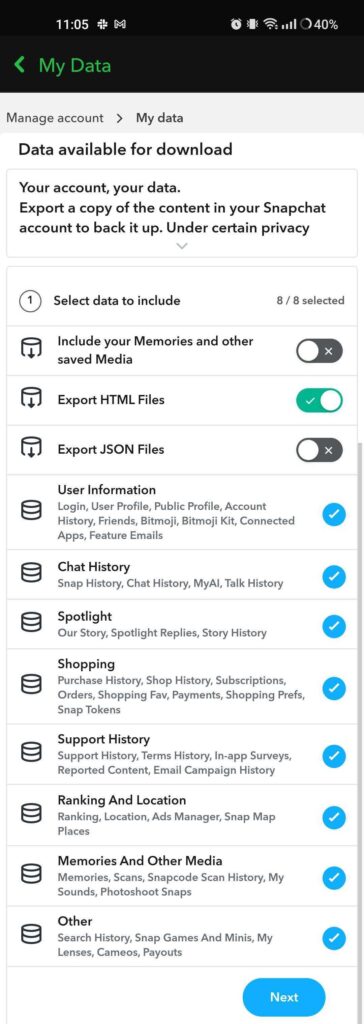
Step 3: You can now select the date range of data you want to download. If you want to download all data, turn this option off.

Step 4: Give the email ID on which you want to receive the download link.
Step 5: Hit the Submit option.
Step 6: It will take some time to process the data and once it’s done, you’ll receive a zip (compressed) file of your Snapchat data. Download and unzip it to access your data.
Additionally, if you want to check past data download requests you have made, you can check it out here. Just click on ‘See exports,’ and then tap on ‘Download’ to access the previously requested data.
FAQs
How much time do I get to restore the deleted Snapchat account?
You can restore the Snapchat account within 30 days from the day you applied for its deletion.
Are all of my Snapchat data deleted when I delete the account?
Snapchat holds onto some data related to purchases you have made on the platform. You had agreed to this while accepting the Terms and Conditions while signing up for a Snapchat account. Besides business, it also keeps some data for legal and security reasons.
Can you delete a Snapchat account from a PC and Mac?
Yes, you can and the step for how to delete the Snapchat account on the web is the same as the Android guide above.
Can I disable Snapchat temporarily?
- Well, there is no direct option to disable the Snapchat account for some time. You’ll have to delete it.
- But ensure you restore it before the 30-day window closes. Otherwise, you’ll lose your account forever.
- Needless to say, the steps for how to disable Snapchat temporarily on Android, iOS, PC, and Mac are all the same.
- You can also try uninstalling the app or putting it behind some Digital Wellbeing/Screen Time App Locks to avoid using it.
Can you reactivate the Snapchat account using the registered email ID?
No, you can’t use the registered email ID to reactivate or restore an account within the 30-day period. You will have to enter the Snapchat username and password for this purpose. In case you don’t remember the username, you can hit the Forgot Password option and the company will send you the username on the registered email ID.