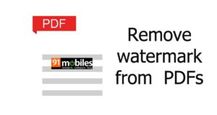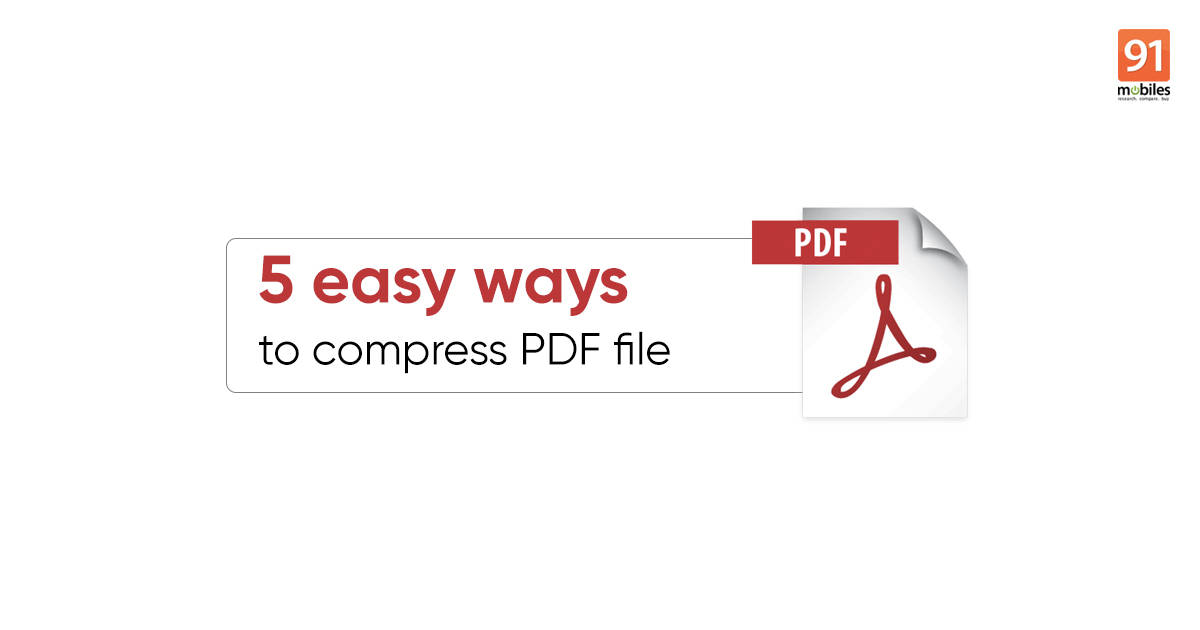
PDF files can be surprisingly big, and if you don’t know how to reduce their size, they could be hard to manage and share via email or other platforms. There are a few easy-to-use programs and apps that can help you compress the size of a PDF file and make it smaller. Whether it’s standard or encrypted (password-protected) PDF files, these apps and programs have got you covered. What’s more, the methods we’re sharing with you reduce the size of a PDF without comprising on quality. So without any further ado, let’s take a look at how to reduce PDF file size using a mobile phone and laptop/ PC.
Table of Contents
Best PDF file reduce programs and apps
There are a bunch of options available online to reduce PDF file size. Here are some of the best:
- Adobe Acrobat
- SmallPDF
- DocuPub
- 4DotsFree PDF Compress
- Preview
How to reduce PDF file size using the above options
1. Adobe Acrobat
You don’t need any other app or program if you’ve Adobe Acrobat installed on your computer. The software has a tool called PDF Optimiser that lets you cut down additional fat off the PDF file.
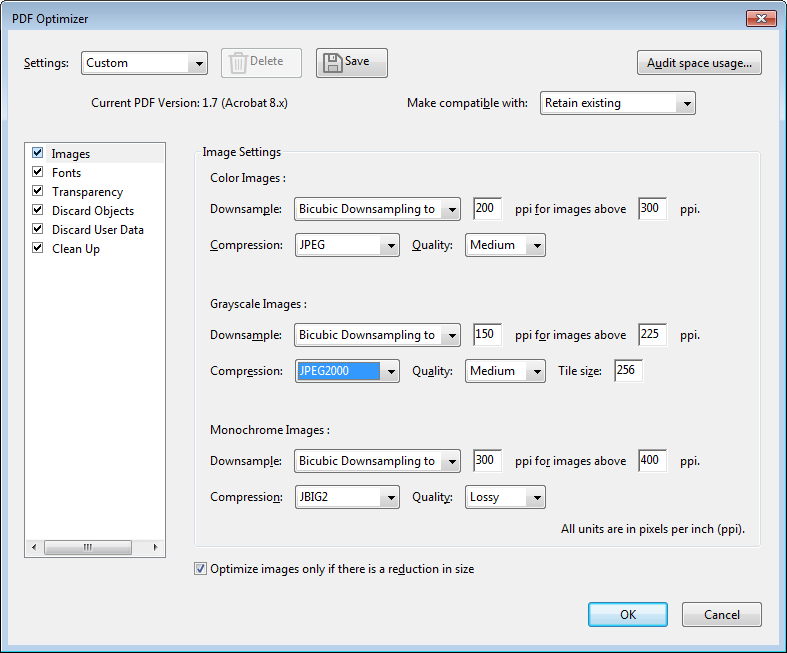
- To reduce PDF file size in Adobe Acrobat, open the file in Acrobat, select ‘Tools‘, and click on ‘PDF Optimiser‘ from the drop-down menu.
- A toolbar with a few options will appear just above the PDF; select the ‘Reduce File Size‘ option here
- Once you do that, Acrobat will apply default settings to your file to attempt to reduce its size.
- Within the ‘Advanced Optimisation‘ option, controls for the quality of images, fonts, transparency, and other things are available.
- Furthermore, click on the ‘Audit Space Usage‘ from the top-left corner in the Advanced Optimisation window to see how much space each kind of element is taking up within the file.
2. SmallPDF
If you don’t have Adobe Acrobat on your laptop, you can take the browser’s help to reduce PDF file size without losing its quality. You can also use this method to reduce PDF files on mobile phones. There are several options out there, but SmallPDF is the easiest to use. The website comes with both free and paid versions; however, the former is good as long as you’re not compressing more than two files a day.
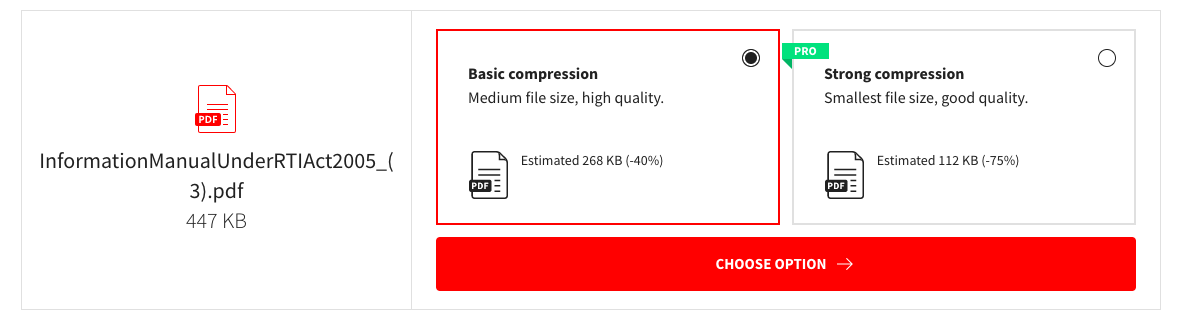
- To reduce PDF file size, head to the SmallPDF website and select ‘Compress PDF‘ option from the home screen
- Next, ‘Choose Files‘ you wish to compress; you can also drag and drop the file on the screen
- Once the file is uploaded, you’ll get two options to download the ‘Basic Compression‘ file or the ‘Strong Compression‘ file. The latter gives you the lowest size of the file, but it does take a hit on the quality and comes with a paywall
- The Basic Compression is free and doesn’t reduce the quality of the PDF file too much. Select the option and hit the ‘Choose Option‘ button
- You can download the PDF file in reduced size from the follow-up screen
Also Read: JPG to PDF converter: How to convert JPG to PDF for free on mobile phone, laptop, and more
3. DocuPub
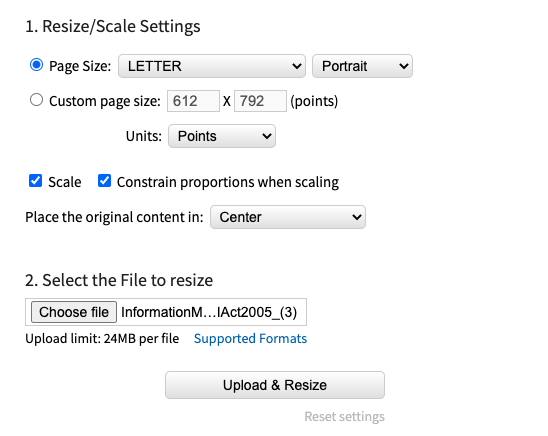
If you’re looking for more variations to reduce PDF file size in the browser other than SmallPDF, go with DocuPub. The platform allows you to manually resize and rescale settings of the PDF file. The only trade-off is that DocuPub has an upload limit of just 24MB per file.
- The process of uploading the PDF file to DocuPub is the same as SmallPDF, i.e. go to the website and select the file you wish to upload
- After that, adjust the resize/ rescale settings and click on the ‘Upload & Resize‘ option
- The PDF file will resize and from the following screen, you can download and save the file on your computer
4. 4DotsFree PDF Compress
PDF files can also be compressed and made smaller with several third-party apps on Windows laptop – 4dots Free PDF Compress is one of them. It’s free and doesn’t require any technical knowledge. All you have to do is:
- Download 4dots Free PDF Compress and install it on your Windows 10 laptop or PC
- Open the app and click Add file to upload the PDF file that you want to compress
- You’ve the option to adjust the quality of the images.
- Once done, hit ‘Compress‘ and you’re done. The compressed PDF file will then be saved locally on your Windows 10 computer.
5. Preview
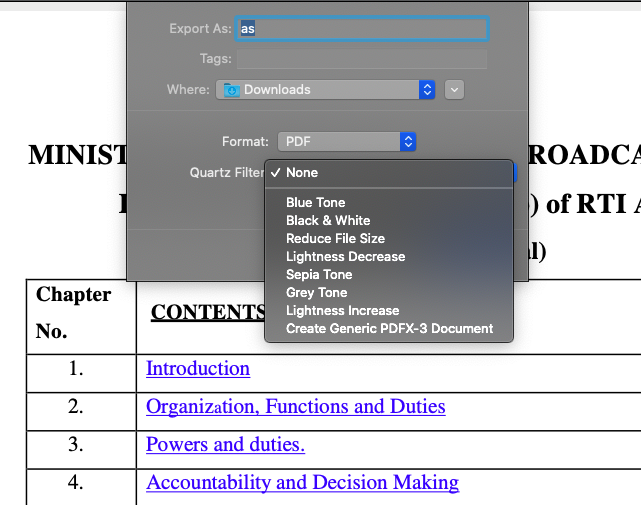
Mac users can shrink the size of the PDF file with the built-in tool Preview. To do so,
- Open your PDF file in Preview. It should be the default option, but in case it isn’t, Right Click on the PDF file, select Open with > Preview.
- Then, click File > Export, and in the Quartz Filter drop-down box, select Reduce File Size
- The software will automatically reduce the size of the PDF file. Hit save and store the compressed PDF file on your system.
These were a few ways you can reduce PDF file size for free without losing quality on your computer. It should ease your troubles with large PDF files.
Also Read: Unlock PDF: how to remove password from PDF file for free on mobile and desktop