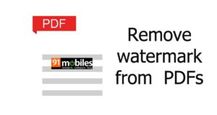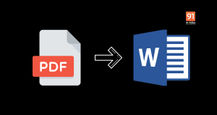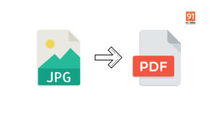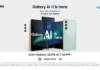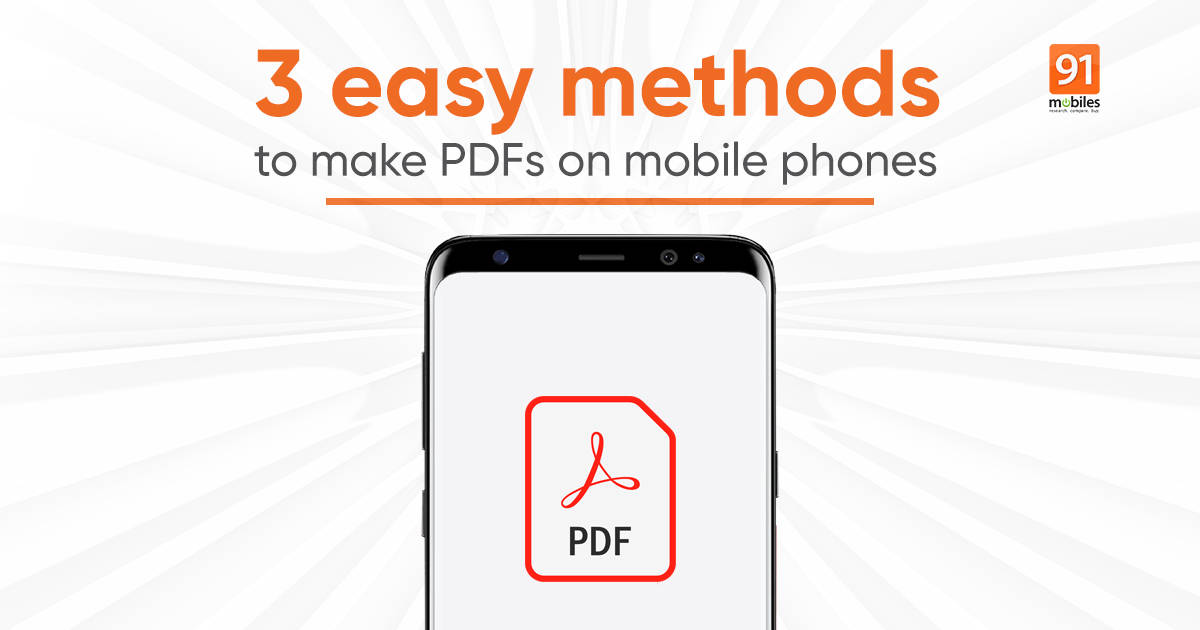
More and more individuals are now using PDF file format for business as well as academic purposes. Not only is it secure, compressed, and consistent, this file format is also easy to make. You can make PDFs on your mobile within seconds without any hassle. This can be done through Google Docs, using Google Photos for images, and using online web tools that are available in plenty and compatible with both Android mobile phone and iPhone. So if you are wondering how to make a PDF on my mobile, just grab your phone and follow the step-by-step guide below:
How to make PDF files on Android mobile phone and iPhone
There are many ways in which you can make PDFs on your mobile and that too within seconds. Nowadays, most mobile phones come with preinstalled PDF software, thus saving the hassle of downloading any new software to make a PDF file on Android phones and iPhones. Nonetheless, you can use Google Docs for documents, Google Photos for images, and a number of online web tools for making PDFs on your mobile.
Using Google Docs
You can use Google Docs to make PDF files on Android mobile phone and iPhone by following these simple steps:

- Open Google Docs. In case you do not have it, go to Play Store or App Store and type Google Docs. Search and install it so that you can start making PDF on your mobile.
- For creating a new PDF on your mobile, click on the plus sign at the bottom and choose a new document or a template.
- Click on the three-dot menu on the top right corner after you have added all the information.
- Tap on Share & Export and select Save As and then Choose Format as PDF Document (.pdf) and click Ok.
Using Google Photos for images
You can use Google Photos for images as PDF files on Android mobile phones and iPhones. The only shortcoming is that you can’t use it for multiple images. Follow these steps:

- Open Google Photos. In case you do not have it, go to Play Store or App Store and type Google Photos. Search and install it so that you can start making PDFs on your mobile phone.
- Now open the requisite image.
- Select the three-dot menu in the upper right corner.
- Select Print and click on Save As PDF.
- Next, click on the PDF download icon on the upper right side
- Type the name of the PDF in your mobile and click on Save.
Using online web tools
There are numerous online web tools available for you to make PDF files on an Android mobile phone and iPhone. These web tools work almost in a similar way for making PDF files on mobile phones. Let’s take an example of a popular online web tool called Smallpdf.

- Open the Smallpdf online web tool to make PDF files on your Android mobile phone and iPhone by clicking here.
- Choose or drop files from the available options (Click on the plus sign and choose between Camera, Gallery, and Files)
- The online web tool will automatically convert it into a PDF. Edit, if required
- Download the file in PDF format on your mobile.
Some of the other popular online web tools that you can use to make PDF files on mobile: