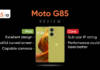WhatsApp has introduced new text formatting to its platforms that lets you message in bullet lists, numbered lists, block quotes, and inline codes. These formats are in addition to the usual bold, italic, strikethrough, and monospace, which were added with previous updates. In this article, we take a look at how to utilise the latest WhatsApp text formatting options such as bullets, numbers, block quotes, and inline codes to enhance your messages.
Table of Contents
How to add bullets on WhatsApp message
Step 1: Open WhatsApp chat

Step 2: Tap on the text input field and tap on the – symbol from the keyboard, followed by a space. The bullet point will appear.
Step 3: Write something and tap the enter button to add a new bullet below.
If you tap the enter button without writing anything, the bullet gets removed and the list ends.
Examples:
- Suggesting the top 5 spots to go on a weekend trip to a friend or group of friends.
- Send a shopping list to your roommate.
How to add numbered lists on WhatsApp message
Step 1: Open WhatsApp chat

Step 2: Tap on the text box and type a single or double-digit number from the keyboard followed by a period and a space. A numbered list gets created.
Step 3: Write something and tap the enter button to add a new numbered point below.
If you tap the enter button without writing anything, the numbered point gets removed and the list ends.
Examples:
- Instructing something to someone like explaining the WhatsApp text formatting steps to a friend. Like Step-1, 2, 3, etc.
- Suggesting your friend the top 5 brands of shoes in descending order of quality.
- Share the meeting agenda and action points with a colleague after the meeting.
How to add block quotes on WhatsApp message
Step 1: Open WhatsApp chat and tap on the text input field.

Step 2: On the keyboard, tap the > symbol, followed by a space.
Step 3: Type something and the written text will appear in block quotes. However, the new text you type will be out of the block quotes if you press enter.
Step 4: Tap the green arrow button to send it.
Examples:
- Highlighting important quotes or statements from a conversation with somebody.
- Quoting external sources to the information you have shared.
How to add inline codes on WhatsApp message
Step 1: Open WhatsApp chat and go to the person or group’s chat screen where you want to send the inline code.

Step 2: Tap on the message box at the bottom. Then, tap on the `symbol followed by the text and end it with the `symbol again. In other words, place the text between two ` symbols.
If you hit the backspace/delete button on the keyboard, then the inline code effect breaks. You just need to type the `symbol again to put the text back in the inline code format.
Examples:
- Conveying direct quotes or parts of a speech.
- Emphasize supporting claims or arguments.
Other text formatting options on WhatsApp
The following WhatsApp text formatting options were already available on the platform:
- Bold: You can embolden a text by putting a * symbol before and after it.
- Italics: Wrap the text with _ symbol before and after it to format it in italics.
- Strikethrough: Use the ~ symbol before and after the text to cross the text.
- Monospace: If you want to type the text in fixed-width format, you just have to place the “` symbol before and after the text.
FAQ
How do I write text in different font styles on WhatsApp?
You can visit cool font-generating or cool symbol websites on Google, type the text you want to get converted, copy-paste the newly styled examples, and send it to someone on WhatsApp.