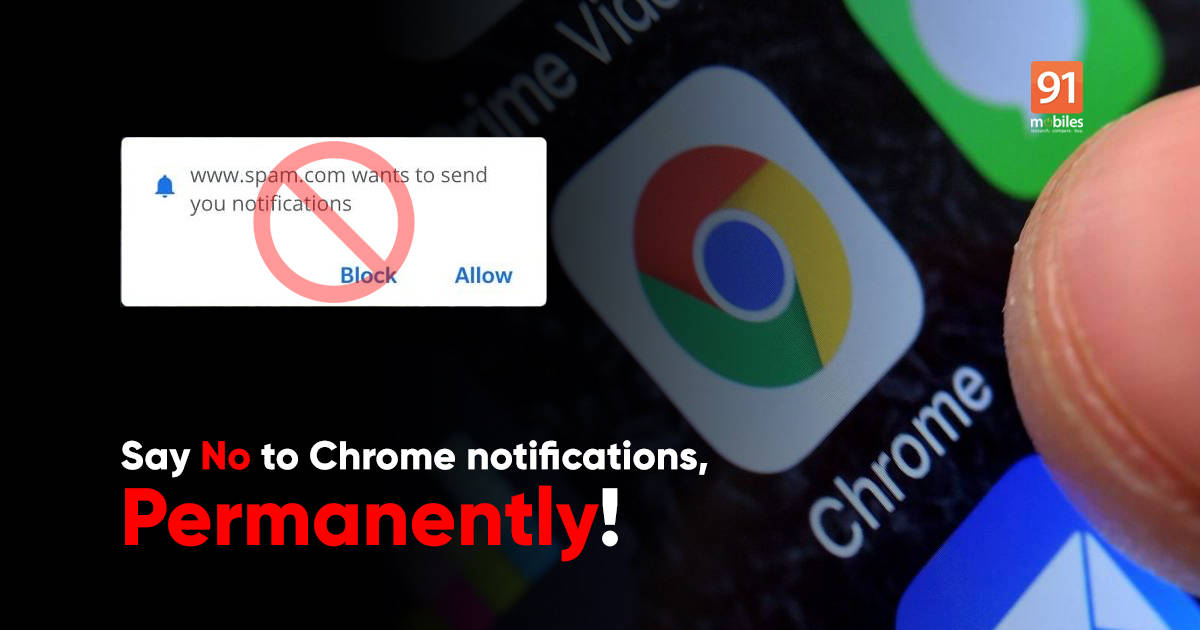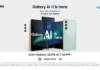How to stop websites from sending notification prompts in Google Chrome

Firstly, thanks to Steph Hippo, Site Reliability Manager at Google, for highlighting how to block website notification prompt. Firstly, head to the Notification section of the Settings menu in Chrome. Settings > Site Settings > Notifications. Alternatively, you can type chrome://settings/content/notifications into your address bar. From there, you can turn off notification prompts entirely by disabling “Sites can ask to send you notifications.” You can also toggle the Use Quieter Messaging option, which keeps the notifications from appearing when only performing tasks in Chrome.

You can also use this page to disable notifications for any site individually if you have previously enabled it. Scroll down to pick a site and click on the three-dots options menu on the right page of the page. The processor is slightly different on Android. Just head to Chrome > Settings > Notifications and then toggle notification off each site or the All Site Notifications toggle. While you will still see prompts, at least, it doesn’t send out notifications.