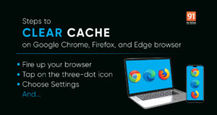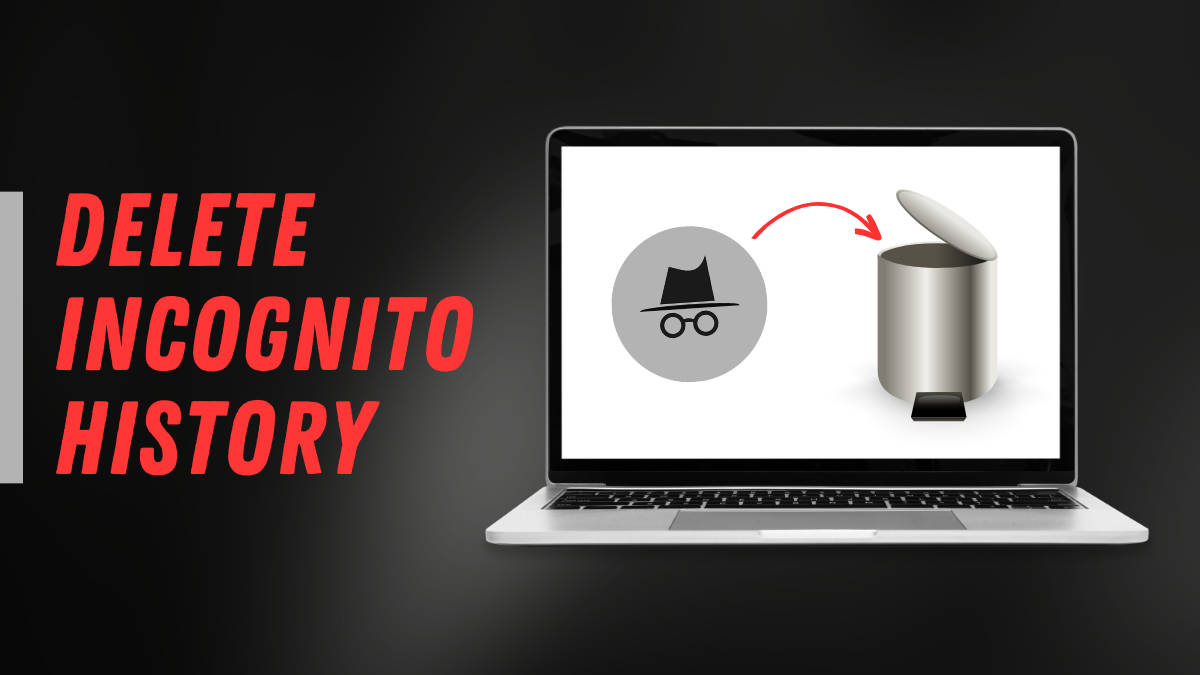
Incognito mode enables private internet browsing by not actively saving your search history. However, it’s important to note that it doesn’t ensure complete online anonymity. Your internet service provider (ISP), employer, or network administrators, and your DNS (Domain Name System) could still have access to your Incognito browsing history. And, individuals with advanced knowledge and administrative control can potentially view the history. This is most important if you are browsing on a public computer. Also, you can avoid unwanted recommendations and ads based on your search activity.
In this article, we will tell you how to view incognito history and delete incognito history so that no one can see it:
Table of Contents
How to view incognito history on Windows
Step 1: Go to the Start Menu and search for CMD. Run it as administrator.
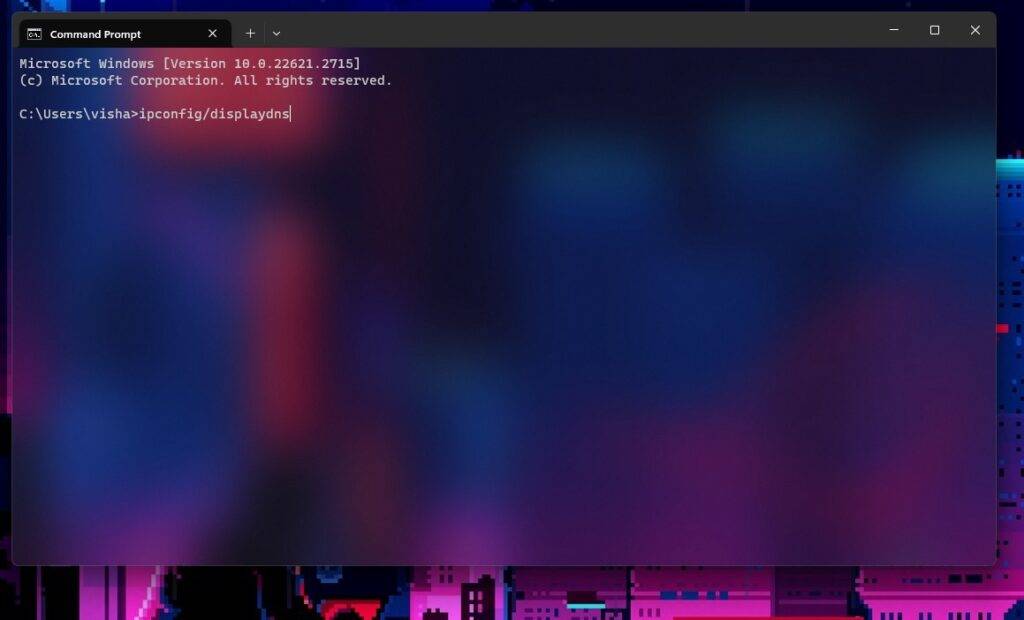
Step 2: Type ipconfig/displaydns and press the Enter button. You can see the incognito history here.
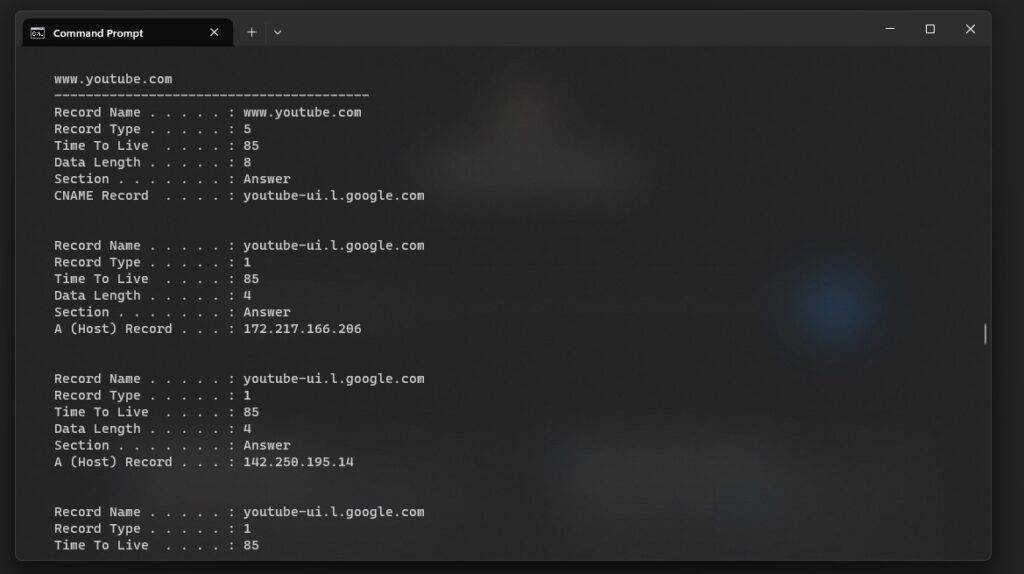
How to view incognito history on Mac
Note: There is no way to see the exact details of which website you visited. The DNS results show IP addresses and not website address or names.
Step 1: Open Spotlight by tapping the Command button and Spacebar together.
Step 2: Search Console in it and tap on the first result it shows.
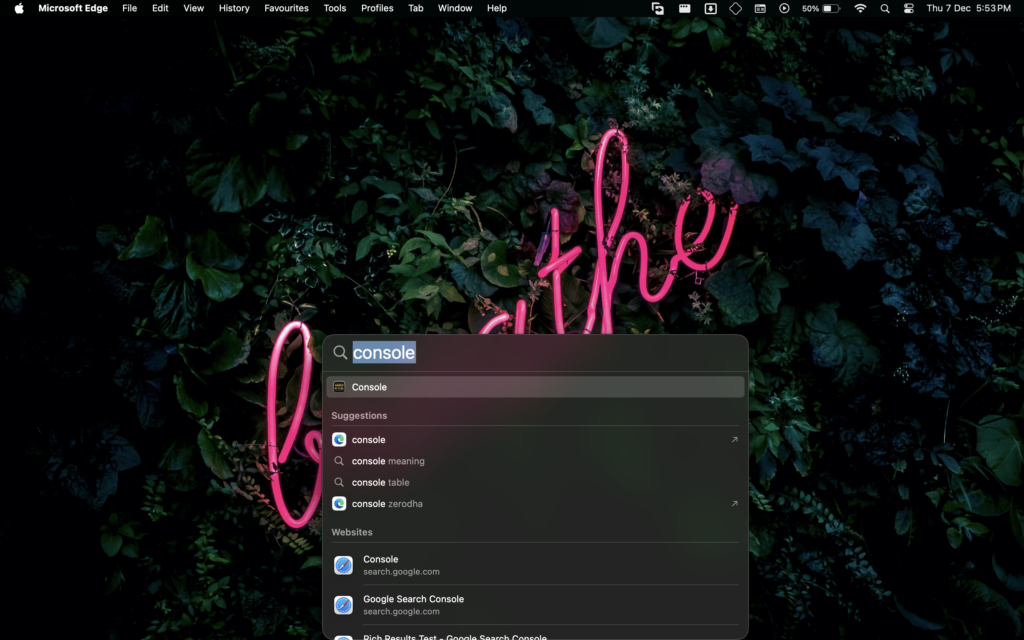
Step 3: Ensure your device (eg: Macbook) is selected in the left panel.
Step 4: Enter any:mdnsresponder in the search bar in the top right corner.
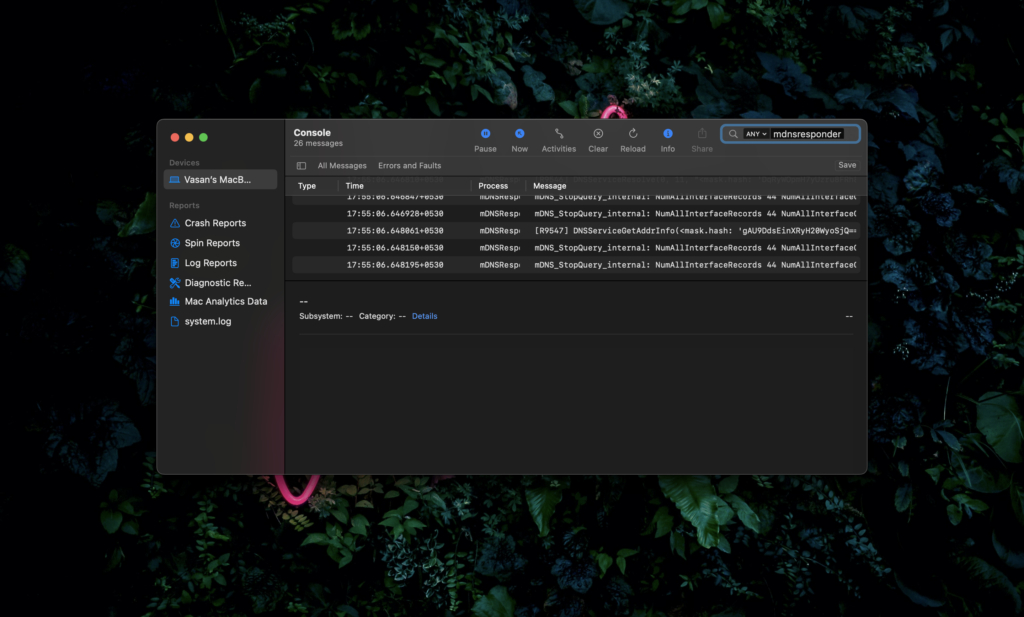
Step 5: Press Start button.
Step 6: Open Terminal using Spotlight.
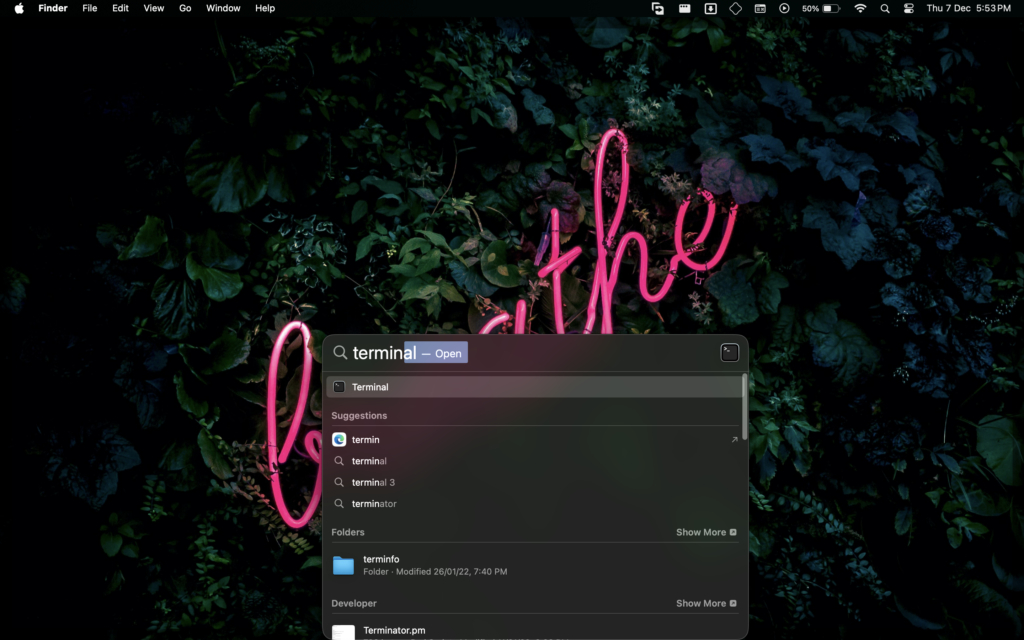
Step 7: In the terminal window, just paste this command: sudo killall -INFO mDNSResponder

Step 8: When asked for password, type in your admin password (Not Apple ID password). The Terminal interface doesn’t show the input as you enter. So don’t worry. Just type and press Enter. If it is right, the process begins with a % sign. If the entered password is wrong, it will tell you to try again.
How to view incognito history on your smartphone
You can see incognito history on Android phones and iPhones only if you have set up a parental control app like Famisafe. These apps are mostly paid ones but will record the browsing history on the device they are installed. However, since they work only after you have set them up, you can’t see incognito history before the app was installed.
Moreover, these apps can be invasive in terms of data collection. So, use them at your discretion.
View incognito history on iPhone
Step 1: Install FamiSafe Jr on your iPhone. We will be considering the device being used by a kid to record the incognito history using the FamiSafe app.
Step 2: Open it and log in as a Guest. No need to sign in. You can use the app under 3 day free trial, post which you will have to subscribe to the premium plan to use it.
Step 3: Connect the iPhone to another “Parent” device through a QR code or 6-digit login code.

Step 4: Grant necessary permissions. You will have to allow “Always” location access.

Step 5: Next, you will be asked if you can connect to a computer. Tap on the option that says you don’t have a computer. You can use the incognito history tracker without a computer.
Step 6: You will have to install a profile. Download when prompted and go to iOS Settings > General > VPN and Profile Management > Install FamiSafe profile. When prompted, hit Trust to allow Remote Management.
Step 7: Return to the FamiSafe app and you should it is ready and working.
Now, the next time you go to the FamiSafe app on the Parent device, tap on Features > scroll to the Web Safety section and tap on Browser History, you will see a log of all the searches made or websites visited on iPhone (with FamiSafe Jr). That’s all.

To disconnect the two devices and uninstall FamiSafe from the iPhone, you have to delete the iPhone profile from the Device Management option within the Account option on the FamiSafe app on the primary device.
See incognito history on Android Phones
The permissions you have to grant are slightly different here.
Step 1: Connect to the “Parent” device using 6-digit code or QR.

Step 2: Allow Assessibility API
Step 3: Activate display over other apps

Step 4: Enable App supervision (Usage Access)

Step 5: Allow Notification Access
Step 6: Activate Device Administrator Permission
Step 7: Ignore Battery Optimization
Step 8: Allow all other permissions like location, mic, and storage.

The rest of the steps to check the browsing history are same as above. On the Parent device, open FamiSafe> Features> Web Safety> Browser History. That’s about it.
How to delete incognito history on Windows
Just like viewing incognito mode history through Command Prompt, there’s also a specific command you can run to delete the browsing data on Windows.
Step 1: Launch ‘Run Command‘ windows by pressing Windows + R keys
Step 2: Now enter ‘cmd‘ in the text and box and hit enter to open ‘Command Prompt‘
Step 3: In the Command Prompt window, type in ‘ipconfig/flushdns‘
Step 4: This will clear the DNS cache and delete all the recent browsing data from your PC or laptop
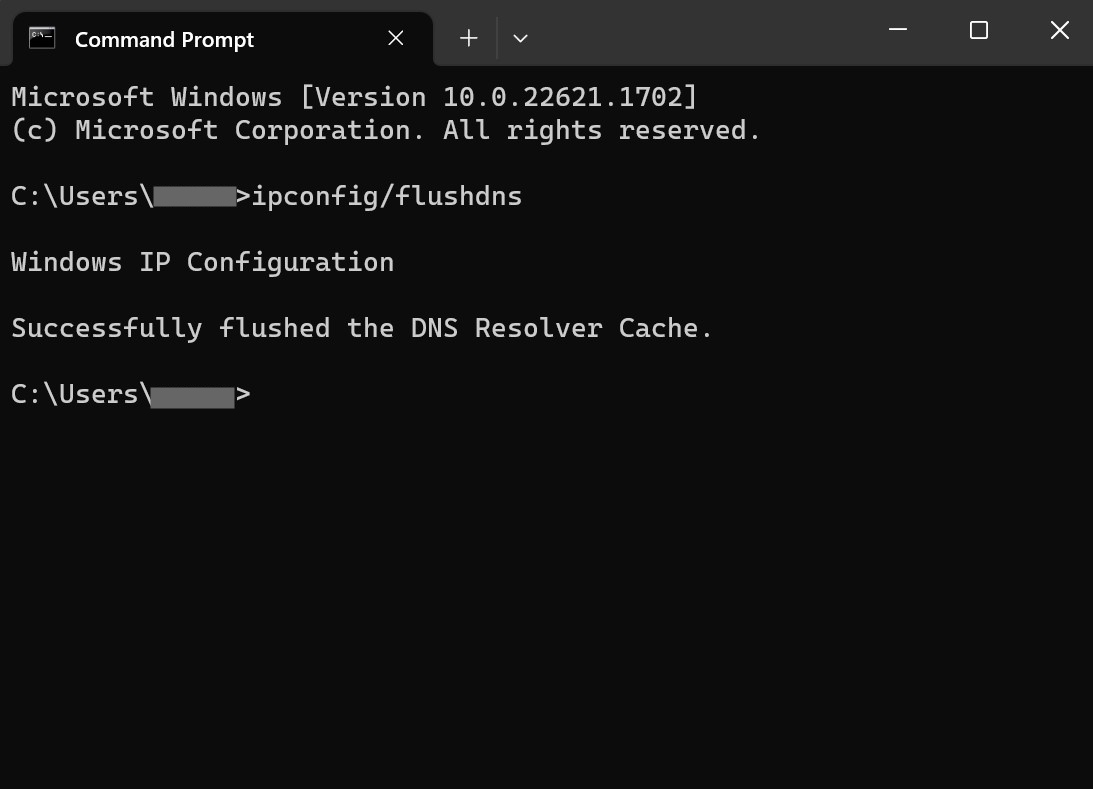
How to delete incognito history on Macbook
When it comes to getting rid of all the traces of your browsing sessions on macOS, the Terminal command can be used. Here’s how.
Step 1: To begin, launch the ‘Applications‘ window on your Mac
Step 2: Now locate the ‘Utilities‘ application and open it
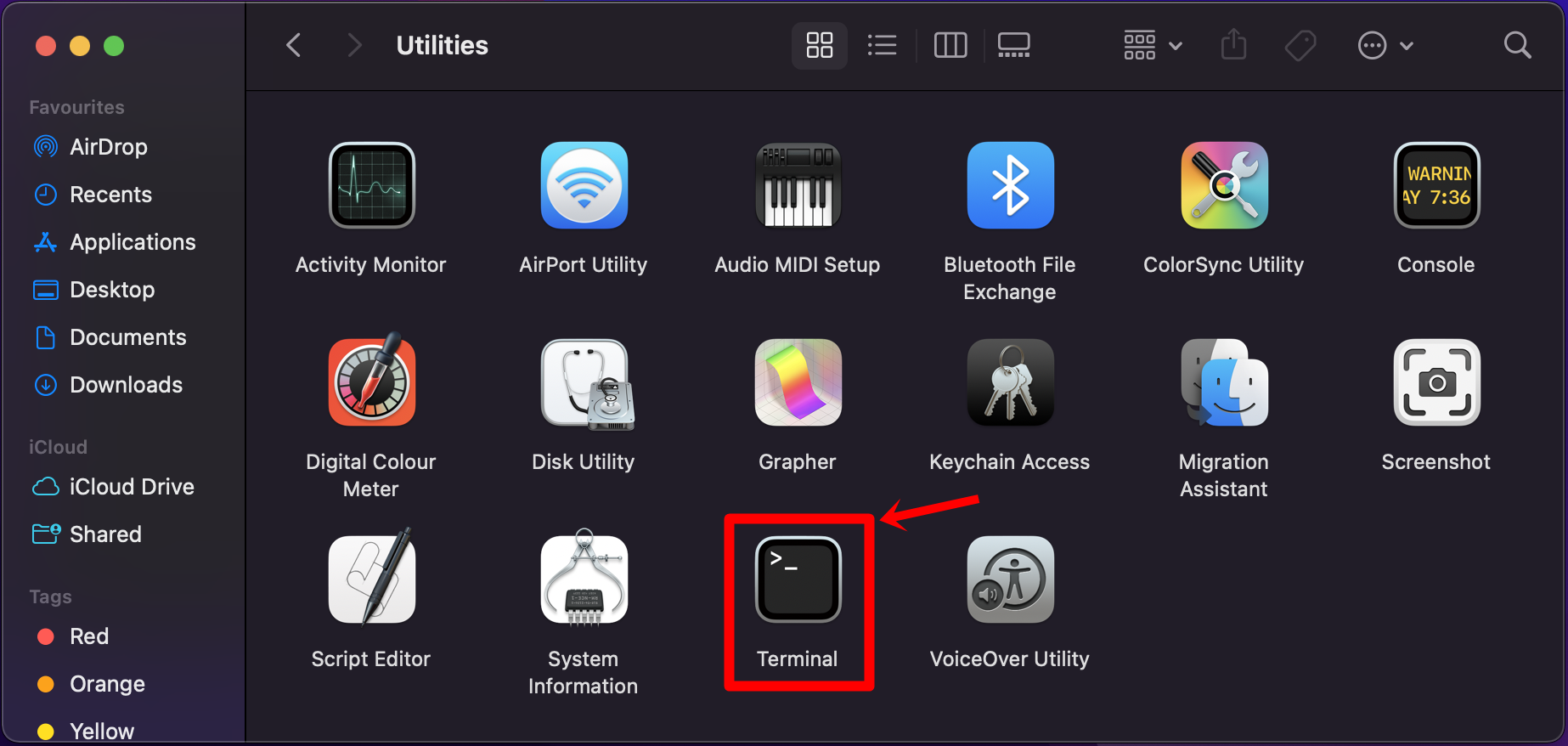
Step 3: From here, select and launch ‘Terminal‘ by double clicking
Step 4: Once the window is opened, type in ‘sudo killall -HUP mDNSResponder‘ and press Enter
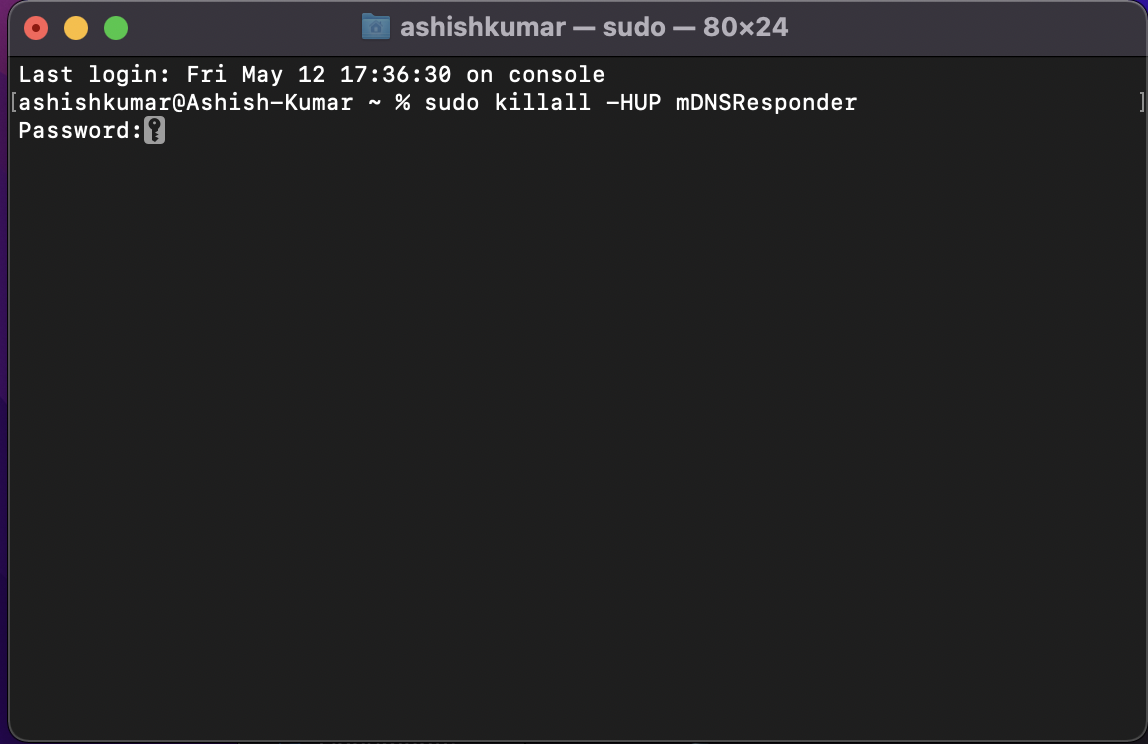
How to delete incognito history on your smartphone
Delete incognito history on Android Phones
Clearing incognito data on Android requires no additional app and just involves using the Chrome browser. This will flush out the DNS cache as well as all the browsing history.
Step 1: On your Android mobile phone or tablet, open the Chrome browser
Step 2: Head over to the URL bar and enter ‘chrome://net-internals/#dns‘
Step 3: Now, select the ‘Clear host cache‘ buttonStep 4: This will delete the DNS cache and no one will be able to track the incognito mode’s history, including your ISP
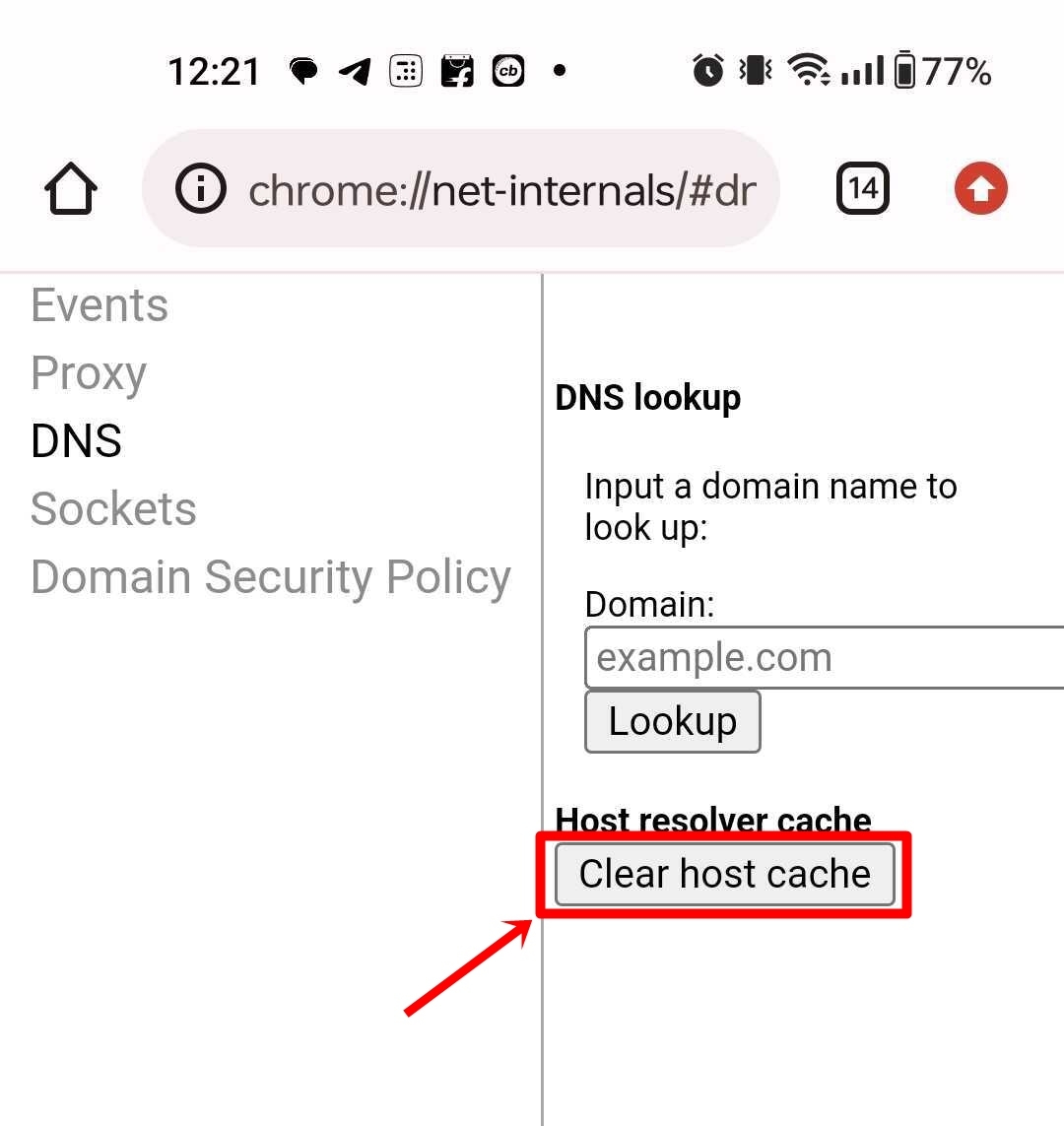
Clear incognito history on iPhone
With iPhones, clearing incognito or private tab’s history is just a button away.
Step 1: On your iPhone, open the Control Center by swiping down from the top right corner
Step 2: From here, turn on ‘Airplane mode‘
Step 3: Let it remain on for a few seconds and then turn if off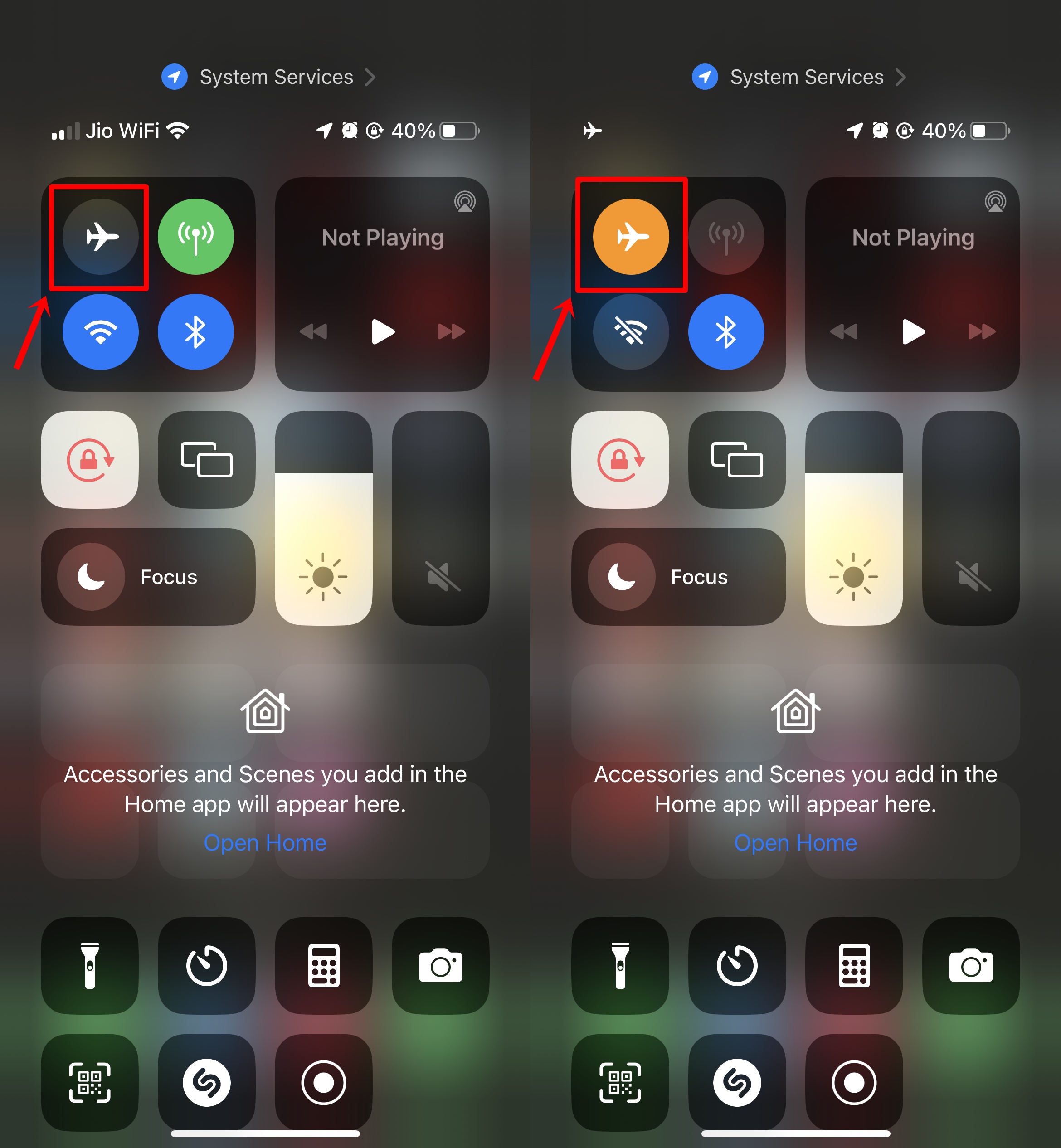
Doing this will delete the DNS cache stored on your device and will also clear incognito mode’s browsing history.
FAQs
Is private browsing not possible in Incognito mode?
While incognito mode does not save browsing history and cookies, it may not be as private as you think. Websites will still be able to track your activity and IP address to serve targeted ads based on that. Furthermore, even Internet Service Providers (ISPs) have the ability to go through the websites you visit.
How do I privately browse in Incognito mode?
if you want maximum privacy and anonymous browsing through incognito mode, here are the methods you can follow.
- Use a VPN – VPNs can hide your IP address details which prevent websites from tracking you.
- Use a private browser – Private browsers allow you to surf the internet anonymously by redirecting your web traffic through different servers and also hide your IP address. Tor and Puffin are a few of the good private web browsers out there.
- Clearing DNS and browsing data – Since your browsing activity is stored on your device locally through cache and DNS, deleting those can help in maintaining maximum privacy
How does incognito mode store data on devices?
Even though the incognito tab doesn’t save web history, Google searches, and cookies, some websites tend to track your IP address for visiting their site. Furthermore, despite privately browsing the internet, the DNS cache gets locally stored on your device which can be accessed by anyone through a few lines of commands.
Then there are Internet Service Providers (ISPs) that may keep track of your online activities even in incognito mode. With all this out of the way, we can conclude that private browsing is not as private as you think.