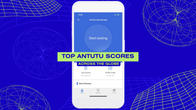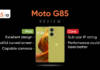Android smartphones have Lithium-ion batteries that degrade naturally with routine charging and after a while, they discharge faster than when they were new. So, keep an eye on your phone’s battery health and know how much is the battery capacity compared to when it was new. It would help you to plan your phone usage and ensure it remains powered throughout the day. You can also implement proper charging practices. To do all these, you would want to know how to check battery health in Android phones. Here’s how you do that:
Table of Contents
Check phone’s battery health via Settings menu
While Android doesn’t offer an official way to check Battery Health, some devices show battery level as battery health. Here’s how you can see that:
Step 1: Open the Settings app on your phone and go to the Battery section.

Step 2: Under the Battery section, scroll down until you see Battery Health.
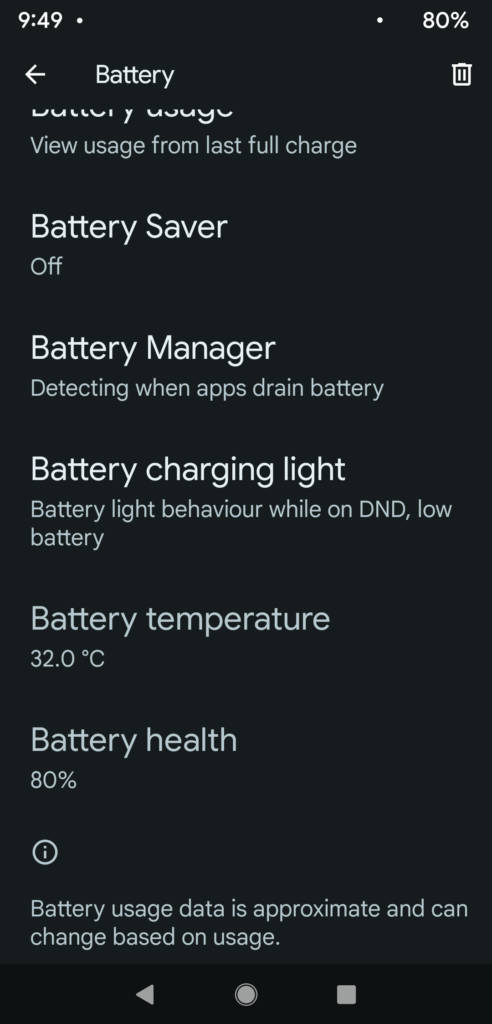
Check phone’s battery health using a dial code
Little do people know that you can access a hidden diagnostics menu on Android phones by dialling a secret code comprising numbers, asterisks and hashes. Here’s how you can use the Phone app to check the battery information of your Android mobile phone.

- Open the Phone app on your smartphone and input *#*#4636#*#* in the dial pad.
- In the testing menu that pops up, look for Battery Information for details like charge level, battery temperature and health.
Check phone’s battery health via third party apps
Say the above solutions don’t work or you want comprehensive information about your phone’s battery health you’re better off downloading and installing a third-party app like AccuBattery on your Android mobile phone. It will show you details like usage information, battery capacity, temperature, and more. To check the phone’s battery health via a third-party app, follow these steps:

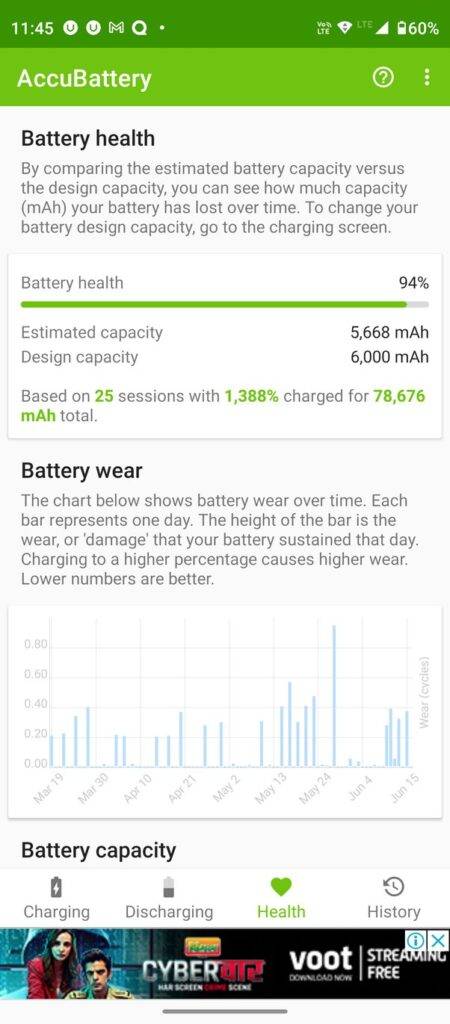
How to check Android battery health on a Samsung phone
On Samsung Galaxy phones, you can check battery health this way:
Step 1: Install Samsung Members from the Google Play Store.

Step 2: Open the app and tap on the Support option on the bottom menu bar.

Step 3: Tap on the Phone Diagnostics option and within it, tap on the Battery Status option.

Step 4: The next screen will show you if the battery life is good or not. If the Battery life is above 80 percent health, the status should be Good.
You can tap on the Test Again button to check it again.
FAQs
How frequently should I monitor battery health in my phone?
You need not frequently monitor the battery’s health. It may be required only when you notice the phone is discharging fast. You may check battery health if you find abnormal battery drain or overheating, or if the device isn’t charging properly.
Why does my phone drain quickly even after having good battery health?
The phone battery could drain quickly despite good battery health because of factors like too many push notifications, too many background apps, too many location services running, high brightness levels, the screen staying on for too long, poor cell reception, or even outdated operating system and associated poor optimisation issues.
When should I consider replacing my Android phone battery?
Most Android phone manufacturers recommend that once your battery capacity has fallen below 80 percent due to too many charge cycles, it is best to replace it with a new one. If the aforementioned battery health checkers show the health to be poor, it means it’s time to get the phone’s battery checked or even replaced.
What should I do if my phone doesn’t have a Battery Health option in Settings?
You can use 3rd party apps like DevCheck, Battery Monitor or Battery Guru to get this status. On a Samsung phone, you can use the Samsung Members app to get the battery life status.
What does a low battery health percentage mean in Android?
If the battery health percentage is low or poor, it means you need to take the phone to your smartphone brand’s customer care. They will diagnose and tell you if you need to change the battery. If yes, pay and get the battery changed.
How to reset my Android battery cycle?
As per Google support, you have to charge the phone to 100 percent and continue charging for another one or two hours. Don’t stop the charging or use the device during this period. After these two hours, unplug the charger and start using the device until it hits 0 per cent charge and shuts down. Now charge the device again to 100 percent. That’s it. This should reset the Android battery cycle.