
One of the most advanced smartphones on the market currently, iPhone offers a range of features designed to boost productivity and help users do more with their devices. In this article, we will explore five of the best iPhone features that will boost your productivity.
Best iPhone productivity features
Downtime on Demand
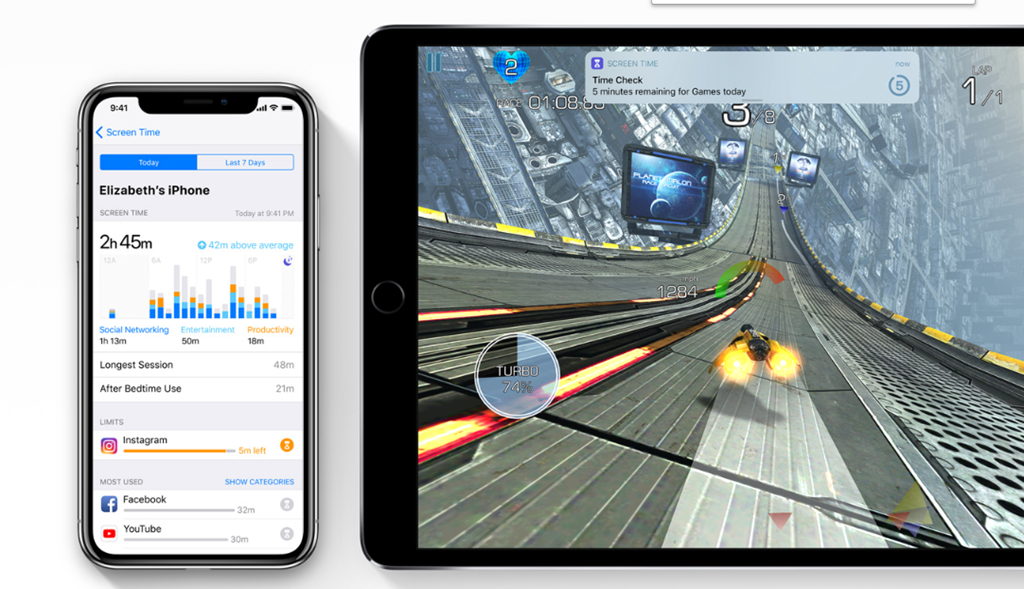
With the recently-released Downtime on Demand feature on iOS, you can now schedule time ranges where only a few, essential apps and services will remain active while other “distractions” are silenced and their usage is muted. By using Downtime on Demand, you can create a healthier relationship with your device, allowing for focused work or quality personal time without unnecessary distractions and without the need to keep fidgeting on your smartphone every few minutes.
- To activate Downtime on Demand, go to Settings > Screen Time > Downtime.
- Here, set the desired start and end times and select the apps that will remain available during this period.
App Time Limits
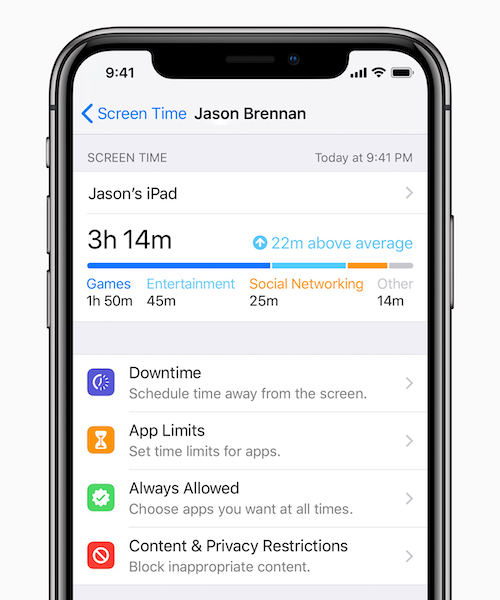
App Time Limits is similar to Downtime, but focuses on certain apps that might be causing an increase in your screen time. We often find ourselves spending excessive time on these apps, social media, news, or others, leading to decreased productivity and time wasted. The App Time Limits feature enables you to set time restrictions for specific app categories or individual apps.
- To activate App Time Limits, go to Settings > Screen Time > App Limits.
- From here, select the app categories or individual apps, set a daily time limit depending on your preferred usage, and you are done.
- Your iPhone will automatically remind you when you approach the allocated time, as it places a clock and a soft-block on further usage.
- Obviously, you can remove the block anytime and get back to using it, but the UI is a neat touch that keeps you from doing so.
No More Notifications
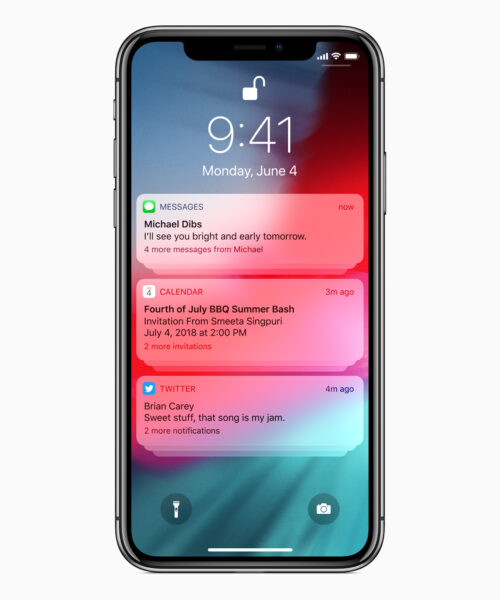
The No More Notifications on iPhone feature allows you to quickly disable notifications for a specific app or mute them altogether whenever you want.
- To use this feature, swipe left on a notification or go to Settings > Notifications > Siri Suggestions.
- From there, you can choose to customise the notification settings for each app, mute notifications temporarily, or enable Do Not Disturb mode to get rid of all distractions.
Safari Extensions

With the advent of Safari Extensions on iOS 15, you can expand the functionality of the Safari browser, especially adding productivity features to enhance your browsing experience on your smartphone. With Safari Extensions, you can customise and automate a lot of things that help you focus better.
- To activate Safari Extensions, open Safari, tap the share button, scroll right on the bottom row, and click On. Once done, you can choose from a wide range of extensions available from the App Store.
- Extensions can provide ad blockers, settings customisers, and more. With the right extensions, like on Web, you can now save time, block distractions, and boost productivity while browsing on iOS as well.
Email Scheduling
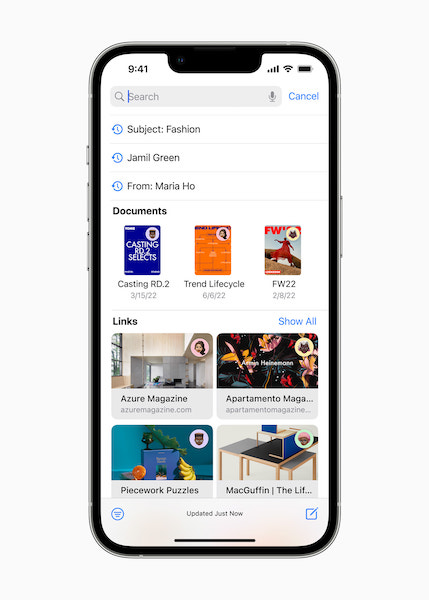
The Email Scheduling feature that comes with iOS 16, makes it possible by allowing you to compose an email and schedule it to be sent at a later time. This feature is also useful when working in teams spread across different time zones so as to avoid prompt responses.
- To schedule an email on the iPhone, open the Mail app, compose your email, and tap and hold (long press) the send button.
- From the options that appear, choose Schedule and select the desired date and time for sending the email.
- Email Scheduling ensures that your messages reach recipients at the most appropriate times, which is best for communication and workflow management.










