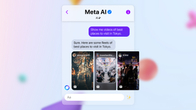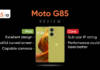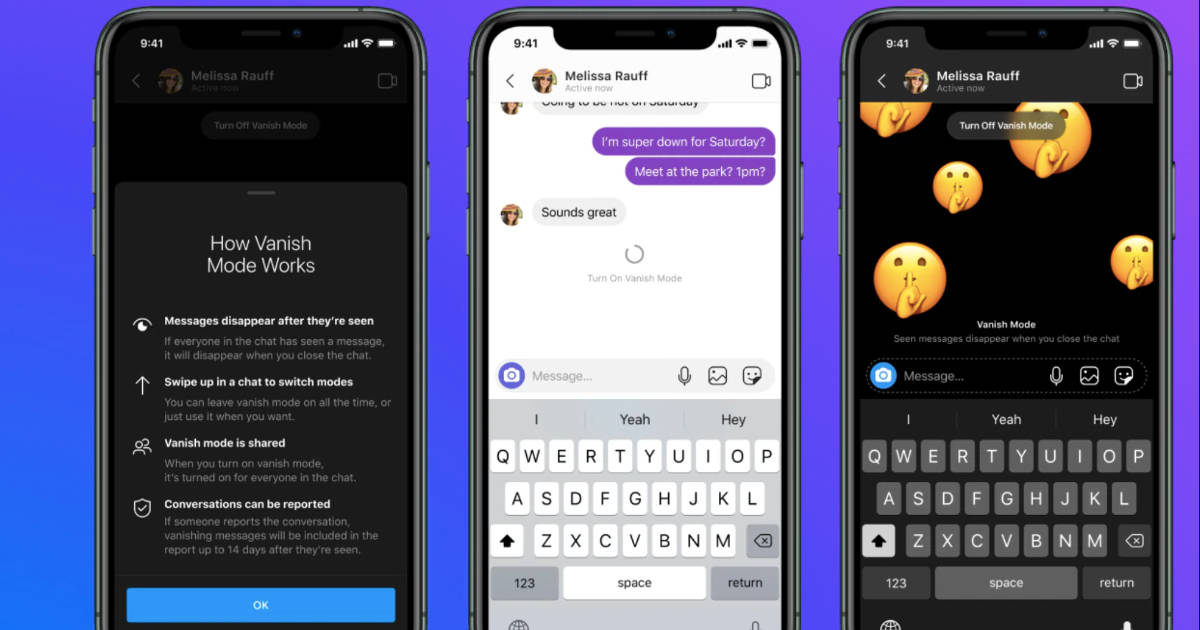
Instagram Vanish is a feature on Instagram that enables two individuals to send direct messages that disappear once the chat is exited. This feature is useful when you prefer not to have messages stored on your device or servers, ensuring maximum privacy and security. If you’re wondering how to use Vanish Mode on Instagram, here’s an easy step-by-step guide to help you.
Table of Contents
How to turn on Vanish Mode on Instagram?
Vanish Mode is disabled in Instagram’s default setting and you have to switch it on manually to use it. Here’s how you can turn on Vanish Mode on Instagram on Android and iPhone.
- Open the Instagram app on your Android mobile phone or iPhone.
- Tap the DM icon on the top right corner of the screen.
- Click on an existing chat or use the + icon on the top right to create a new chat.
- Now, swipe up from the bottom of the screen and hold for 1 to 2 seconds to turn on Vanish mode.
- Your screen will turn black from white and a message will appear on the top saying “You turned on vanish mode”.
Once you’ve turned on Vanish Mode for a chat, you can go on to send messages as usual and the seen messages will disappear when you close the chat.
Note – The recipient will be notified that you’ve enabled Vanish Mode and their chat window will also turn black upon opening your message. Either of you can end Vanish Mode at any time. Vanish mode will also indicate when a screenshot is taken in the chat.
How to turn off Vanish Mode on Instagram?
If you wish to turn off Vanish Mode in an Instagram chat, here’s what you need to do.
- Open the chat where you have enabled Vanish Mode. The same can be identified from a dotted circle along with the name of the contact in your chat list.
- Swipe up from the bottom of the screen and release to turn off Vanish Mode.
- Your screen will return to normal and you’ll be able to see your regular chat thread. The messages sent in Vanish mode will disappear.
- All the unread messages sent in Vanish Mode can be viewed by clicking “See <n> disappearing messages”.
Things to remember while using Instagram Vanish mode
There are a few things that you need to keep in mind when using Vanish Mode on Instagram.
- Vanish Mode is shared i.e., it is turned on for both parties in an Instagram chat when you enable it and the recipient is notified of the same.
- Vanish Mode is only available for users who you follow on Instagram or have already connected with in the past.
- Vanish Mode only works for one-on-one chats. You won’t be able to activate it in a chat with more than two people.
- If you take a screenshot or record the screen when using Vanish Mode, both parties will get a notification.
- Messages sent in Vanish Mode can still be reported for up to 14 days after they disappear, even if you can’t see them anymore. Know more about it here.
FAQs
What is Vanish Mode in Instagram?
You may not want all your chats to be saved forever in your Instagram DM history. This is where Vanish Mode comes in handy. When turned on, this mode lets you send disappearing messages, photos, videos, and more to other Instagram users i.e., whatever you send in a chat will disappear once it is seen and you have left the chat. Basically, there will be no proof that the chat ever existed.
Does Vanish Mode work in group chats?
No, Vanish Mode in Instagram only works in chats with one other person.
Can I recover a message sent or received in Vanish Mode?
Messages sent in Vanish Mode disappear once seen or when the chat is closed so they can’t be recovered.
Does Vanish Mode work for audio and video calls too?
As of now, the Vanish mode feature is only limited to DMs sent on Instagram.
I can’t see the Vanish Mode option in my Instagram app. What should I do?
If you don’t get the option to enable Vanish Mode in the Instagram app, check if your app is updated to the latest version and install any updates, if necessary and then try again.