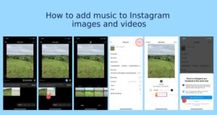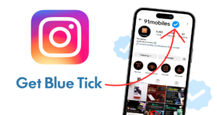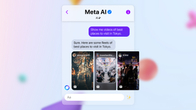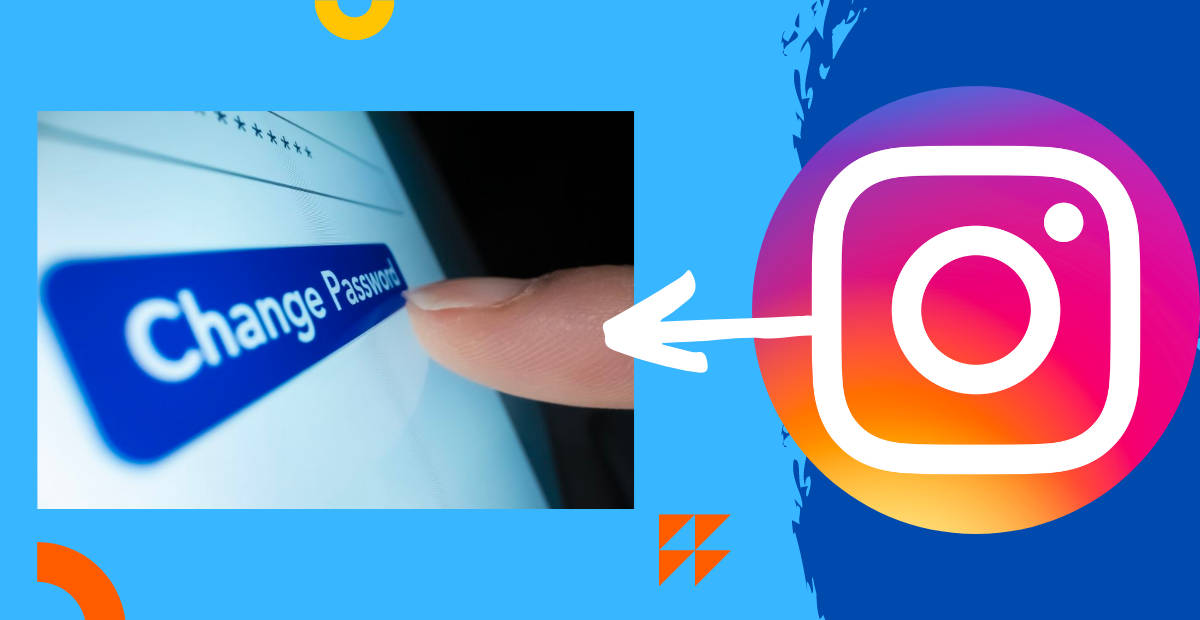
Lost/ forgotten your Instagram password, or you feel like it has been compromised, and want to change it instantly, but don’t know how? Fret not, we have got you covered. Instagram allows users to change/ reset their Instagram password through a phone as well as a laptop/ PC. Do keep in mind that when going for a new password, it should contain a combination of various characters that make it extremely tough to crack. So, here’s how to change or reset your Instagram password through Instagram’s app and website.
Table of Contents
How to change your Instagram password or rest on the mobile app
The steps to change your Instagram password on Android mobile phones and iPhones via the app, if you know your old password, are the same:
Step 1: Go to your profile by clicking on the profile picture in the bottom right of Instagram
Step 2: Tap on the hamburger icon (3 horizontal lines) in the top right corner

Step 3: Now select the Settings and privacy option

Step 4: Tap on Accounts Centre

Step 5: Now select Password and security

Step 6: Tap the Change password option

Step 7: Input your previous password two times and then enter the new one

Step 8: Click on Change password and you’re good to go
Do note that after changing your Instagram password, you’ll be logged out from every device.
How to change your Instagram password on the desktop site
Here’s how you can change your Instagram account password using the web app.
Step 1: Go to Instagram.com and log in with your credentials
Step 2: After logging in, click the More option present at the bottom left corner

Step 3: Now hit Settings

Step 4: Under Account Center, tap Password and security

Step 5: Now again select Password and Security on the next screen
Step 6: After that, tap Change password

Step 7: Input your previous password two times and then enter the new one

Step 8: Once done, tap Change password
How to reset your Instagram password if you forgot
Sometimes you may forget your Instagram password. If such a situation arises, here is what you should do:
Step 1: Click on Instagram to open it, go to your profile, click the hamburger icon, navigate to settings, and log out.

Step 2: Click on Get help with logging in

Step 3: Proceed using your username or phone number

Step 4: Instagram will message you either on your registered email address or phone number
Step 5: You can log in to Instagram or change your password using that email.
The above-mentioned steps are valid for both Android mobile phones and iPhones.
How to reset your Instagram password if you don’t have access to your email or phone number
Here’s what you can do if you can’t access your email ID or phone number.
Step 1: Go to the login screen of the Instagram app and select Get help with logging in

Step 2: Now enter your username and hit Next

Step 3: A password reset link will be sent to the registered email ID, if you can’t gain access to the email ID, you’ll need to contact the email provider
Step 4: Go to the email ID provider’s app or website and select Trouble with signing in? option of some sort
Step 5: Your Instagram password can’t be reset if the access to linked email ID is not gained
Tips for creating a strong Instagram password
Here are some tips that may help you in creating a strong password to avoid losing your account’s access to intruders.
- Go for a lengthy password – Lengthy passwords of say more than 10 to 12 characters tend to be hard to crack.
- Use of different characters – A strong password should always contain various sets of characters such as letters, numbers, and special characters like @, !,_,$, and <, among others.
- Avoid using common words – If you’re going for a strong password, make sure to not use common and obvious aspects like your name, city, mobile number, and date of birth.
FAQs
1. Why is Instagram recommending that I change my password?
If Instagram notices that your password is weak or has been exposed and compromised, the app may ask you to change your password so others cannot access your Instagram account. Using the same password for multiple applications may invite a data breach. This also happens when your Instagram account is synced with unauthorised third-party apps.
2. What can I do if I don’t receive a password reset email for my Instagram account?
If you cannot receive the password reset email, it could be possible that the email is going into your spam folder. You may have made a typing error while typing your email address when you first joined Instagram. If you want to locate your password reset email check your email’s spam folder.
3. What can I do if I receive a password reset email but can’t log into Instagram?
If the password reset email is not working, it might be because the password reset link must’ve expired. You should request for a fresh one.
Also, make sure you alter your password instead of logging in by selecting “reset your Instagram password” in the email.
4. Can I change my password to log into multiple Instagram accounts?
Yes, if you change the password on your login for multiple Instagram accounts, that new password will log you into all the linked accounts. You cannot add a new Instagram account to a single login however you may remove any previously added accounts whenever you want. If you get rid of an account from your single login, you may not add it back.
5. How often should I change my password?
Although most websites out there suggest changing online passwords every 3-6 months, if you have a strong password to begin with you don’t have to change it frequently. You may change it if you feel it’s compromised.