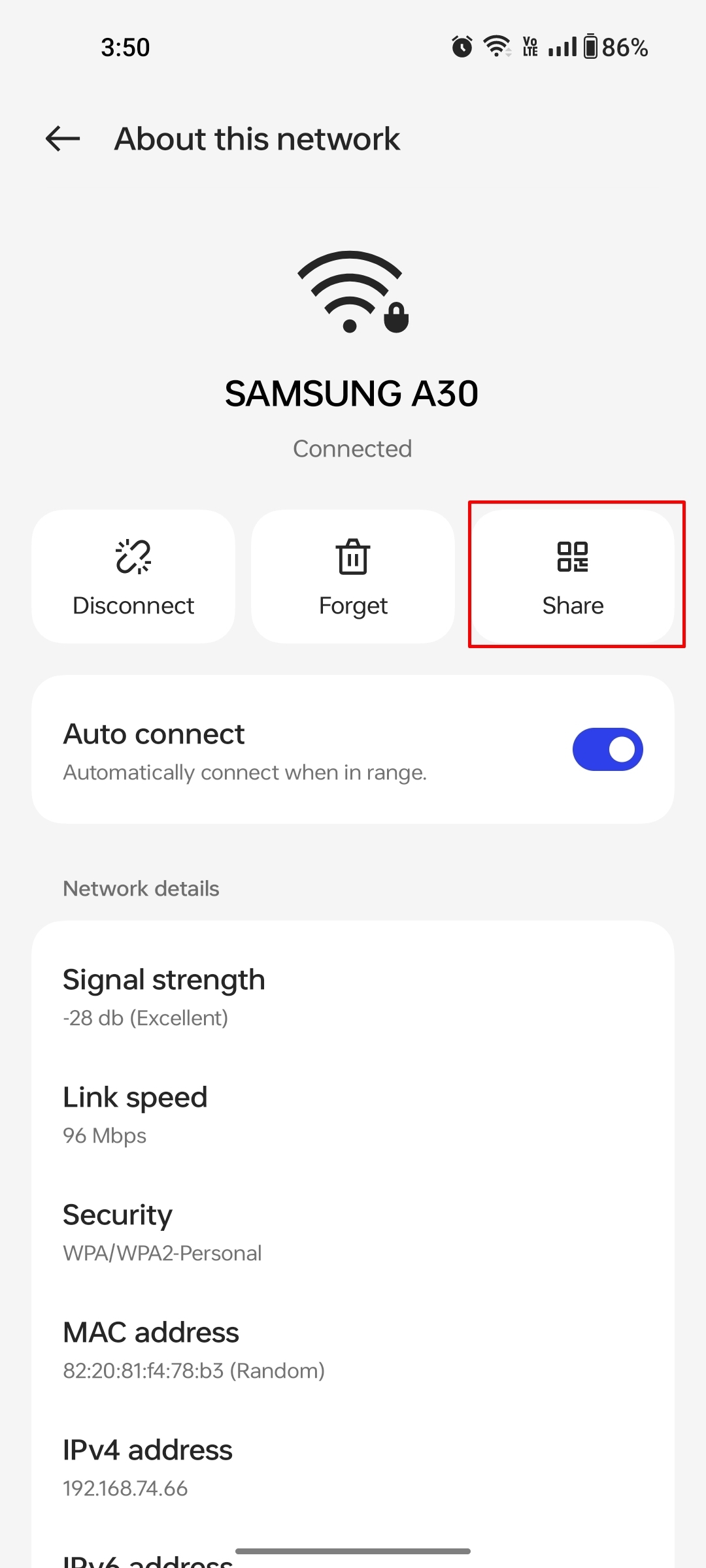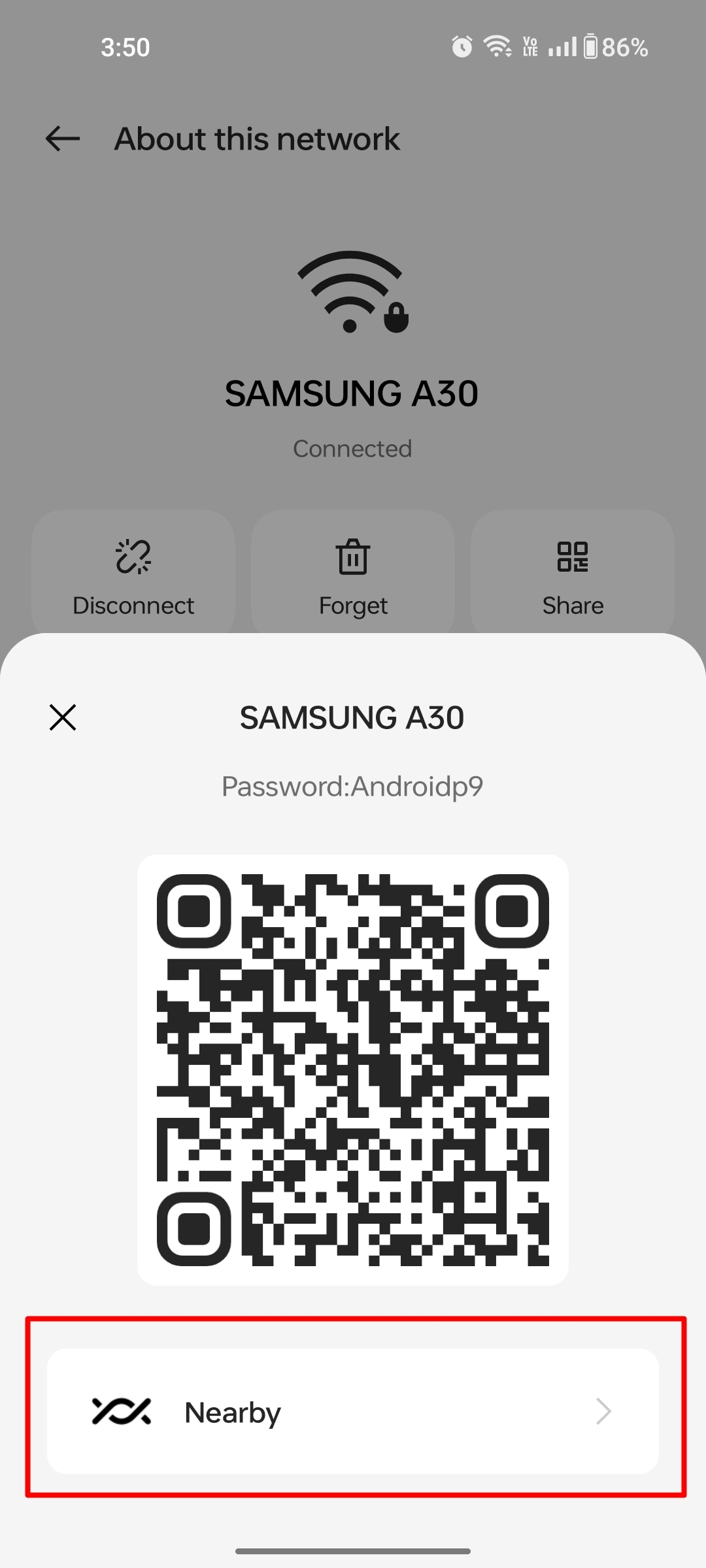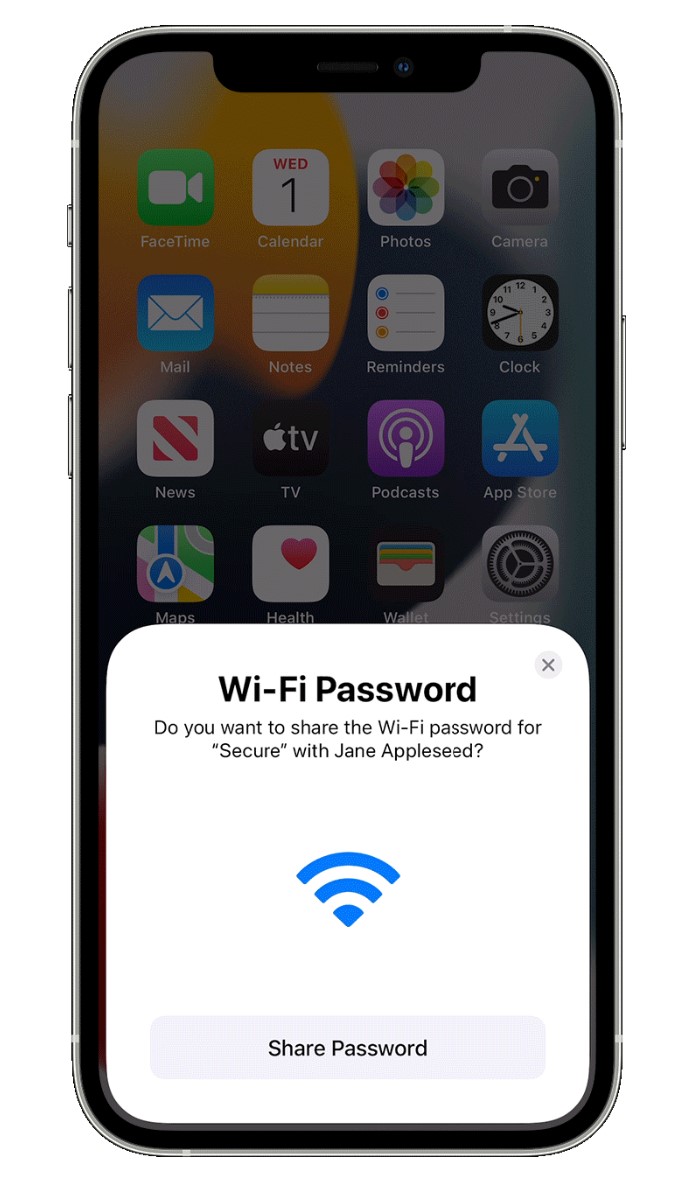Want to share or give your Wi-Fi access to others without revealing/ changing the password? There are a bunch of methods to do that via your smartphone. This way users can connect to the network without typing in the password. If you are wondering ‘how’, we have got you covered. Below is an easy step-by-step guide on how to share Wi-Fi password on Android mobile phone and iPhone with others. Check it out:
Table of Contents
How to share Wi-Fi password from Android to other devices
Over the years, Google has added several methods to share WiFi passwords on Android devices. It allows users to easily connect the devices of their friends, families, and colleagues to a WiFi network especially when the password is long and complex. Here’s how Wi-Fi password sharing works on Android:
Through QR code
Most phones with the latest version of Android come with the option to share WiFi passwords through a QR code present on the WiFi settings screen. But to use this method, users need to ensure they are connected to the WiFi. Otherwise, this QR code method won’t work. Here’s how to go about it.
- Launch the ‘Settings’ app on your Android mobile phone
- Next, select ‘WiFi’ section
- Tap on the WiFi network you are connected to
![Share Wifi password on Android]()
- Now, select the ‘Share’ button with a QR code icon. It may ask you to enter your phone’s lock screen password or verify through biometrics
![Share Wifi password on Android]()
- Once done, a QR code will appear
![Share Wifi password on Android]()
- Simply open Google Lens or any QR code scanner app on the other device to scan the code
- Shortly after, the device will be connected to WiFi
Through Nearby Share
Nearby Share on Android is a way to quickly share all sorts of data including media files, PDFs, and apps with other Android devices without using the internet. This feature can also be used to share WiFi passwords. Here’s how:
- Firstly, open the WiFi settings section on your phone
- Tap on the WiFi network you are connected to
- From here, select the ‘Share’ button and authenticate by either entering your lock screen password or biometrics
- Next, a QR code will appear with the ‘Nearby’ option at the bottom
![Share WiFi password Android by Nearby Share]()
- Simply select it and ask the other person to turn on ‘Nearby Share’ on their device
- Bring both devices closer to each other and select the device name you want to share the WiFi password with
- Once done, the password will be transferred over to the other person’s mobile and be automatically connected to the concerned WiFi network
How to share Wi-Fi password from Android mobile phone to laptop
The aforementioned QR and Nearby share methods will only work on smartphones. If you are a laptop user, here’s how you can share the Wi-Fi password from the connected Android device:
- Just like the methods mentioned above, head over to the Wi-Fi settings on your mobile and select the connected WiFi network
- Now select the ‘Share’ button and authenticate your biometrics in order to access the next screen
- Once done, a popup shall appear that will contain the password of your SSID
- Simply copy the password and share it with the concerned people through a chat message or directly convey it
How to share Wi-Fi password from iPhone to mac, iPad, iPod touch, and more
Apple users can easily send WiFi passwords from their iPhones to their other Apple devices such as iPad, iPod Touch, and Mac by signing in with their Apple ID. Here’s how.
- Firstly, make sure all the devices are signed into the same Apple ID
- Next, on the receiving device open the ‘Settings’ app and select ‘Wi-Fi’
- Tap on the network you wish to connect
- Now grab the host device and you should see a pop-up asking you to share the WiFi access
![Share WifI password on iPhone]()
- Select ‘Send Password’ button and the other device will be connected to the concerned WiFi shortly after.
But in case you want to share the WiFi password with a friend, here’s what you need to do:
- Ensure you have each other’s contact saved along with the Apple ID in the email field
- Now open the ‘Wi-Fi’ section from Settings on your friend’s iPhone or iPad
- Select the WiFi network you wish to connect to
- Next, a popup should appear on your device prompting you to share the password. Tap on the ‘Share Password’ button and you’re good to go
How to share Wi-Fi password with Android users from iPhone
Since iOS and Android are two different operating systems, the methods mentioned above won’t apply to Android phones when sharing passwords from an iPhone. The workaround is to manually create a QR code that Android users can scan to connect to a WiFi network. The procedure is as follows:
- On your iPhone, head over to any WiFi QR code generator website. QR Code Generator is a recommended one for this purpose
- Now, add the name of your SSID and fill in the password
![Generate-WiFi-QR-code]()
- Hit ‘Generate QR code’ and download the image
- Keep this image handy or share it with non-Apple users
- All they have to do is scan the QR code through Google Lens and in no time their devices will be connected to your WiFi
FAQs
1. Why can’t I share my Wi-Fi password on iPhone?
There could be several reasons why you are not able to share WiFi passwords from an iPhone. Firstly, ensure both the host and receiving devices are up to date with the latest software. Next, check whether your internet is properly up and running. If not, switch off your router and turn it back on to see if that resolves the issue.
2. How to share WiFi password to a laptop/PC?
Currently, there is no convenient way of sharing WiFi passwords from an Android or iPhone to a Windows laptop/PC. Users will have to manually enter the passwords in order to connect to a network.