One UI 6.1 features that you need to know about
Always On Display (AOD) wallpapers
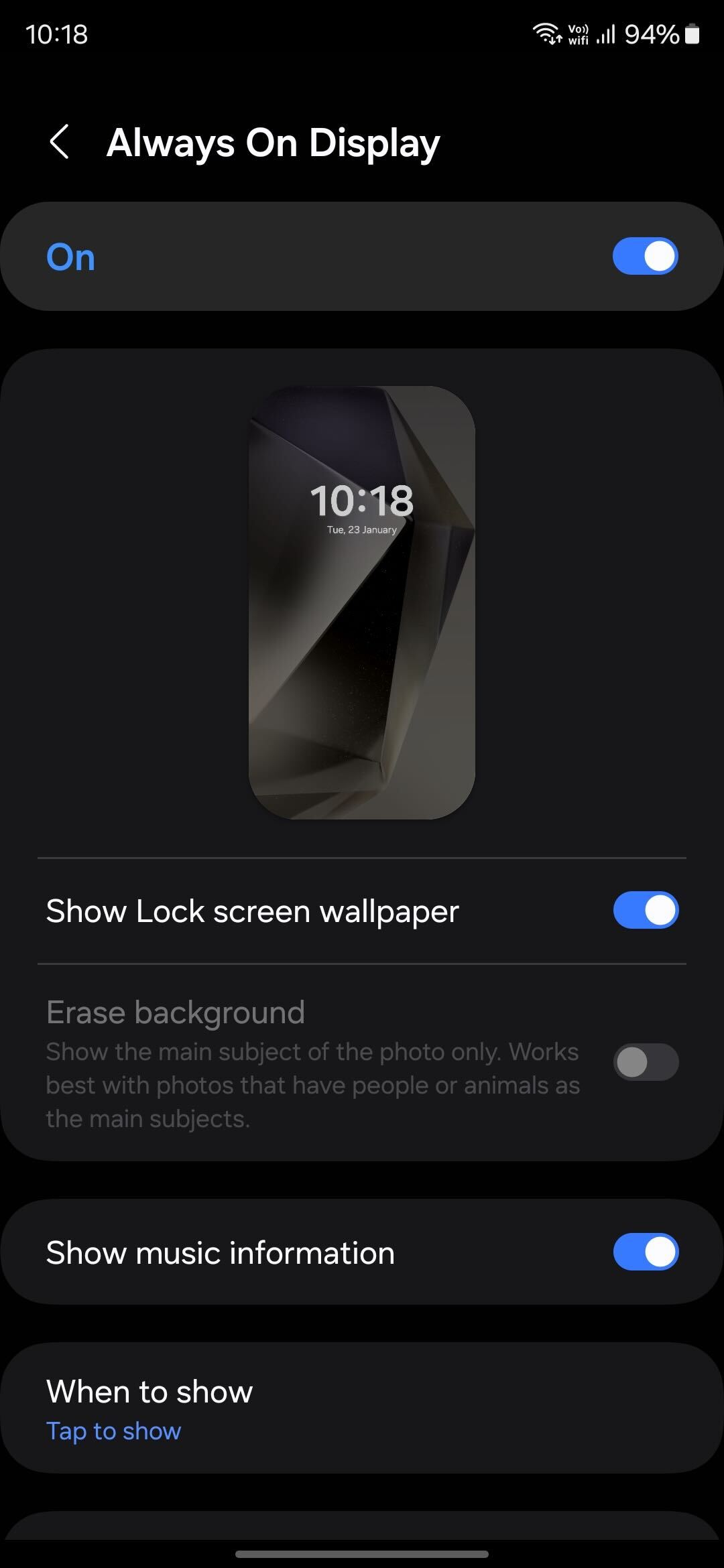
- The background of the Always On Display (AOD) has consistently been black for many years.
- In the recent update (via), a new option allows the AOD to utilise the wallpaper from the lock screen, but with a dimmed effect, giving a more personalised appearance to the ambient screen.
- By default, this setting is activated, meaning it’s turned on when you update.
- Users have the flexibility to deactivate this feature if they find it unappealing or if they prefer to potentially conserve battery by turning it off.
Generative AI wallpapers
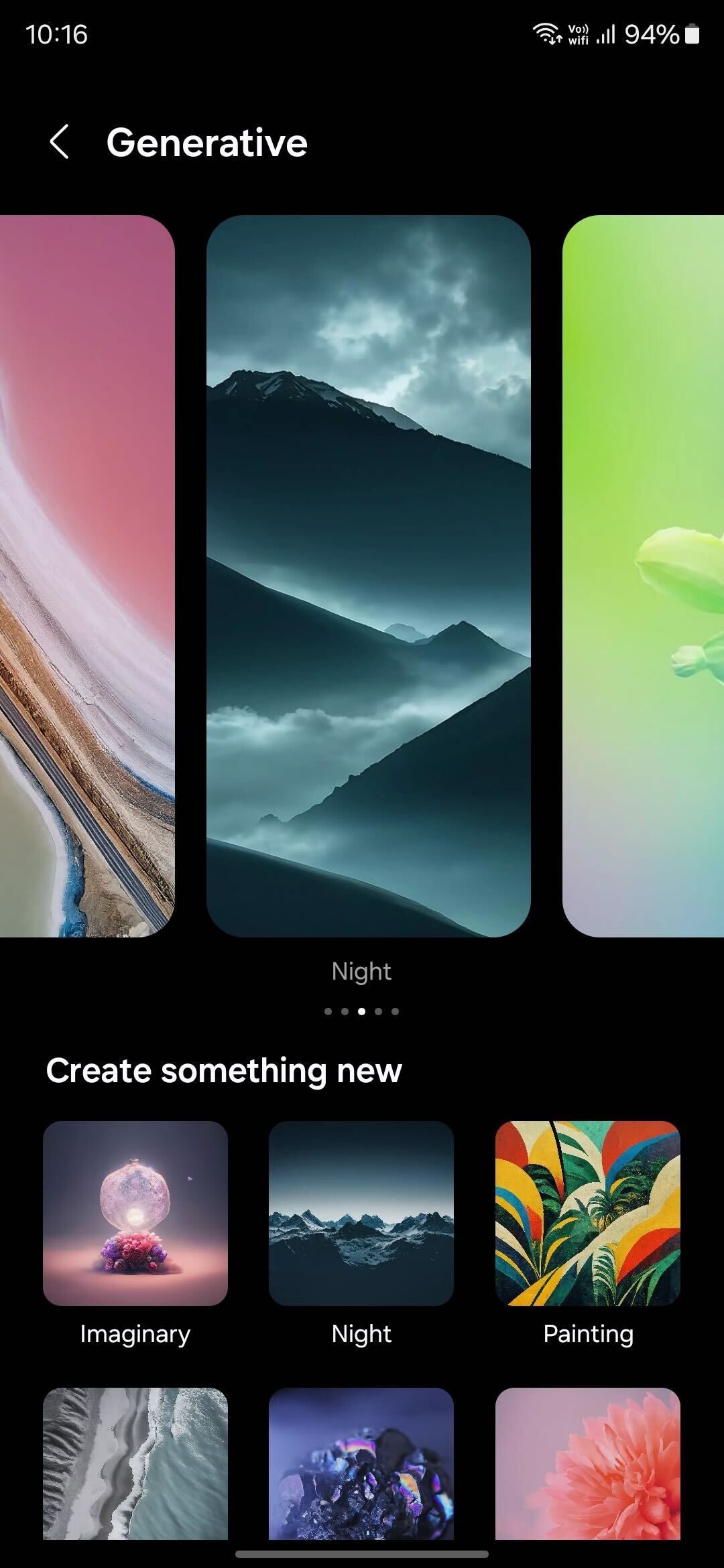
- The generative AI wallpaper feature allows users to input text prompts to generate an AI-created image, which can then be set as the background on the home screen.
- It’s worth noting that this functionality closely resembles the system used by Google on the Pixel 8 series.
- Samsung has essentially incorporated this system but adapted it to be more familiar to Samsung users, maintaining the same underlying structure.
- In terms of usage, it operates similarly – users select from predefined choices to generate artwork based on their preferences and then apply that generated artwork as their wallpaper.
Photo ambient wallpaper
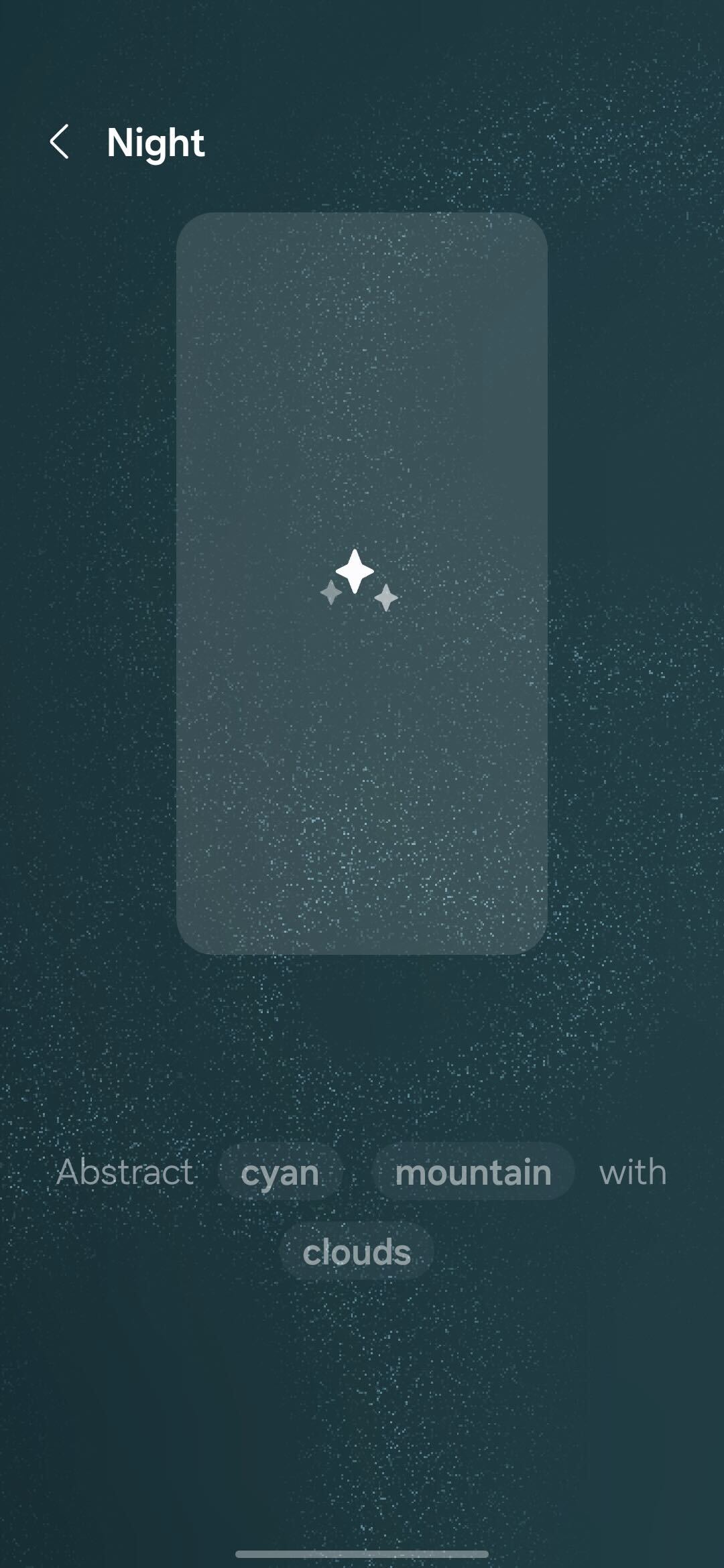
- The photo ambient wallpaper feature adds weather data to any static wallpaper you choose.
- To use it, you provide Samsung with a photo or graphic, and Samsung then overlays it with weather information. This way, a quick glance at your wallpaper indicates the current weather conditions – whether it’s snowing, raining, sunny, cloudy, or any other weather type in your specific location.
- It is featured in the Labs section of One UI 6.1. To activate this feature, navigate to Settings, then go to Advanced Features and select Labs.
- In the Labs section, enable the photo ambient wallpaper option.
- After activation, you can add wallpaper just as you normally would by going to Wallpapers and style.
- The new photo ambient option will be located next to the generative AI option.
Lock screen widgets
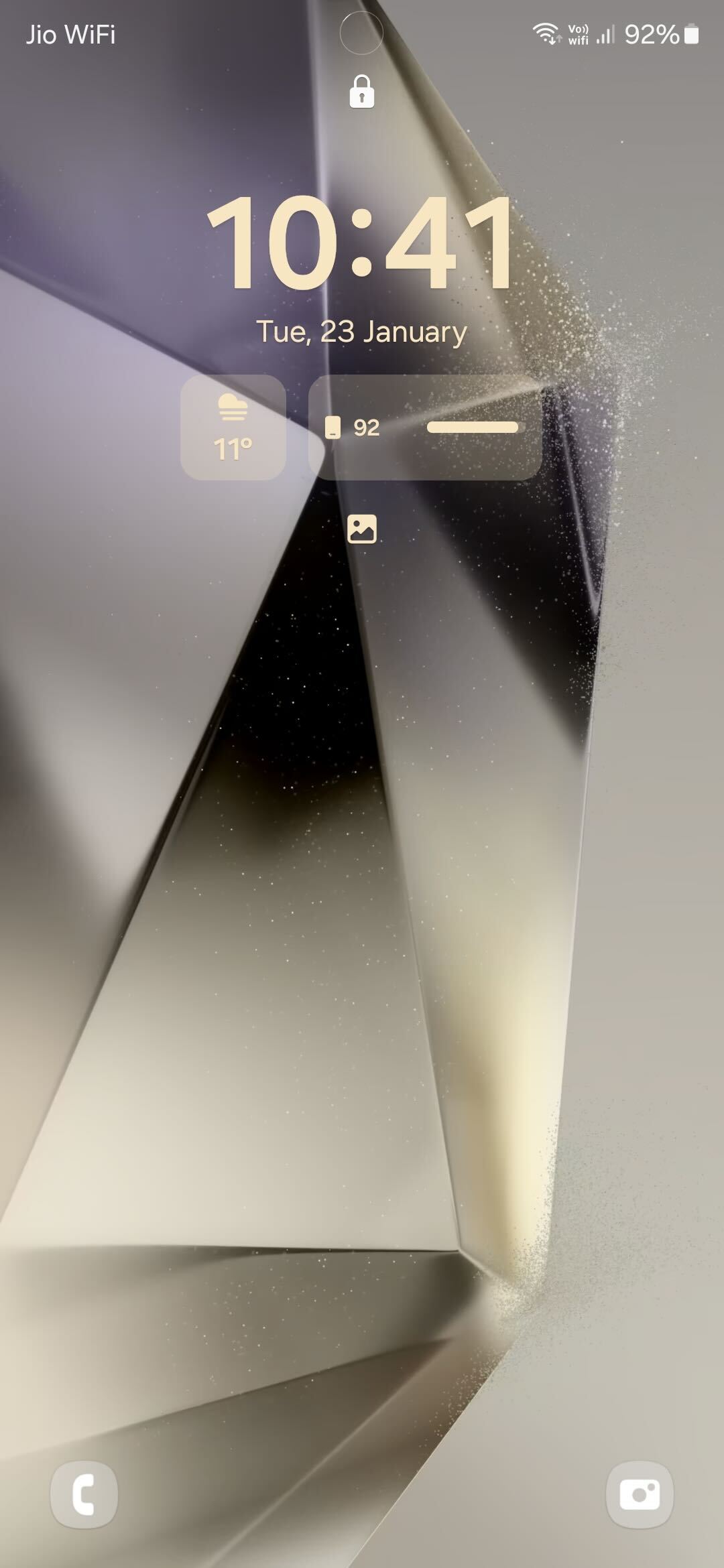
- In previous versions, including One UI 6, adding lock screen widgets required tapping on the clock icon to access them. With One UI 6.1, this extra step is mostly eliminated.
- Now, most widgets automatically appear on the lock screen when you pull it up, removing the need to tap the clock icon.
- The widgets are displayed in a specific area below the clock, providing at-a-glance data without unlocking or tapping the phone.
- Supported widgets include battery, Samsung Health, and a preview of your upcoming calendar event, offering convenient access to information directly from the lock screen.
Samsung Find
- The Samsung Find application serves as a central hub for various tracking functionalities, akin to Apple’s Find My and Google’s Find My Device
- The app amalgamates features seen in the SmartThings app, introducing some new ones and consolidating them into a single platform.
- Samsung Find is divided into three tabs – People, Devices, and Items, each serving a distinct tracking purpose.
- In the People section, users can share their location with others, similar to the location-sharing feature in Google Maps.
- The Devices section lists Samsung devices like smartphones, tablets, and laptops, as well as devices under the user’s control, like children’s phones, providing a quick overview of their locations.
- The Item section is dedicated to tracking objects with attached SmartTags, including the original Galaxy SmartTag or the newer Galaxy SmartTag 2.
Now you cannot remove the navigation bar from One UI 6.1
On the other hand, in the new One UI version, hiding the navigation bar is no longer possible, and it appears at the bottom of the screen when gesture navigation is enabled. In earlier One UI versions, users had the option to conceal the navigation bar if they found it undesirable. However, with the introduction of Circle to Search, this capability is no longer available.
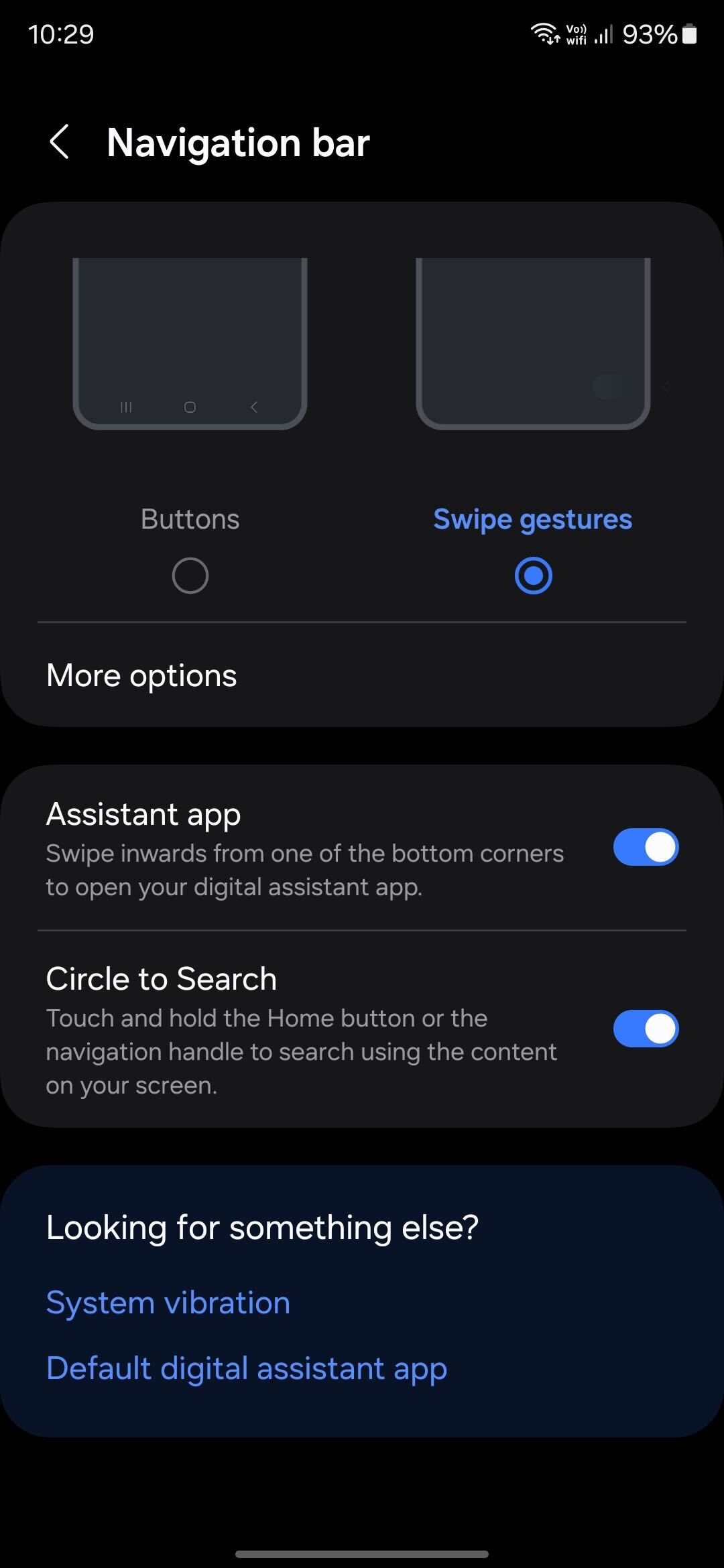
To activate Circle to Search with gesture navigation, a long press on the navigation bar is required. If the bar is hidden, this action cannot be performed. Consequently, Circle to Search essentially mandates the presence of the navigation bar for users who prefer gesture navigation. This change might pose a problem for individuals who have transitioned to gesture navigation and dislike the navigation bar.
It’s worth noting that users employing the three-button navigation system won’t experience any alterations. Unfortunately, there is no solution to this change. While Circle to Search can be deactivated, it does not restore the option to hide the navigation bar. Therefore, users who were accustomed to not having the bar at the bottom of the display will need to accept its presence after upgrading to One UI 6.1.





















