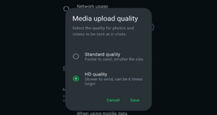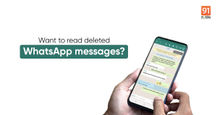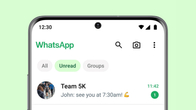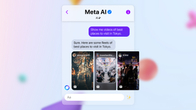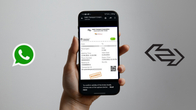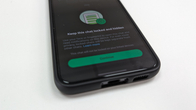Android and iOS users can view the status of their WhatsApp contacts without being seen by disabling read receipts or going offline. There is another option for Android users to view the WhatsApp status through their phone’s file manager. You can also access WhatsApp Web in incognito mode through PC or laptop to see someone’s status without letting them know. Here’s how you can see WhatsApp status without being seen:
Table of Contents
4 ways to view someone’s WhatsApp Status secretly on Android and iOS
Turn off read receipts feature (Android/iOS)
WhatsApp allows both Android and iOS users to read the messages received on the platform privately by turning off read receipts (hiding the double blue ticks). This feature also ensures that your name doesn’t appear in the user’s history when you view their WhatsApp status.
Here’s how you can disable the read receipts feature on your Android or iOS mobile phone:

Step 1: Open WhatsApp on your mobile phone.
Step 2: Go to the Settings menu.
Step 3: Tap Privacy.
Step 4: Scroll down to the Read Receipts option.
Step 5: Turn off the toggle to disable read receipts.
Go offline (Android/iOS)
Perhaps the oldest trick in the book, disconnecting your Android or iOS phone from Wi-Fi or mobile data or turning on the Airplane mode lets you check any of your contacts’ WhatsApp status without letting them know. However, there’s one drawback – you’ll be hidden only till you go back online. Hence, it’s best to use this method when the status is about to expire.
Here’s how you can go offline (or turn on Airplane mode) on your Android or iOS phone:

On iOS
Step 1: Swipe down from the top right corner to open Control Centre.
Step 2: Tap the mobile data and Wi-Fi icons to turn them off. Alternatively, tap the Airplane Mode icon to turn it on.
On Android
Step 1: Swipe down from the top to open the Quick Settings panel.
Step 2: Tap Internet and turn off the toggle for mobile data and Wi-Fi. Alternatively, tap Aeroplane mode and turn the toggle on to go offline.
View through File Manager (Android only)
If you have an Android mobile phone, you can find all the WhatsApp files including statuses of your contacts saved in a folder on your device’s file manager. Accessing someone’s status through the File Manager will not notify them as you’re not opening it directly from app.
Here’s how you can view the WhatsApp status of your contacts through the File Manager:

Step 1: Go to the File Manager > Internal Storage.
Step 2: Navigate to the WhatsApp (or Android > media > com.whatsapp > WhatsApp) folder.
Step 3: Open Media/.Statuses to see the images or videos shared by contacts as WhatsApp status. If the folder is not visible, enable ‘Show hidden files’ from file manager settings.
Access WhatsApp Web in Incognito Mode
Those who have access to a PC or laptop can log in to WhatsApp Web through the incognito tab to view the status of anyone on their contact list without being seen. Here’s how:

Step 1: Launch the Chrome browser on your laptop or PC and open a new Incognito Tab (or Window).
Step 2: Open web.whatsapp.com and follow the on-screen instructions to link your device.
Step 3: Once logged in, click on the Status icon and let the statuses load.
Step 4: Now, turn off the Wi-Fi.
Step 5: View the status offline and then, close the incognito tab.
FAQs
How do I know who viewed my WhatsApp status?
Go to the Status tab in WhatsApp and tap My Status. You’ll be able to see how many people have viewed your status until now. Click on the number of views to load your status and tap the eye icon at the bottom to see who has seen your status and at what time.
Can I post WhatsApp status without letting others know?
Yes. WhatsApp allows you to hide your status update from select individuals in your contacts list. All you need to do is open WhatsApp and go to Settings > Privacy > Status. Now, you can select My Contacts Except or Only Share With the option to upload your status without it being visible to certain people on your list.